G/L Account Determination in SAP SD

Most of the transactions in SAP are recorded against the GL account. During creation of billing document form a sales order , an accounting document is created where material value is posted against a G/L account. The post describes how the system determines the G/L account for a material sold to a particular customer by the GL account determination technique.
Lets try to create a sales order for a customer with some material and then creating a billing document from the sales order which also generated the accounting document.
To create sales order go to Tx- Va01

Lets create a debit memo request for the sales area 1000/10/10.
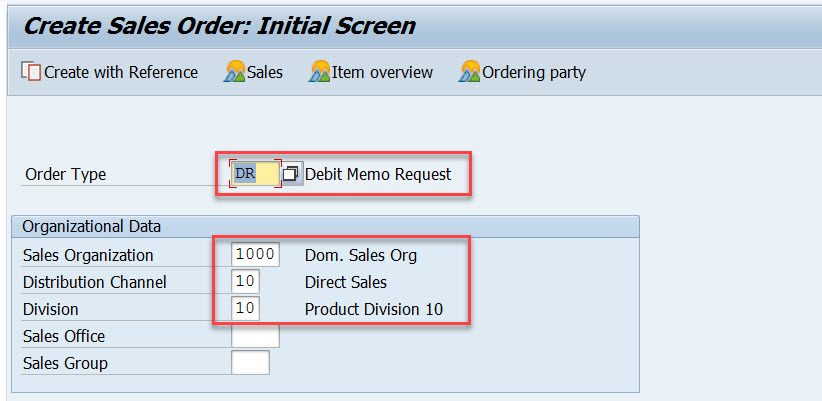
Provide the customer number and few materials and its quantity and double click on the first material to see the item details.
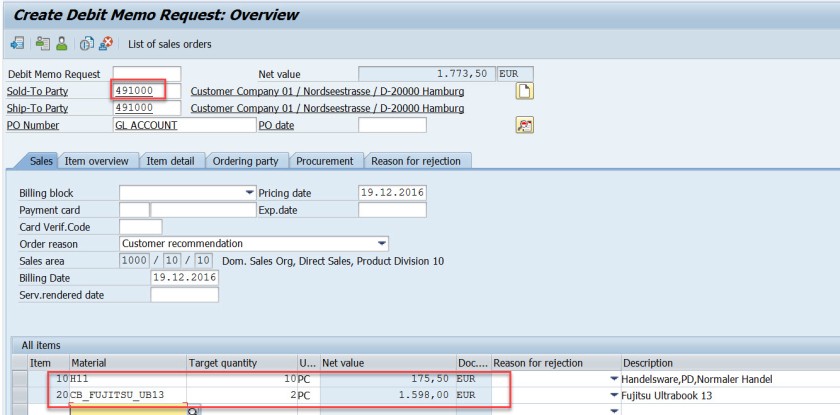
From the pricing procedure – for the pricing condition type- PR00 material value is calculated as 175.50 EUR.
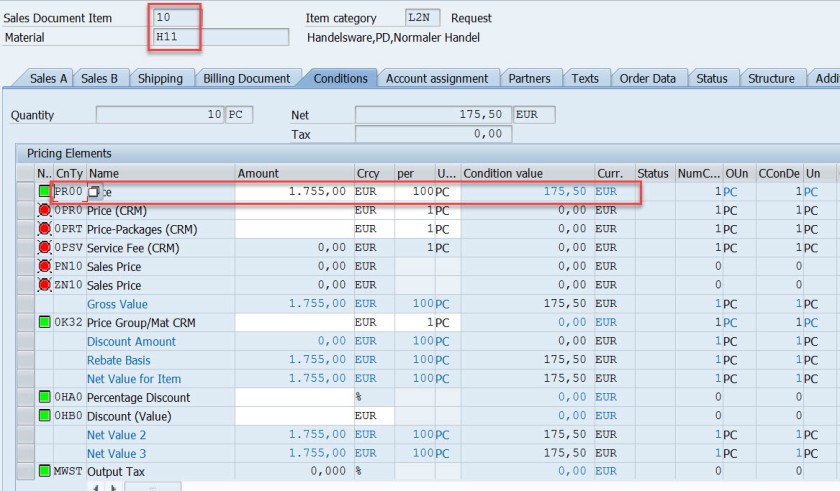
For the second material for the pricing condition type- PR00 material value is calculated as 1598.00 EUR. Go back.

Select the header button.
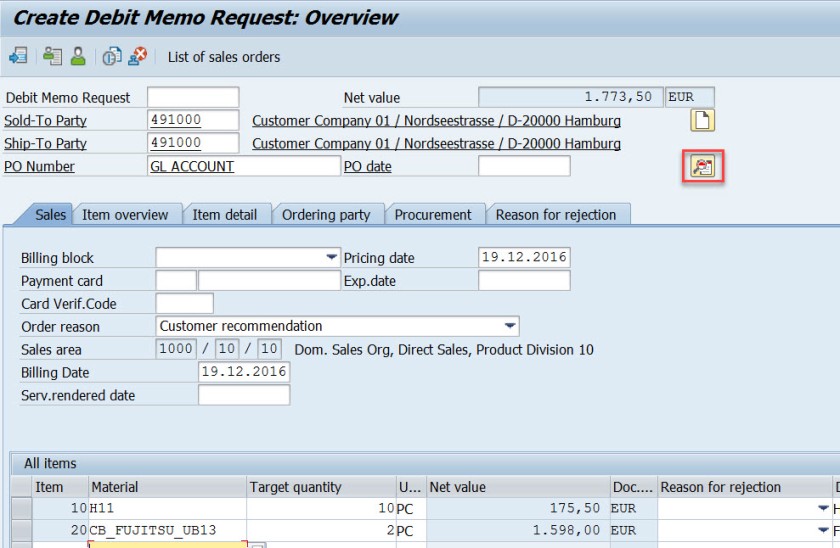
In the header section, in the Conditions tab, the total price is the sum of two materials.
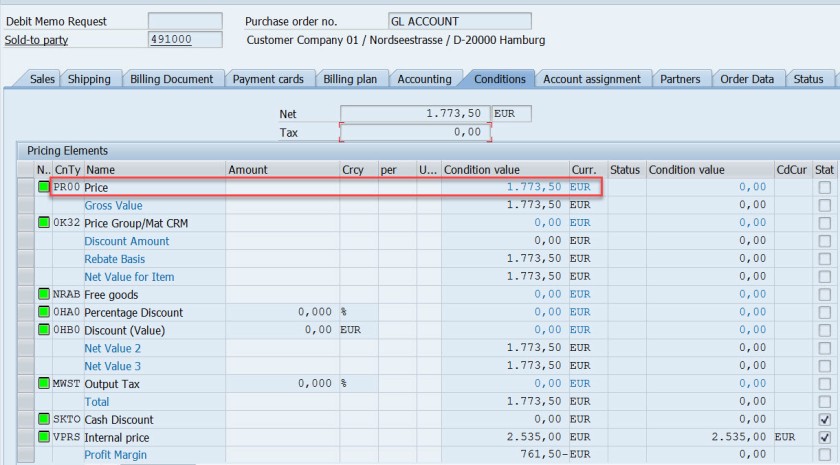
Save and DMR is created.
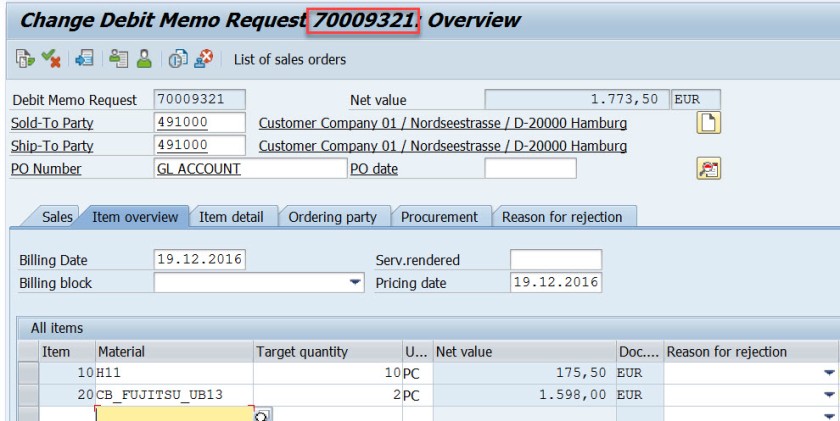
Go to Tx- VA02 and from the menu choose Billing.
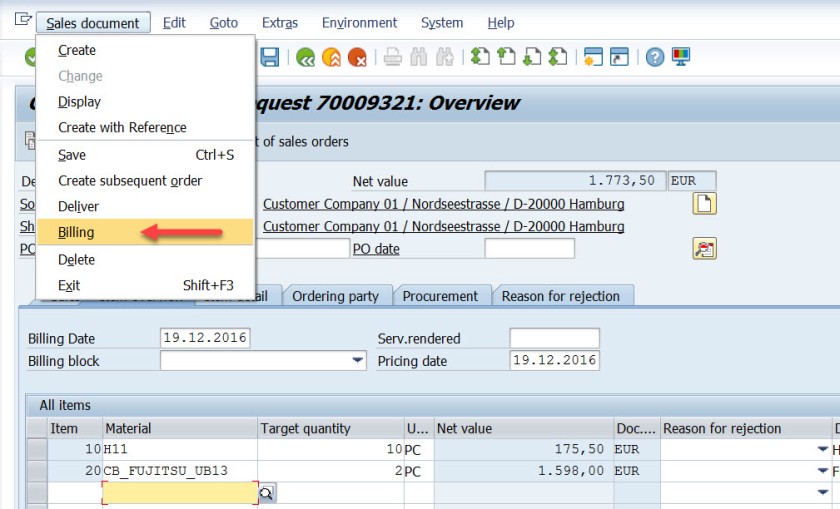
Select Save button to create a billing document. mark billing document type is determined as – L2.
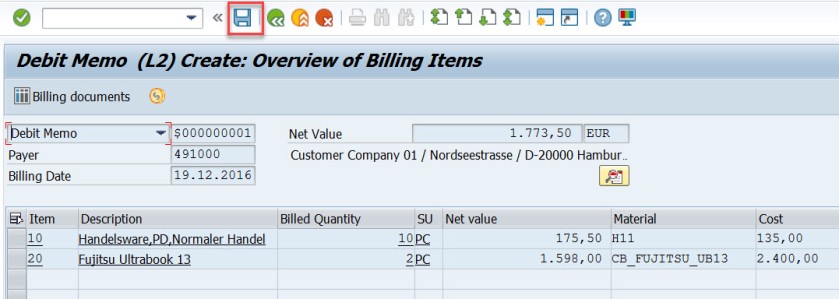
Go to Tx- VF03 and display the billing document. Choose Accounting button.
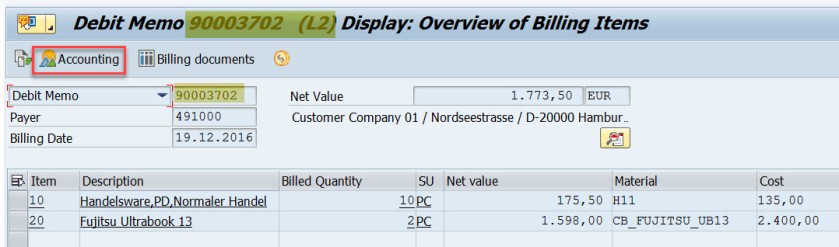
Choose Accounting document.
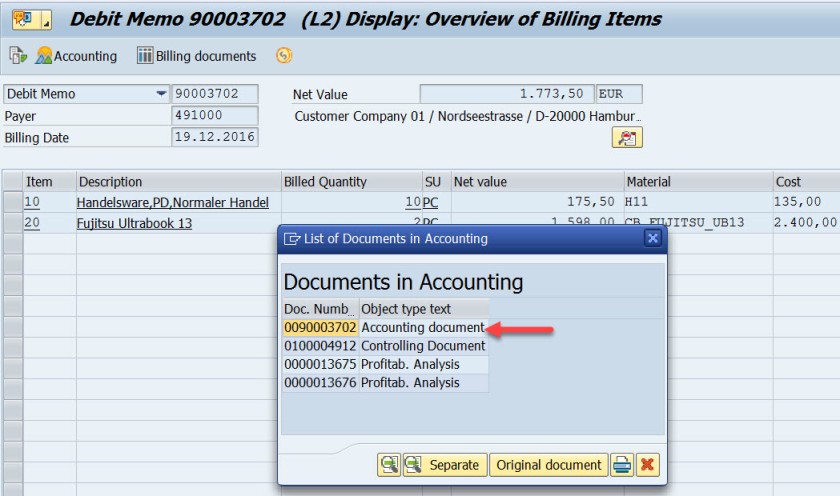
Here is the accounting doc with few lines.
First entry is for the customer as we used the customer – 491000, the account becomes 491000 for the customer.
For the second line, the GL account calculated as 502000. Let’s figure it out how this g/L account is determined.
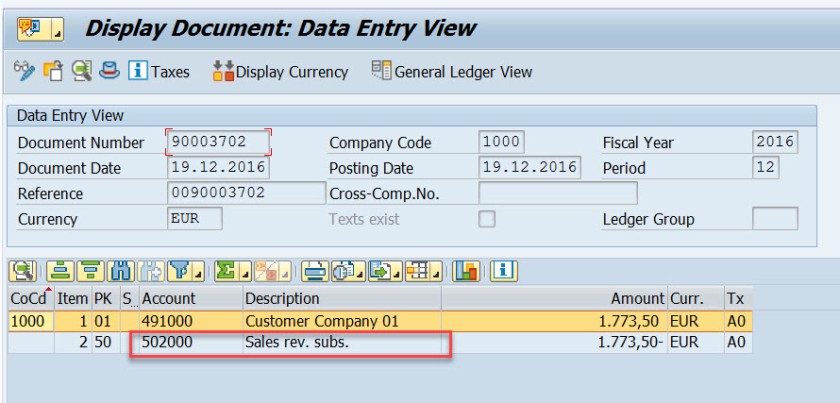
Go to Tx- VF02 and edit the billing document.
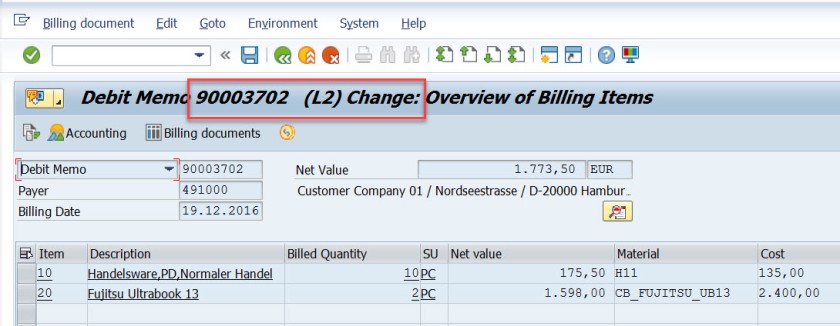
From menu, navigate along the highlighted path.
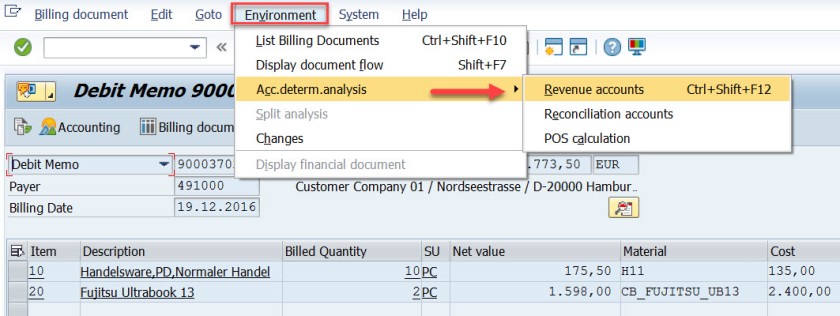
Well, it says the Account Determination procedure is KOFI00 and for the first item , for the pricing condition type PR00, the G/L account as 502000.
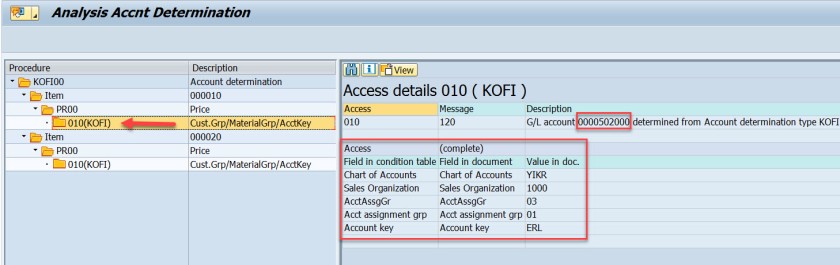
Same for the second item.
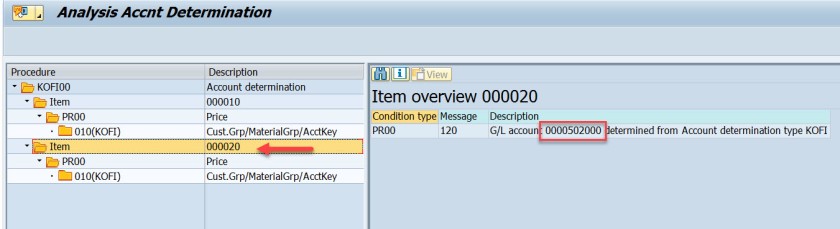
The G/L account determination requires few customizing steps.
First check what is the chart of account assigned to the company code. In SPRO IMG structure navigate along the highlighted path to see the chart of account assigned to the company code.
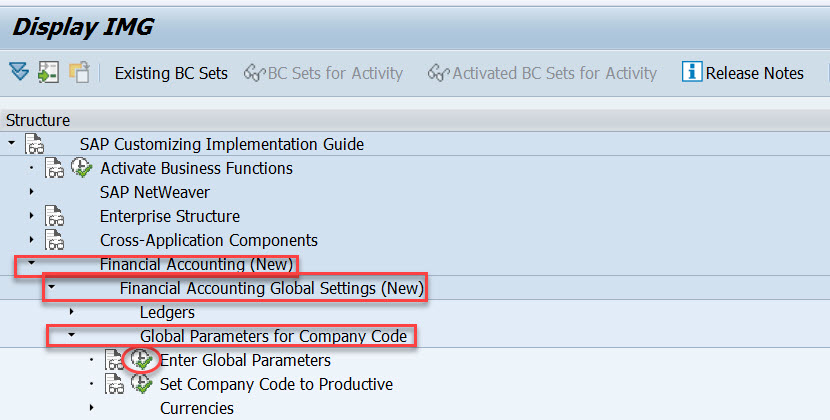
For the demo we use company code- 1000
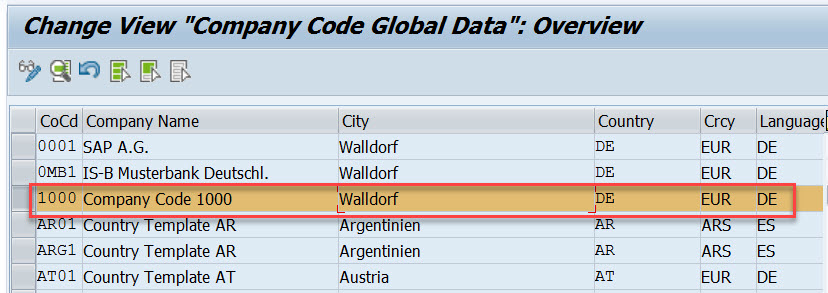
The chart of account is – YIKR
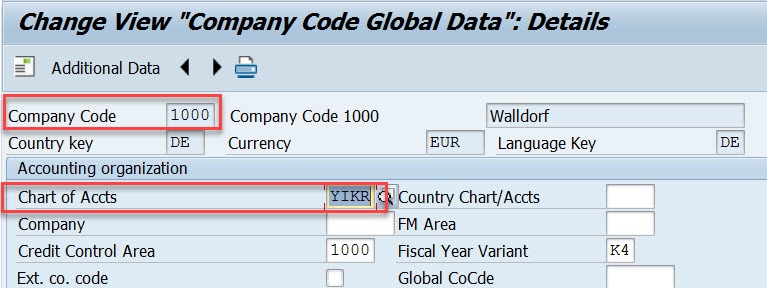
Next step , the customizing in the Sales&Distribution section for the Account Assignment/Costing.
First execute – Check master data relevant for account assignment.
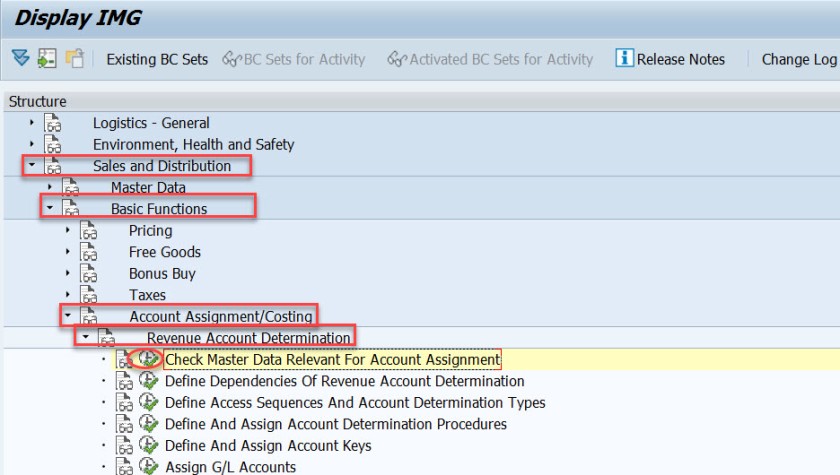
Select first option- Materials : Account Assignment Groups.
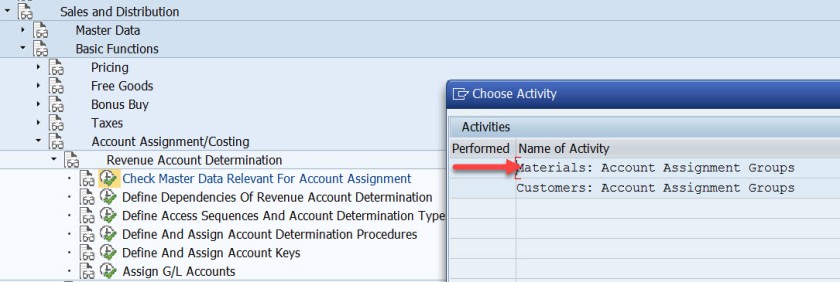
Here Material account assignment group is created which is assigned to the material master when created in Tx- MM01
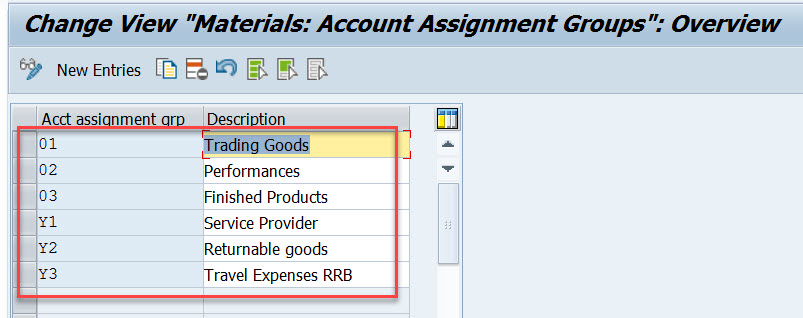
Select second option- Customer : Account Assignment Groups.
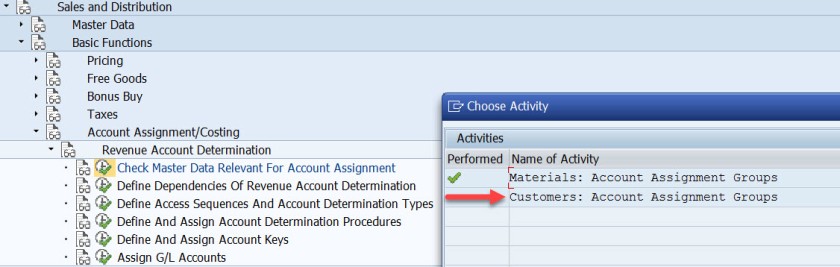
Here Cusomter account assignment group is created which is assigned to the customer master when created in Tx- XD01
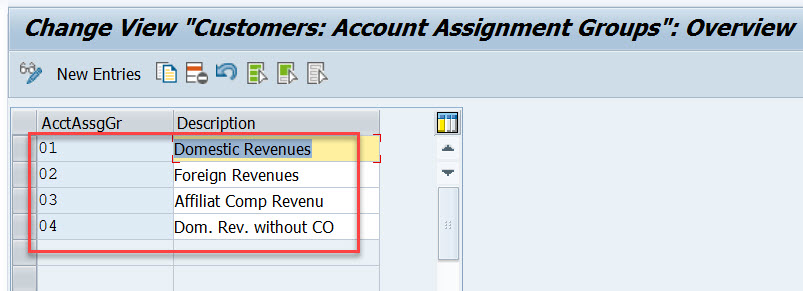
For our used material in sales order- H11, open this material in Tx- MM03 and in the Sales: sales org.2 tab, the material account assignment group is assigned to the material.
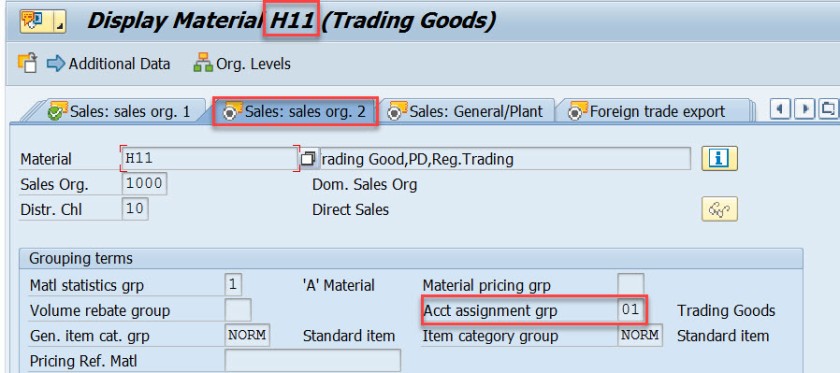
Similarly for another material used in sales order, it is assigned to the material account assignment group.
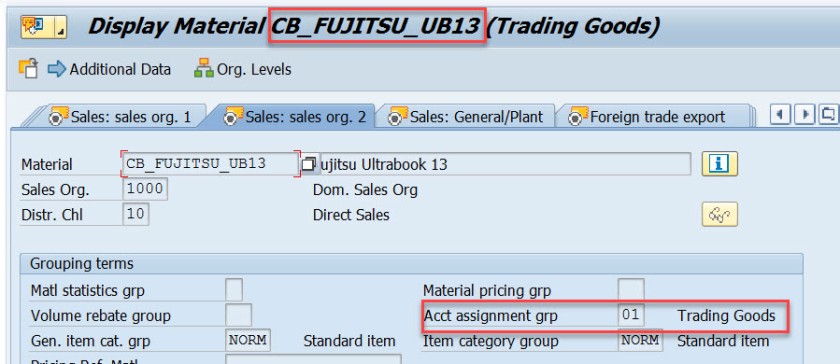
For our customer – 491000, open this customer in Tx- XD03 and go to the sales area data & in the billing document tab, customer account assignment group is assigned to the customer.
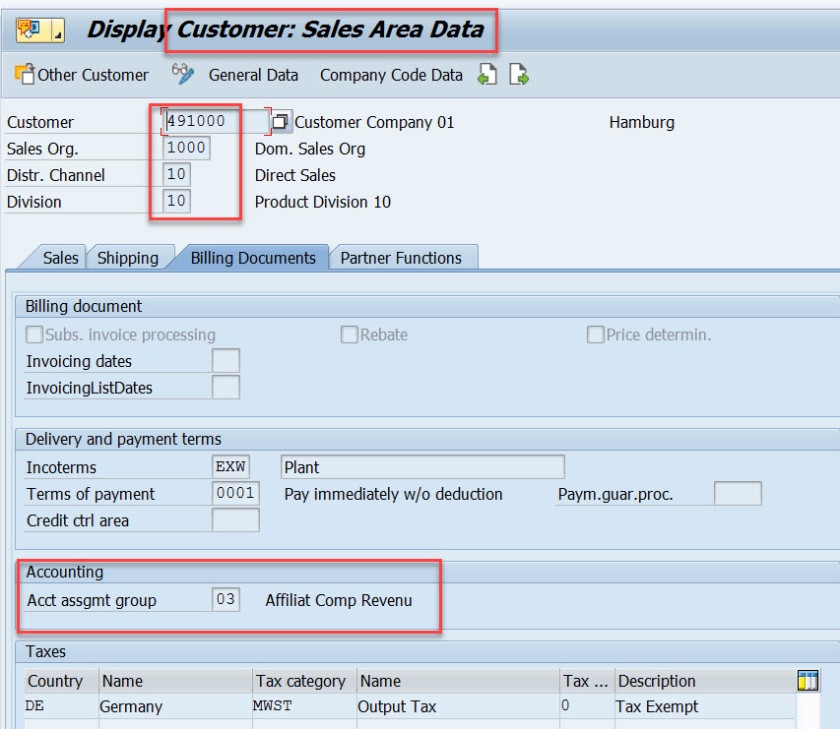
This customer and material account assignment group will help to determine the GL account.
GL account determination uses the condition technique. Now the next step is to define the condition tables. So choose option- Define Dependencies of Revenue Account Determination. If you want to create new tables you can choose Create Table option. For this demo we are leaving this as already we have few condition tables.
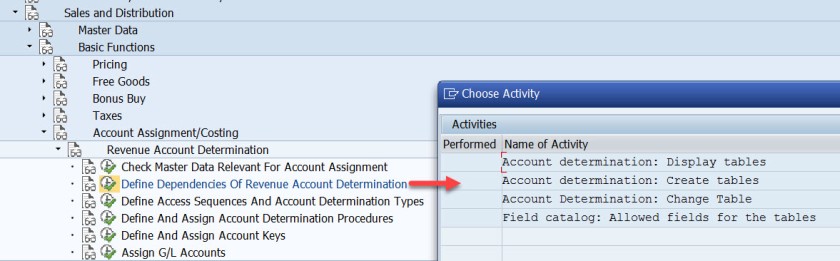
Next is defining the access sequence and the condition type. So choose the highlighted opton.
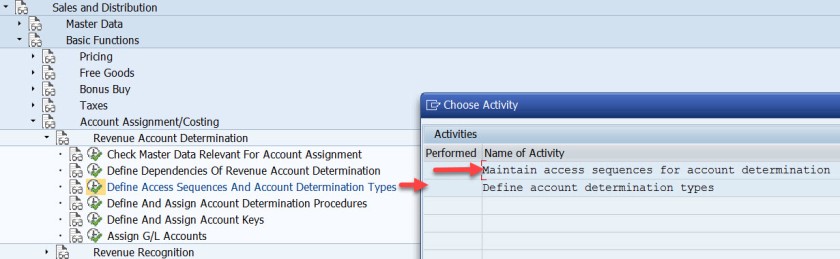
Access Sequence is defined as – KOFI( a new access sequence can be created bu New Entries button ). Select the access sequence and choose Accesses from left hand section to see all the access lines with condition table.
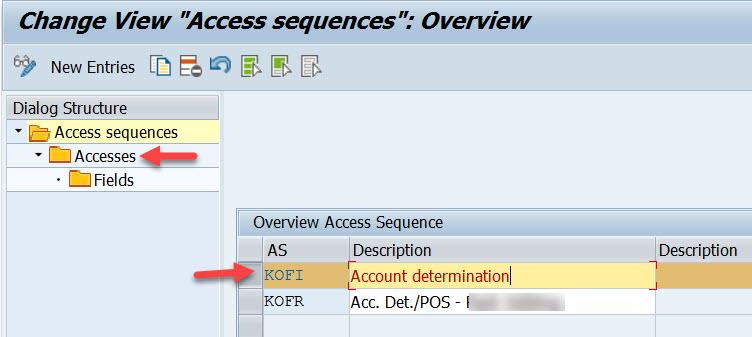
Well this access sequence KOFI has five access line each refers to one condition table.
Select one access line and choose Fields button to see all the fields included in the condition table to form the access line 10.
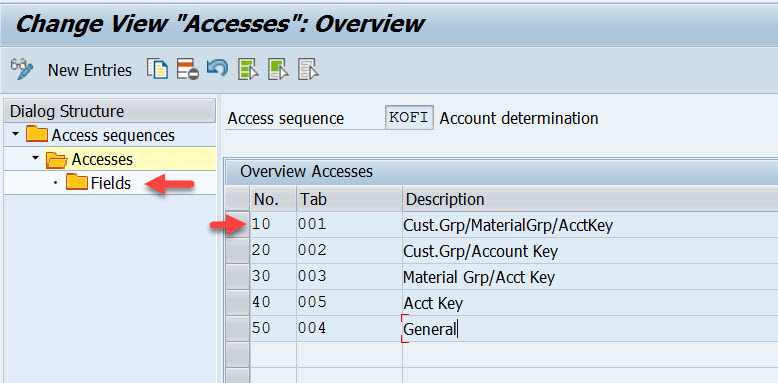
Access line-10 with condition table 001 has 4 fields.
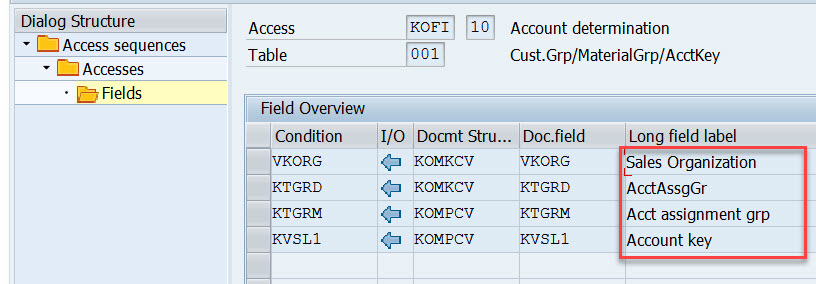
Similarly for other access lines with condition tables other fields are there.
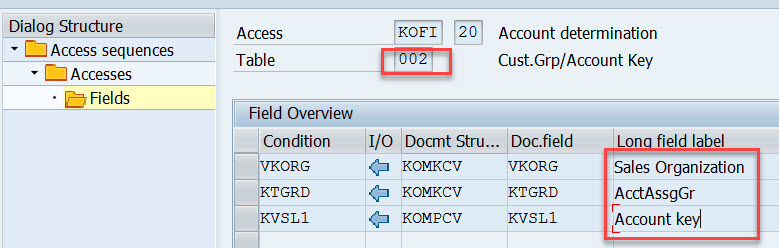
For access line 30.
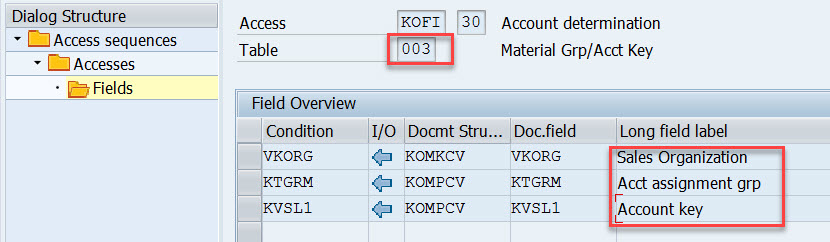
For access line 40.
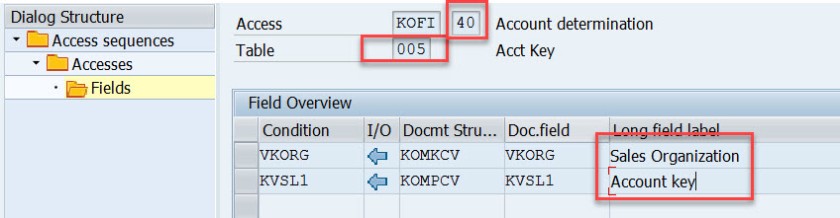
Choose Define Account Determination type.
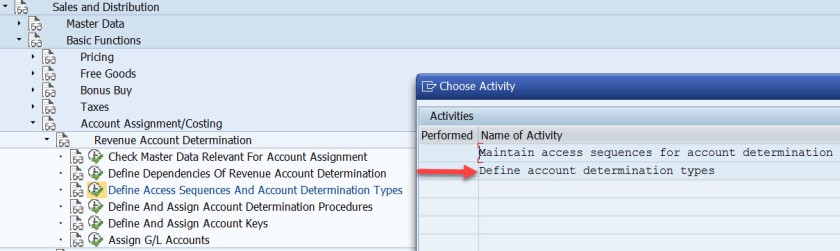
Here Condition type- KOFI is created which is assigned to the access sequence KOFI which has 5 access lines with different condition tables.
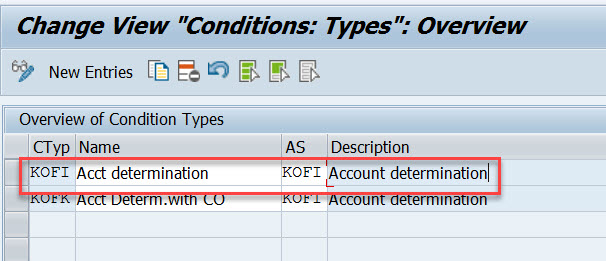
Choose the option as pointed to create account determination procedure.
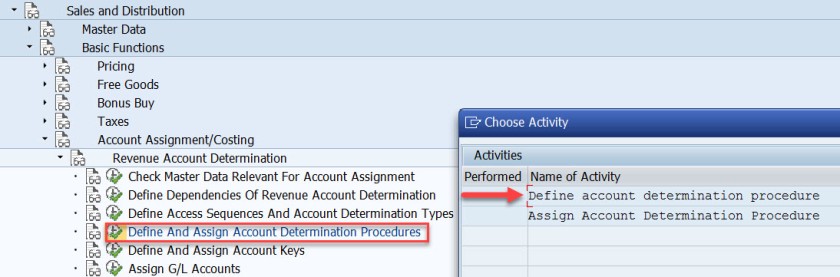
Procedure KOFI00 is created and assigned to the account condition types. Choose the procedure and select Control data from left side.

Here the account determination procedure is assigned to the condition type.
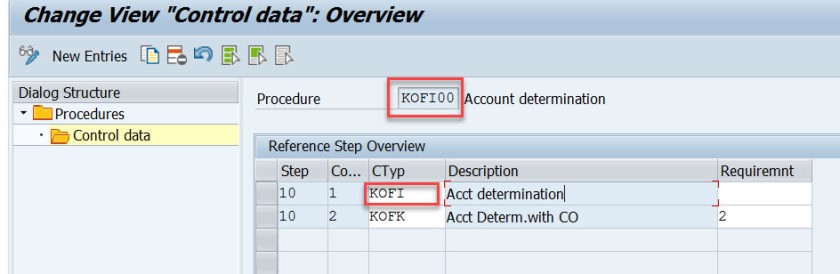
Choose the option – Assign account determination procedure.
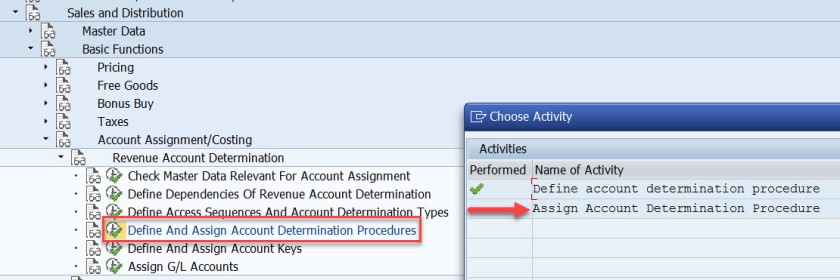
Here the account determination procedure is assigned to the billing type.
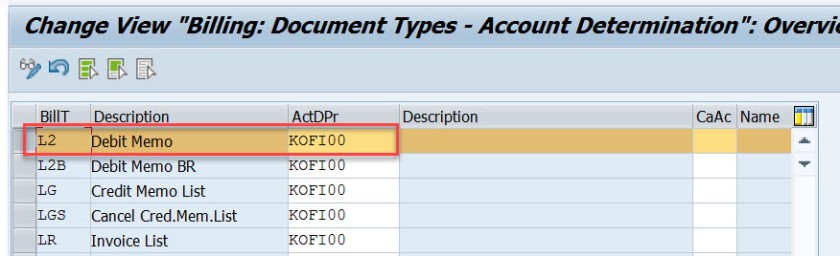
Next step is to define account key. Choose the marked option.
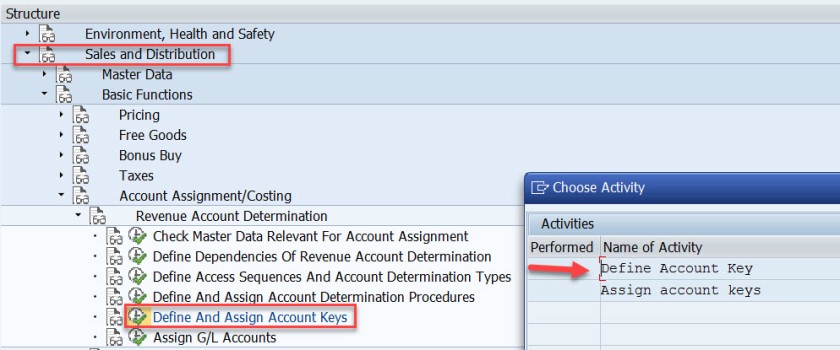
For different types like revenue, tax and other different account keys are defined. For revenue its ERL.
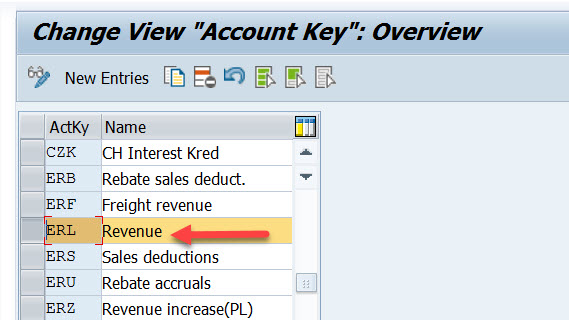
Next step is to assign the account key to the pricing procedure – condition type PR00.
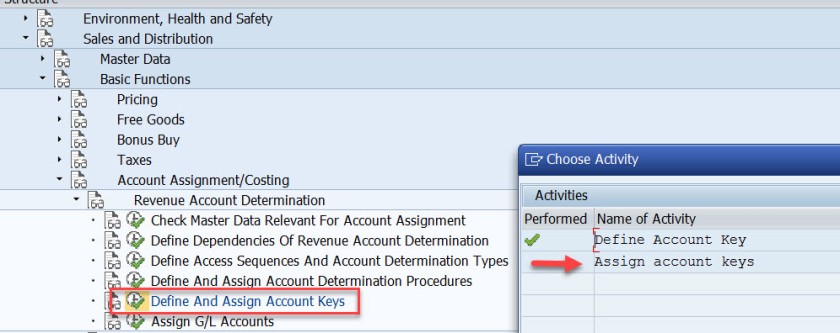
Here for the pricing procedure ZVAA01 and condition type PR00, the account key is assigned as ERL.
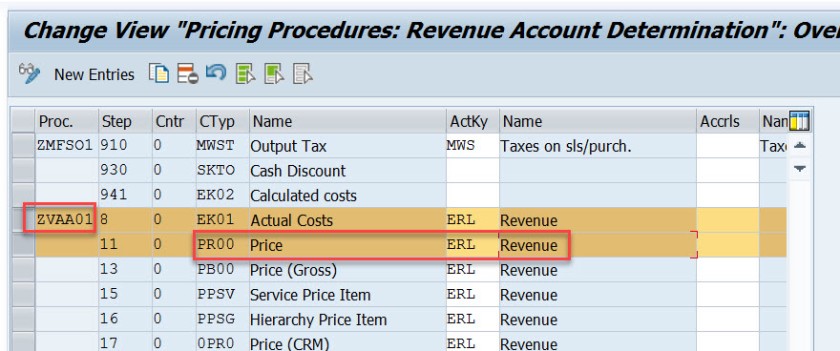
In the above created sales order, item we can check the pricing procedure as below bu selecting the Analysis button in the conditions tab of the item detailed screen.
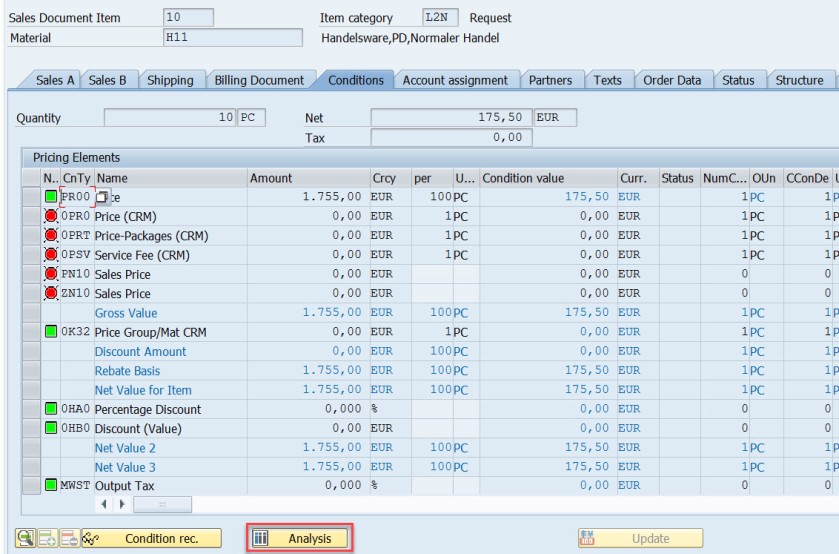
Next time is to assign the G/L account. Choose the marked option.
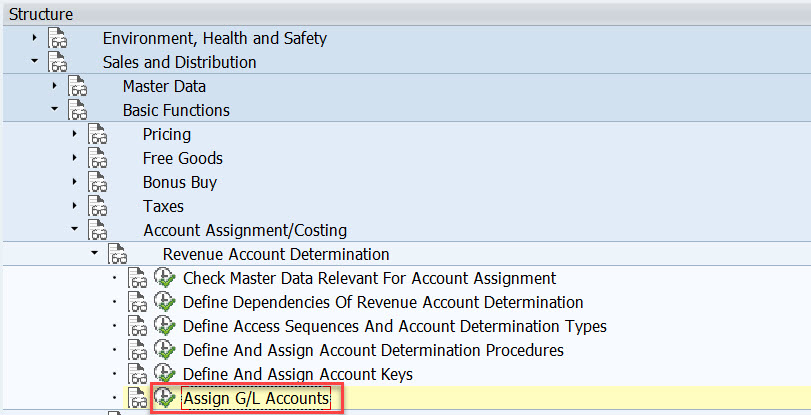
Here we have five options. as account condition type KOFI of the account determination procedure KOFI00 is assigned to the access sequence – KOFI with five access lines.
This is like maintaining the condition records. During the GL account determination process, it checks to find the GL account by taking all the values from the billing document and checking against the condition records for table 001. If found it calculated the G/L account and if not found then checks for the condition records for the second table and so on upto 005 until it finds a G/L account.
Choose/double click on the first line.
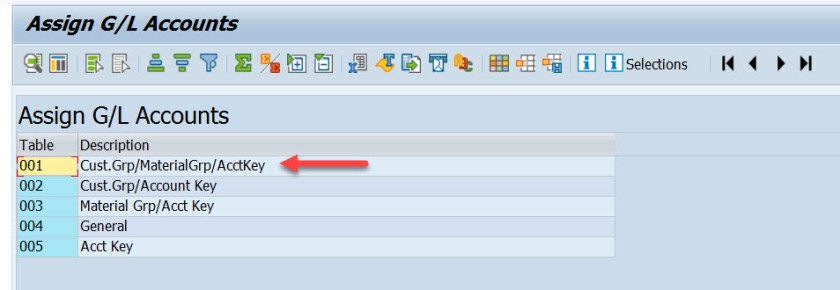
Here we have maintained for V-Sales, KOFI- account condition type, YIKR as the chart of account and other four fields like sales org, customer account group, material account group and account key comes from the condition table, for our demo purpose we have assigned the G/L account as- 502000.
( Before assigning to the G/L account here it should be created first).
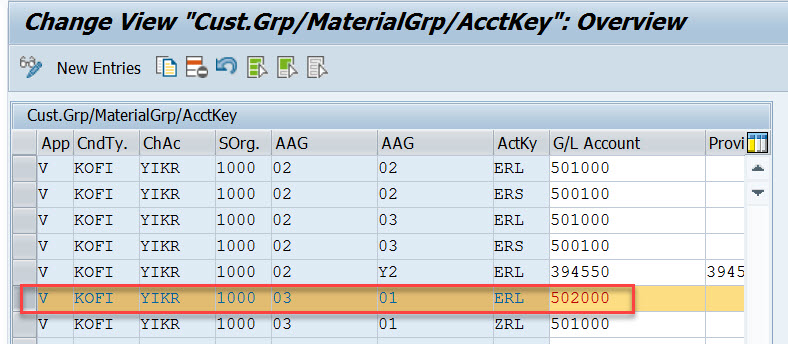
For our demo
- From Billing Type L2 it derives the account determination procedure as- KOFI00
- From account determination procedure- KOFI00 it find the account condition type as – KOFI
- During creation of billing its finds for the item, pricing procedure and the condition type as PR00
- Then it finds the account key for the pricing procedure with condition type PR00 as ERL
- The customer account assignment group is – 03
- The material account assignment group is – 01
- The chart of account as- YIKR fot the company code- 1000
- By taking all these values, the G/l account number calculated as – 502000
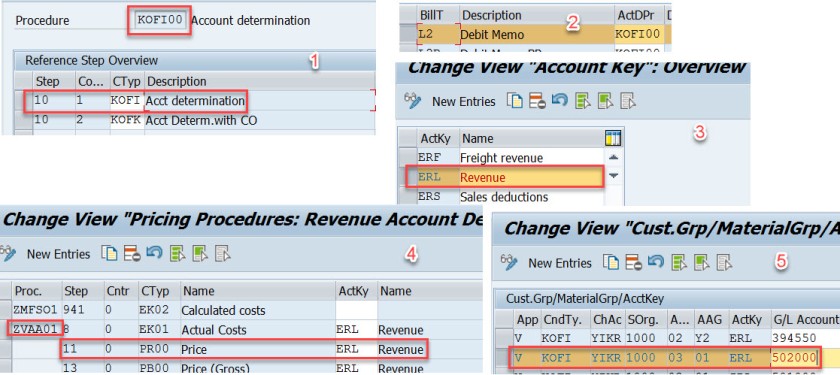
- Click to share on Twitter (Opens in new window)
- Click to share on Facebook (Opens in new window)
- Click to share on LinkedIn (Opens in new window)
- Click to share on WhatsApp (Opens in new window)

12 comments
Very well explained
Can you please explain me how to assign different GL account while creating accounting document? What changes do I have to make?
is there any way to do a mass analysis on how account assignment has been done over a period of time? ie which tables were used with with criteria? We want tot clean up the SD account assigment tables which currently have over 100.000 entries and are not manageble anymore.
It’s truly a nice and useful piece of info. I’m happy that you shared this useful info with us. Please keep us up to date like this. Thank you for sharing.
Hi. I have an inquiry regarding the classification of ERL account group. In my current company, there are two GL accounts which are currently tagged to ERL (Revenue) – one is cash and another is VAT adjustment (based on their description). My question is, are those two accounts valid to be determined under ERL? If so, what is the impact if this matter is unresolved? Hope someone can take up and provide me a good input. Many thanks in advance.
this is how the fucking a document must be. excellent!
Thank you so much, detail explanation. Appreciate the hard work
Could you add little detail on ” how does the pricing procedure ZVAA01 and condition type PR00 linked/determined for an item”
Pricing procedure is not determined on the item level. Pricing Procedure is determined on the header level. In tx- OVKK , the determination of pricing procedure customizing are maintained. The sales area, document pricing procedure and the customer pricing procedure determines the pricing procedure. When an order is created we know the sales area(sales org, dist channel and division), the document pricing procedure derived from the document type and from the sold-to-party (customer) the customer pricing procedure is derived. With all these information, Pricing procedure is derived.
The pricing procedure contains condition types like PR00 and others. In Tx- VK11/VK12/Vk13 we can maintain pricing condition records against each condition types. When we enter a material in an item, from the already determined pricing procedure it gets the condition types and tries to find the pricing condition record for the material. This is how the price is found for that item condition type.
Hope this helps!
Like Liked by 1 person
Thanks to you Siva and Manish, I am not in to SD but was trying to have extended understanding between FI-SD integration and found your tutorial, its really help full. I was going through with the tutorial and played your videos as well in you tube. It helps me to understand the process and bridge the gaps from SD side. Really appreciate your effort on preparing and sharing the knowledge
Thanks for the details .suggest reading the note on account-determination helpful things are described there
execellent..well done..thank you
Leave a Reply Cancel reply

- Already have a WordPress.com account? Log in now.
- Subscribe Subscribed
- Copy shortlink
- Report this content
- View post in Reader
- Manage subscriptions
- Collapse this bar
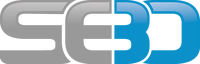
- You are here:
- Home »
- SAP Tables »
SAP Sales Order Table data in SAP ( Sales and Distribution module)
SAP Sales Order table data is stored in a number of SAP Sales and Distribution module tables

Main SAP Order Table data
First is the list of the SAP tables which store the main Sales Order table data:
- VBUK – Sales Doc.: Header Status and Administrative Data
- VBAK : Sales Order Document Header
- VBAP : Item for Sales Order Data
- VBPA : SAP Sales Document Partenaires
All SAP sales Order Table List
See the following list of related SAP sales order Tables, which stores all the information for SO data.
There is not just one Sales Order Table in SAP SD ( Sales and Distribution) but may that store different aspects of the SO process.
|
|
|
|
| Collective Processing for a Sales Document |
|
| Change status relating to a scheduling agreement |
|
| SD Document Item for Models of Material |
|
| Collective Processing: Sales Documents |
|
| Sales Document: Header Status and Administration |
|
| SAP Sales Document: Item Status |
|
| Billing Document: Header Data |
|
| Sales Document: Invoice List |
|
| Billing Document: Item Data |
|
| Sales Document: Release Data by Schedule lines |
|
| Sales Document: Header Data |
|
| SAP Sales Document: Item Data |
|
| Sales Requirements: Individual Records |
|
| Sales Document: Partner |
|
| SAP Sales Requirement Totals Record |
|
| Schedule line history |
|
| Sales Document: Schedule Line Data |
|
| Sales Document Flow |
|
| Error Log for Collective Processing |
|
| Update header |
|
| Sales Activities |
|
| Sales Document: Business Data |
|
| SD Doc.Export Letter of Credit |
|
| SAP SD index: Open sales activities |
|
| SD index: Sales activities by partner function |
|
| Document Header for Document Parking |
|
| Sales document: Release order data |
|
| SD Document: Delivery Note Header |
|
| Update function modules |
|
| Sales Document: Characteristic Overview |
|
| SAP Sales Document: Characteristic Overview D |
|
| Sales Document: Characteristic Overview A |
|
| SD Document: Billing Document: Rebate Ind. |
|
| Sales Document: Partner |
|
| Sales document: Partner (used several times) |
|
| Tax Numbers for One-Time Customers |
|
| Sales Document: Product Proposal Header |
|
| Supplement for Sales Document Items |
|
| Sales Document: Product Proposal |
|
| SD Object Link to Item References |
SAP Sales Order Table Hierarchy
VBUK -Sales Doc.: Header Status and Administrative Data VBAK -Sales Document: Header Data VBFA -Sales Document Flow NAST -Message status VBKD -Sales Document: Business Data VBUP -Sales Document: Item Status VBAP -Sales Document: Item Data VBKDPO -SD document: Business item data VBPAPO -Item partner for SD document VBEP -Sales Document: Schedule Line Data VBFA -Sales Document Flow VBFAVG -Sales document: Cumulative records,followed by doc KONV -Conditions (Transaction Data) FPLT -SD document: Billing plan item VBEP -Sales Document: Schedule Line Data KONV -Conditions (Transaction Data) VBPA -Sales Document: Partner SADR -Address Management: Company data VBUV -Sales Document: Incompletion Log STXH -STXD SAPscript text file header STXL -STXD SAPscript text file lines CDHDR -Change document header CDPOS -Change document items
Account assignment category in sales order Table in SAP
- T163A Table for Check Item Category/Account Assignment Category Table Type : POOL Package : ME Module : SRM-EBP
- CRMC_ACC_MAP Table for Assignment of Account Assignment Group to Account Table Type : TRANSP Package : CRM_LEASING_SRM Module : CRM-LAM-BTX
- SMOTVAKZ Table for Sales Documents: Allowed Order Types per Sales Org. Table Type : TRANSP Package : SMO3 Module : CRM-MSA
- TJAKT Table for Sales Order: Texts for Sales Document Types Table Type : TRANSP Package : JSD Module : IS-M
- TVAKZ Table for Sales Documents: Allowed Order Types per Sales Org. Table Type : TRANSP Package : VA0C Module : CRM-BF
- /BEV1/TSSVARI Table for Telephone Sales: Fields for Order Item in Sales Activity Table Type : TRANSP Package : /BEV1/TS_OBSOLETE Module : SD-SLS-PLL-OBS
- T460C Table for Order/Purchase order types for planned order Table Type : TRANSP Package : MD Module : CRM
- T460D Table for Order/Purchase order types for planned order Table Type : POOL Package : MD Module : CRM
- T163KS Table for Assignment of Tax Indicator to Account Assignment Category Table Type : TRANSP Package : ME Module : SRM-EBP
- CIF_VMISD Table for Confirmation of Sales Area Data and Order Category for VMI Table Type : TRANSP Package : CIF Module : SCM-BAS
- ACCRAC Table for Assignment of Acr./Def. G/L Account to Accruals Account Table Type : TRANSP Package : ACCR Module : FI
- BKK610 Table for Account Hierarchy: Assignment of Root Account to Tree Number Table Type : TRANSP Package : FKBR Module : IS-B-BCA-MD
- KOMU Table for Account Assignment Templates for G/L Account Items Table Type : TRANSP Package : FFE Module : FI
- PKOMU Table for Personal Account Assignment Templates for G/L Account Items Table Type : TRANSP Package : FFE Module : FI
- TIVSCTRANSACC Table for Assignment of Clearing Account to Cost Account Table Type : TRANSP Package : RE_SC_BC Module : RE-FX-SC
- TZB27 Table for Assignment of G/L account to account group Table Type : TRANSP Package : FVVD_PAYMENT Module : FS-CML-AC-RPM
- CRMD_CO_HEADER Table for CO Account Assignment of Sales Transactions Table Type : TRANSP Package : CRM Module : CRM
- CRMD_CO_ITEM Table for CO Account Assignment of Sales Items Table Type : TRANSP Package : CRM Module : CRM
- TJJAF Table for IS-M/AM: Account Assignment Group for Sales Agent Contract Table Type : TRANSP Package : JAS Module : IS-M
- TJJAG Table for Account Assignment Group for Sales Agent Contract - Text Table Type : TRANSP Package : JAS Module : IS-M
- TOIAF Table for Sales Fee Account Assignment Table Type : TRANSP Package : OIA Module : CRM
- TCOKT Table for Account assignment categories for order Table Type : TRANSP Package : CO Module : CRM-CIC
- /BEV1/RSFFROR Table for Order Information for Account Assignment Table Type : TRANSP Package : /BEV1/RS Module : SD-SLS-PLL-OBS
- JJTVT Table for Requirement - Sales Area Assignment (Media Sales Agent) Table Type : TRANSP Package : JAS Module : IS-M
- VISRTMMSBSB Table for Assignment of a Sales Rule to a Peak Sales Rule Table Type : TRANSP Package : RE_SR_TM Module : RE-FX-SR
- JHAGVX Table for IS-M/AM: Order Sales Agent Assignment Settlement Index Table Type : TRANSP Package : JAS Module : IS-M
- JHAGVZ Table for IS-M/AM: Order Sales Agent Assignment Table Type : TRANSP Package : JAS Module : IS-M
- KANZ Table for Assignment of Sales Order Items - Costing Objects Table Type : TRANSP Package : CKJ1 Module : CO-PC-PCP
- JKSDPORDERFLOW Table for IS-M: Assignment of Purchase Order Book to Purchase Order Table Type : TRANSP Package : JSDI Module : IS-M
- N1CORDTTR Table for IS-H: Order Filler-to-Order Type Assignment Table Type : TRANSP Package : N1CORDMG Module : IS-H-PM
- /ISDFPS/BSART_CS Table for Assignment Order Type => Tech. Recipient Order Type Table Type : TRANSP Package : /ISDFPS/MM_CS Module : IS-DFS-MM
- ACCASSTYPE00 Table for Account Assignment Category Table Type : TRANSP Package : FINB_GL_ACCOUNT Module : FIN-FB
- ACCASSTYPE0C Table for Account Assignment Category Table Type : TRANSP Package : FINB_GL_ACCOUNT Module : FIN-FB
- ACCASSTYPE0T Table for Account Assignment Category Table Type : TRANSP Package : FINB_GL_ACCOUNT Module : FIN-FB
- BBP_C_ACC Table for Customizing Table Account Assignment Category Table Type : TRANSP Package : BBP_PRODOC_C Module : SRM-EBP
- CRMD_ACC_PL_PCAT Table for Account Planning assignment of product category Table Type : TRANSP Package : CRM_ACCOUNT_PLANNING Module : CRM-ACP-APL
- TFMFG_MM_AACT Table for Document Type for Account Assignment Category Table Type : TRANSP Package : FMFG_MM_E Module : PSM-FG
- UPA_MCB_03 Table for Assignment Budget Category to Order Attributes Table Type : TRANSP Package : UPA_MCB Module : BW-BCT-PLA-MCB
- UPA_MCB_05 Table for Assignment of Business Category to Order Attributes Table Type : TRANSP Package : UPA_MCB Module : BW-BCT-PLA-MCB
- CCIHC_QT04 Table for EHS: Assignment Table Amount Category - Meas. Value Category Table Type : TRANSP Package : CBIH Module : EHS-IHS
- FICOB_COND_AMT Table for Assignment Condition Category - Amount Category Table Type : TRANSP Package : FICO Module : CA-FIM-FCO
- FICOB_COND_DATE Table for Assignment Condition Category - Date Category Table Type : TRANSP Package : FICO Module : CA-FIM-FCO
- FICOB_COND_DIFF Table for Assignment Condition Category - Differentiation Category Table Type : TRANSP Package : FICO Module : CA-FIM-FCO
- TICL254 Table for Assignment Damage Category Object Category Table Type : TRANSP Package : ICL_FNOL Module : FS-CM
- /XNFE/PROCITEM Table for Assignment of Process Category to Allowed Item Category Table Type : TRANSP Package : /XNFE/APPB2B Module : SLL-NFE-MGM
- BKK600 Table for Account Hierarchy: Account Relationships Table Type : TRANSP Package : FKBR Module : IS-B-BCA-MD
- BSACC_HIST_GRP Table for Account Groups for Account History Table Type : TRANSP Package : FIN_BS_DIALOG Module : FI-GL-GL
- BSACC_HIST_GRPT Table for Account Groups for Account History Table Type : TRANSP Package : FIN_BS_DIALOG Module : FI-GL-GL
- CRMD_ACC_PL_ATTR Table for Account Planning account plan attributes Table Type : TRANSP Package : CRM_ACCOUNT_PLANNING Module : CRM-ACP-APL
- ICRC02 Table for Account Groups for G/L Account Reconciliation Table Type : TRANSP Package : FBAS Module : CRM
- ICRC03 Table for Account Groups for G/L Account Reconciliation - Name Table Type : TRANSP Package : FBAS Module : CRM
- KNTBU Table Data element for Account assignment category: unknown account assignment
- KTYP_KAUF Table Data element for Account assignment category for sales order stock
- NET_KAUF Table Data element for Third-Party Req. for Sales Order Account Assignment Category
- FM_CIACC Table Data element for Assignment of FM account assignment to account is binding
- CO_KAKDA Table Data element for Account Assignment Type: Sales Order
- MAT_KDAUF Table Data element for Sales order number of valuated sales order stock
- MAT_KDPOS Table Data element for Sales Order Item of Valuated Sales Order Stock
- SMO3MAT_K Table Data element for Sales order number of valuated sales order stock
- SMO3MAT_K1 Table Data element for Sales order item of valuated sales order stock
- KNTBE_D Table Data element for Account assig.type: account for sales order, no special stck
- J_CO_AUFNR Table Data element for Order number of internal CO order for account assignment
- J_RK_AUFNR Table Data element for Order Number of RK Order for Account Assignment
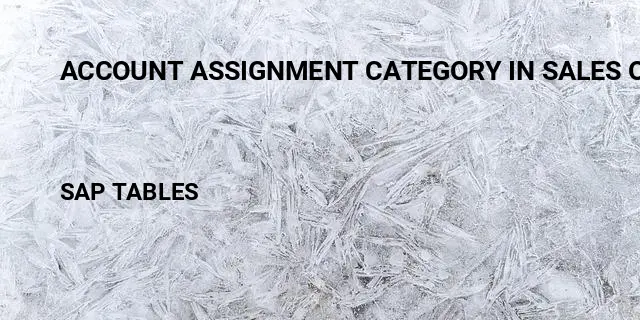
Account assignment category in sales order related terms
Definitions.
SAP is the short form of Systems, Applications & Products in Data Processing. It is one of the largest business process related software. This software focused on business processes on ERP & CRM.
Like most other software, SAP also using database tables to store the data. In SAP thousands of tables are there to store different data. A table contains several fields and some of the fields will be key fields.
Popular Table Searches
Latest table searches.
- ABAP Snippets
SAP and ABAP Free Tutorials
Account assignment in SAP Purchasing (MM) – FAQ

This note provides answers to frequently asked questions regarding account assignment in purchasing documents. This post is based on Snote 496082.
Table of Contents
FAQ: Account Assignement in SAP Purchasing
Account assignement : g/l account for a sales order.
Question: Why is the G/L account for a sales order with nonvaluated individual sales order stock different from the account with valuated indivi dual sales order stock?
Answer: See Note 458270.
Multiple Account Assignment in Purchasing
Question: Can you create several assets at the same time in the new purchasing transactions?
Answer: You can create several assets at the same time. However, you must first ensure that at least as many account assignment lines have bee n created as the number of assets that you want to create. You can do this very easily using the copy function.
G/L Account is not saved if switch to a material group
Question: You create a purchase order with account assignment using transaction ME22. You enter a material group, from which a G/L account is de termined using the valuation class. If you then switch to a material group that does not determine a G/L account via the valuation class, the system deletes the previous G/L account and prompts you to enter a G/L account. If you cancel the account assignment screen and change the material group back on the item detail screen, the previously determined G/L account is not determined again. Why is this ?
Answer: Unfortunately, this system behavior cannot be changed. First, enter any G/L account, so that the item is valid. If you then switch to the old material group again, the system also determines the correct G/L account again.
Entering the same account assignments for different items
Question: Is there an easy way of entering the same account assignments for different items in the new EnjoySAP transactions?
Answer: Ensure that Note 315676 has been implemented in your system and follow the procedure described there
Repeat account assignment function not work in the new EnjoySAP
Question: Why does the repeat acc. assignment function not work in the new EnjoySAP transactions when you create new account assignments in multiple acc. assign. ?
Solution: Use the copy function in multiple acc. assignment to create identical account assignment lines. You can use the repeat account assi gnment function to create similar account assignments for different items with the same account assignment category. To do this, proce ed as described in the answer to question 4.
Issue message KI 161 “Cost center &/& does n ot exist on &
Question: When you change the account assignment of an existing purchase order, why does the system issue message KI 161 “Cost center &/& does n ot exist on &” ? The same phenomenon occurs for other account assignment objects (for example, profit center).
Solution: Refer to Note 193371.
Can you create assets from the single account assignment screen?
Solution: Assets can only be created from the multiple account assignment screen (“Account assignment” tab). You can switch between single account assignment and multiple account assignment on the “Account assignment” tab page by clicking the icon above on the left.
Why does the system not display an account assignment tab page even though you have entered an account assignment category?
Solution: After you have implemented Note 520149, the account assignment tab is not displayed until all the required information is available, for example, the company code.
Why are account assignment objects derived in some situations, even though the relevant field on the account assignment tab page is hidden?
Solution: Refer to Note 619203.

ME 453 “Changing consump. or spec. stock indicator not allowed
You create a purchase order with reference to a subcontracting purchase requisition. This purchase requisition was created with an unknown account assignment, that is, account assignment category “U”. When you change the account assignment category in the purchase order, the system issues error message ME 453 “Changing consump. or spec. stock indicator not allowed (subcontracting)”.
Solution: See Note 205597
Select a valuated goods receipt together with multiple account assignment
Why can you not select a valuated goods receipt together with multiple account assignment in a purchase order or purchase requisition?
Solution: See Note 204252.
EBAN-FISTL, -GEBER, -KBLNR, -GRANT and -FKBER (as in table EKPO) empty
Funds Management is active. Why are the fields EBAN-FISTL, -GEBER, -KBLNR, -GRANT and -FKBER (as in table EKPO) empty? Solution: These fields are only filled if the account assignment category is set to “blank”. If you maintain an account assignment category in t he purchasing document, the system adds the information from these fields to the EBKN table (as in EKKN).
AA 334 “You cannot post to this asset (Asset & & blocked for acquisitions)
You try to change a purchase order item with acc. assignment category “A”, which contains a locked asset. The system issues error message AA 334 “You cannot post to this asset (Asset & & blocked for acquisitions)”. Solution: This is the standard system design. To make changes to this purchase order item, you have the following two options:
a) If you no longer require the purchase order item with the blocked asset, delete the purchase order item. b) Otherwise, you must activate the asset, make the required changes to the purchase order item, and then block the asset again.
The indicator for the account assignment screen
Question: What is the meaning of the indicator for the account assign. screen that you can set in Customizing for single account assignment/m ultiple account assignment? Solution: The indicator determines which account assignment screen is used by default for maintaining the account assign. for a purchase orde r item. For the EnjoySAP transactions, this value is simply a proposal that you can change in the purchasing document. For the old transactions, this value is the only one that you can use.
Question: Is there an unknown account assign. for standard purchase orders?
Solution: This is generally not allowed, and the system issues message ME 069 “Unknown account assignment not defined for use here”. There is an exception in the case of service items that are created with item category D (service) or B (limit).
Acc. Assignment check is not performed when Purchase Order is updated
Question: You change data in a purchase order item (for example, purchase order value, delivery date, and so on). Why does the system not perform another acc. assignment check?
Solution: This is the standard system design. When you created the purchase order item, if the system already checked the acc. assignment and there were no errors, another acc.?assignment check only takes place if you change a field that is relevant to account assign.?(for example, quantity, material number, and so on). If this system response does not meet your requirements, implement the account assignment check in the BAdI ME_PROCESS_PO_CUST. The BA dI is called each time the purchase order is changed.
“In case of account assignment, please enter acc. assignment data for item”
Question: If you delete all the account assign?lines that were entered in the account assignment screen, the system exits the account assign. tab page and goes to the material data. In addition, the system issues the error message “In case of account assignment, please enter acc. assignment data for item”.
Answer: In the current system design, if you delete all the account assignment lines, the system assumes that you do not want to maintain any account assignment data. This conflicts with the account assignment category and the system issues error message 06 436. You can then remove the account assignment indicator. Procedure: If you want to delete all the account assignment data that was entered, see the answer to question 24.
Third-party order processing (CS) and individual purchase order processing (CB)
Question: Which account assignment categories should you enter in schedule line categories for third-party order processing (CS) and individual purchase order processing (CB)? Solution: See Note 210997.
G/L Account is not transfered from Valuation class
Question: In a blanket purchase order or blanket purchase requisition with account assignment, you subsequently change the material group. Even though the new material group is assigned to another G/L account via the valuation class, the system does not redetermine the account assignment for the relevant item. The old G/L account remains.
Solution: See Note 449216.
Customizing Account assignment fields as required entry, optional entry, or display fields
Question: In Customizing, you can set the, or as completely hidden fields, depending on the account assignment category. These settings also determine whether the system deletes or retains the values for the account assignment fields when you change the account assignment category in a purchase order item.
Answer: In Customizing for materials management (MM), when you maintain account assignment categories (IMG: Materials Management-> Purchasing -> Account Assignment-> Maintain Account Assignment Categories), you can control the different account assignment fields as follows: Required entry: You must make an entry in the field, otherwise the system issues error message ME 083.
- Optional entry: Entry in this field is optional.
- Display: The field is displayed, but it is not ready for input.
- Hidden: The field is hidden. Example:
The acc. assignment category is K, the cost center is an optional entry field and it is filled with the value 1000. You change the acc. assignment category to P. Subject to the field settings for the cost center for the acc. assignment category P, the system response is as follows: The cost center is a required entry or an optional entry field: The system transfers the value 1000 for the cos t center.The cost center is a display field: First, the value 1000 for the cost center is deleted. If the system can determine a value again after you enter the changed acc. assignment category, this value is transferred. The cost center is a hidden field: The system deletes the value 1000 for the cost center.
System ignores the acc. assignment data of the purchase requisition for the second schedule line.
Question: You create a purchase order item assigned to an account with reference to a purchase requisition. For this purchase order item, you create a second schedule line with reference to another purchase requisition. The system ignores the acc. assignment data of the purchase requisition for the second schedule line. Solution: This is the standard system design. The system does not generate multiple acc. assignment in the purchase order item, even if the t wo referenced purchase requisitions are assigned to different CO objects. Refer to Note 47150 for the old transactions and to Notes 422609 and 771045 for the EnjoySAP transactions.
Undelete an item in a purchase requisition if assignment data is no longer valid
Question: Why can you undelete an item in a purchase requisition if the corresponding acc. assignment data is no longer valid? Solution: When you undelete an item in a purchase requisition, the system does not perform a new acc. assignment check. Therefore, the accoun t assignment data is not checked again. Nevertheless, errors occur if you try to create a purchase order with reference to this purchase requisition. When you undelete an item in a purchase order, however, the system does perform another acc. assignment check.
Transfer of Acc. Assign. with Reference Document
Question: You create a purchasing document with reference to a reference document. What account assig. data is transferred? Solution: The acc. assignment data is derived from the reference document. If you delete the acc.?assignment category and enter it again, a new automatic general ledger account determination takes place.
Question What is the correct procedure for changing acc. assignment data?
– If, for example, you want to change the acc. assignment category: Note that you MUST first delete all existing acc. assignment data for the relevant item. You can do this by initializing (deleting) the acc. assignment category and confirming by choosing ENTER. Following this, you can enter the new acc. assignment category and the relevant acc. assignment data.
– If you want to change acc. assignment data for the relevant item: For example, you want to change the main acc. assignment objects such as cost center, G/L account, sales order, network, or WBS ele ment, and so on. Here also, we recommend deleting all existing acc. assignment data by initializing (deleting) the account assignme nt category and confirming by choosing ENTER.If you are working with contracts, you must delete the acc. assignment line on the acc. assignment screen and enter a new line t o ensure that the data is derived correctly again. You MUST NOT change the current settings. For example, in some circumstances, the requirements type (OVZH) or the valuation of the requirements class (OVZG) is changed after th e purchasing document is created. This can cause errors in a valuation of goods movements (goods receipt, for example) and MUST BE AVOIDED.
Read more on? Account Assignment
Related Posts
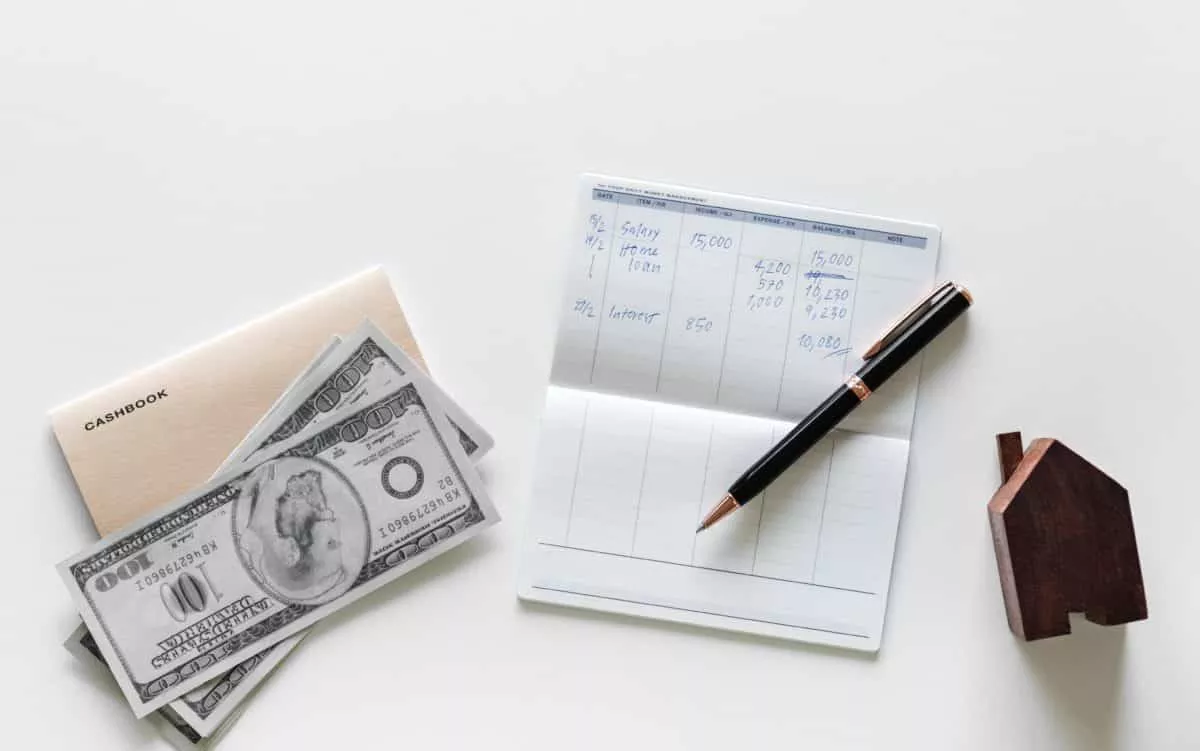
The Most Important SAP Payment Terms Tables (ZTERM, Text…)
October 21, 2018 March 24, 2021
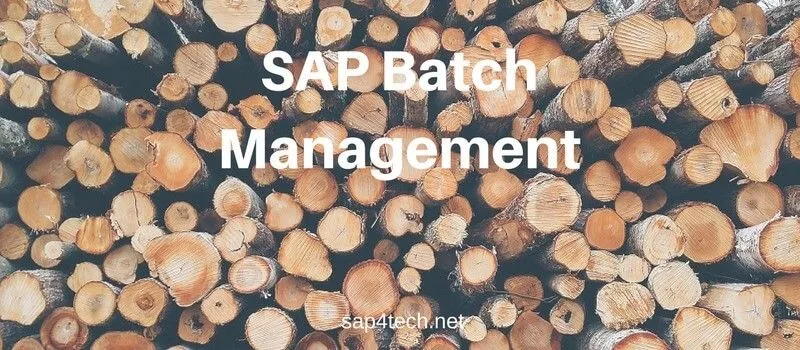
SAP Batch Management: User-exits and BAdIs
June 17, 2017 January 21, 2022
SAP Batch Management Tcodes, Tables and Customizing (SAP Batch Management)
June 16, 2017 January 21, 2022

IMAGES
VIDEO
COMMENTS
A table contains several fields and some of the fields will be key fields. List of Sap sales order account assignment tables in SAP. CRMC_ACC_MAP for Assignment of Account Assignment Group to Account. SMOTVAKZ for Sales Documents: Allowed Order Types per Sales Org.. TJAKT for Sales Order: Texts for Sales Document Types.
Transparent Table 9 : VBKD: sales Document: Business Data SD - Sales: Transparent Table 10 : VBRP: Billing Document: Item Data SD - Billing: Transparent Table 11 : BSEG: account ing Document Segment FI - Financial Accounting: Cluster Table 12 : AUFK order master data CO - Overhead Cost Orders: Transparent Table 13 : CDHDR Change document header ...
Sales Order Item Account Assignment Tables Most important Database Tables for Sales Order Item Account Assignment # TABLE Description Application Table Type; 1 : VBAK: sales Document: Header Data SD - Sales: Transparent Table 2 : VBAP: sales Document: item Data SD - Sales: Transparent Table 3 : EKPO: Purchasing Document item:
Maintaining Account Assignment Data. Depending on the movement type and the system setting, the system provides different account assignment fields in the upper part of the screen. The following table shows which fields you have to maintain for each movement type ( Movement type column) in the standard system. Entry of Account Assignment Data.
Select second option- Customer : Account Assignment Groups. Here Cusomter account assignment group is created which is assigned to the customer master when created in Tx- XD01. For our used material in sales order- H11, open this material in Tx- MM03 and in the Sales: sales org.2 tab, the material account assignment group is assigned to the ...
account assignment in Purchasing Document. MM - Purchasing. Transparent Table. 28. KNA1. General Data in Customer Master. Logistics - Customer Master. Transparent Table. 29.
You specify which account assignment object is to be charged via the account assignment category. Account Assignment Category. The account assignment category determines: The nature of the account assignment (cost center, sales order, and so on) Which accounts are to be charged when the incoming invoice or goods receipt is posted. Which account ...
First is the list of the SAP tables which store the main Sales Order table data: Advertisements. VBUK - Sales Doc.: Header Status and Administrative Data. VBAK: Sales Order Document Header. VBAP: Item for Sales Order Data. VBPA: SAP Sales Document Partenaires.
Here the list of Sales Order Tables in SAP SD (Sales and Distribution). Tables. SAP SALES ORDER TABLE. VBSK. Collective Processing for a Sales Document. VBSN. Change status relating to scheduling agreement. VBSP. SD Document Item for Models of Material.
List of Account assignment category in sales order tables in SAP. T163A for Check Item Category/Account Assignment Category. CRMC_ACC_MAP for Assignment of Account Assignment Group to Account. SMOTVAKZ for Sales Documents: Allowed Order Types per Sales Org.. TJAKT for Sales Order: Texts for Sales Document Types.
Solution: The indicator determines which account assignment screen is used by default for maintaining the account assign. for a purchase orde r item. For the EnjoySAP transactions, this value is simply a proposal that you can change in the purchasing document. For the old transactions, this value is the only one that you can use.
Table of Contents Purchasing (MM-PUR) ... Purchase Order - Single-Screen Transaction (ME21N, ME22N, and ME23N) Creating a Purchase Order (ME21) Account Assignment . Entering Account Assignments . Specifying Single Account Assignment . ... Account Assignment . On this page. Definition; Use ...
Transparent Table 20 : VBPA sales Document: Partner SD - Basic Functions: Transparent Table 21 : LIKP SD Document: Delivery Header Data Logistics Execution - Shipping: Transparent Table 22 : AFKO order header data PP order s PP - Production Orders: Transparent Table 23 : AFPO order it em PP - Production Orders: Transparent Table 24 : MARC Plant ...
Account Assignment is the specification of the objects (for example cost center, sales order, project) that are charged in the case of a purchase order for a material that is intended for direct usage or consumption. A purchase order item can be assigned to a single account or to several accounts. Costs can be distributed on a percentage basis.
Attribution of a prepaid or a postpaid account to an item of the provider contract. It is used by the charging function and the refilling function to determine the account (s) to be credited or debited. Account Assignment in SAP - Everything you need to know about Account Assignment; definition, explanation, tcodes, tables, wiki, relevant SAP ...
Billing (SD-BIL) Integration with Accounting. Forwarding Billing Data to Financial Accounting. Account Determination. Analyzing Errors in Account Determination. Extensibility for Revenue Account Determination. Billing Documents Blocked for Accounting. Billing Document Types with Automatic Block.