Newly Launched - AI Presentation Maker
AI PPT Maker
Design Services
Business PPTs
Business Plan
Introduction PPT
Self Introduction
Startup Business Plan
Cyber Security
Digital Marketing
Project Management
Product Management
Artificial Intelligence
Target Market
Communication
Supply Chain
Google Slides
Research Services
All Categories

10 Ultimate Data Visualization Techniques to Make your PowerPoint Presentation Stand Out!

Getting audience attention towards your PowerPoint presentation is a feat in and of itself.
To achieve this feat possibly you have spent hours crafting a winning PPT to get that attention.
Perhaps many of you likely have spent hundreds of bucks too.
But despite all efforts, you still struggle to get that desired applause from viewers. You have done all that was required to make a PPT standalone. So, the million dollar question is what went wrong?
Rest easy! We have figured out the culprit.
Well, we all know that figures or data are imperative to make an impact. The problem is that with each passing day data or figures are becoming bigger and bigger. Managing and presenting huge data or figures in an engaging manner especially the big ones is a challenge in itself.
That’s exactly the weak link where every second presenter fails to hit the captivating chord.
Even skipping data or figures calculatedly is not going to serve the purpose. In fact, such a strategy may backfire and perhaps will do more harm than benefit.
All you need to do is to understand the science of Data Visualization. Data visualization means the depiction of information in the form of visuals, chart and diagrams.
Well, we know many of you must be already applying charts, bar graphs and pie charts etc. to represent data. Frankly speaking, nowadays every second presenter is using such old data visualization tricks. These are good enough. But to create a jaw-dropping effect now you need to master new data visualization tricks.
To help you out, here are 10 data visualization techniques or tricks to make your PowerPoint stand out.
Data Visualization Techniques for PowerPoint Presentations
1. Speedometer Dashboard
An automobile dashboard provides information about various parameters of vehicles. In the business world, it can be applied as a metaphor of Key Performance Indicator (KPI). To put in other words, a dashboard helps to visualize figures related to sales, production, efficiency, planning, client satisfaction level or key market trends.

Download Speedometer PowerPoint Template
2. Batteries
A metaphor of battery may seem simple, but it has the potential to boost audience engagement. Presenters can apply battery visuals to symbolically represent figures related to employee satisfaction surveys, energy, motivation level of employees, strength, resources, time and financial state. Best is, instead of using traditional pie charts metaphors of batteries look trendy and are easy to comprehend.
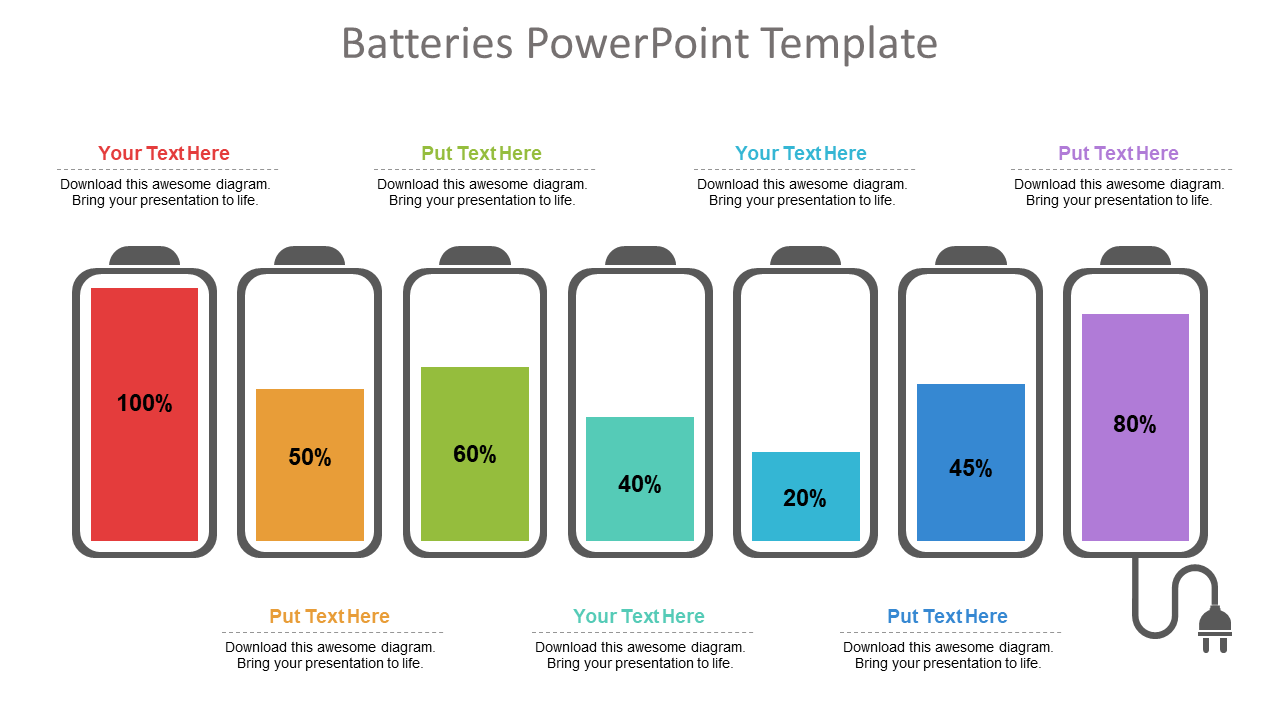
Download Batteries PowerPoint Template
3. Cylinders
Like batteries, the metaphor of cylinders perfectly fits to symbolize figures related to targets and goals. In short, different levels of cylinders can be applied in a presentation slide to depict various business figures.
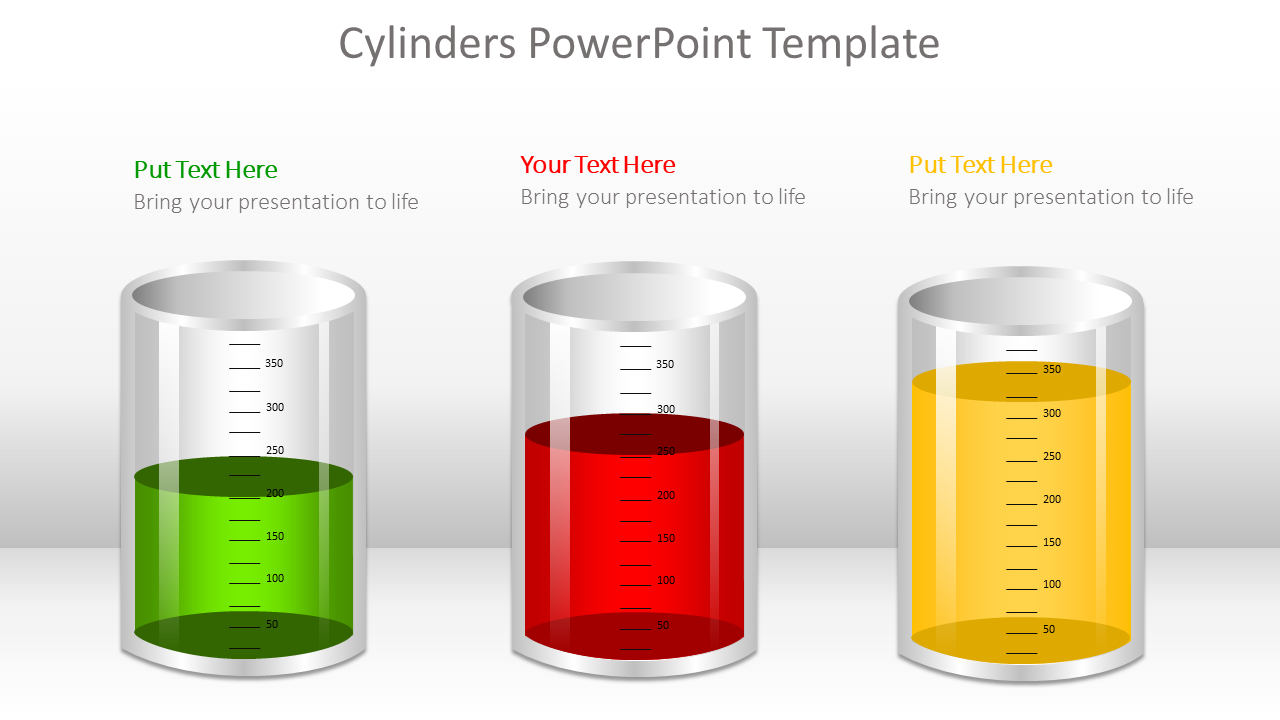
Download Cylinders PowerPoint Template
4. Thermometer
Thermometer is a perfect symbol to portray figures related to sales growth, target, production and customer base in which level of mercury represents current value, while the top of the thermometer signifies figure or goal to be achieved. Good thing is that temperature color or level can be used to exhibit or compare different business variables.
Besides this, presenters can also incorporate thermometer metaphors to depict total funds, available funds and used funds.
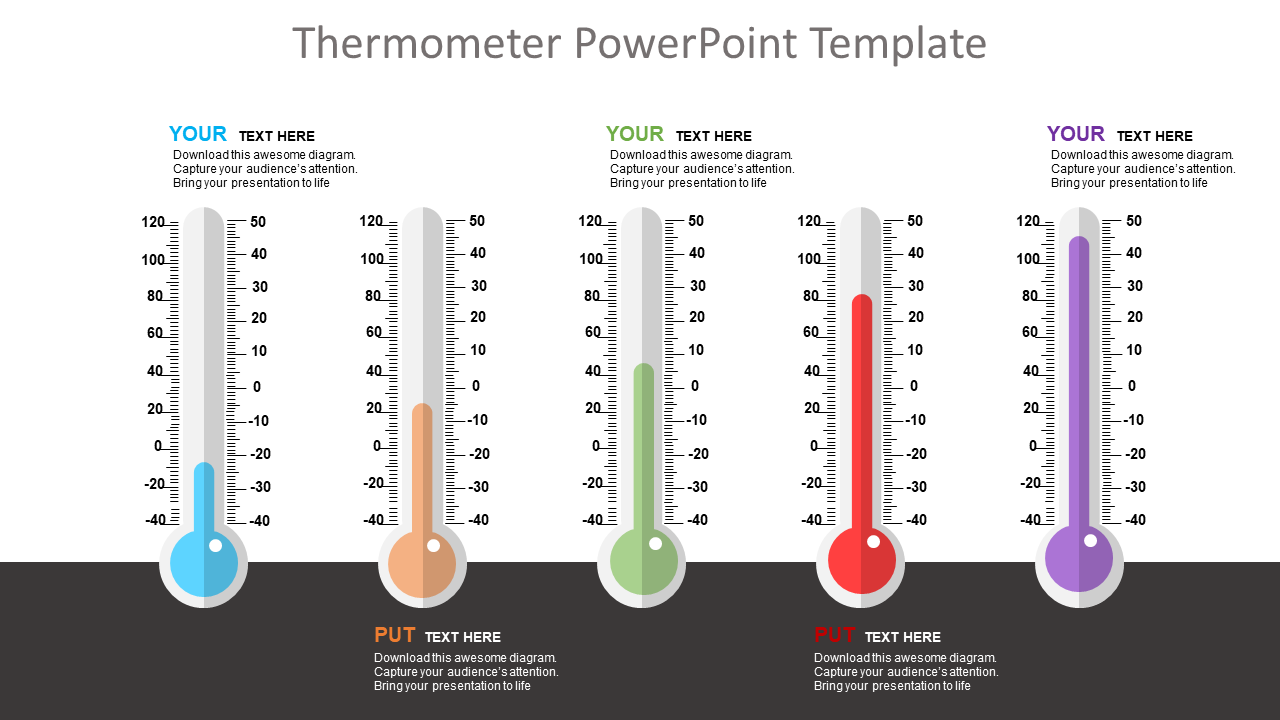
Download Thermometer PowerPoint Template
5. Circular Infographics
Circular infographics are the most popular and widely used designs in presentation templates. Circular shapes fit well to depict processes that are cyclic in nature thereby making them easy to understand and retain. Best is by applying circular shapes it is easy to portray even complex figures or concepts and hence have a definitive edge over other visuals.
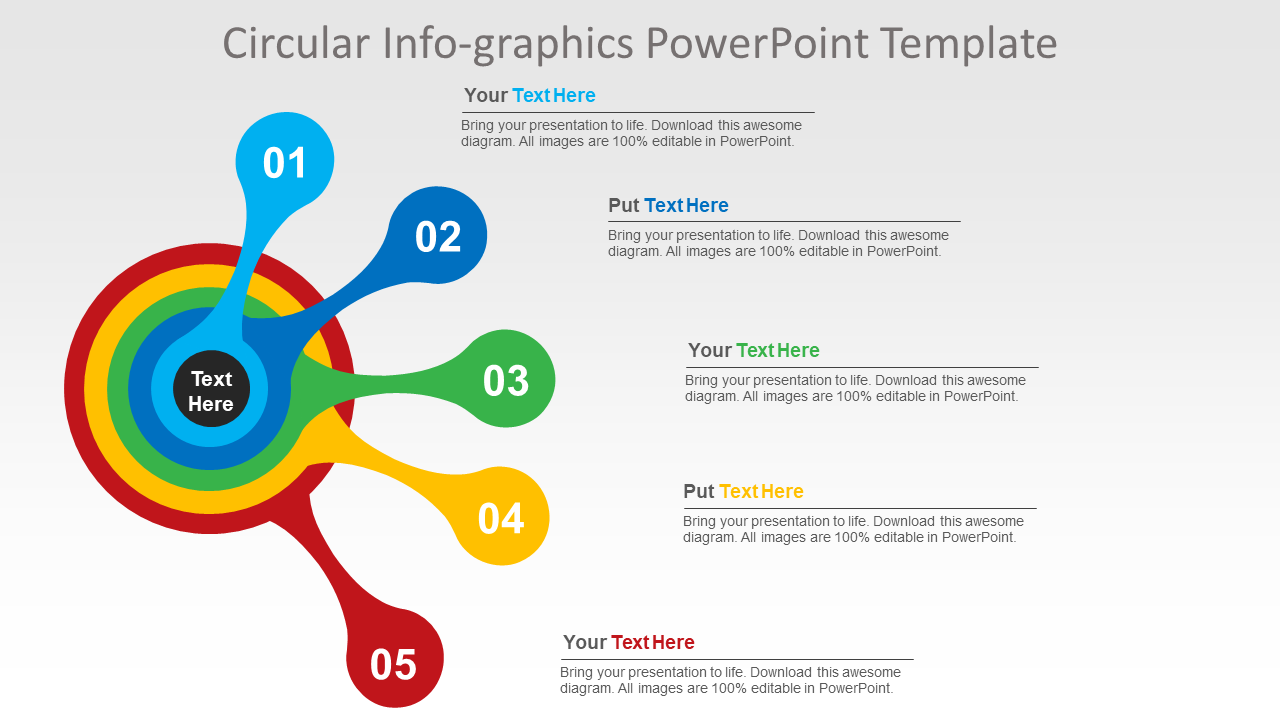
Download Circular Infographic PPT Template
6. Innovative pie-charts
Pie-charts or area diagrams are simple but time tested visual techniques to symbolize different categories of data. In pie-charts arc length is directly proportionate to data and hence resonates perfectly with audience attention. Now, by reducing and increasing the size of each arc proportionately to data a little arty twist can be given to make it more impactful.
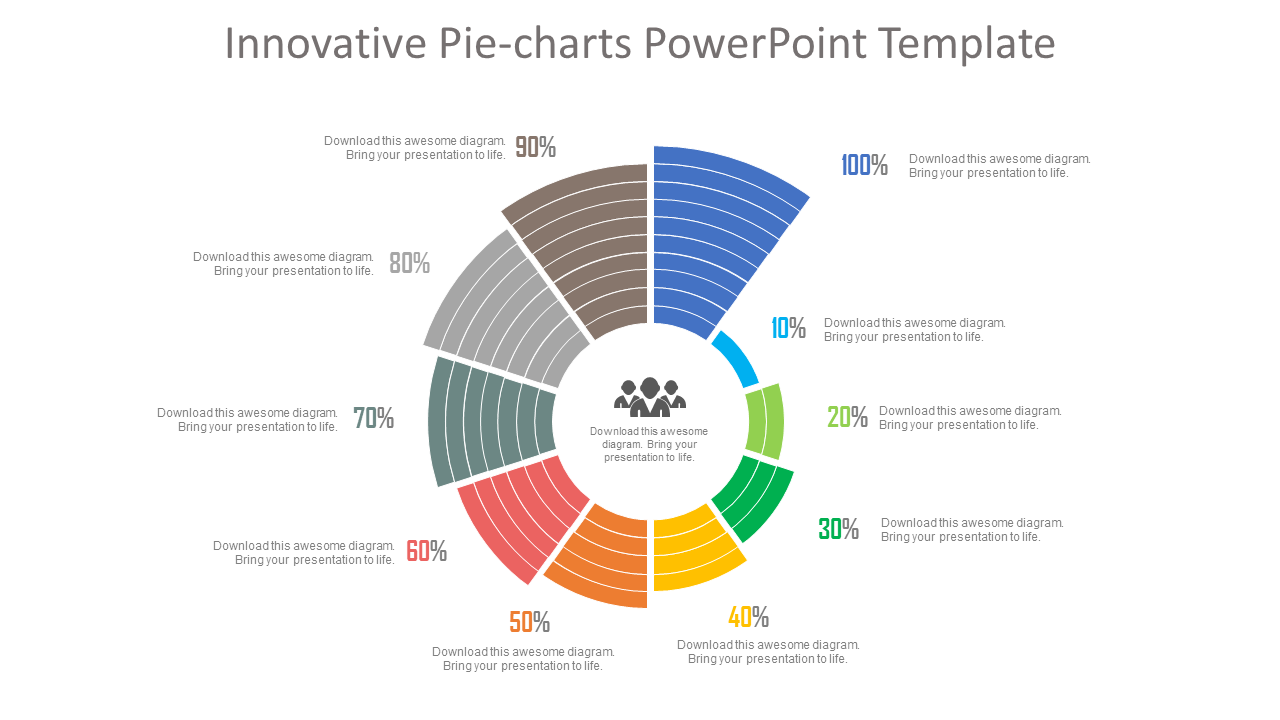
Download Pie-Chart PPT Template
7. Progress Bars
Giving a much richer experience progress bars are a powerful visual tool to illustrate weekly or monthly sales report. Showing completion percentages, progress bars inform spectators how close they are to complete a specific task. In short, as an indicator progress bar lay emphasis that a work is in process. In one line, easily comprehensible colorful visual representation greatly augments audience engagement.
Here’s the sample slide having progress bars to give a picture of various tasks advancement or progression.
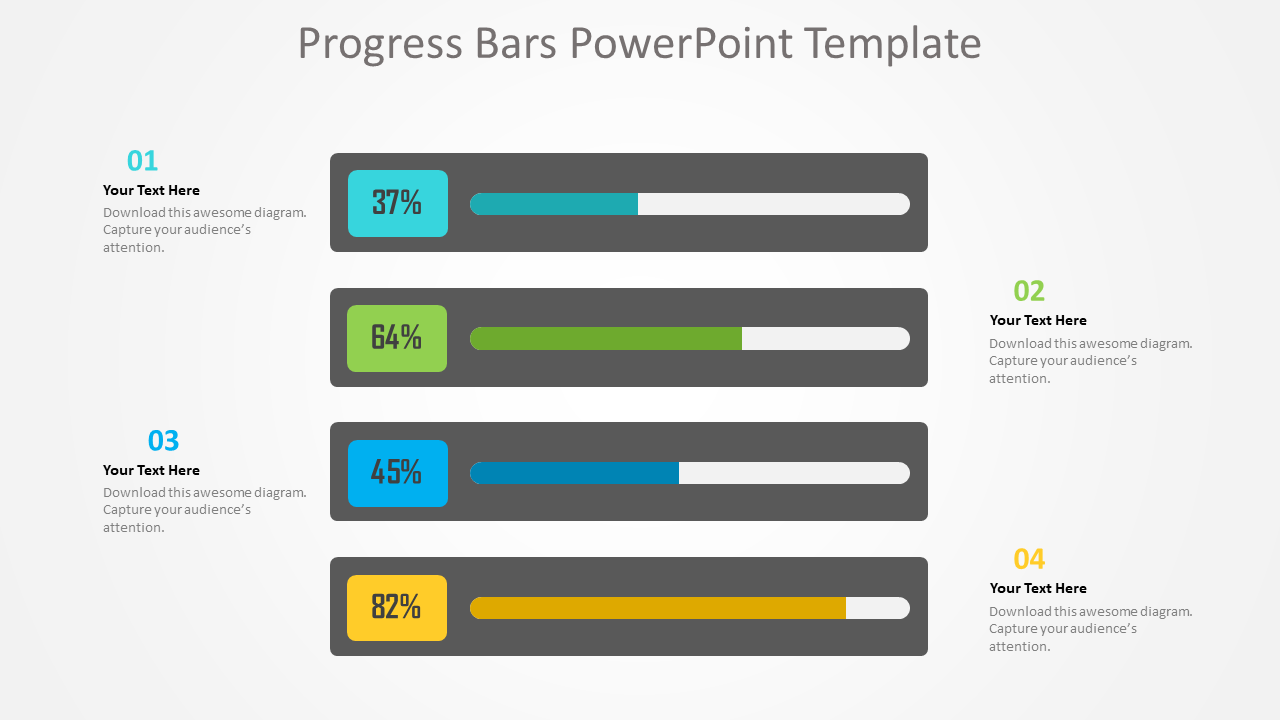
Download Progress Bars Diagram
8. Measuring Scale
Every business house undertakes studies to analyze market trends and demand graphs. Here visuals of measuring scales can prove handy to lay emphasis on different findings or values of a survey. Data presented using measuring scale supports audience to make a quick and precise assessment.
For example, in the sample slide below measuring scale graphics are used to highlight business performance.
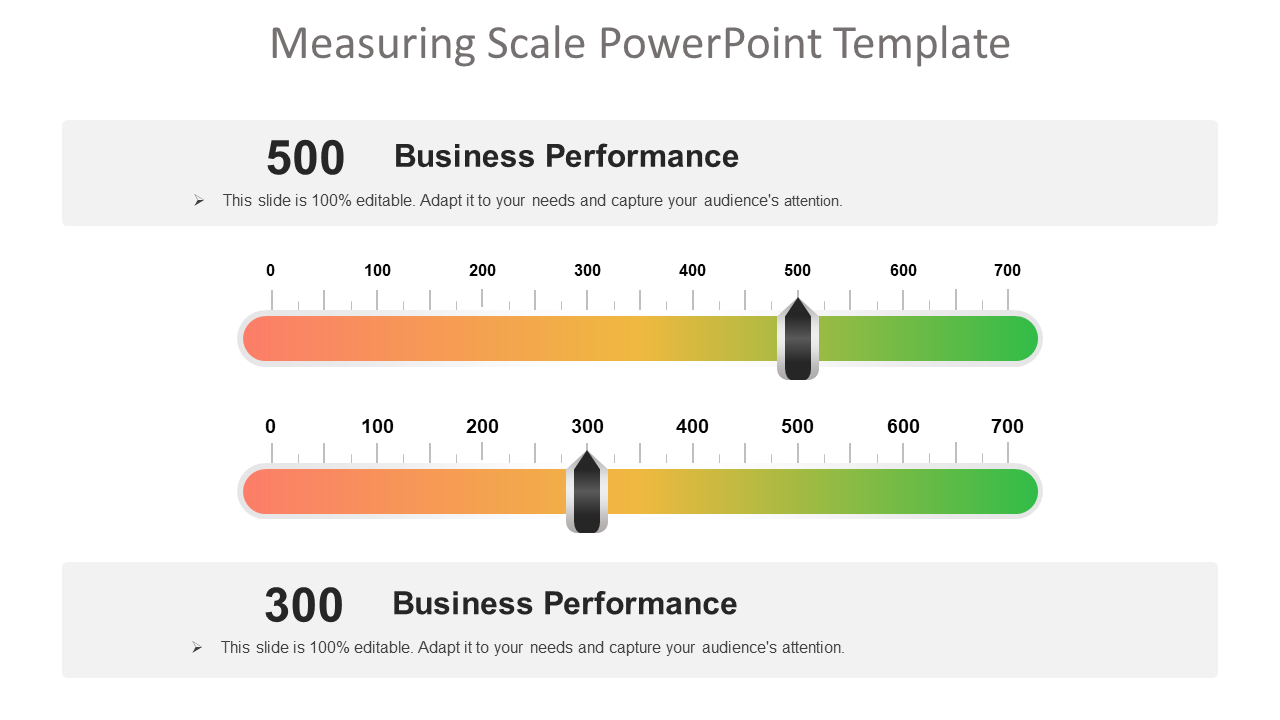
Download Measuring Scale PPT Template
Easier to read and understand an icon is a graphical pictogram to indicate a specific subject, thing or expression. Now, icons can also be used to show data in an eye-catching image format. The best thing is that with icons without relying on words presenters can explain data or figures with abstract shapes only.
For instance, in the slide below icons of humans are used to depict percentages.
Download Icons Chart PowerPoint Template
10. Creative Column Charts
Every second presenter applies vertical bars called column charts to represent data. Each vertical bar in a column chart is proportional to the data value. Application of the column chart is a great choice to show comparisons or data changes. Now, by bringing little arty effects a presenter can make them more likeable.
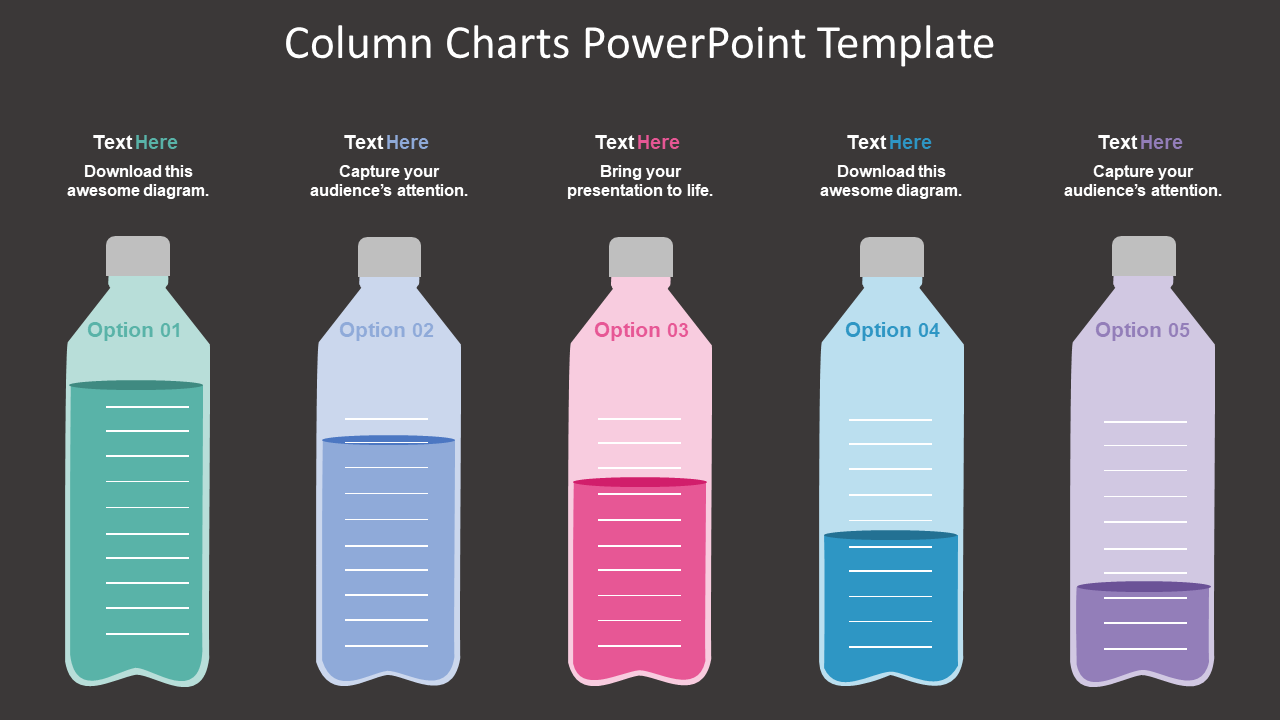
Download Column Chart PPT Template
Concluding thoughts
Driving audience attention seems harder than ever before. Therefore, a presenter just cannot afford to ignore even the smallest aspect of a PPT like figures or data.
We all know that it takes a lot of efforts to generate authentic figures or data. But getting such figures and presenting them in a PPT presentation is not enough. Presenting figures as such doesn’t mean the job is done.
In fact, that’s when the real work starts – presenting them in a striking manner is also important.
To conquer this roadblock, a presenter needs to understand the power of data visualization techniques. Key is start using data visualization tricks to make figures or data easily comprehensible even for an ordinary audience.
To help you out here we have casted a spotlight on ultimate data visualization tricks. Apply them to make your PowerPoint presentation a winning one.
Tell us what your favourite data visualization trick is to make the figures look interesting.
Liked this blog? Please recommend us
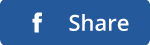
This form is protected by reCAPTCHA - the Google Privacy Policy and Terms of Service apply.
Home Blog Design Understanding Data Presentations (Guide + Examples)
Understanding Data Presentations (Guide + Examples)

In this age of overwhelming information, the skill to effectively convey data has become extremely valuable. Initiating a discussion on data presentation types involves thoughtful consideration of the nature of your data and the message you aim to convey. Different types of visualizations serve distinct purposes. Whether you’re dealing with how to develop a report or simply trying to communicate complex information, how you present data influences how well your audience understands and engages with it. This extensive guide leads you through the different ways of data presentation.
Table of Contents
What is a Data Presentation?
What should a data presentation include, line graphs, treemap chart, scatter plot, how to choose a data presentation type, recommended data presentation templates, common mistakes done in data presentation.
A data presentation is a slide deck that aims to disclose quantitative information to an audience through the use of visual formats and narrative techniques derived from data analysis, making complex data understandable and actionable. This process requires a series of tools, such as charts, graphs, tables, infographics, dashboards, and so on, supported by concise textual explanations to improve understanding and boost retention rate.
Data presentations require us to cull data in a format that allows the presenter to highlight trends, patterns, and insights so that the audience can act upon the shared information. In a few words, the goal of data presentations is to enable viewers to grasp complicated concepts or trends quickly, facilitating informed decision-making or deeper analysis.
Data presentations go beyond the mere usage of graphical elements. Seasoned presenters encompass visuals with the art of data storytelling , so the speech skillfully connects the points through a narrative that resonates with the audience. Depending on the purpose – inspire, persuade, inform, support decision-making processes, etc. – is the data presentation format that is better suited to help us in this journey.
To nail your upcoming data presentation, ensure to count with the following elements:
- Clear Objectives: Understand the intent of your presentation before selecting the graphical layout and metaphors to make content easier to grasp.
- Engaging introduction: Use a powerful hook from the get-go. For instance, you can ask a big question or present a problem that your data will answer. Take a look at our guide on how to start a presentation for tips & insights.
- Structured Narrative: Your data presentation must tell a coherent story. This means a beginning where you present the context, a middle section in which you present the data, and an ending that uses a call-to-action. Check our guide on presentation structure for further information.
- Visual Elements: These are the charts, graphs, and other elements of visual communication we ought to use to present data. This article will cover one by one the different types of data representation methods we can use, and provide further guidance on choosing between them.
- Insights and Analysis: This is not just showcasing a graph and letting people get an idea about it. A proper data presentation includes the interpretation of that data, the reason why it’s included, and why it matters to your research.
- Conclusion & CTA: Ending your presentation with a call to action is necessary. Whether you intend to wow your audience into acquiring your services, inspire them to change the world, or whatever the purpose of your presentation, there must be a stage in which you convey all that you shared and show the path to staying in touch. Plan ahead whether you want to use a thank-you slide, a video presentation, or which method is apt and tailored to the kind of presentation you deliver.
- Q&A Session: After your speech is concluded, allocate 3-5 minutes for the audience to raise any questions about the information you disclosed. This is an extra chance to establish your authority on the topic. Check our guide on questions and answer sessions in presentations here.
Bar charts are a graphical representation of data using rectangular bars to show quantities or frequencies in an established category. They make it easy for readers to spot patterns or trends. Bar charts can be horizontal or vertical, although the vertical format is commonly known as a column chart. They display categorical, discrete, or continuous variables grouped in class intervals [1] . They include an axis and a set of labeled bars horizontally or vertically. These bars represent the frequencies of variable values or the values themselves. Numbers on the y-axis of a vertical bar chart or the x-axis of a horizontal bar chart are called the scale.

Real-Life Application of Bar Charts
Let’s say a sales manager is presenting sales to their audience. Using a bar chart, he follows these steps.
Step 1: Selecting Data
The first step is to identify the specific data you will present to your audience.
The sales manager has highlighted these products for the presentation.
- Product A: Men’s Shoes
- Product B: Women’s Apparel
- Product C: Electronics
- Product D: Home Decor
Step 2: Choosing Orientation
Opt for a vertical layout for simplicity. Vertical bar charts help compare different categories in case there are not too many categories [1] . They can also help show different trends. A vertical bar chart is used where each bar represents one of the four chosen products. After plotting the data, it is seen that the height of each bar directly represents the sales performance of the respective product.
It is visible that the tallest bar (Electronics – Product C) is showing the highest sales. However, the shorter bars (Women’s Apparel – Product B and Home Decor – Product D) need attention. It indicates areas that require further analysis or strategies for improvement.
Step 3: Colorful Insights
Different colors are used to differentiate each product. It is essential to show a color-coded chart where the audience can distinguish between products.
- Men’s Shoes (Product A): Yellow
- Women’s Apparel (Product B): Orange
- Electronics (Product C): Violet
- Home Decor (Product D): Blue

Bar charts are straightforward and easily understandable for presenting data. They are versatile when comparing products or any categorical data [2] . Bar charts adapt seamlessly to retail scenarios. Despite that, bar charts have a few shortcomings. They cannot illustrate data trends over time. Besides, overloading the chart with numerous products can lead to visual clutter, diminishing its effectiveness.
For more information, check our collection of bar chart templates for PowerPoint .
Line graphs help illustrate data trends, progressions, or fluctuations by connecting a series of data points called ‘markers’ with straight line segments. This provides a straightforward representation of how values change [5] . Their versatility makes them invaluable for scenarios requiring a visual understanding of continuous data. In addition, line graphs are also useful for comparing multiple datasets over the same timeline. Using multiple line graphs allows us to compare more than one data set. They simplify complex information so the audience can quickly grasp the ups and downs of values. From tracking stock prices to analyzing experimental results, you can use line graphs to show how data changes over a continuous timeline. They show trends with simplicity and clarity.
Real-life Application of Line Graphs
To understand line graphs thoroughly, we will use a real case. Imagine you’re a financial analyst presenting a tech company’s monthly sales for a licensed product over the past year. Investors want insights into sales behavior by month, how market trends may have influenced sales performance and reception to the new pricing strategy. To present data via a line graph, you will complete these steps.
First, you need to gather the data. In this case, your data will be the sales numbers. For example:
- January: $45,000
- February: $55,000
- March: $45,000
- April: $60,000
- May: $ 70,000
- June: $65,000
- July: $62,000
- August: $68,000
- September: $81,000
- October: $76,000
- November: $87,000
- December: $91,000
After choosing the data, the next step is to select the orientation. Like bar charts, you can use vertical or horizontal line graphs. However, we want to keep this simple, so we will keep the timeline (x-axis) horizontal while the sales numbers (y-axis) vertical.
Step 3: Connecting Trends
After adding the data to your preferred software, you will plot a line graph. In the graph, each month’s sales are represented by data points connected by a line.

Step 4: Adding Clarity with Color
If there are multiple lines, you can also add colors to highlight each one, making it easier to follow.
Line graphs excel at visually presenting trends over time. These presentation aids identify patterns, like upward or downward trends. However, too many data points can clutter the graph, making it harder to interpret. Line graphs work best with continuous data but are not suitable for categories.
For more information, check our collection of line chart templates for PowerPoint and our article about how to make a presentation graph .
A data dashboard is a visual tool for analyzing information. Different graphs, charts, and tables are consolidated in a layout to showcase the information required to achieve one or more objectives. Dashboards help quickly see Key Performance Indicators (KPIs). You don’t make new visuals in the dashboard; instead, you use it to display visuals you’ve already made in worksheets [3] .
Keeping the number of visuals on a dashboard to three or four is recommended. Adding too many can make it hard to see the main points [4]. Dashboards can be used for business analytics to analyze sales, revenue, and marketing metrics at a time. They are also used in the manufacturing industry, as they allow users to grasp the entire production scenario at the moment while tracking the core KPIs for each line.
Real-Life Application of a Dashboard
Consider a project manager presenting a software development project’s progress to a tech company’s leadership team. He follows the following steps.
Step 1: Defining Key Metrics
To effectively communicate the project’s status, identify key metrics such as completion status, budget, and bug resolution rates. Then, choose measurable metrics aligned with project objectives.
Step 2: Choosing Visualization Widgets
After finalizing the data, presentation aids that align with each metric are selected. For this project, the project manager chooses a progress bar for the completion status and uses bar charts for budget allocation. Likewise, he implements line charts for bug resolution rates.

Step 3: Dashboard Layout
Key metrics are prominently placed in the dashboard for easy visibility, and the manager ensures that it appears clean and organized.
Dashboards provide a comprehensive view of key project metrics. Users can interact with data, customize views, and drill down for detailed analysis. However, creating an effective dashboard requires careful planning to avoid clutter. Besides, dashboards rely on the availability and accuracy of underlying data sources.
For more information, check our article on how to design a dashboard presentation , and discover our collection of dashboard PowerPoint templates .
Treemap charts represent hierarchical data structured in a series of nested rectangles [6] . As each branch of the ‘tree’ is given a rectangle, smaller tiles can be seen representing sub-branches, meaning elements on a lower hierarchical level than the parent rectangle. Each one of those rectangular nodes is built by representing an area proportional to the specified data dimension.
Treemaps are useful for visualizing large datasets in compact space. It is easy to identify patterns, such as which categories are dominant. Common applications of the treemap chart are seen in the IT industry, such as resource allocation, disk space management, website analytics, etc. Also, they can be used in multiple industries like healthcare data analysis, market share across different product categories, or even in finance to visualize portfolios.
Real-Life Application of a Treemap Chart
Let’s consider a financial scenario where a financial team wants to represent the budget allocation of a company. There is a hierarchy in the process, so it is helpful to use a treemap chart. In the chart, the top-level rectangle could represent the total budget, and it would be subdivided into smaller rectangles, each denoting a specific department. Further subdivisions within these smaller rectangles might represent individual projects or cost categories.
Step 1: Define Your Data Hierarchy
While presenting data on the budget allocation, start by outlining the hierarchical structure. The sequence will be like the overall budget at the top, followed by departments, projects within each department, and finally, individual cost categories for each project.
- Top-level rectangle: Total Budget
- Second-level rectangles: Departments (Engineering, Marketing, Sales)
- Third-level rectangles: Projects within each department
- Fourth-level rectangles: Cost categories for each project (Personnel, Marketing Expenses, Equipment)
Step 2: Choose a Suitable Tool
It’s time to select a data visualization tool supporting Treemaps. Popular choices include Tableau, Microsoft Power BI, PowerPoint, or even coding with libraries like D3.js. It is vital to ensure that the chosen tool provides customization options for colors, labels, and hierarchical structures.
Here, the team uses PowerPoint for this guide because of its user-friendly interface and robust Treemap capabilities.
Step 3: Make a Treemap Chart with PowerPoint
After opening the PowerPoint presentation, they chose “SmartArt” to form the chart. The SmartArt Graphic window has a “Hierarchy” category on the left. Here, you will see multiple options. You can choose any layout that resembles a Treemap. The “Table Hierarchy” or “Organization Chart” options can be adapted. The team selects the Table Hierarchy as it looks close to a Treemap.
Step 5: Input Your Data
After that, a new window will open with a basic structure. They add the data one by one by clicking on the text boxes. They start with the top-level rectangle, representing the total budget.

Step 6: Customize the Treemap
By clicking on each shape, they customize its color, size, and label. At the same time, they can adjust the font size, style, and color of labels by using the options in the “Format” tab in PowerPoint. Using different colors for each level enhances the visual difference.
Treemaps excel at illustrating hierarchical structures. These charts make it easy to understand relationships and dependencies. They efficiently use space, compactly displaying a large amount of data, reducing the need for excessive scrolling or navigation. Additionally, using colors enhances the understanding of data by representing different variables or categories.
In some cases, treemaps might become complex, especially with deep hierarchies. It becomes challenging for some users to interpret the chart. At the same time, displaying detailed information within each rectangle might be constrained by space. It potentially limits the amount of data that can be shown clearly. Without proper labeling and color coding, there’s a risk of misinterpretation.
A heatmap is a data visualization tool that uses color coding to represent values across a two-dimensional surface. In these, colors replace numbers to indicate the magnitude of each cell. This color-shaded matrix display is valuable for summarizing and understanding data sets with a glance [7] . The intensity of the color corresponds to the value it represents, making it easy to identify patterns, trends, and variations in the data.
As a tool, heatmaps help businesses analyze website interactions, revealing user behavior patterns and preferences to enhance overall user experience. In addition, companies use heatmaps to assess content engagement, identifying popular sections and areas of improvement for more effective communication. They excel at highlighting patterns and trends in large datasets, making it easy to identify areas of interest.
We can implement heatmaps to express multiple data types, such as numerical values, percentages, or even categorical data. Heatmaps help us easily spot areas with lots of activity, making them helpful in figuring out clusters [8] . When making these maps, it is important to pick colors carefully. The colors need to show the differences between groups or levels of something. And it is good to use colors that people with colorblindness can easily see.
Check our detailed guide on how to create a heatmap here. Also discover our collection of heatmap PowerPoint templates .
Pie charts are circular statistical graphics divided into slices to illustrate numerical proportions. Each slice represents a proportionate part of the whole, making it easy to visualize the contribution of each component to the total.
The size of the pie charts is influenced by the value of data points within each pie. The total of all data points in a pie determines its size. The pie with the highest data points appears as the largest, whereas the others are proportionally smaller. However, you can present all pies of the same size if proportional representation is not required [9] . Sometimes, pie charts are difficult to read, or additional information is required. A variation of this tool can be used instead, known as the donut chart , which has the same structure but a blank center, creating a ring shape. Presenters can add extra information, and the ring shape helps to declutter the graph.
Pie charts are used in business to show percentage distribution, compare relative sizes of categories, or present straightforward data sets where visualizing ratios is essential.
Real-Life Application of Pie Charts
Consider a scenario where you want to represent the distribution of the data. Each slice of the pie chart would represent a different category, and the size of each slice would indicate the percentage of the total portion allocated to that category.
Step 1: Define Your Data Structure
Imagine you are presenting the distribution of a project budget among different expense categories.
- Column A: Expense Categories (Personnel, Equipment, Marketing, Miscellaneous)
- Column B: Budget Amounts ($40,000, $30,000, $20,000, $10,000) Column B represents the values of your categories in Column A.
Step 2: Insert a Pie Chart
Using any of the accessible tools, you can create a pie chart. The most convenient tools for forming a pie chart in a presentation are presentation tools such as PowerPoint or Google Slides. You will notice that the pie chart assigns each expense category a percentage of the total budget by dividing it by the total budget.
For instance:
- Personnel: $40,000 / ($40,000 + $30,000 + $20,000 + $10,000) = 40%
- Equipment: $30,000 / ($40,000 + $30,000 + $20,000 + $10,000) = 30%
- Marketing: $20,000 / ($40,000 + $30,000 + $20,000 + $10,000) = 20%
- Miscellaneous: $10,000 / ($40,000 + $30,000 + $20,000 + $10,000) = 10%
You can make a chart out of this or just pull out the pie chart from the data.

3D pie charts and 3D donut charts are quite popular among the audience. They stand out as visual elements in any presentation slide, so let’s take a look at how our pie chart example would look in 3D pie chart format.

Step 03: Results Interpretation
The pie chart visually illustrates the distribution of the project budget among different expense categories. Personnel constitutes the largest portion at 40%, followed by equipment at 30%, marketing at 20%, and miscellaneous at 10%. This breakdown provides a clear overview of where the project funds are allocated, which helps in informed decision-making and resource management. It is evident that personnel are a significant investment, emphasizing their importance in the overall project budget.
Pie charts provide a straightforward way to represent proportions and percentages. They are easy to understand, even for individuals with limited data analysis experience. These charts work well for small datasets with a limited number of categories.
However, a pie chart can become cluttered and less effective in situations with many categories. Accurate interpretation may be challenging, especially when dealing with slight differences in slice sizes. In addition, these charts are static and do not effectively convey trends over time.
For more information, check our collection of pie chart templates for PowerPoint .
Histograms present the distribution of numerical variables. Unlike a bar chart that records each unique response separately, histograms organize numeric responses into bins and show the frequency of reactions within each bin [10] . The x-axis of a histogram shows the range of values for a numeric variable. At the same time, the y-axis indicates the relative frequencies (percentage of the total counts) for that range of values.
Whenever you want to understand the distribution of your data, check which values are more common, or identify outliers, histograms are your go-to. Think of them as a spotlight on the story your data is telling. A histogram can provide a quick and insightful overview if you’re curious about exam scores, sales figures, or any numerical data distribution.
Real-Life Application of a Histogram
In the histogram data analysis presentation example, imagine an instructor analyzing a class’s grades to identify the most common score range. A histogram could effectively display the distribution. It will show whether most students scored in the average range or if there are significant outliers.
Step 1: Gather Data
He begins by gathering the data. The scores of each student in class are gathered to analyze exam scores.
| Names | Score |
|---|---|
| Alice | 78 |
| Bob | 85 |
| Clara | 92 |
| David | 65 |
| Emma | 72 |
| Frank | 88 |
| Grace | 76 |
| Henry | 95 |
| Isabel | 81 |
| Jack | 70 |
| Kate | 60 |
| Liam | 89 |
| Mia | 75 |
| Noah | 84 |
| Olivia | 92 |
After arranging the scores in ascending order, bin ranges are set.
Step 2: Define Bins
Bins are like categories that group similar values. Think of them as buckets that organize your data. The presenter decides how wide each bin should be based on the range of the values. For instance, the instructor sets the bin ranges based on score intervals: 60-69, 70-79, 80-89, and 90-100.
Step 3: Count Frequency
Now, he counts how many data points fall into each bin. This step is crucial because it tells you how often specific ranges of values occur. The result is the frequency distribution, showing the occurrences of each group.
Here, the instructor counts the number of students in each category.
- 60-69: 1 student (Kate)
- 70-79: 4 students (David, Emma, Grace, Jack)
- 80-89: 7 students (Alice, Bob, Frank, Isabel, Liam, Mia, Noah)
- 90-100: 3 students (Clara, Henry, Olivia)
Step 4: Create the Histogram
It’s time to turn the data into a visual representation. Draw a bar for each bin on a graph. The width of the bar should correspond to the range of the bin, and the height should correspond to the frequency. To make your histogram understandable, label the X and Y axes.
In this case, the X-axis should represent the bins (e.g., test score ranges), and the Y-axis represents the frequency.

The histogram of the class grades reveals insightful patterns in the distribution. Most students, with seven students, fall within the 80-89 score range. The histogram provides a clear visualization of the class’s performance. It showcases a concentration of grades in the upper-middle range with few outliers at both ends. This analysis helps in understanding the overall academic standing of the class. It also identifies the areas for potential improvement or recognition.
Thus, histograms provide a clear visual representation of data distribution. They are easy to interpret, even for those without a statistical background. They apply to various types of data, including continuous and discrete variables. One weak point is that histograms do not capture detailed patterns in students’ data, with seven compared to other visualization methods.
A scatter plot is a graphical representation of the relationship between two variables. It consists of individual data points on a two-dimensional plane. This plane plots one variable on the x-axis and the other on the y-axis. Each point represents a unique observation. It visualizes patterns, trends, or correlations between the two variables.
Scatter plots are also effective in revealing the strength and direction of relationships. They identify outliers and assess the overall distribution of data points. The points’ dispersion and clustering reflect the relationship’s nature, whether it is positive, negative, or lacks a discernible pattern. In business, scatter plots assess relationships between variables such as marketing cost and sales revenue. They help present data correlations and decision-making.
Real-Life Application of Scatter Plot
A group of scientists is conducting a study on the relationship between daily hours of screen time and sleep quality. After reviewing the data, they managed to create this table to help them build a scatter plot graph:
| Participant ID | Daily Hours of Screen Time | Sleep Quality Rating |
|---|---|---|
| 1 | 9 | 3 |
| 2 | 2 | 8 |
| 3 | 1 | 9 |
| 4 | 0 | 10 |
| 5 | 1 | 9 |
| 6 | 3 | 7 |
| 7 | 4 | 7 |
| 8 | 5 | 6 |
| 9 | 5 | 6 |
| 10 | 7 | 3 |
| 11 | 10 | 1 |
| 12 | 6 | 5 |
| 13 | 7 | 3 |
| 14 | 8 | 2 |
| 15 | 9 | 2 |
| 16 | 4 | 7 |
| 17 | 5 | 6 |
| 18 | 4 | 7 |
| 19 | 9 | 2 |
| 20 | 6 | 4 |
| 21 | 3 | 7 |
| 22 | 10 | 1 |
| 23 | 2 | 8 |
| 24 | 5 | 6 |
| 25 | 3 | 7 |
| 26 | 1 | 9 |
| 27 | 8 | 2 |
| 28 | 4 | 6 |
| 29 | 7 | 3 |
| 30 | 2 | 8 |
| 31 | 7 | 4 |
| 32 | 9 | 2 |
| 33 | 10 | 1 |
| 34 | 10 | 1 |
| 35 | 10 | 1 |
In the provided example, the x-axis represents Daily Hours of Screen Time, and the y-axis represents the Sleep Quality Rating.

The scientists observe a negative correlation between the amount of screen time and the quality of sleep. This is consistent with their hypothesis that blue light, especially before bedtime, has a significant impact on sleep quality and metabolic processes.
There are a few things to remember when using a scatter plot. Even when a scatter diagram indicates a relationship, it doesn’t mean one variable affects the other. A third factor can influence both variables. The more the plot resembles a straight line, the stronger the relationship is perceived [11] . If it suggests no ties, the observed pattern might be due to random fluctuations in data. When the scatter diagram depicts no correlation, whether the data might be stratified is worth considering.
Choosing the appropriate data presentation type is crucial when making a presentation . Understanding the nature of your data and the message you intend to convey will guide this selection process. For instance, when showcasing quantitative relationships, scatter plots become instrumental in revealing correlations between variables. If the focus is on emphasizing parts of a whole, pie charts offer a concise display of proportions. Histograms, on the other hand, prove valuable for illustrating distributions and frequency patterns.
Bar charts provide a clear visual comparison of different categories. Likewise, line charts excel in showcasing trends over time, while tables are ideal for detailed data examination. Starting a presentation on data presentation types involves evaluating the specific information you want to communicate and selecting the format that aligns with your message. This ensures clarity and resonance with your audience from the beginning of your presentation.
1. Fact Sheet Dashboard for Data Presentation

Convey all the data you need to present in this one-pager format, an ideal solution tailored for users looking for presentation aids. Global maps, donut chats, column graphs, and text neatly arranged in a clean layout presented in light and dark themes.
Use This Template
2. 3D Column Chart Infographic PPT Template

Represent column charts in a highly visual 3D format with this PPT template. A creative way to present data, this template is entirely editable, and we can craft either a one-page infographic or a series of slides explaining what we intend to disclose point by point.
3. Data Circles Infographic PowerPoint Template

An alternative to the pie chart and donut chart diagrams, this template features a series of curved shapes with bubble callouts as ways of presenting data. Expand the information for each arch in the text placeholder areas.
4. Colorful Metrics Dashboard for Data Presentation

This versatile dashboard template helps us in the presentation of the data by offering several graphs and methods to convert numbers into graphics. Implement it for e-commerce projects, financial projections, project development, and more.
5. Animated Data Presentation Tools for PowerPoint & Google Slides

A slide deck filled with most of the tools mentioned in this article, from bar charts, column charts, treemap graphs, pie charts, histogram, etc. Animated effects make each slide look dynamic when sharing data with stakeholders.
6. Statistics Waffle Charts PPT Template for Data Presentations

This PPT template helps us how to present data beyond the typical pie chart representation. It is widely used for demographics, so it’s a great fit for marketing teams, data science professionals, HR personnel, and more.
7. Data Presentation Dashboard Template for Google Slides

A compendium of tools in dashboard format featuring line graphs, bar charts, column charts, and neatly arranged placeholder text areas.
8. Weather Dashboard for Data Presentation

Share weather data for agricultural presentation topics, environmental studies, or any kind of presentation that requires a highly visual layout for weather forecasting on a single day. Two color themes are available.
9. Social Media Marketing Dashboard Data Presentation Template

Intended for marketing professionals, this dashboard template for data presentation is a tool for presenting data analytics from social media channels. Two slide layouts featuring line graphs and column charts.
10. Project Management Summary Dashboard Template

A tool crafted for project managers to deliver highly visual reports on a project’s completion, the profits it delivered for the company, and expenses/time required to execute it. 4 different color layouts are available.
11. Profit & Loss Dashboard for PowerPoint and Google Slides

A must-have for finance professionals. This typical profit & loss dashboard includes progress bars, donut charts, column charts, line graphs, and everything that’s required to deliver a comprehensive report about a company’s financial situation.
Overwhelming visuals
One of the mistakes related to using data-presenting methods is including too much data or using overly complex visualizations. They can confuse the audience and dilute the key message.
Inappropriate chart types
Choosing the wrong type of chart for the data at hand can lead to misinterpretation. For example, using a pie chart for data that doesn’t represent parts of a whole is not right.
Lack of context
Failing to provide context or sufficient labeling can make it challenging for the audience to understand the significance of the presented data.
Inconsistency in design
Using inconsistent design elements and color schemes across different visualizations can create confusion and visual disarray.
Failure to provide details
Simply presenting raw data without offering clear insights or takeaways can leave the audience without a meaningful conclusion.
Lack of focus
Not having a clear focus on the key message or main takeaway can result in a presentation that lacks a central theme.
Visual accessibility issues
Overlooking the visual accessibility of charts and graphs can exclude certain audience members who may have difficulty interpreting visual information.
In order to avoid these mistakes in data presentation, presenters can benefit from using presentation templates . These templates provide a structured framework. They ensure consistency, clarity, and an aesthetically pleasing design, enhancing data communication’s overall impact.
Understanding and choosing data presentation types are pivotal in effective communication. Each method serves a unique purpose, so selecting the appropriate one depends on the nature of the data and the message to be conveyed. The diverse array of presentation types offers versatility in visually representing information, from bar charts showing values to pie charts illustrating proportions.
Using the proper method enhances clarity, engages the audience, and ensures that data sets are not just presented but comprehensively understood. By appreciating the strengths and limitations of different presentation types, communicators can tailor their approach to convey information accurately, developing a deeper connection between data and audience understanding.
[1] Government of Canada, S.C. (2021) 5 Data Visualization 5.2 Bar Chart , 5.2 Bar chart . https://www150.statcan.gc.ca/n1/edu/power-pouvoir/ch9/bargraph-diagrammeabarres/5214818-eng.htm
[2] Kosslyn, S.M., 1989. Understanding charts and graphs. Applied cognitive psychology, 3(3), pp.185-225. https://apps.dtic.mil/sti/pdfs/ADA183409.pdf
[3] Creating a Dashboard . https://it.tufts.edu/book/export/html/1870
[4] https://www.goldenwestcollege.edu/research/data-and-more/data-dashboards/index.html
[5] https://www.mit.edu/course/21/21.guide/grf-line.htm
[6] Jadeja, M. and Shah, K., 2015, January. Tree-Map: A Visualization Tool for Large Data. In GSB@ SIGIR (pp. 9-13). https://ceur-ws.org/Vol-1393/gsb15proceedings.pdf#page=15
[7] Heat Maps and Quilt Plots. https://www.publichealth.columbia.edu/research/population-health-methods/heat-maps-and-quilt-plots
[8] EIU QGIS WORKSHOP. https://www.eiu.edu/qgisworkshop/heatmaps.php
[9] About Pie Charts. https://www.mit.edu/~mbarker/formula1/f1help/11-ch-c8.htm
[10] Histograms. https://sites.utexas.edu/sos/guided/descriptive/numericaldd/descriptiven2/histogram/ [11] https://asq.org/quality-resources/scatter-diagram
Like this article? Please share
Data Analysis, Data Science, Data Visualization Filed under Design
Related Articles

Filed under Google Slides Tutorials • June 3rd, 2024
How To Make a Graph on Google Slides
Creating quality graphics is an essential aspect of designing data presentations. Learn how to make a graph in Google Slides with this guide.

Filed under Design • March 27th, 2024
How to Make a Presentation Graph
Detailed step-by-step instructions to master the art of how to make a presentation graph in PowerPoint and Google Slides. Check it out!
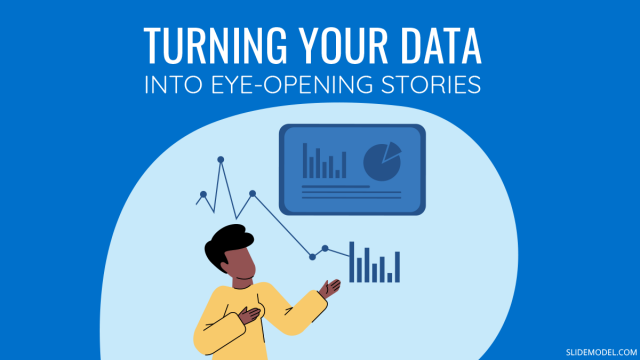
Filed under Presentation Ideas • February 12th, 2024
Turning Your Data into Eye-opening Stories
What is Data Storytelling is a question that people are constantly asking now. If you seek to understand how to create a data storytelling ppt that will complete the information for your audience, you should read this blog post.
Leave a Reply
We use essential cookies to make Venngage work. By clicking “Accept All Cookies”, you agree to the storing of cookies on your device to enhance site navigation, analyze site usage, and assist in our marketing efforts.
Manage Cookies
Cookies and similar technologies collect certain information about how you’re using our website. Some of them are essential, and without them you wouldn’t be able to use Venngage. But others are optional, and you get to choose whether we use them or not.
Strictly Necessary Cookies
These cookies are always on, as they’re essential for making Venngage work, and making it safe. Without these cookies, services you’ve asked for can’t be provided.
Show cookie providers
- Google Login
Functionality Cookies
These cookies help us provide enhanced functionality and personalisation, and remember your settings. They may be set by us or by third party providers.
Performance Cookies
These cookies help us analyze how many people are using Venngage, where they come from and how they're using it. If you opt out of these cookies, we can’t get feedback to make Venngage better for you and all our users.
- Google Analytics
Targeting Cookies
These cookies are set by our advertising partners to track your activity and show you relevant Venngage ads on other sites as you browse the internet.
- Google Tag Manager
- Infographics
- Daily Infographics
- Popular Templates
- Accessibility
- Graphic Design
- Graphs and Charts
- Data Visualization
- Human Resources
- Beginner Guides
Blog Data Visualization 10 Data Presentation Examples For Strategic Communication
10 Data Presentation Examples For Strategic Communication
Written by: Krystle Wong Sep 28, 2023

Knowing how to present data is like having a superpower.
Data presentation today is no longer just about numbers on a screen; it’s storytelling with a purpose. It’s about captivating your audience, making complex stuff look simple and inspiring action.
To help turn your data into stories that stick, influence decisions and make an impact, check out Venngage’s free chart maker or follow me on a tour into the world of data storytelling along with data presentation templates that work across different fields, from business boardrooms to the classroom and beyond. Keep scrolling to learn more!
Click to jump ahead:
10 Essential data presentation examples + methods you should know
What should be included in a data presentation, what are some common mistakes to avoid when presenting data, faqs on data presentation examples, transform your message with impactful data storytelling.
Data presentation is a vital skill in today’s information-driven world. Whether you’re in business, academia, or simply want to convey information effectively, knowing the different ways of presenting data is crucial. For impactful data storytelling, consider these essential data presentation methods:
1. Bar graph
Ideal for comparing data across categories or showing trends over time.
Bar graphs, also known as bar charts are workhorses of data presentation. They’re like the Swiss Army knives of visualization methods because they can be used to compare data in different categories or display data changes over time.
In a bar chart, categories are displayed on the x-axis and the corresponding values are represented by the height of the bars on the y-axis.

It’s a straightforward and effective way to showcase raw data, making it a staple in business reports, academic presentations and beyond.
Make sure your bar charts are concise with easy-to-read labels. Whether your bars go up or sideways, keep it simple by not overloading with too many categories.

2. Line graph
Great for displaying trends and variations in data points over time or continuous variables.
Line charts or line graphs are your go-to when you want to visualize trends and variations in data sets over time.
One of the best quantitative data presentation examples, they work exceptionally well for showing continuous data, such as sales projections over the last couple of years or supply and demand fluctuations.

The x-axis represents time or a continuous variable and the y-axis represents the data values. By connecting the data points with lines, you can easily spot trends and fluctuations.
A tip when presenting data with line charts is to minimize the lines and not make it too crowded. Highlight the big changes, put on some labels and give it a catchy title.

3. Pie chart
Useful for illustrating parts of a whole, such as percentages or proportions.
Pie charts are perfect for showing how a whole is divided into parts. They’re commonly used to represent percentages or proportions and are great for presenting survey results that involve demographic data.
Each “slice” of the pie represents a portion of the whole and the size of each slice corresponds to its share of the total.

While pie charts are handy for illustrating simple distributions, they can become confusing when dealing with too many categories or when the differences in proportions are subtle.
Don’t get too carried away with slices — label those slices with percentages or values so people know what’s what and consider using a legend for more categories.

4. Scatter plot
Effective for showing the relationship between two variables and identifying correlations.
Scatter plots are all about exploring relationships between two variables. They’re great for uncovering correlations, trends or patterns in data.
In a scatter plot, every data point appears as a dot on the chart, with one variable marked on the horizontal x-axis and the other on the vertical y-axis.

By examining the scatter of points, you can discern the nature of the relationship between the variables, whether it’s positive, negative or no correlation at all.
If you’re using scatter plots to reveal relationships between two variables, be sure to add trendlines or regression analysis when appropriate to clarify patterns. Label data points selectively or provide tooltips for detailed information.

5. Histogram
Best for visualizing the distribution and frequency of a single variable.
Histograms are your choice when you want to understand the distribution and frequency of a single variable.
They divide the data into “bins” or intervals and the height of each bar represents the frequency or count of data points falling into that interval.

Histograms are excellent for helping to identify trends in data distributions, such as peaks, gaps or skewness.
Here’s something to take note of — ensure that your histogram bins are appropriately sized to capture meaningful data patterns. Using clear axis labels and titles can also help explain the distribution of the data effectively.

6. Stacked bar chart
Useful for showing how different components contribute to a whole over multiple categories.
Stacked bar charts are a handy choice when you want to illustrate how different components contribute to a whole across multiple categories.
Each bar represents a category and the bars are divided into segments to show the contribution of various components within each category.

This method is ideal for highlighting both the individual and collective significance of each component, making it a valuable tool for comparative analysis.
Stacked bar charts are like data sandwiches—label each layer so people know what’s what. Keep the order logical and don’t forget the paintbrush for snazzy colors. Here’s a data analysis presentation example on writers’ productivity using stacked bar charts:

7. Area chart
Similar to line charts but with the area below the lines filled, making them suitable for showing cumulative data.
Area charts are close cousins of line charts but come with a twist.
Imagine plotting the sales of a product over several months. In an area chart, the space between the line and the x-axis is filled, providing a visual representation of the cumulative total.

This makes it easy to see how values stack up over time, making area charts a valuable tool for tracking trends in data.
For area charts, use them to visualize cumulative data and trends, but avoid overcrowding the chart. Add labels, especially at significant points and make sure the area under the lines is filled with a visually appealing color gradient.

8. Tabular presentation
Presenting data in rows and columns, often used for precise data values and comparisons.
Tabular data presentation is all about clarity and precision. Think of it as presenting numerical data in a structured grid, with rows and columns clearly displaying individual data points.
A table is invaluable for showcasing detailed data, facilitating comparisons and presenting numerical information that needs to be exact. They’re commonly used in reports, spreadsheets and academic papers.

When presenting tabular data, organize it neatly with clear headers and appropriate column widths. Highlight important data points or patterns using shading or font formatting for better readability.
9. Textual data
Utilizing written or descriptive content to explain or complement data, such as annotations or explanatory text.
Textual data presentation may not involve charts or graphs, but it’s one of the most used qualitative data presentation examples.
It involves using written content to provide context, explanations or annotations alongside data visuals. Think of it as the narrative that guides your audience through the data.
Well-crafted textual data can make complex information more accessible and help your audience understand the significance of the numbers and visuals.
Textual data is your chance to tell a story. Break down complex information into bullet points or short paragraphs and use headings to guide the reader’s attention.
10. Pictogram
Using simple icons or images to represent data is especially useful for conveying information in a visually intuitive manner.
Pictograms are all about harnessing the power of images to convey data in an easy-to-understand way.
Instead of using numbers or complex graphs, you use simple icons or images to represent data points.
For instance, you could use a thumbs up emoji to illustrate customer satisfaction levels, where each face represents a different level of satisfaction.

Pictograms are great for conveying data visually, so choose symbols that are easy to interpret and relevant to the data. Use consistent scaling and a legend to explain the symbols’ meanings, ensuring clarity in your presentation.

Looking for more data presentation ideas? Use the Venngage graph maker or browse through our gallery of chart templates to pick a template and get started!
A comprehensive data presentation should include several key elements to effectively convey information and insights to your audience. Here’s a list of what should be included in a data presentation:
1. Title and objective
- Begin with a clear and informative title that sets the context for your presentation.
- State the primary objective or purpose of the presentation to provide a clear focus.

2. Key data points
- Present the most essential data points or findings that align with your objective.
- Use charts, graphical presentations or visuals to illustrate these key points for better comprehension.

3. Context and significance
- Provide a brief overview of the context in which the data was collected and why it’s significant.
- Explain how the data relates to the larger picture or the problem you’re addressing.
4. Key takeaways
- Summarize the main insights or conclusions that can be drawn from the data.
- Highlight the key takeaways that the audience should remember.
5. Visuals and charts
- Use clear and appropriate visual aids to complement the data.
- Ensure that visuals are easy to understand and support your narrative.

6. Implications or actions
- Discuss the practical implications of the data or any recommended actions.
- If applicable, outline next steps or decisions that should be taken based on the data.

7. Q&A and discussion
- Allocate time for questions and open discussion to engage the audience.
- Address queries and provide additional insights or context as needed.
Presenting data is a crucial skill in various professional fields, from business to academia and beyond. To ensure your data presentations hit the mark, here are some common mistakes that you should steer clear of:
Overloading with data
Presenting too much data at once can overwhelm your audience. Focus on the key points and relevant information to keep the presentation concise and focused. Here are some free data visualization tools you can use to convey data in an engaging and impactful way.
Assuming everyone’s on the same page
It’s easy to assume that your audience understands as much about the topic as you do. But this can lead to either dumbing things down too much or diving into a bunch of jargon that leaves folks scratching their heads. Take a beat to figure out where your audience is coming from and tailor your presentation accordingly.
Misleading visuals
Using misleading visuals, such as distorted scales or inappropriate chart types can distort the data’s meaning. Pick the right data infographics and understandable charts to ensure that your visual representations accurately reflect the data.
Not providing context
Data without context is like a puzzle piece with no picture on it. Without proper context, data may be meaningless or misinterpreted. Explain the background, methodology and significance of the data.
Not citing sources properly
Neglecting to cite sources and provide citations for your data can erode its credibility. Always attribute data to its source and utilize reliable sources for your presentation.
Not telling a story
Avoid simply presenting numbers. If your presentation lacks a clear, engaging story that takes your audience on a journey from the beginning (setting the scene) through the middle (data analysis) to the end (the big insights and recommendations), you’re likely to lose their interest.
Infographics are great for storytelling because they mix cool visuals with short and sweet text to explain complicated stuff in a fun and easy way. Create one with Venngage’s free infographic maker to create a memorable story that your audience will remember.
Ignoring data quality
Presenting data without first checking its quality and accuracy can lead to misinformation. Validate and clean your data before presenting it.
Simplify your visuals
Fancy charts might look cool, but if they confuse people, what’s the point? Go for the simplest visual that gets your message across. Having a dilemma between presenting data with infographics v.s data design? This article on the difference between data design and infographics might help you out.
Missing the emotional connection
Data isn’t just about numbers; it’s about people and real-life situations. Don’t forget to sprinkle in some human touch, whether it’s through relatable stories, examples or showing how the data impacts real lives.
Skipping the actionable insights
At the end of the day, your audience wants to know what they should do with all the data. If you don’t wrap up with clear, actionable insights or recommendations, you’re leaving them hanging. Always finish up with practical takeaways and the next steps.
Can you provide some data presentation examples for business reports?
Business reports often benefit from data presentation through bar charts showing sales trends over time, pie charts displaying market share,or tables presenting financial performance metrics like revenue and profit margins.
What are some creative data presentation examples for academic presentations?
Creative data presentation ideas for academic presentations include using statistical infographics to illustrate research findings and statistical data, incorporating storytelling techniques to engage the audience or utilizing heat maps to visualize data patterns.
What are the key considerations when choosing the right data presentation format?
When choosing a chart format , consider factors like data complexity, audience expertise and the message you want to convey. Options include charts (e.g., bar, line, pie), tables, heat maps, data visualization infographics and interactive dashboards.
Knowing the type of data visualization that best serves your data is just half the battle. Here are some best practices for data visualization to make sure that the final output is optimized.
How can I choose the right data presentation method for my data?
To select the right data presentation method, start by defining your presentation’s purpose and audience. Then, match your data type (e.g., quantitative, qualitative) with suitable visualization techniques (e.g., histograms, word clouds) and choose an appropriate presentation format (e.g., slide deck, report, live demo).
For more presentation ideas , check out this guide on how to make a good presentation or use a presentation software to simplify the process.
How can I make my data presentations more engaging and informative?
To enhance data presentations, use compelling narratives, relatable examples and fun data infographics that simplify complex data. Encourage audience interaction, offer actionable insights and incorporate storytelling elements to engage and inform effectively.
The opening of your presentation holds immense power in setting the stage for your audience. To design a presentation and convey your data in an engaging and informative, try out Venngage’s free presentation maker to pick the right presentation design for your audience and topic.
What is the difference between data visualization and data presentation?
Data presentation typically involves conveying data reports and insights to an audience, often using visuals like charts and graphs. Data visualization , on the other hand, focuses on creating those visual representations of data to facilitate understanding and analysis.
Now that you’ve learned a thing or two about how to use these methods of data presentation to tell a compelling data story , it’s time to take these strategies and make them your own.
But here’s the deal: these aren’t just one-size-fits-all solutions. Remember that each example we’ve uncovered here is not a rigid template but a source of inspiration. It’s all about making your audience go, “Wow, I get it now!”
Think of your data presentations as your canvas – it’s where you paint your story, convey meaningful insights and make real change happen.
So, go forth, present your data with confidence and purpose and watch as your strategic influence grows, one compelling presentation at a time.
Discover popular designs

Infographic maker

Brochure maker

White paper online

Newsletter creator

Flyer maker

Timeline maker

Letterhead maker

Mind map maker

Ebook maker
What Is Data Visualization: Brief Theory, Useful Tips and Awesome Examples
- Share on Facebook
- Share on Twitter
By Al Boicheva
in Insights , Inspiration
4 years ago
Viewed 11,867 times
Spread the word about this article:
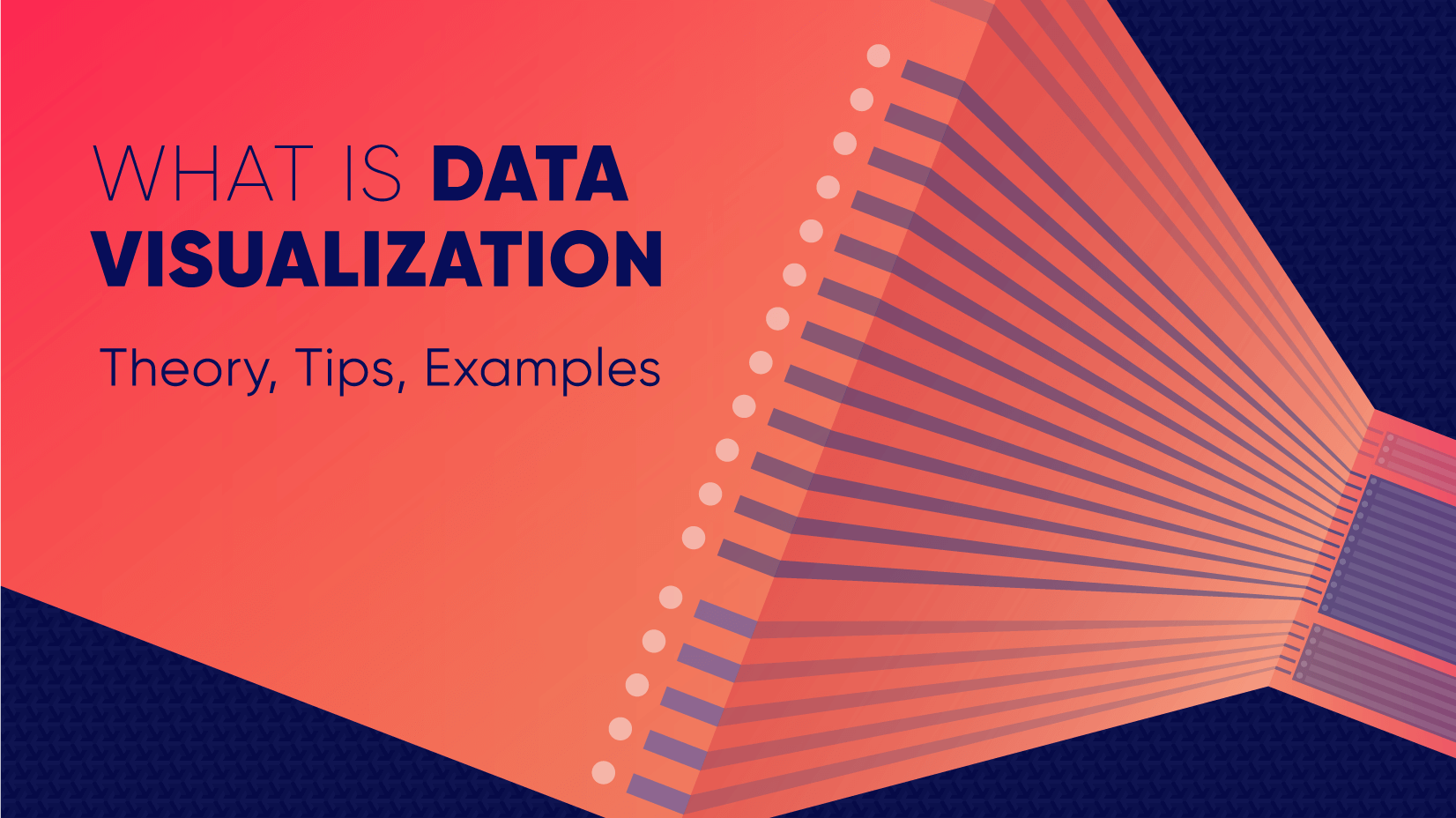
Updated: June 23, 2022
To create data visualization in order to present your data is no longer just a nice to have skill. Now, the skill to effectively sort and communicate your data through charts is a must-have for any business in any field that deals with data. Data visualization helps businesses quickly make sense of complex data and start making decisions based on that data. This is why today we’ll talk about what is data visualization. We’ll discuss how and why does it work, what type of charts to choose in what cases, how to create effective charts, and, of course, end with beautiful examples.
So let’s jump right in. As usual, don’t hesitate to fast-travel to a particular section of your interest.
Article overview: 1. What Does Data Visualization Mean? 2. How Does it Work? 3. When to Use it? 4. Why Use it? 5. Types of Data Visualization 6. Data Visualization VS Infographics: 5 Main Differences 7. How to Create Effective Data Visualization?: 5 Useful Tips 8. Examples of Data Visualization
1. What is Data Visualization?
Data Visualization is a graphic representation of data that aims to communicate numerous heavy data in an efficient way that is easier to grasp and understand . In a way, data visualization is the mapping between the original data and graphic elements that determine how the attributes of these elements vary. The visualization is usually made by the use of charts, lines, or points, bars, and maps.
- Data Viz is a branch of Descriptive statistics but it requires both design, computer, and statistical skills.
- Aesthetics and functionality go hand in hand to communicate complex statistics in an intuitive way.
- Data Viz tools and technologies are essential for making data-driven decisions.
- It’s a fine balance between form and functionality.
- Every STEM field benefits from understanding data.
2. How Does it Work?
If we can see it, our brains can internalize and reflect on it. This is why it’s much easier and more effective to make sense of a chart and see trends than to read a massive document that would take a lot of time and focus to rationalize. We wouldn’t want to repeat the cliche that humans are visual creatures, but it’s a fact that visualization is much more effective and comprehensive.
In a way, we can say that data Viz is a form of storytelling with the purpose to help us make decisions based on data. Such data might include:
- Tracking sales
- Identifying trends
- Identifying changes
- Monitoring goals
- Monitoring results
- Combining data
3. When to Use it?
Data visualization is useful for companies that deal with lots of data on a daily basis. It’s essential to have your data and trends instantly visible. Better than scrolling through colossal spreadsheets. When the trends stand out instantly this also helps your clients or viewers to understand them instead of getting lost in the clutter of numbers.
With that being said, Data Viz is suitable for:
- Annual reports
- Presentations
- Social media micronarratives
- Informational brochures
- Trend-trafficking
- Candlestick chart for financial analysis
- Determining routes
Common cases when data visualization sees use are in sales, marketing, healthcare, science, finances, politics, and logistics.
4. Why Use it?
Short answer: decision making. Data Visualization comes with the undeniable benefits of quickly recognizing patterns and interpret data. More specifically, it is an invaluable tool to determine the following cases.
- Identifying correlations between the relationship of variables.
- Getting market insights about audience behavior.
- Determining value vs risk metrics.
- Monitoring trends over time.
- Examining rates and potential through frequency.
- Ability to react to changes.
5. Types of Data Visualization
As you probably already guessed, Data Viz is much more than simple pie charts and graphs styled in a visually appealing way. The methods that this branch uses to visualize statistics include a series of effective types.
Map visualization is a great method to analyze and display geographically related information and present it accurately via maps. This intuitive way aims to distribute data by region. Since maps can be 2D or 3D, static or dynamic, there are numerous combinations one can use in order to create a Data Viz map.
COVID-19 Spending Data Visualization POGO by George Railean
The most common ones, however, are:
- Regional Maps: Classic maps that display countries, cities, or districts. They often represent data in different colors for different characteristics in each region.
- Line Maps: They usually contain space and time and are ideal for routing, especially for driving or taxi routes in the area due to their analysis of specific scenes.
- Point Maps: These maps distribute data of geographic information. They are ideal for businesses to pinpoint the exact locations of their buildings in a region.
- Heat Maps: They indicate the weight of a geographical area based on a specific property. For example, a heat map may distribute the saturation of infected people by area.
Charts present data in the form of graphs, diagrams, and tables. They are often confused with graphs since graphs are indeed a subcategory of charts. However, there is a small difference: graphs show the mathematical relationship between groups of data and is only one of the chart methods to represent data.
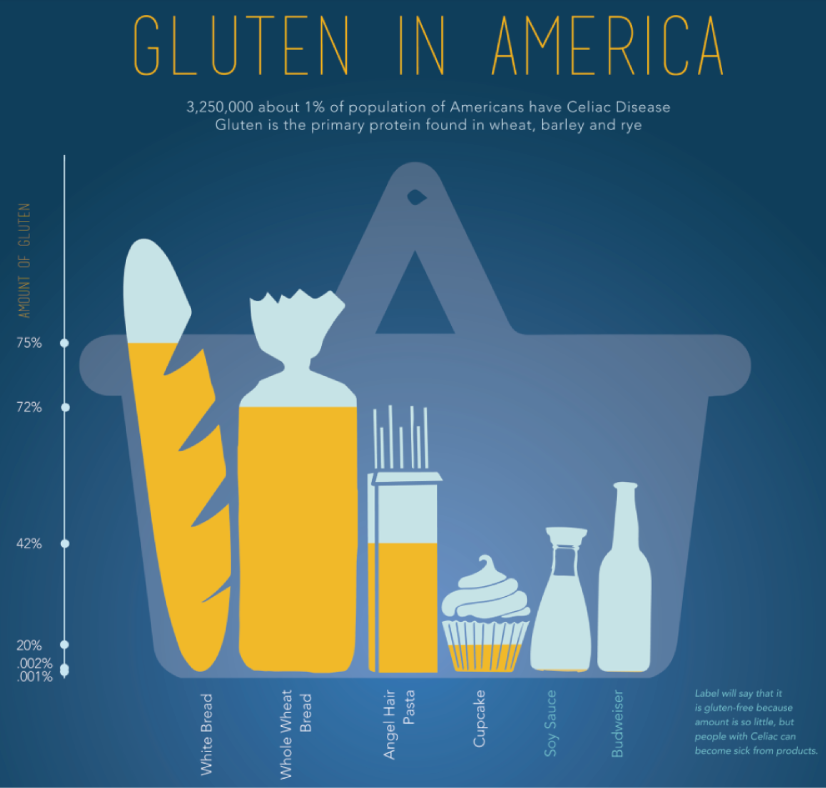
Infographic Data Visualization by Madeline VanRemmen
With that out of the way, let’s talk about the most basic types of charts in data visualization.
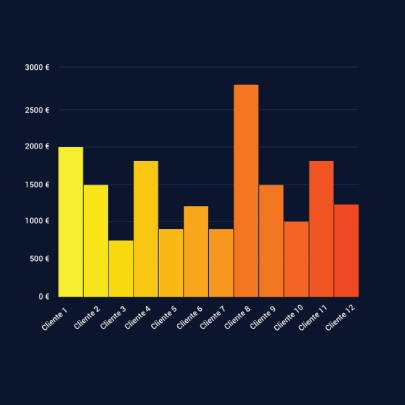
They use a series of bars that illustrate data development. They are ideal for lighter data and follow trends of no more than three variables or else, the bars become cluttered and hard to comprehend. Ideal for year-on-year comparisons and monthly breakdowns.
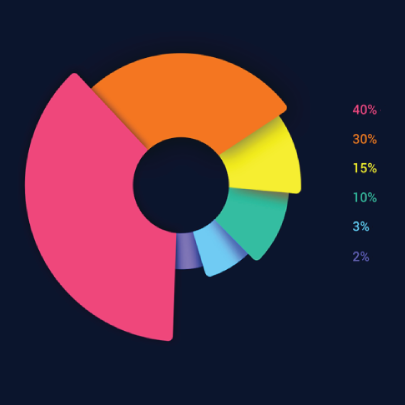
These familiar circular graphs divide data into portions. The bigger the slice, the bigger the portion. They are ideal for depicting sections of a whole and their sum must always be 100%. Avoid pie charts when you need to show data development over time or lack a value for any of the portions. Doughnut charts have the same use as pie charts.
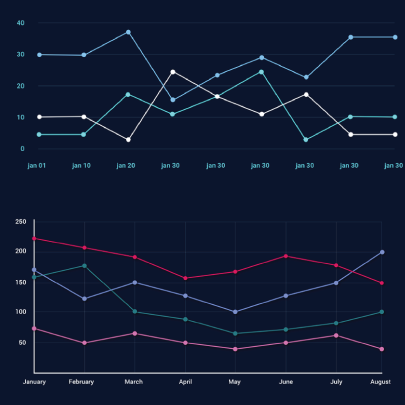
They use a line or more than one lines that show development over time. It allows tracking multiple variables at the same time. A great example is tracking product sales by a brand over the years. Area charts have the same use as line charts.
Scatter Plot
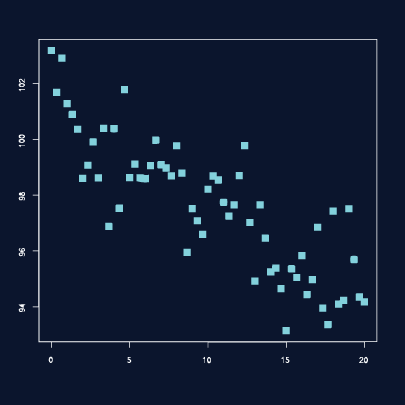
These charts allow you to see patterns through data visualization. They have an x-axis and a y-axis for two different values. For example, if your x-axis contains information about car prices while the y-axis is about salaries, the positive or negative relationship will tell you about what a person’s car tells about their salary.
Unlike the charts we just discussed, tables show data in almost a raw format. They are ideal when your data is hard to present visually and aim to show specific numerical data that one is supposed to read rather than visualize.
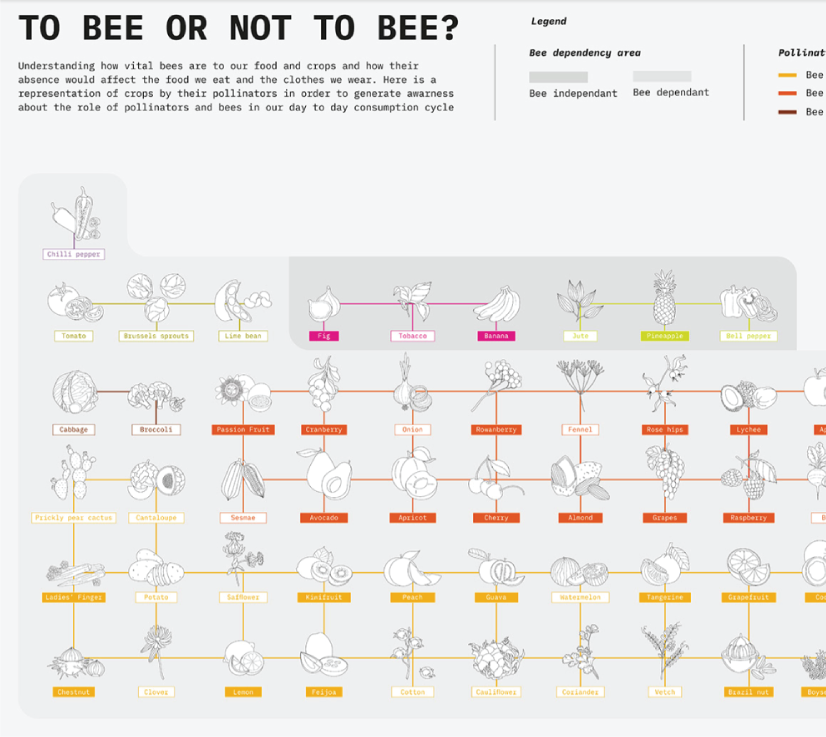
Data Visualisation | To bee or not to bee by Aishwarya Anand Singh
For example, charts are perfect to display data about a particular illness over a time period in a particular area, but a table comes to better use when you also need to understand specifics such as causes, outcomes, relapses, a period of treatment, and so on.
6. Data Visualization VS Infographics
5 main differences.
They are not that different as both visually represent data. It is often you search for infographics and find images titled Data Visualization and the other way around. In many cases, however, these titles aren’t misleading. Why is that?
- Data visualization is made of just one element. It could be a map, a chart, or a table. Infographics , on the other hand, often include multiple Data Viz elements.
- Unlike data visualizations that can be simple or extremely complex and heavy, infographics are simple and target wider audiences. The latter is usually comprehensible even to people outside of the field of research the infographic represents.
- Interestingly enough, data Viz doesn’t offer narratives and conclusions, it’s a tool and basis for reaching those. While infographics, in most cases offer a story and a narrative. For example, a data visualization map may have the title “Air pollution saturation by region”, while an infographic with the same data would go “Areas A and B are the most polluted in Country C”.
- Data visualizations can be made in Excel or use other tools that automatically generate the design unless they are set for presentation or publishing. The aesthetics of infographics , however, are of great importance and the designs must be appealing to wider audiences.
- In terms of interaction, data visualizations often offer interactive charts, especially in an online form. Infographics, on the other hand, rarely have interaction and are usually static images.
While on topic, you could also be interested to check out these 50 engaging infographic examples that make complex data look great.
7. Tips to Create Effective Data Visualization
The process is naturally similar to creating Infographics and it revolves around understanding your data and audience. To be more precise, these are the main steps and best practices when it comes to preparing an effective visualization of data for your viewers to instantly understand.
1. Do Your Homework
Preparation is half the work already done. Before you even start visualizing data, you have to be sure you understand that data to the last detail.
Knowing your audience is undeniable another important part of the homework, as different audiences process information differently. Who are the people you’re visualizing data for? How do they process visual data? Is it enough to hand them a single pie chart or you’ll need a more in-depth visual report?
The third part of preparing is to determine exactly what you want to communicate to the audience. What kind of information you’re visualizing and does it reflect your goal?
And last, think about how much data you’ll be working with and take it into account.
2. Choose the Right Type of Chart
In a previous section, we listed the basic chart types that find use in data visualization. To determine best which one suits your work, there are a few things to consider.
- How many variables will you have in a chart?
- How many items will you place for each of your variables?
- What will be the relation between the values (time period, comparison, distributions, etc.)
With that being said, a pie chart would be ideal if you need to present what portions of a whole takes each item. For example, you can use it to showcase what percent of the market share takes a particular product. Pie charts, however, are unsuitable for distributions, comparisons, and following trends through time periods. Bar graphs, scatter plots,s and line graphs are much more effective in those cases.
Another example is how to use time in your charts. It’s way more accurate to use a horizontal axis because time should run left to right. It’s way more visually intuitive.
3. Sort your Data
Start with removing every piece of data that does not add value and is basically excess for the chart. Sometimes, you have to work with a huge amount of data which will inevitably make your chart pretty complex and hard to read. Don’t hesitate to split your information into two or more charts. If that won’t work for you, you could use highlights or change the entire type of chart with something that would fit better.
Tip: When you use bar charts and columns for comparison, sort the information in an ascending or a descending way by value instead of alphabetical order.
4. Use Colors to Your Advantage
In every form of visualization, colors are your best friend and the most powerful tool. They create contrasts, accents, and emphasis and lead the eye intuitively. Even here, color theory is important.
When you design your chart, make sure you don’t use more than 5 or 6 colors. Anything more than that will make your graph overwhelming and hard to read for your viewers. However, color intensity is a different thing that you can use to your advantage. For example, when you compare the same concept in different periods of time, you could sort your data from the lightest shade of your chosen color to its darker one. It creates a strong visual progression, proper to your timeline.
Things to consider when you choose colors:
- Different colors for different categories.
- A consistent color palette for all charts in a series that you will later compare.
- It’s appropriate to use color blind-friendly palettes.
5. Get Inspired
Always put your inspiration to work when you want to be at the top of your game. Look through examples, infographics, and other people’s work and see what works best for each type of data you need to implement.
This Twitter account Data Visualization Society is a great way to start. In the meantime, we’ll also handpick some amazing examples that will get you in the mood to start creating the visuals for your data.
8. Examples for Data Visualization
As another art form, Data Viz is a fertile ground for some amazing well-designed graphs that prove that data is beautiful. Now let’s check out some.
Dark Souls III Experience Data
We start with Meng Hsiao Wei’s personal project presenting his experience with playing Dark Souls 3. It’s a perfect example that infographics and data visualization are tools for personal designs as well. The research is pretty massive yet very professionally sorted into different types of charts for the different concepts. All data visualizations are made with the same color palette and look great in infographics.
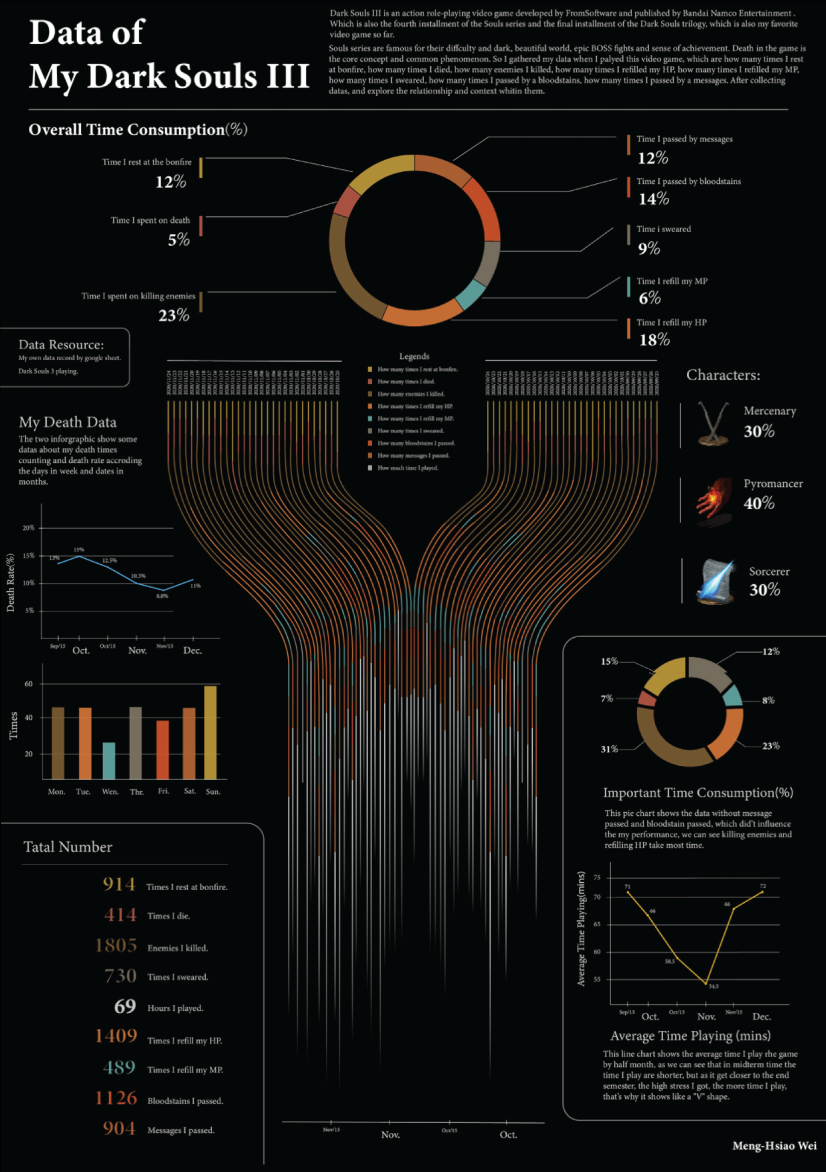
My dark souls 3 playing data by Meng Hsiao Wei
Greatest Movies of all Time
Katie Silver has compiled a list of the 100 greatest movies of all time based on critics and crowd reviews. The visualization shows key data points for every movie such as year of release, oscar nominations and wins, budget, gross, IMDB score, genre, filming location, setting of the film, and production studio. All movies are ordered by the release date.
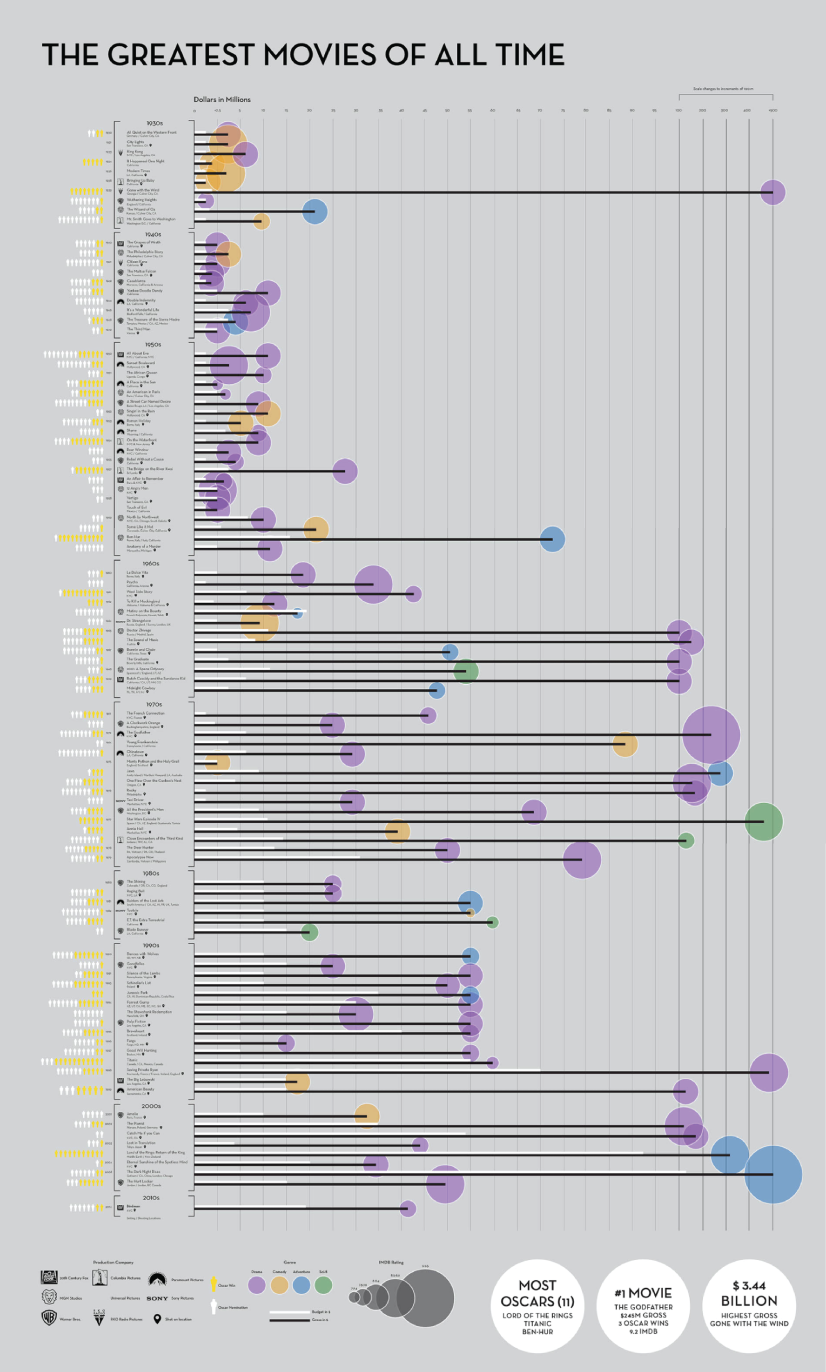
100 Greatest Movies Data Visualization by Katie Silver
The Most Violent Cities
Federica Fragapane shows data for the 50 most violent cities in the world in 2017. The items are arranged on a vertical axis based on population and ordered along the horizontal axis according to the homicide rate.
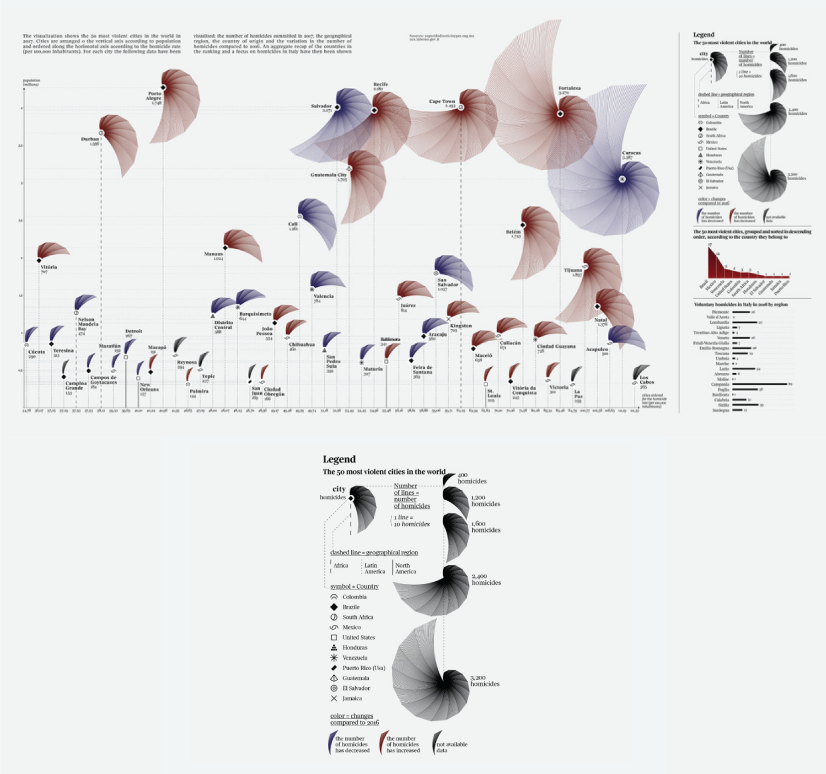
The Most Violent Cities by Federica Fragapane
Family Businesses as Data
These data visualizations and illustrations were made by Valerio Pellegrini for Perspectives Magazine. They show a pie chart with sector breakdown as well as a scatter plot for contribution for employment.
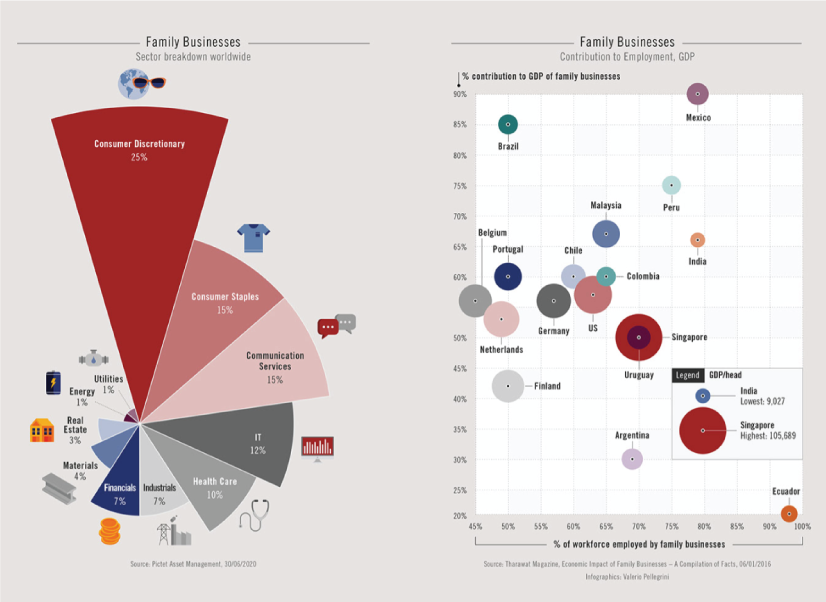
PERSPECTIVES MAGAZINE – Family Businesses by Valerio Pellegrini
Orbit Map of the Solar System
The map shows data on the orbits of more than 18000 asteroids in the solar system. Each asteroid is shown at its position on New Years’ Eve 1999, colored by type of asteroid.

An Orbit Map of the Solar System by Eleanor Lutz
The Semantics Of Headlines
Katja Flükiger has a take on how headlines tell the story. The data visualization aims to communicate how much is the selling influencing the telling. The project was completed at Maryland Institute College of Art to visualize references to immigration and color-coding the value judgments implied by word choice and context.
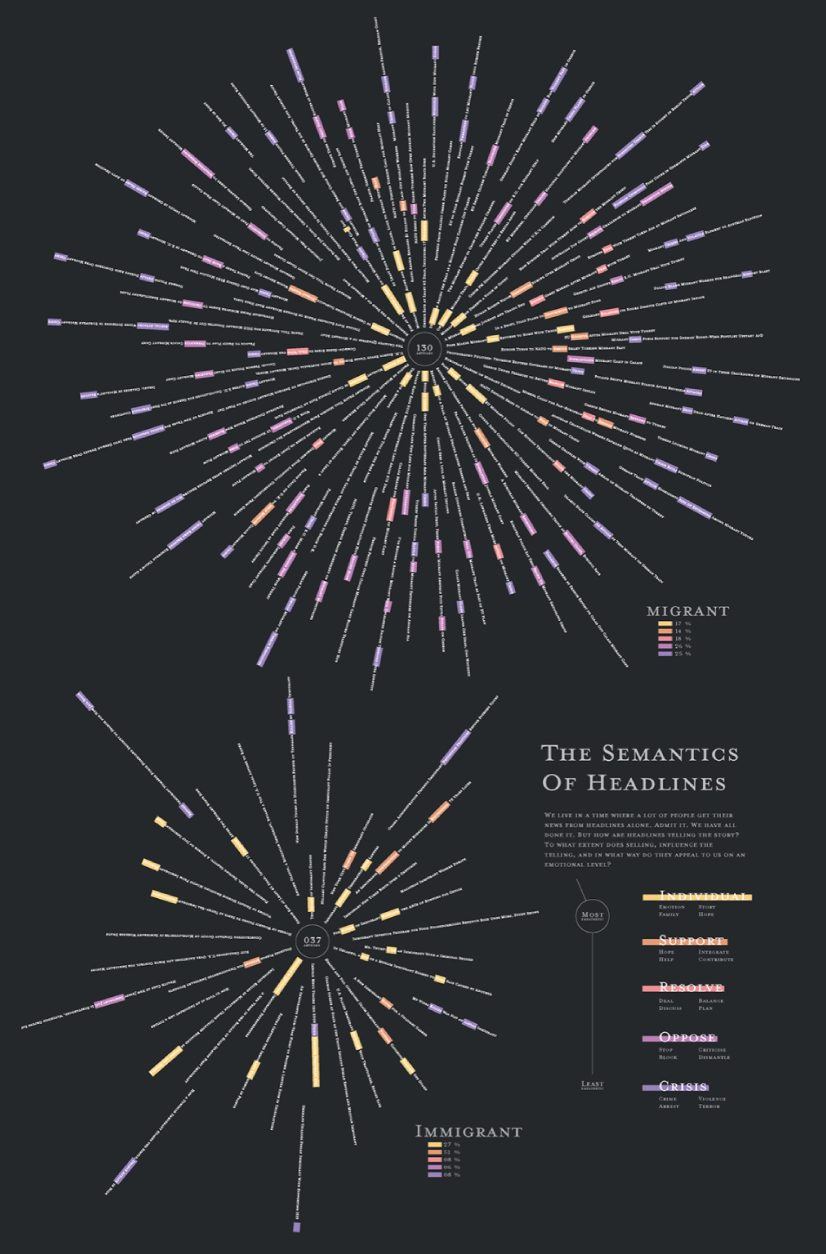
The Semantics of Headlines by Katja Flükiger
Moon and Earthquakes
This data visualization works on answering whether the moon is responsible for earthquakes. The chart features the time and intensity of earthquakes in response to the phase and orbit location of the moon.
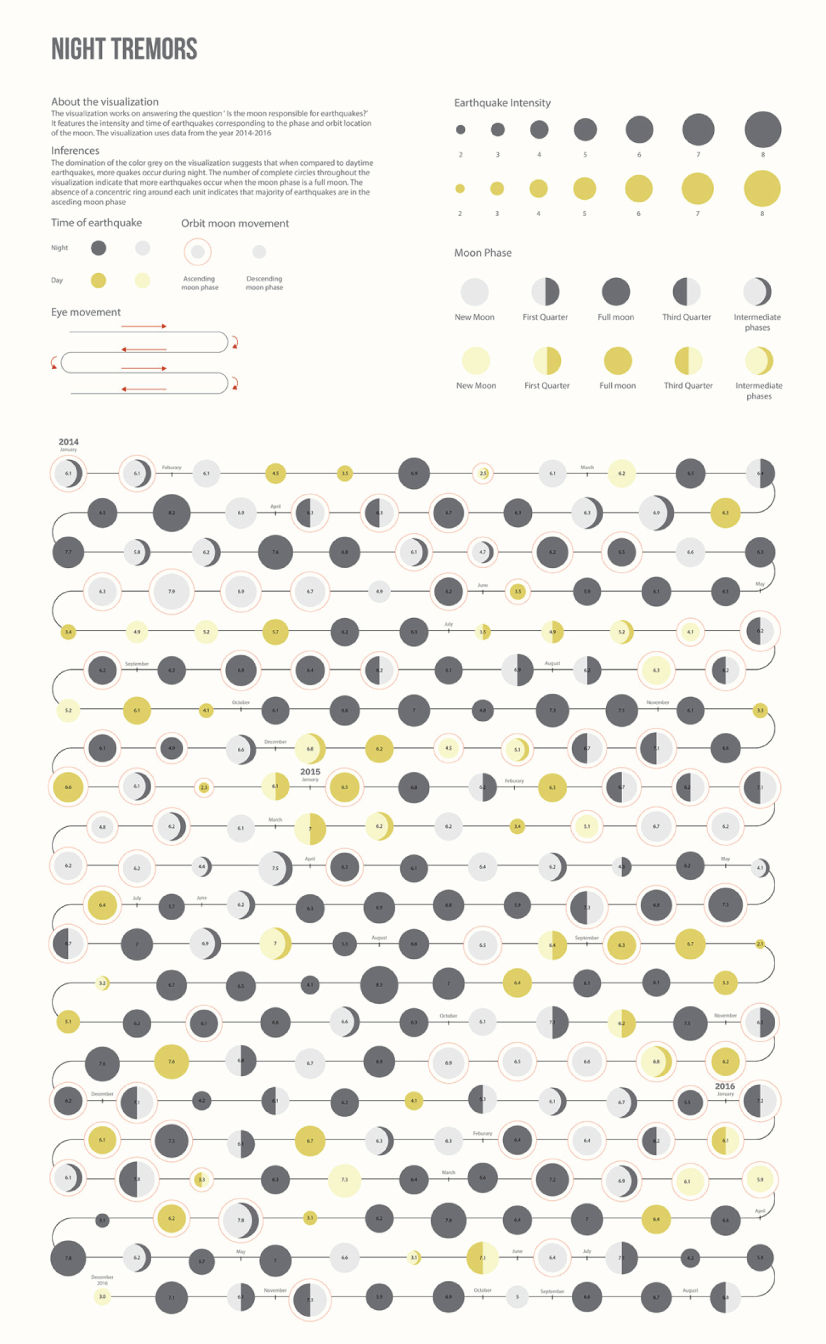
Moon and Earthquakes by Aishwarya Anand Singh
Dawn of the Nanosats
The visualization shows the satellites launched from 2003 to 2015. The graph represents the type of institutions focused on projects as well as the nations that financed them. On the left, it is shown the number of launches per year and satellite applications.
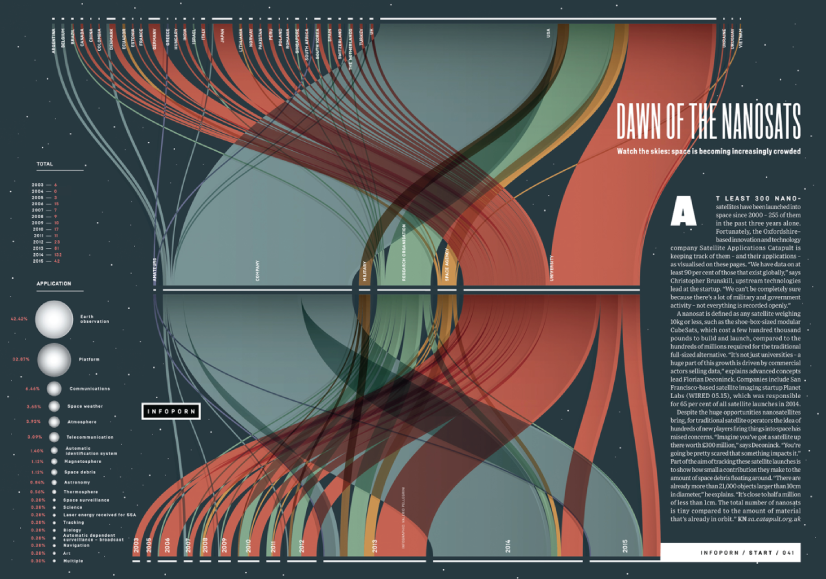
WIRED UK – Dawn of the by Nanosats by Valerio Pellegrini
Final Words
Data visualization is not only a form of science but also a form of art. Its purpose is to help businesses in any field quickly make sense of complex data and start making decisions based on that data. To make your graphs efficient and easy to read, it’s all about knowing your data and audience. This way you’ll be able to choose the right type of chart and use visual techniques to your advantage.
You may also be interested in some of these related articles:
- Infographics for Marketing: How to Grab and Hold the Attention
- 12 Animated Infographics That Will Engage Your Mind from Start to Finish
- 50 Engaging Infographic Examples That Make Complex Ideas Look Great
- Good Color Combinations That Go Beyond Trends: Inspirational Examples and Ideas

Add some character to your visuals
Cartoon Characters, Design Bundles, Illustrations, Backgrounds and more...
Like us on Facebook
Subscribe to our newsletter
Be the first to know what’s new in the world of graphic design and illustrations.
- [email protected]
Browse High Quality Vector Graphics
E.g.: businessman, lion, girl…
Related Articles
80 illustration based web designs: mega pack, mega inspiration, 50 fantastic cartoon logos for your inspiration, 35 modern clean website design examples of flattering simplicity, 39 of the best video conferencing tools to help you collaborate, 6 trends for the classrooms of the future: what will change, check out our infographics bundle with 500+ infographic templates:, enjoyed this article.
Don’t forget to share!
- Comments (2)

Al Boicheva
Al is an illustrator at GraphicMama with out-of-the-box thinking and a passion for anything creative. In her free time, you will see her drooling over tattoo art, Manga, and horror movies.

Thousands of vector graphics for your projects.
Hey! You made it all the way to the bottom!
Here are some other articles we think you may like:
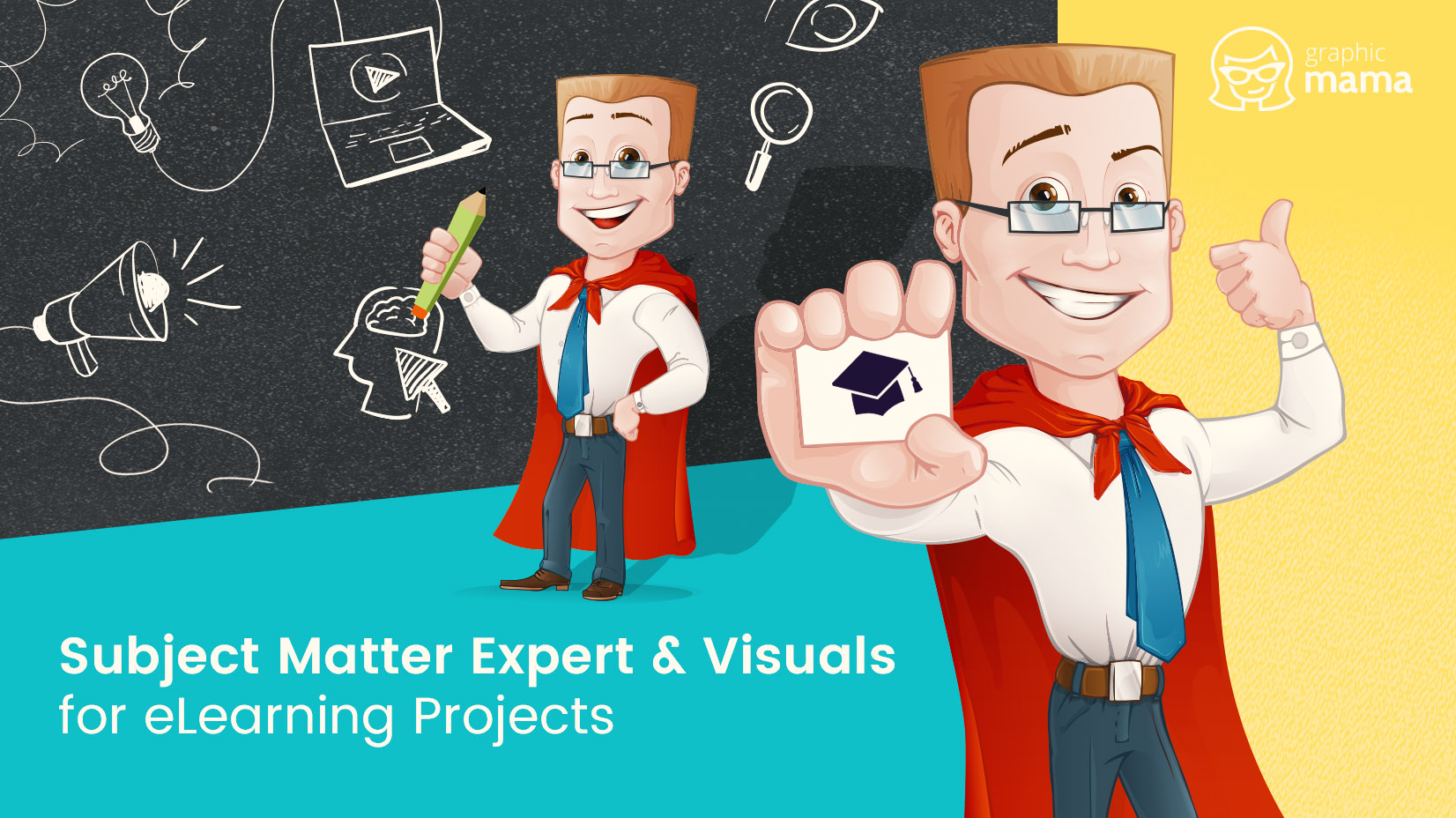
Subject Matter Expert & Visuals for eLearning Projects
by Iveta Pavlova
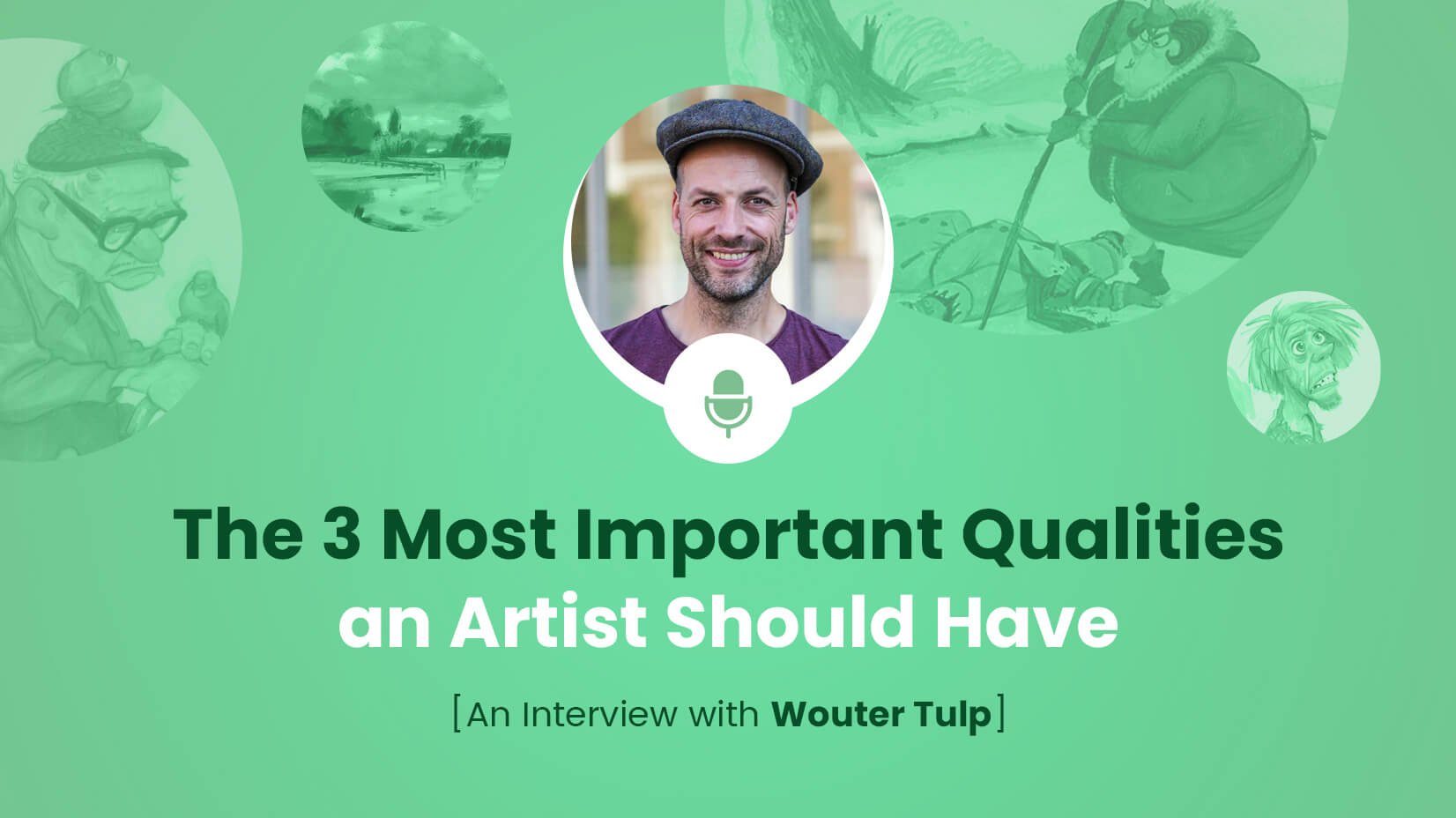
The 3 Most Important Qualities of an Artist [An Exclusive Interview with Wouter Tulp]

The Best Online Learning Platforms in 2022
by Lyudmil Enchev
Looking for Design Bundles or Cartoon Characters?
A source of high-quality vector graphics offering a huge variety of premade character designs, graphic design bundles, Adobe Character Animator puppets, and more.
- Design & deliver
Data visualization: A detailed guide to visualizing data in your presentation
- Last Updated : October 20, 2023
- 15 Min Read
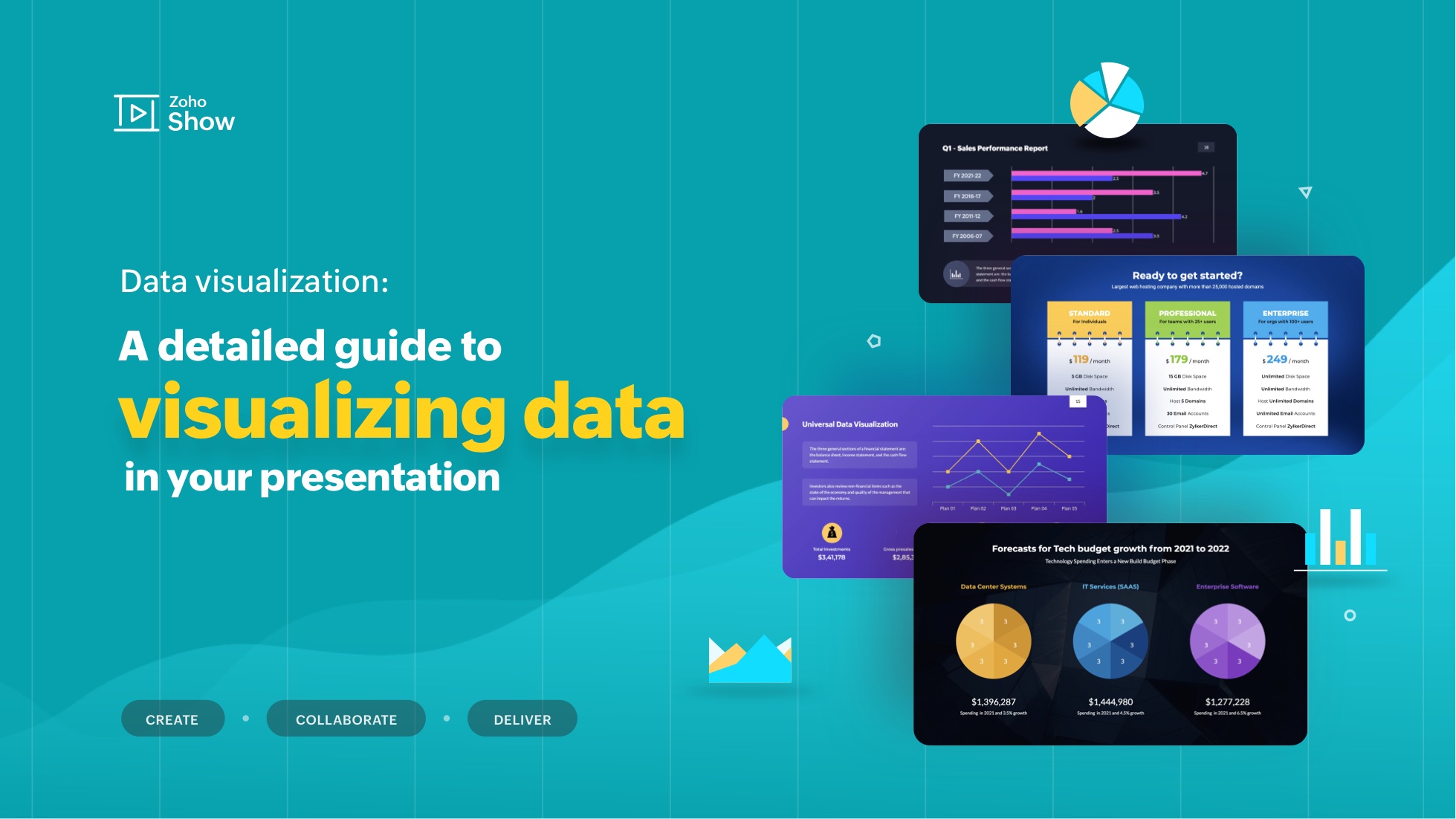
"The greatest value of a picture is when it forces us to notice what we never expected to see." - John W. Tukey, mathematician and statistician
Visualization helps decipher or break down information that is challenging to understand in text or numeric form. It's mostly used for data storytelling, as it is a great way to simplify information and present it in a format that is understandable, insightful, and actionable.
Whether you're a data analyst, a graphic designer, a content strategist or a social media manager, expertise in data visualization can help you solve a wide range of business challenges and tell impactful stories. In this blog post, we will look at a step-by-step approach to using data visualizations in your presentation.
What is data visualization?
Data visualization is the process of presenting data in a visual format, such as a chart, graph, or map. It helps users identify patterns and trends in a data set, making it easier to understand complex information. Visualizations can be used to analyze data, make predictions, and even communicate ideas more effectively.
Some examples of data visualizations include dashboards to track analytics, infographics for storytelling, or even word clouds to highlight the crux of your article or script.
Why do we have to visualize data?
In today's information-rich world, audiences are often bombarded with vast amounts of data and complex information. This is where data visualization comes into play—it transforms raw data into visually appealing and comprehensible formats, allowing audiences to grasp key insights and trends at a glance.
Consider the picture below:
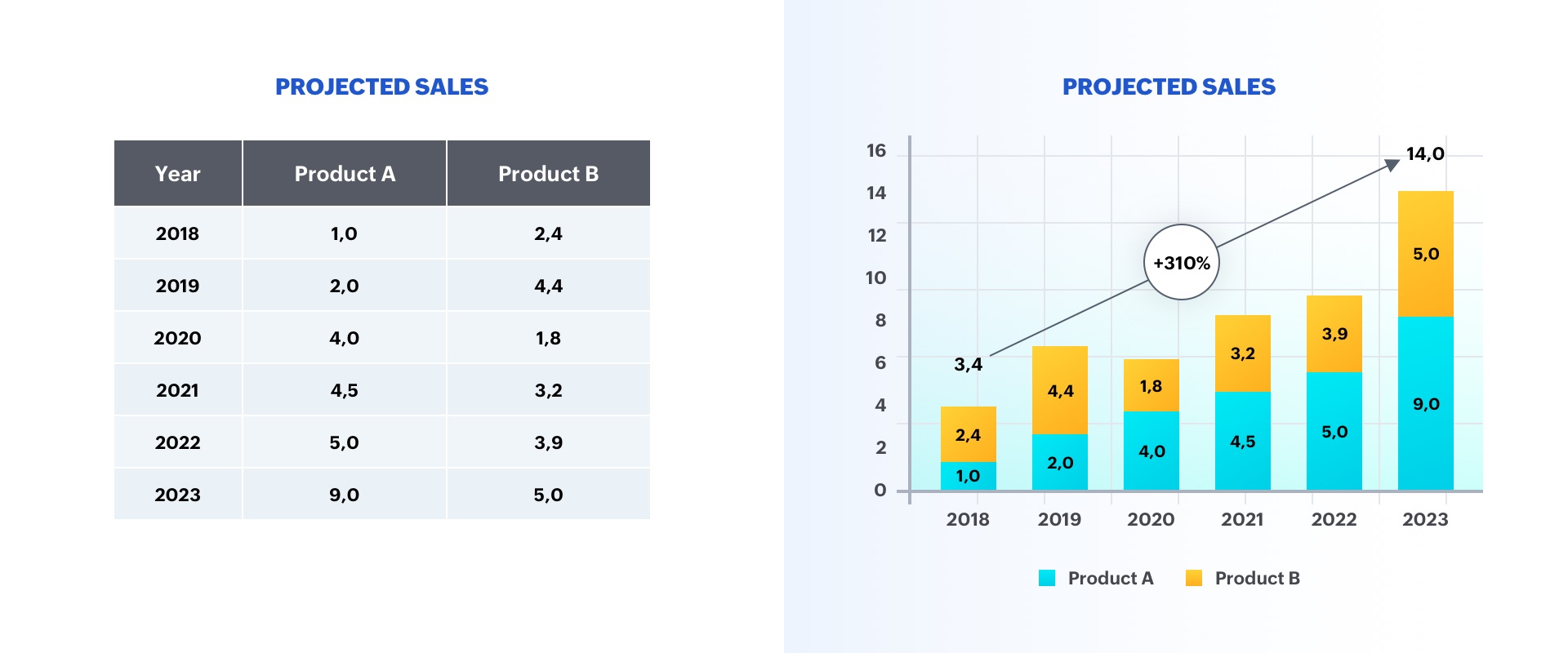
The option on the left is a table displaying two categories of data, whereas the option on the right is a graph representing sales growth. As you can see, the chart is more insightful, and makes it easier to identify trends in the numbers.
A good visualization typically represents some form of collected data as a picture, and can help with:
- Faster decision-making
- Identification of patterns and trends
- Presentation of an argument or story
Why is data visualization important in presentations?
Whether it's a business pitch, a campaign report, or a research presentation, data visualizations help you engage viewers on both rational and emotional levels.
They can be used to evoke empathy, urgency, or excitement, making the content more relatable and compelling. This is particularly crucial in decision-making contexts, where data-driven insights can sway opinions, drive actions, and guide strategic choices.
Ultimately, by incorporating data visualizations into presentations, you can benefit in the following ways:
- Elevate communication and convey impactful, data-centric narratives.
- Tell your story using visuals in a clear and meaningful way.
- Foster a deeper understanding of your data to make a stronger impact on the audience.
- Support idea generation and help derive business insights.
- Simplify data and business processes.
Step-by-step approach to data visualizations in presentations:
There are several factors to consider before adding a data visualization to your presentation. Here's a detailed guide:
Step 1: Define your purpose
The first step to visualizing data in your presentation is to determine your key message and decide on the type of story you are going to tell. Whether you plan to reveal trends, compare data, or explain a concept, a well-defined purpose will guide your data selection and visualization design, ensuring your visuals play a meaningful role in conveying your message.
Step 2: Understand your audience
Identify who your visualization is meant for and then make sure it fits their needs. Tailor your approach to suit your audience's familiarity with the topic and preferred level of detail. Knowing their expectations will help you fine-tune the complexity and depth of your visualizations, ensuring your presentation truly resonates with your audience.
Step 3: Choose your visualization type
Different data types and relationships call for different visualization formats. Selecting the appropriate chart, graph, or diagram is essential for accurately conveying your information. Here are some visualization types commonly used in presentations:
Tables: These consist of rows and columns and are used to compare variables in a structured way. Tables display data as categorical objects and make comparative data analysis easier. Example use: Pricing vs. feature comparison table.
Bar charts: Also known as column charts, these chart types use vertical or horizontal bars to compare categorical data. They are mainly used for analyzing value trends. Example use: Measure employee growth within a year.
Pie charts: These graphs are divided into sections that represent parts of a whole. They are used to compare the size of each component and are usually used to determine a percentage of the whole. Example use: Display website visitors by country.
Area charts: These are similar to bar and line graphs and show the progress of values over a period. These are mostly used to showcase data with a time-series relationship, and can be used to gauge the degree of a change in values. Example use: Show sales of different products in a financial year.
Histograms: Similar to bar charts (but with no space in between), histograms distribute numerical data. They are mainly used to plot the distribution of numbers and analyze the largest frequencies within a particular range. Example use: Measure app users by age.
Scatter charts: Also know as scatter plots, these graphs present the relationship between two variables. They are used to visualize large data sets, and show trends, clusters, patterns, and outliers. Example use: Track performance of different products in a suite.
Heat maps: These are a graphical way to visualize data in the form of hot and cold spots to identify user behavior. Example use: Present visitor behavior on your webpage.
Venn diagrams: These are best for showcasing similarities and differences between two or more categories. They are incredibly versatile and great for making comparisons, unions and intersections of different categories.
Timelines: These are best used for presenting chronological data. This is the most effective and efficient way to showcase events or time passage.
Flowcharts: These types of charts are ideal for showcasing a process or a workflow.
Infographics: These are a visual representation of content or data in a graphic format to make it more understandable at a glance.
Bonus: In addition to the above mentioned visualization types, you can use Gantt charts, word clouds, and tree maps. Gantt charts are used in project management presentations to demonstrate the work completed in a given period. Word clouds are a graphical representation of word frequency that gives greater prominence to the words that appear most within content. Tree maps display hierarchical data as a set of nested shapes, typically in the shape of rectangles.
Step 4: Use an appropriate chart
Once you're familiar with the different chart types available, the next step is to select the one that best conveys your key message. Knowing when and how to use each chart type empowers you to represent your data accurately and enhances the persuasiveness of your presentation. The best chart type for your needs depends more on the kind of analysis you are targeting than the type of data you've collected. Let's take a look at some of the most-used data visualization approaches in presentations.
Display changes over time: One of the most common applications of data visualizations is to show changes that have occurred over time. Bar or line charts are helpful in these instances.
Illustrate a part-to-whole composition: There might be times when you need to analyze the different components of a whole composition. Use pie, doughnut, and stacked bar charts for these part-to-whole compositions.
Visualize data distribution: Another important use of data visualization is to show how data has been distributed. Scatter plots, bar charts, and histograms help identify the outliers and demonstrate the range of information in the values.
Explore variable relationships: When you want to understand the relationship between two variables, use scatter plots or bubble charts. These can help you depict relationships between two variables, and observe trends and patterns between them.
Compare values between groups: Another common application of data visualization is in comparing values between two distinct groups. Using a grouped bar or line chart makes it easy to understand and compare trends.
There are several types of charts available in Zoho Show, each offering their own advantages. Learn how you can add and edit these charts in Show .
Step 5: Pick the right visualization tool
Utilize visualization software or tools that align with your proficiency and presentation needs. Factors such as ease of use, customization options, and compatibility with your data source should influence your choice of tool, enabling you to create impactful visualizations efficiently.
Zoho Show's charts are customizable, easy to use and come with wide range of options to make your data visualization easier. Some of the other prominent data visualization tools include Zoho Analytics , Tableau , Power Bi , and Infogram . These tools support a variety of visual styles and are capable of handling a large volume of data.
Step 6: Follow design best practices
Applying design principles will help you make sure your visualization is both aesthetically pleasing and easy to understand. You may apply these principles by choosing appropriate font colors and styles, or by effectively labeling and annotating your charts. By adhering to design best practices, you can create polished visuals and amplify the impact of your data-driven narrative.
Keep it simple: Data overload can quickly lead to confusion, so it’s important to include only the important information and simplify complex data. As a rule of thumb, don't crowd your slides with too much data, and avoid distracting elements.
Choose colors wisely: Use colors to differentiate and highlight information. The best practice is to use contrasting colors. You can also use patterns or texture to convey different types of information—but remember not to distort the data by applying 3D or gradient effects.
Add titles, labels, and annotations: Be sure to add a title, label, and description to your chart so your audience knows what they are looking at. Remember to keep it clear and concise.
Use proper fonts and text sizes: Use proper font styles and sizes to label and describe your charts. Your font choices may be playful, sophisticated, attention-grabbing, or elegant. Just be sure to choose a font that is easy to read and appropriate for your key message.
Closing thoughts
Human brains are naturally attuned to processing visual patterns and imageryUsing visuals not only helps you simplify complex information, but also makes your information more memorable. By leveraging charts and graphs, presenters can convey information to their audiences in a highly comprehensible manner. This helps them offer key insights and contribute to the decision-making process.
Ultimately, by incorporating data visualizations into presentations, presenters can elevate their communication from mere data sharing to impactful storytelling, fostering a deeper understanding of information among their audiences.
Related Topics
Leave a Reply
Your email address will not be published. Required fields are marked

You may also like
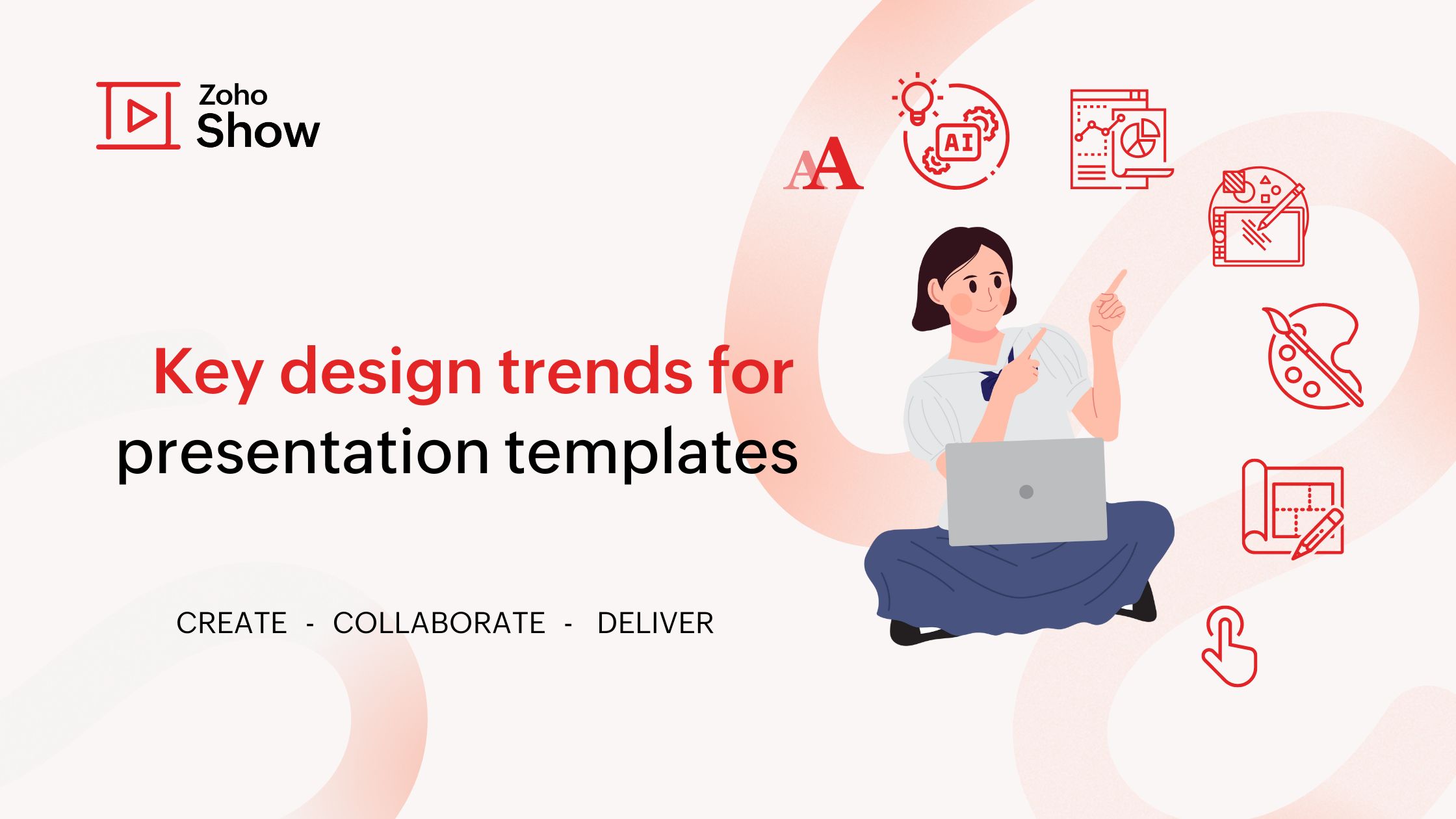
Key design trends for presentation templates in 2024
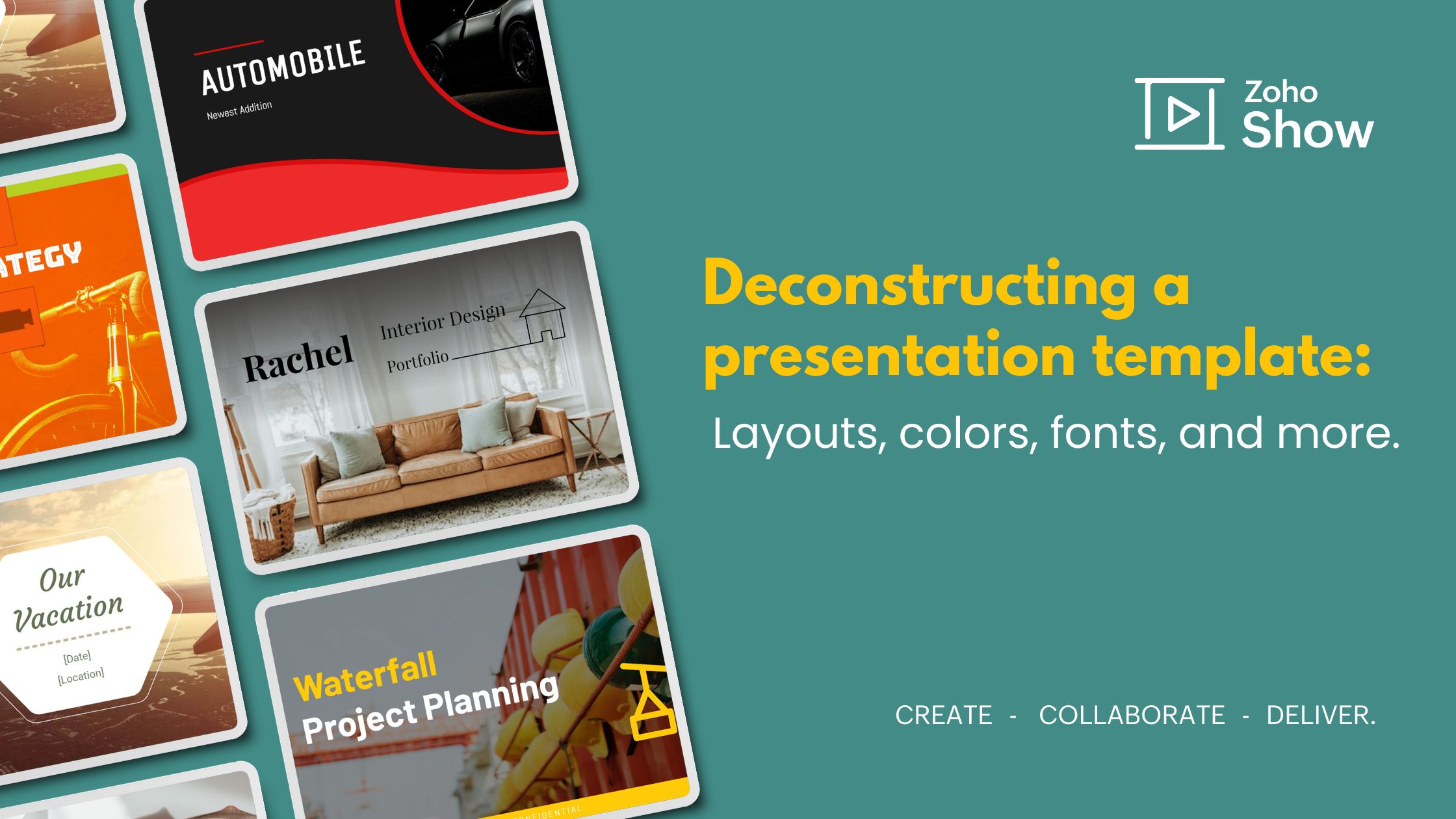
Deconstructing a presentation template: Layouts, colors, fonts, and more
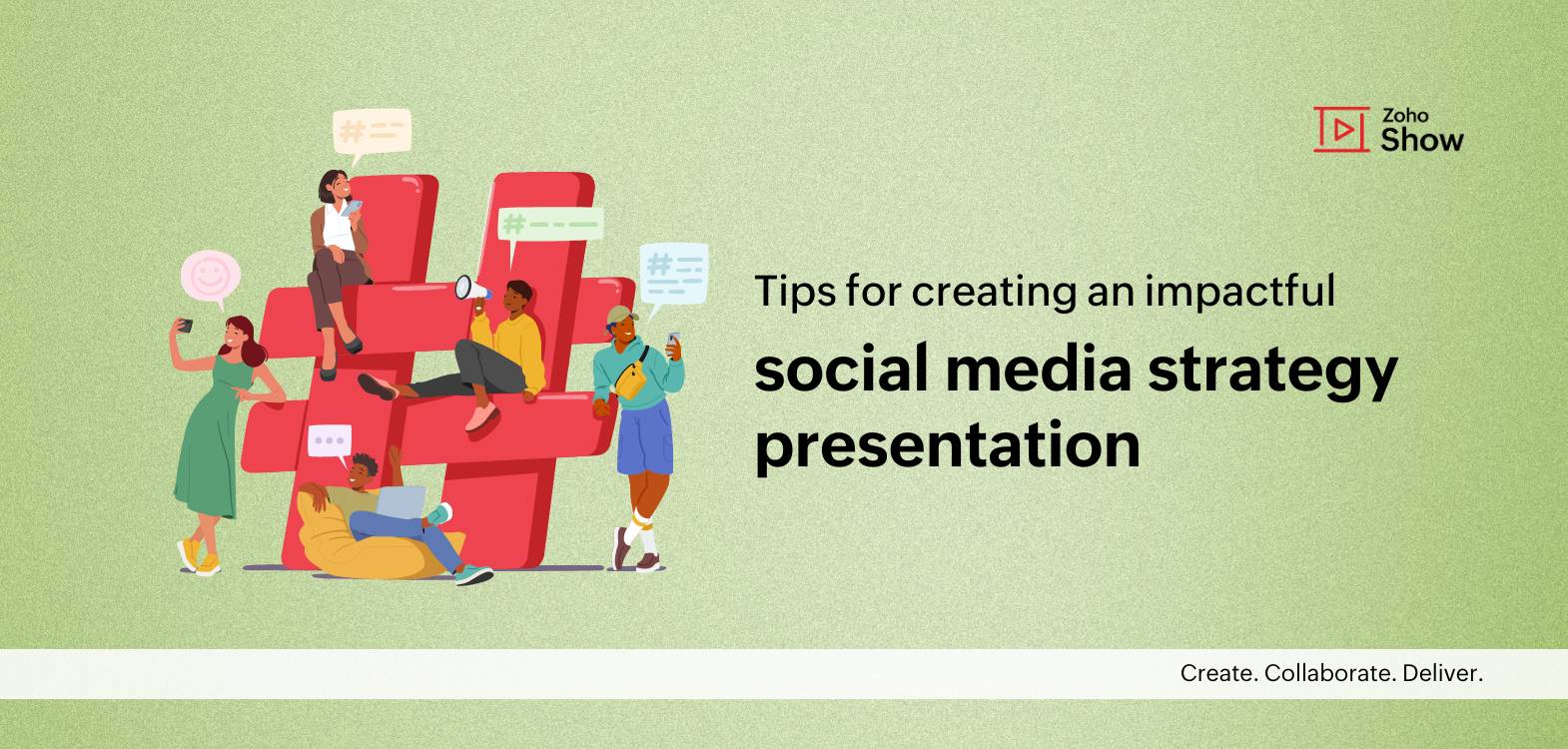
Tips for creating an impactful social media strategy presentation
Unlimited Access to PowerPoint Templates & more! Starting at only $49 Unlock Full Access

From Data to Insights: Data Visualization in PowerPoint

In the age of information, data is abundant. Whether you’re a business professional, a researcher, or a student, you often need to convey complex data in a clear and understandable manner. This is where the art of data visualization comes into play. Data visualization in PowerPoint can transform raw numbers into meaningful insights that resonate with your audience. In this blog post, we’ll explore the importance of data visualization and how to effectively use it in your PowerPoint presentations.
Why Data Visualization Matters
Data visualization is the practice of representing data through charts, graphs, and other visual elements. It’s an essential tool for turning data into insights for several reasons:
- Clarity : Visualizing data makes it easier to understand and interpret. A well-designed chart or graph can convey complex information more effectively than a table of numbers.
- Engagement : Visuals capture and hold your audience’s attention. They make your presentation more engaging and memorable.
- Storytelling : Data visualization helps you tell a story with your data. You can highlight trends, correlations, and outliers, providing a compelling narrative.
Choosing the Right Visualization
The first step in data visualization is selecting the right type of chart or graph for your data. PowerPoint provides various options, including:
- Bar charts : Great for comparing data across categories.
- Line charts : Ideal for showing trends over time.
- Pie charts : Useful for illustrating parts of a whole.
- Scatter plots : Good for showing relationships between two variables.
- Heat maps : Effective for displaying patterns and variations.
Choose the visualization method that best conveys your data’s message. Remember, not every data point needs a visualization; only use visuals for the most crucial information.
Design Principles for Effective Data Visualization
Creating impactful data visualizations in PowerPoint requires adherence to some design principles:
- Simplicity : Keep your visuals clean and uncluttered. Remove unnecessary elements that don’t contribute to the message.
- Consistency : Maintain a consistent color scheme and style throughout your presentation. This creates a cohesive look and reinforces your brand.
- Labeling : Always label your axes, data points, and any significant features. Clarity is essential to understanding the data.
- Color : Use color purposefully. Avoid using too many colors, as it can confuse the audience. Ensure your color choices are accessible for all viewers, including those with color vision deficiencies.
- Legibility : Ensure your text is readable, even when projected. Use a legible font size and style, and contrast your text with the background.
Telling a Data-Driven Story
Data visualization should be an integral part of your presentation’s narrative. Here’s how you can incorporate it effectively:
- Start with a Hook : Begin your presentation with an engaging data visualization that teases your main findings or insights.
- Contextualize : Provide context for your data. Explain what the numbers represent and why they matter.
- Use Data as Evidence : Use data to support your arguments and claims. Visuals make your case more compelling.
- Highlight Key Points : Emphasize the most critical data points using visual cues like color, size, or annotations.
- Summarize and Conclude : End your presentation with a summary visualization that highlights your main insights and conclusions.
Data visualization in PowerPoint is a powerful tool for turning raw data into actionable insights. By choosing the right visualization methods and following design principles, you can create engaging, informative, and persuasive presentations. Remember that the goal is not just to present data but to provide your audience with the tools they need to understand, interpret, and act on that data. So, from your next PowerPoint presentation onward, make data your ally in delivering impactful insights to your audience.
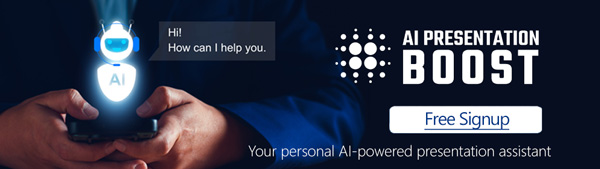
Get Unlimited Access to EVERYTHING
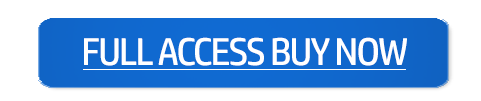
How to Visualize Data: 6 Rules, Tips and Best Practices

Table of contents

Create interactive data visualizations, unlock data-driven insights, and visualize real-time performance effortlessly with Databox. To discover how, visit this page to learn more.
Creating a great visual report is a lot like being reporting on a news story. Let me explain.
- You start by collecting all of your sources (i.e. data).
- Next, you analyze all of the information/data.
- Then, you put it altogether in a compelling story.
Great visual reporting is all about telling a compelling story through a mix of data visualizations.
In this post, we’re taking a closer looking at what data visualization is along with some best practices.
What is Data Visualization?
Let’s dive in.
Data visualization is the process of turning data into a compelling visual story through the use of graphics, like charts and graphs.
It is one of the most effective ways to show trends and patterns from data analysis.
So, it is no surprise that when we asked 57 data analysts how important data visualization is that 83% said it was very important.
And, 72.2% even confessed to saying that data visualization played a pivotal role in a project’s success.
The two most common formats for visualizing data are dashboards and reports. This allows you to showcase several different images to paint a more compelling story.
In fact, the average dashboard, according to our experts, contains 3-5 charts or graphs. When you use multiple charts in a dashboard, it is important to mix up the format.
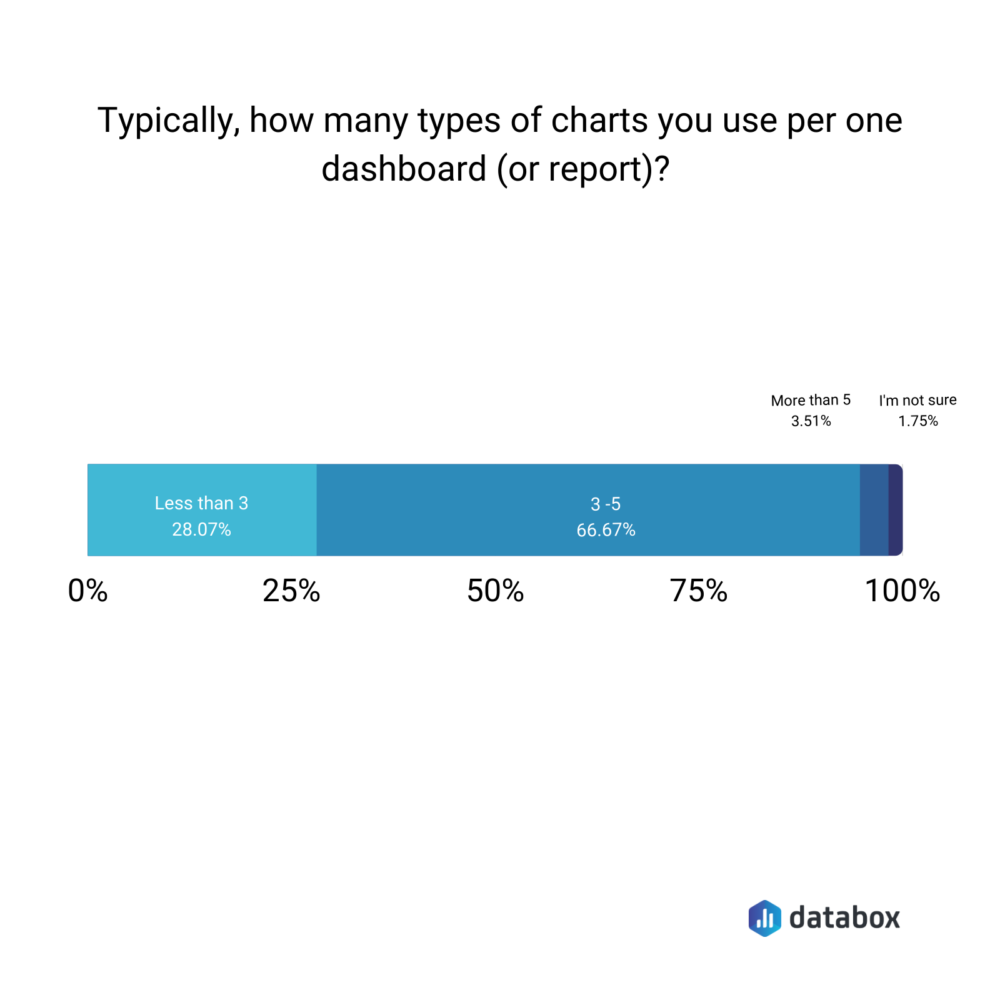
“If you use the same type of visualization every time you present data, it’s as boring as using the same structure in every sentence you speak,” says Melanie Musson of AutoInsureSavings.org . “You’ll lose your audience even if you have great information. Use all the charts but think outside the box. One of my favorite techniques to really make an impact is to use analogy.
For example, if we had a significant improvement toward a goal, I might include a picture of a mouse indicating our small success last year, and an elephant to represent this year. It’s a little silly, but it mixes things up.”
This also doesn’t mean you need to stick to the most popular chart formats – line and bar graphs.
In fact, Eden Cheng of PeopleFinderFree says, “My personal favorite is the bubble chart. It looks attractive and displays information in a very impressive way. Here, the weight of the value is defined by the bubble circumference. So, one can easily spot which factor is important and which is not.
It’s more of storytelling and conveys the idea impactfully. I use it to demonstrate data related to cost and value comparison, highlight the area of constant focus, and streamline activities.
If a bubble chart is not used then my next pick is a customary pie chart. Without making things look clumsy, it conveys the information well. Both these data visualization ways are visually pleasant as multiple colors can be used and information can be conveyed without any mess. But, a pie chart can only be used if you have a few variables or factors to display.”
Angus Chang of Lupilon adds, “We (also) visualize our data with pie charts because it clearly shows proportion and is easy to understand. Pie charts show what percentage each value contributes to the total. The charts are more intuitive than simply listing percentage values that add up to 100%. Using this chart, we illustrate which campaign brings in the biggest share of total leads. A pie chart is our priority because it depicts data accurately and represents percentages.”
Others prefer using funnel charts.
“I personally enjoy funnels and I think they are super helpful for understanding website analytics and just the general user journey as they’re interacting throughout your website,” says Elizabeth Weatherby of Wolf Consulting, LLC, “Funnels can show what page paths users chose, what exit pages users left the site on, and can even give you some solid insight into conversions. No matter what type of visualization you choose, just make sure your date ranges are accurate so you know exactly what data you’re viewing and what you’re comparing it to.”
It is also worth noting that charts and graphs aren’t the only type of visualization. You can also use word clouds to demonstrate trends.
“I use data visualization routinely in the form of word clouds,” explains Janice Wald of Mostly Blogging. “By posting the URL of my published content into a word cloud generator, I show the important results of my data collection since these appear in the biggest letter in the visual. I have just started incorporating line graphs into my content and found I rank higher and quicker. Google likes visuals, readers like visuals. Most people learn by looking at visuals. Incorporating visual data representation is a win-win.”
Pro Tip: Your Go-To Dashboard For Doing a Deeper Dive on Website Traffic and Conversion Sources
Struggling to find an easy yet effective way to gain a comprehensive understanding of your traffic sources, user behavior, and revenue generation?
You can do all that and more with our free plug-and-play GA4 Acquisition dashboard template:
- Understand user acquisition: See where users come from, tailor outreach, and track new user growth;
- Focus on high-performing channels: Identify top channels, optimize resource allocation, and adjust underperformers;
- Track revenue & engagement: Monitor revenue growth, active users, and the effectiveness of your campaigns;
- Go beyond traffic & conversions: Gain deeper insights into demographics, sales, customer journeys, ARPU, and more;
- Optimize marketing & drive results: Make data-driven decisions to improve your marketing strategy and achieve business goals.
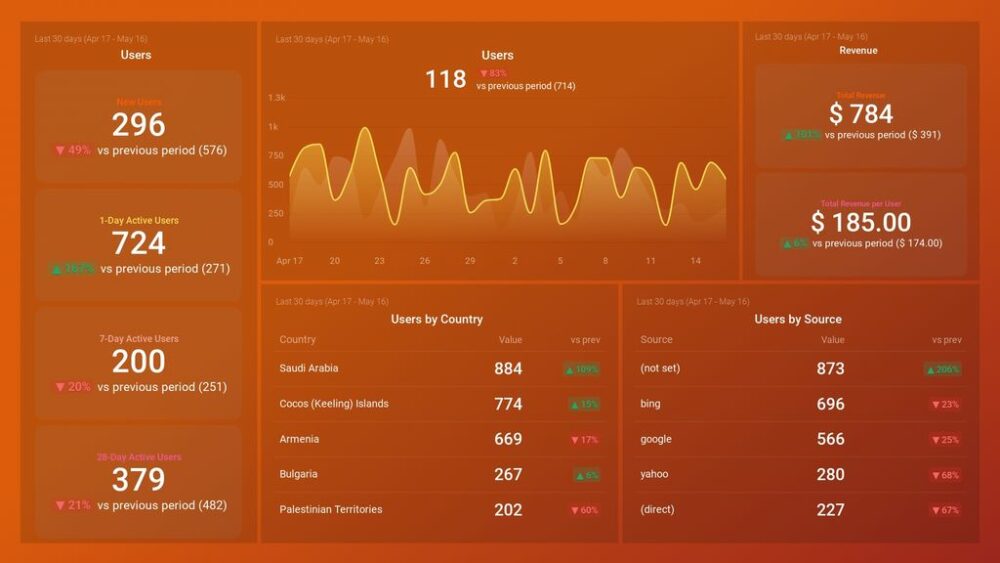
You can easily set it up in just a few clicks – no coding required.
To set up the dashboard, follow these 3 simple steps:
Step 1: Get the template
Step 2: Connect your Google Analytics 4 accounts with Databox.
Step 3: Watch your dashboard populate in seconds.
Here are some of the most important data visualization rules according to the data experts that we surveyed.
- Keep it simple
- Add white space
- Use purposeful design principles
- Focus on these three elements
- Make it easy to compare data
- Blend your data sources
1. Keep it simple
There is a tendency to overcomplicate it and add all of the charts, graphs, and data into your
dashboards and reports. This makes it hard to see what’s going on unless you are using dedicated marketing reporting software . Being concise and telling your story through the fewest, but most impactful charts are almost always the way to go.
“The main reason to visualize data is to get a point across,” says Amber Theurer of ivee. “For example, if your sales have increased within the past month, it would make sense for there to be a graph showing an incline of sales going in an upward motion from the left to the right side of the screen.
You don’t need to show any extra data that does not pertain to this topic, unless that data is covered on another page within another topic. Especially if you are presenting this data to your teammates at work, you don’t want to bore people with every single minute detail from your data to the point where they might lose interest.
Keep each data visualization clear and simple so that others will be able to easily understand what the data conveys.”
2. Add white space
A good rule of thumb is when in doubt, add more white space to your data dashboard .
“Well, I believe that the No. 1 rule for good data visualization is to let your data breathe,” says David Wurst of Webcitz. “When it comes to data visualization, one of the most common mistakes people make is trying to cram too much visual information into a single design. Whether it’s to “spice up” a design or to convey too much data, the end result is always the same: a visually cluttered, unintelligible design that asks more questions than it answers.”
Will Ward of Translation Equipment HQ adds, “Our number one rule with data visualization is to avoid ‘chartjunk’. This refers to both design elements such as borders, highlights, shading, as well as unnecessary labels, legends, and text. More often than not elements such as these detract from the comprehensibility of visual data, whilst adding very little substantial information in return.
Taking a hard anti-chartjunk stance has vastly reduced the amount of time we spend analyzing and discussing visual data. We found we were losing time discussing the pros and cons of design elements rather than the actual take-away from the data itself.
So, whilst chartjunk might make visual data look more pleasing, in some cases, most of the time it simply distracts. We’ve been able to reach conclusions and identify next steps easier and faster by keeping a strict philosophy of design simplicity regarding visual data.”
3. Use purposeful design principles
Another way to avoid cluttering your data reports and dashboards is to start with your end goal in mind.
“Have a clear goal before you choose the data you want to visualize,” explains Mile Zivkovic of Better Proposals. “Otherwise, you’ll create visualizations, charts, and graphs just for the sake of creating them.”
This applies both to the dashboard design as well as the individual chart level.
“Picking the best way to visualize your data is a lot like picking out the right outfit – you wouldn’t wear a tuxedo to go hiking and you shouldn’t use a pie chart to analyze a trend,” says Alex Kus of Buddy. “You’ve got to ensure your visual is fit to purpose, keeping your audience in mind and it should have one clear message that you want to be conveyed per graphic. Keep your visualization simple – if you’re like me and have seen one overly complex area chart too many, you’ll know this is important because it makes your data actually possible to parse.
Also, be aware that data visualization does not mean use no text – this is a common mistake of the overly enthusiastic designer, but you should really include labels with some text to bring attention to key points where necessary.”
Brad Touesnard of SpinupWP says, ”If you want to compare values, the best format is to use column charts which allow side-by-side comparisons of different values. Column charts are useful for data, such as website views and sessions, that don’t change much on a day-to-day basis. If you want to analyze a trend, line charts can illustrate how values in one or more categories change over the same period of time.
For example, you can use a line chart to visualize the monthly sales of two different product lines over a year. If you want to show proportions, pie charts are your best choice. For example, if you want to illustrate which campaigns generate the greatest share of your total leads, you can create a pie chart with slices for PPC, SEO, social media, and blogging.”
Ed Cravo of Groundbreaker adds, “It’s often challenging to choose the right visualization for the data you want to show. Before jumping to specifics, think about what you want to accomplish with the visualization, which helps you decide what data to include.
One size does not fit all so carefully consider and choose the right format for your visualization that will best tell the story and answer key questions generated by data—all of it connecting with your main purpose.
Once you’ve determined what types of visualizations work best for the data you have collected, it’s time to choose what delivery method makes sense.
If you need to get information out to customers, stakeholders, investors , or employees, an emailed report can be a good method of distribution, especially if this data is being tracked over a period of time where regular updates would be beneficial for your audience.
If you are using data analysis or a business intelligence platform, there are often in-app visualization options, such as templates or custom dashboards , email or PDF report delivery, and even scheduled ongoing reports.
If they’re done well, visualizations tell an interesting story. They can also shine a light on hidden information and details that you wouldn’t uncover in a bar chart, or pie graph or stacked bar chart in Google Sheet .”
4. Focus on these three elements
“I find it useful to keep in mind these three steps when I’m designing information-rich graphics: data, design, and feel,” explains Natasha Rei of Explainerd. “First, the data points need to add up logically and accurately. Check your math! Make sure that your story matches up with what you’re trying to show – if there’s a discrepancy between the data and the caption or scale’s title, then you’ve done something wrong.
Then step back from just purely making a pretty picture and think about how clear a chart will make a point or tell a story most effectively without too much clutter–are your labels readable? Appropriate headings? A simple graph with plenty of room for viewers’ notes might be better than one overloaded by too many numbers.”
5. Make it easy to compare data
Data isn’t just pretty charts. It serves a purpose. When designing for executives or investors, that purpose is usually to make it easier to spot trends, patterns, and see correlations. The easier you can make it compare your data, the better.
“Data visualization is vital to founders in assessing and analyzing company data, making it more valuable and extracting more insights,” says Anton Giuroiu of Homesthetics.net. “One essential advantage of data visualization is determining correlations easier than just plain data. Simple it may sound but column data are appropriate with comparing items and comparing data over time. In highlighting the peaks and trends, you can combine the column chart with the line chart. You can easily say which is higher and which is the highest, without looking at the numerical data.”
For example, Andrew Johnson of Prime Seamless says, “As a business owner, I use data visualization aided by a custom dashboard software to help identify sales trends and be able to compare certain aspects pertaining to my products. I have found that different forms of visual charts serve different purposes. A combination of line and column charts is best suited to help identify trends and to compare items/data over time. This is great for sales reports .
If you need to compare specific items, then a bar chart might be what you need. Personally, my business uses this form of visual data to compare the sales trends of different products and services for multiple age groups. Last but not least, pie charts are a game-changer when it comes to displaying proportional data or percentages. It gives meaningful context to the data and helps quantify the relationship between the data being compared.”
6. Blend your data sources
You also want to make sure your data is accurate, clean, and in a form that makes it compatible for comparing apples to apples.
“Good data visualization starts with blending all of your data sources in one place, and then display this data in a way that allows you to compare values and analyze trends over time,” says Rod Austin of Localize. “By organizing all of your key metrics with the flexibility to dial in views across multiple sources, you’re able to more effectively address real issues and elevate meaningful priorities from a more comprehensive vantage point.”
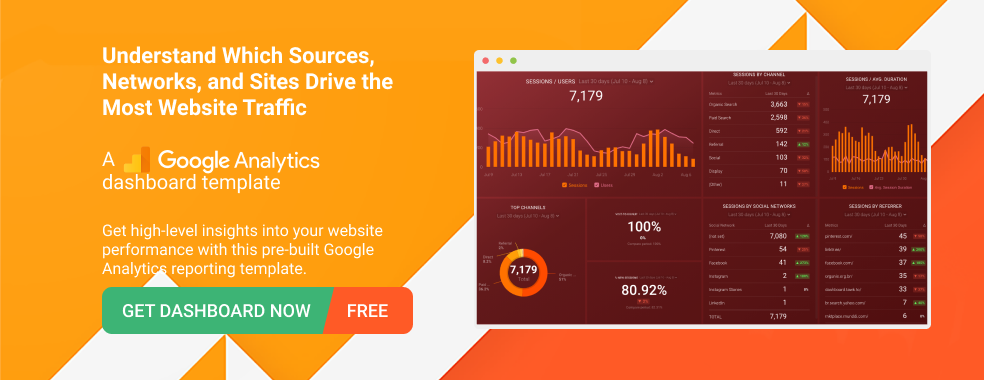
Visualize Your Data with Databox
Great data visualizations tell a compelling story. This starts by having a goal in mind and then working backwards to identify the number of charts and different formats you need. The final version can be shared as a report or a dashboard.
If you are looking for a simple way to share your data visualizations in a dashboard format, get started with Databox for free .
Dashboard Templates
- Marketing Dashboards
- Social Media Dashboards
- Paid Ads Dashboards
- SEO Dashboards
- Content Marketing Dashboards
- Lead Generation Dashboards
Want to create dashboards in minutes , without code?
Dashboards have never been easier with Databox. Join 20K+ customers and create beautiful dashboards easily by connecting your favorite data sources - all from GA4, Ads, and Social, to SEO, CRM, and Finance tools.
Jessica Malnik is a content strategist and copywriter for SaaS and productized service businesses. Her writing has appeared on The Next Web, Social Media Examiner, SEMRush, CMX, Help Scout, Convince & Convert, and many other sites.
Marketing Reporting: The KPIs, Reports, & Dashboard Templates You Need to Get Started

12 Tips for Developing a Successful Data Analytics Strategy
What is data reporting and how to create data reports for your business.

Get Started with Databox
Build your first dashboard in 5 minutes or less
Latest from our blog
- Playmaker Spotlight: Kenneth Won, Technical Sales Consultant September 5, 2024
- Playbook #1: Building a Profitable Marketing Program (w/ Adam Goyette, Growth Union) September 5, 2024
- Metrics & KPIs
- vs. Tableau
- vs. Looker Studio
- vs. Klipfolio
- vs. Power BI
- vs. Whatagraph
- vs. AgencyAnalytics
- Product & Engineering
- Inside Databox
- Terms of Service
- Privacy Policy
- Talent Resources
- We're Hiring!
- Help Center
- API Documentation
- Data Visualizations
- Most Recent
- Presentations
- Infographics
- Forms and Surveys
- Video & Animation
- Case Studies
- Design for Business
- Digital Marketing
- Design Inspiration
- Visual Thinking
- Product Updates
- Visme Webinars
- Artificial Intelligence
The 30 Best Data Visualizations of 2024 [Examples]
![presentation data visualization The 30 Best Data Visualizations of 2024 [Examples]](https://visme.co/blog/wp-content/uploads/2021/08/Data-Visualization-Header.jpg)
Written by: Anna Glivinska
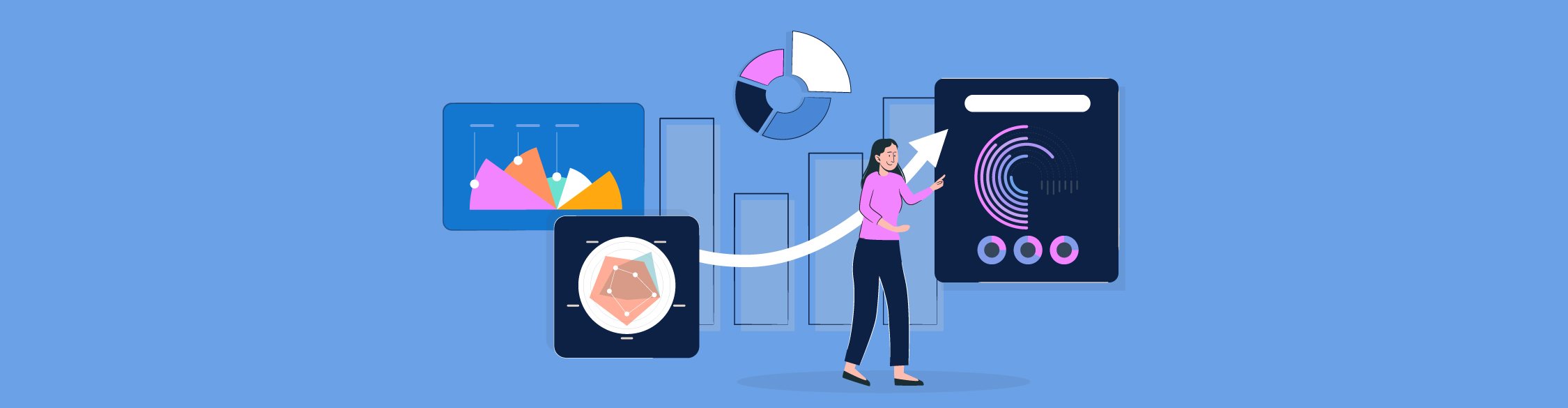
Data is beautiful; it can inspire, improve lives and bring out the best in people. To keep you inspired, we’ve gathered the best data visualizations of 2024.
The chosen works cover a variety of topics from NASA asteroids in space to environmental issue statistics and futuristic LIDAR data graphs.
With over 4.54 billion people using the Internet in 2020, we’re sure to witness even more amazing data visualizations every year. For now, get ready to dive into 2024’s best data visualization examples. Enjoy your flight of imagination!
- NASA's Eyes on Asteroids is a good data visualization example that provides a great user experience. The design is simple and intuitive, making it easy for users to navigate the site and find what they're looking for.
- The History of Pandemics is an infographic that presents a visual timeline of every known pandemic and includes information on how many people were affected, where it spread and what caused it.
- Void of the Memories is the rarest data visualization on this list. It's a great combination of calligraphy and data visualization that tells the story of human memory and experience.
- The search for dark matter is one of the most important scientific questions in physics today, and this infographic, “The Search for Dark Matter,” serves as a great introduction to the subject.
- Enhance your data storytelling skills and creatively showcase your data by signing up for Visme's data visualization tools .
1 Nasa’s Eyes on Asteroids
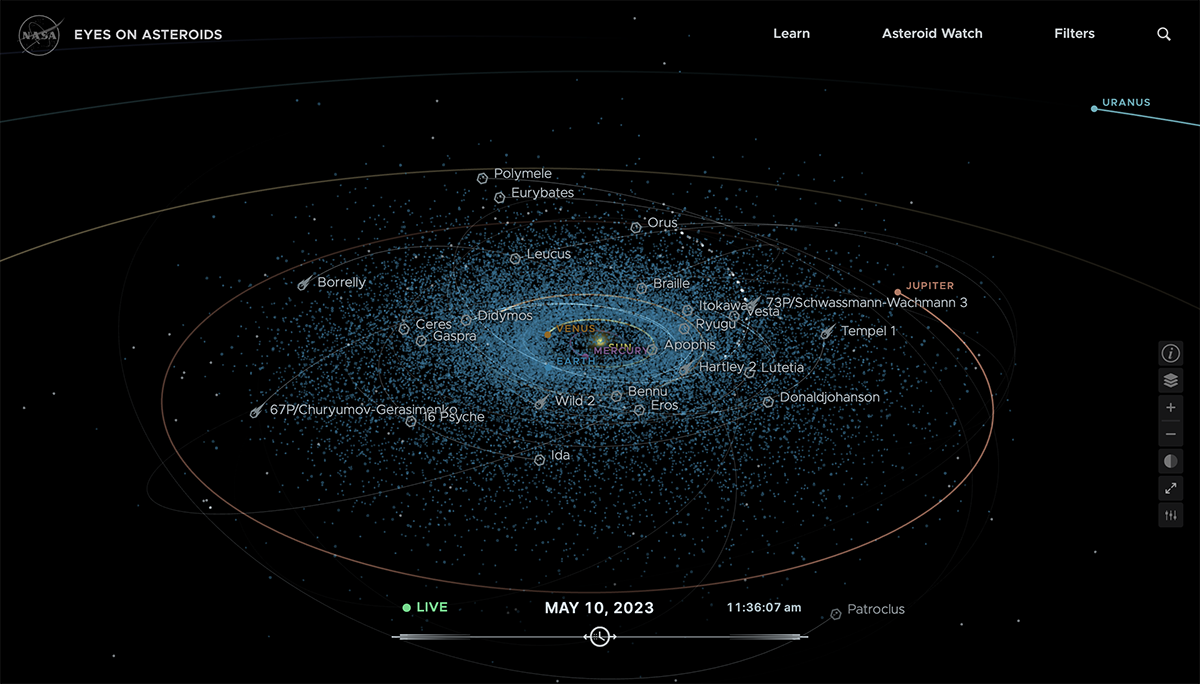
Image Source
If you are interested in exploring data visualization topics in space exploration, check out this striking data visualization created by NASA.
NASA's Eyes on Asteroids is one of the best data visualizations due to its exceptional design and functionality. This interactive visualization allows users to explore the asteroid belt and see the real-time positions of asteroids in our solar system.
The design of this visualization is highly engaging and visually stunning, with a sleek and modern interface that is easy to use. The visualization features a 3D solar system model, allowing users to zoom in and out to explore asteroids and other celestial bodies.
One of the key features of NASA's Eyes on Asteroids visualization is its real-time data feed, which provides up-to-date information on the positions and trajectories of asteroids. This feature makes the visualization highly informative and relevant to current events, allowing users to track potentially hazardous asteroids and see their projected paths over time.
Design your own space exploration infographic using Visme. Allowing you to create data visualizations easier and faster.
Get inspired by one of our loyal Visme users, MacKenzie Stonis , Economic Research Analyst at Greater Memphis Chamber, who said:
"I have enough complications in life; I don’t need my report-building tool to add any fuel to the fire,” she laughs. “I personally had experience with similar applications before Visme and found their tools weren’t as user-friendly as Visme, and their tools didn’t handle data very well. They didn’t provide the solution I really wanted."
2 Selfiecity – The Science of Selfies
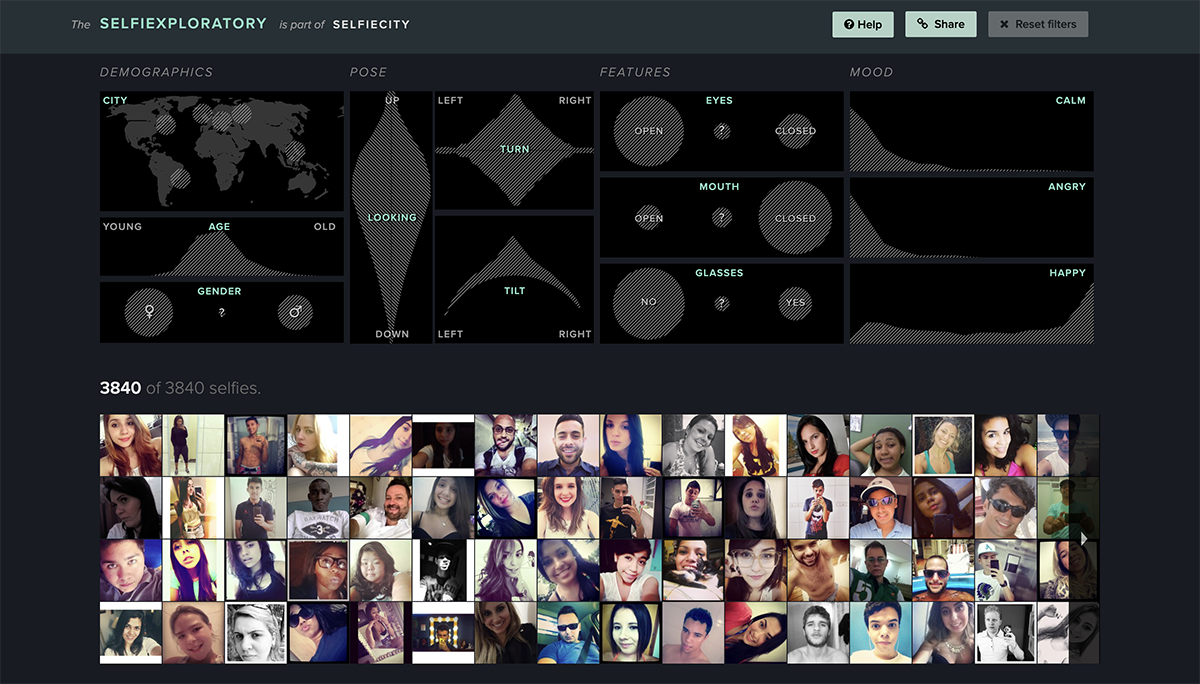
Selfiecity is an innovative and engaging data visualization project exploring the selfies world. It uses a variety of visualizations to analyze selfies from five cities around the world.
They collected over 120,000 selfies from the five cities and selected nearly 1,000 photos from each town. After collecting the images, they analyzed various metrics such as demographics, poses, moods and features.
The project then revealed exciting insights into the culture and social behavior of the people who take selfies. For example, the project shows that women take more selfies than men and that people tend to take selfies in public places rather than private spaces.
The study was quite complex and yielded valuable insights, which presented a challenge when it came to sharing the results . However, the team did an excellent job creating visually appealing data visualizations to present the information.
3 The Ancient Seven Wonders of the World

The civil engineering feats of humankind have reached the highest peaks of the mountains and deep into the ocean, and we have built pyramids, temples and statues that are still standing today.
The seven wonders of the ancient world are a collection of man-made structures that are considered to be remarkable feats at the time they were built.
Pranav Gavali, a Data Scientist, created this graphic using data from Encyclopedia Britannica and Wikipedia to visualize the world's seven ancient wonders along with their features and modern-day locations.
The graphic perfectly illustrates how the seven wonders were built and why they are considered a wonder of the world. The Great Pyramid of Giza is the only one of the seven wonders that still stands today.
Design an infographic like this one using Visme’s pre-designed content blocks and infographic templates . Include live data visualizations by connecting to your Google or Excel spreadsheets. When connecting your Visme charts to Excel Online, select full sheets or only a specific range. Plus, when values change in your linked sheet, the chart is This is a prime example of how creative design can bring data to life
4 The World’s Population at 8 Billion
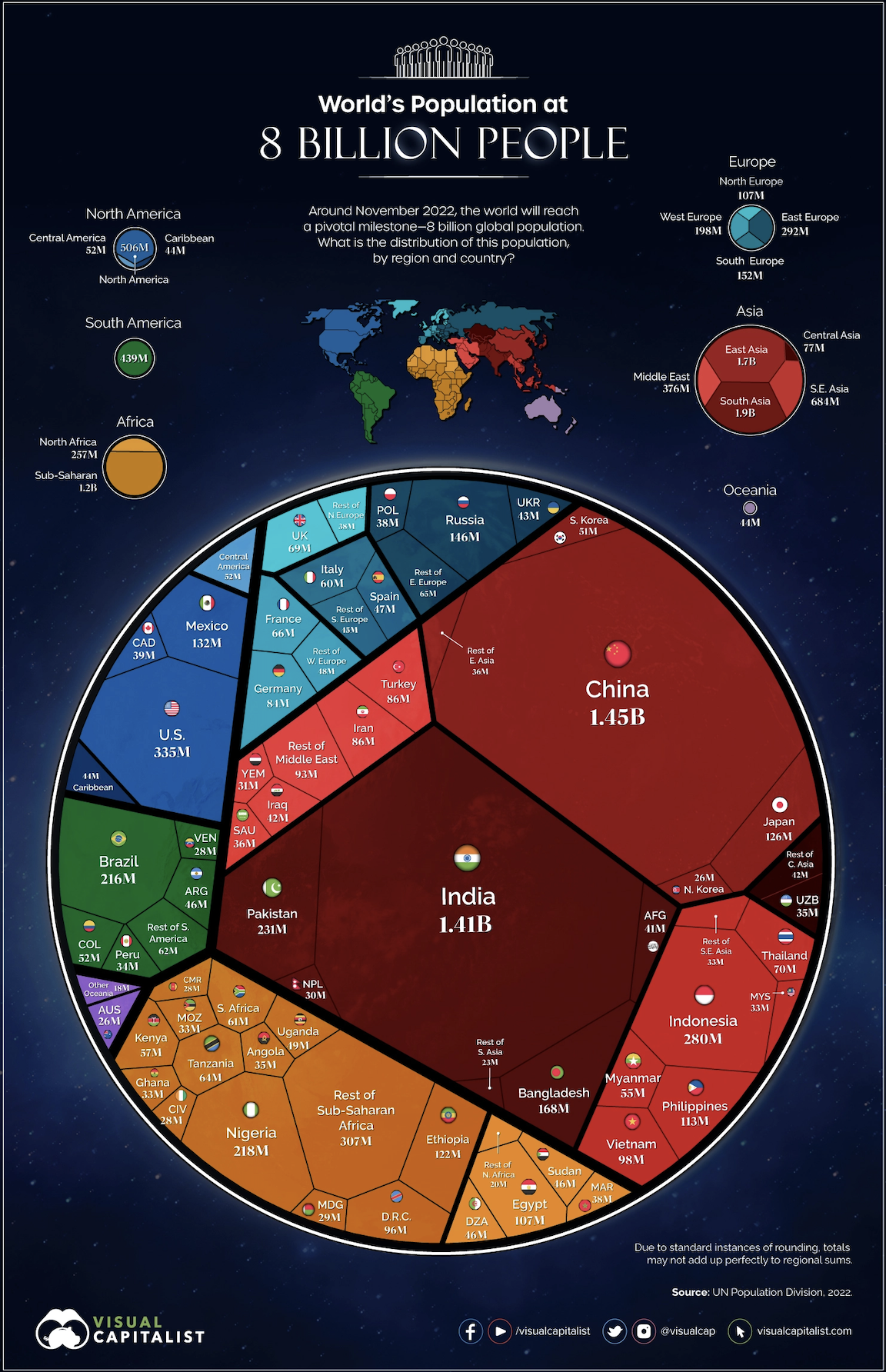
On November 15, 2022, the world’s population reached 8 billion. This is the first time in history that there have been this many people on Earth. And there can't be a more straightforward and visually appealing way to present this data than this visualization.
What makes this big data visualization stand out is its simplicity and effectiveness in conveying the message. Using a circle to represent the earth is a powerful symbol that makes the visualization easy to understand and remember.
By using colors to represent continents and lines to separate countries, the visualization effectively conveys the complexity of the world's population in a simple and visually appealing way.
5 The Top 10 Largest Nuclear Explosions
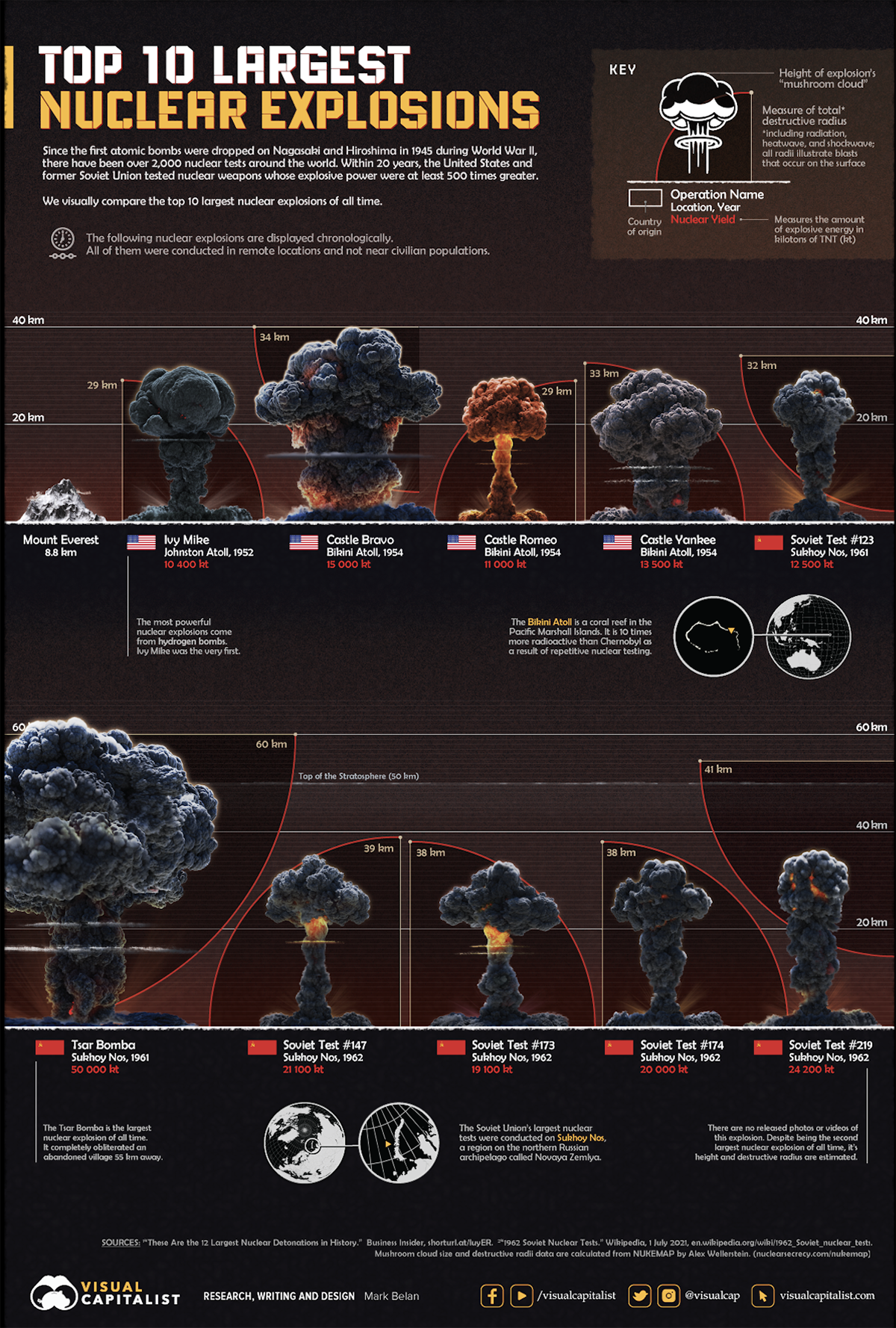
This is a prime example of how creative design can bring data to life. Beyond the interesting data visualization, it uses a unique approach, similar to an infographic, to showcase the impact and size of the largest nuclear explosions ever detonated.
It features a series of explosion image examples that help visualize each explosion's scale and impact. The use of images effectively conveys the destructive power of each blast in a way that is easy to understand and remember.
The data is presented clearly and concisely, with each explosion listed along with its country of origin.
6 Visualizing the History of Pandemics
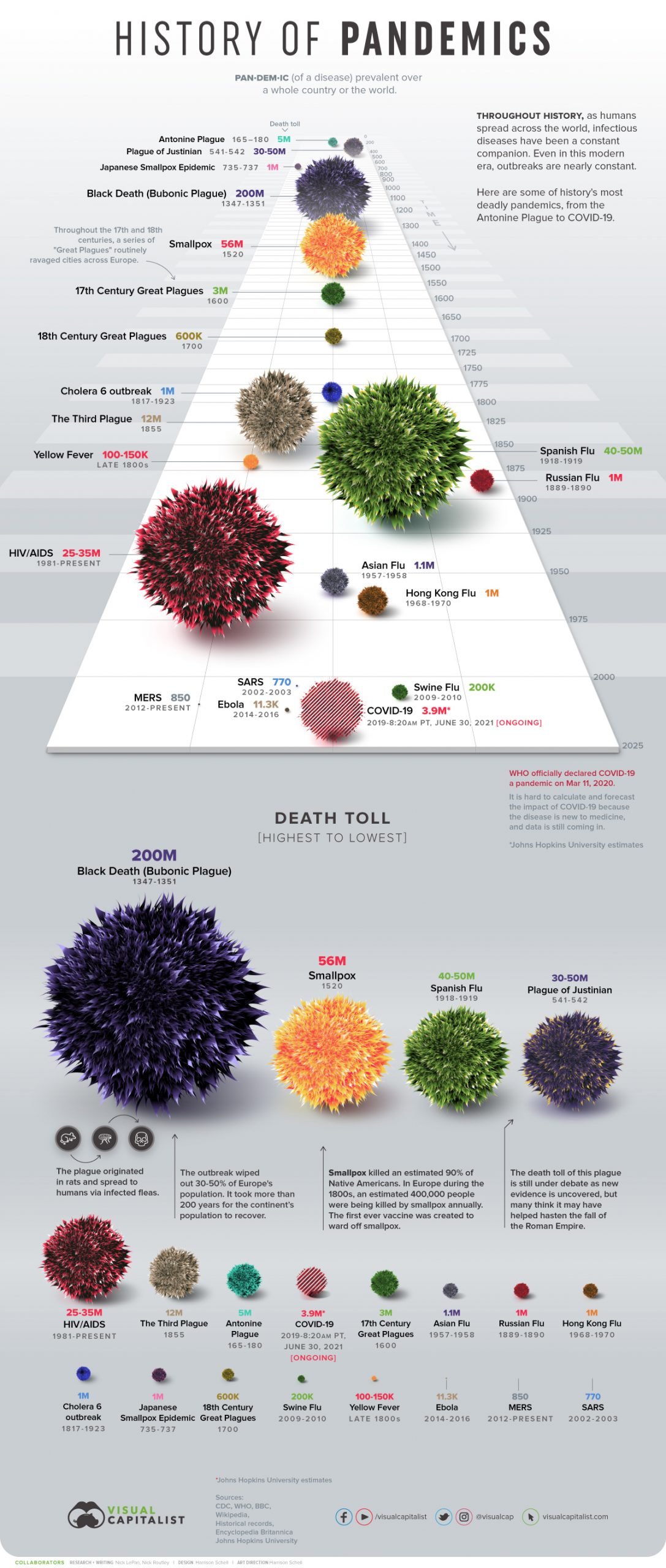
This is an informative graphic named Visualizing the History of Pandemics by Nicholas LePan. It tells the story of all the known pandemics in the history of mankind, including the name of the disease, death toll and the approximate date the pandemic occurred.
While the exact number of victims of every disease is still under question, we can still learn from this graphic that super-spreading infections happened across all history of mankind. Statistical data of this infographic shows some diseases scaling with the growth of the population.
Striking 3D illustrations of diseases are combined with the research data from CDC, WHO, BBC, Wikipedia, Historical records, Encyclopedia Britannica and John Hopkins University. The illustrations scale according to the recorded death toll to allow scanning and recognizing data easily.
7 It Fell From the Sky
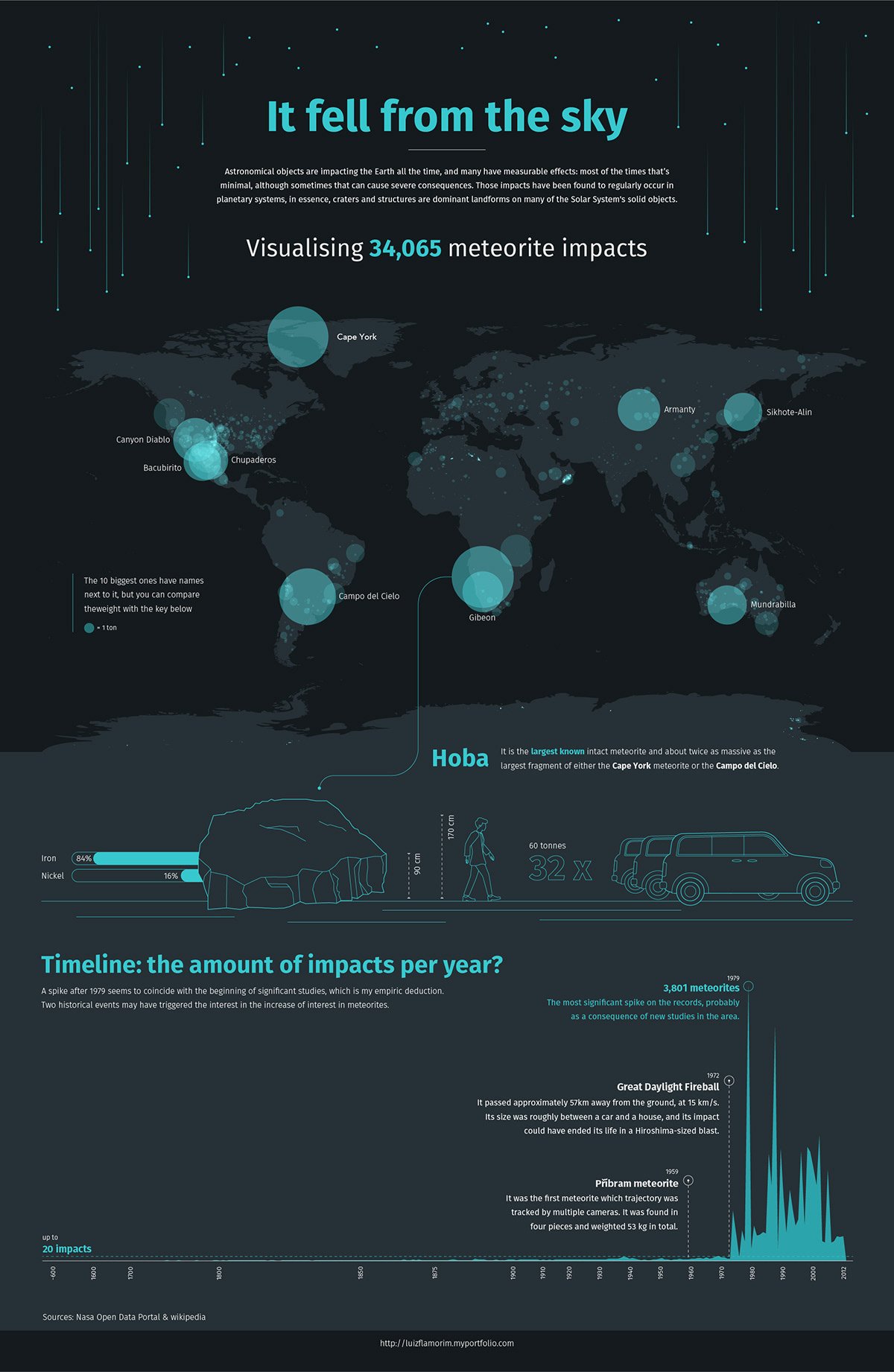
Created by a UK-based designer, this infographic highlights beautiful data visualization of 34,000 meteorites that have fallen on the Earth. You will discover the map and timeline of the impacts per year, wrapped up in clean, stylish graphics. The visualization also shows spikes on the records and comparing the size of the biggest meteorites recorded.
Meteorites hit almost all of Earth’s surface, but some areas seem untouched; this phenomenon could be connected with Earth’s magnetic fields. And who knows – the future may bring us even more meteorites to explore!
If you’re a fan of space and astronomy, you can learn more about meteorites from NASA website or check out this database of the Meteoritical Society.
Try Visme, our all-in-one design for creating stunning visualizations on meteorites in space or other research topics you’re working on.
Get the most out of Visme’s seamless integration with Google Sheets to create visualizations of live, easy-to-update data.
Link to your Google Sheets account or import through a link. Select the page and data range and connect them to your Visme chart. When the data changes in the Google Sheet, it automatically applies to the live project. Simply press the refresh button.
Sign up to Visme for free.
8 Mars Mission 2024 Promo Reel
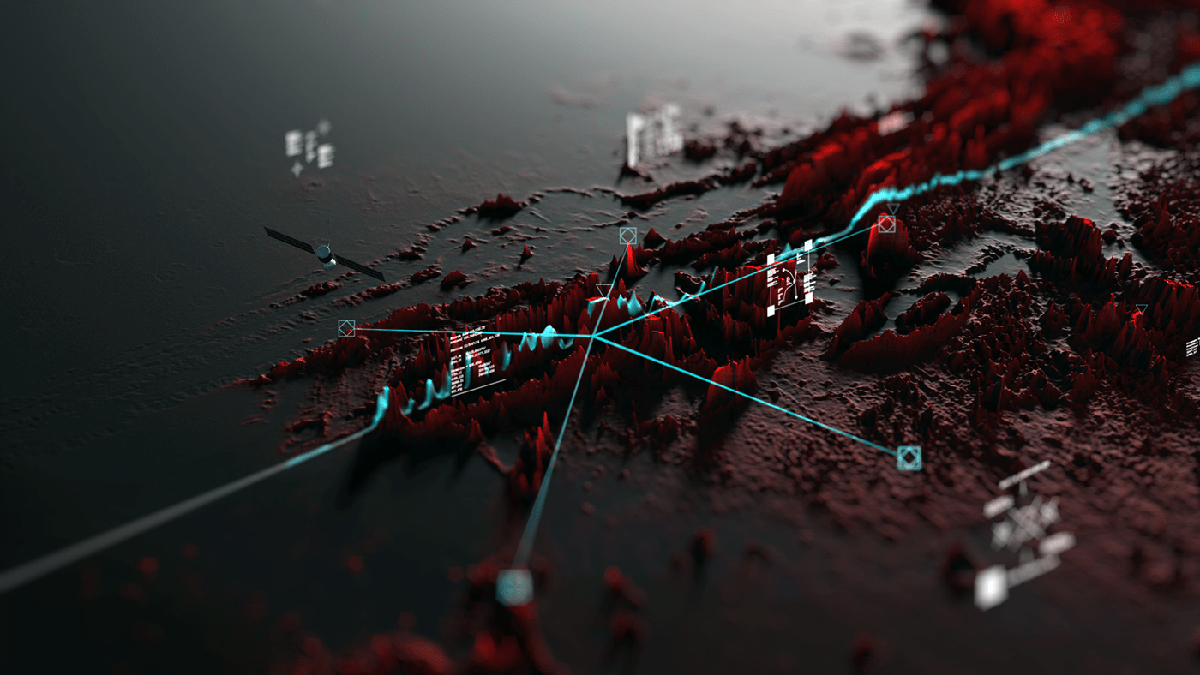
Vivid, rich in details. This 3D graphic uses beautiful data visualizations to share the vision of the future. Space missions and sending people into space are shown in an eye-catching red-grey palette.
The complicated animation of terrain exploration, space module flight and surface graphics are breathtaking. For a moment, you feel like a Mars mission crew member with your eyes on the stars.
9 Void of the Memories

These mesmerizing circles were brought to you by one of the best-in-class street art and calligraphy authors, Pokras Lampas. Whether you would like to decipher this canvas or refer to it as a pure visual object, the unique gothic Calligrafuturism style is an eye magnet for anyone.
The project is focused on the human consciousness and the theme of dreams in the context of human memory and experience. According to the author, the future is for global unity and harmony of cultures – and it’s visible in the fusion of styles, techniques and systems used in the project graphics.
10 Plastic Waste Pollution
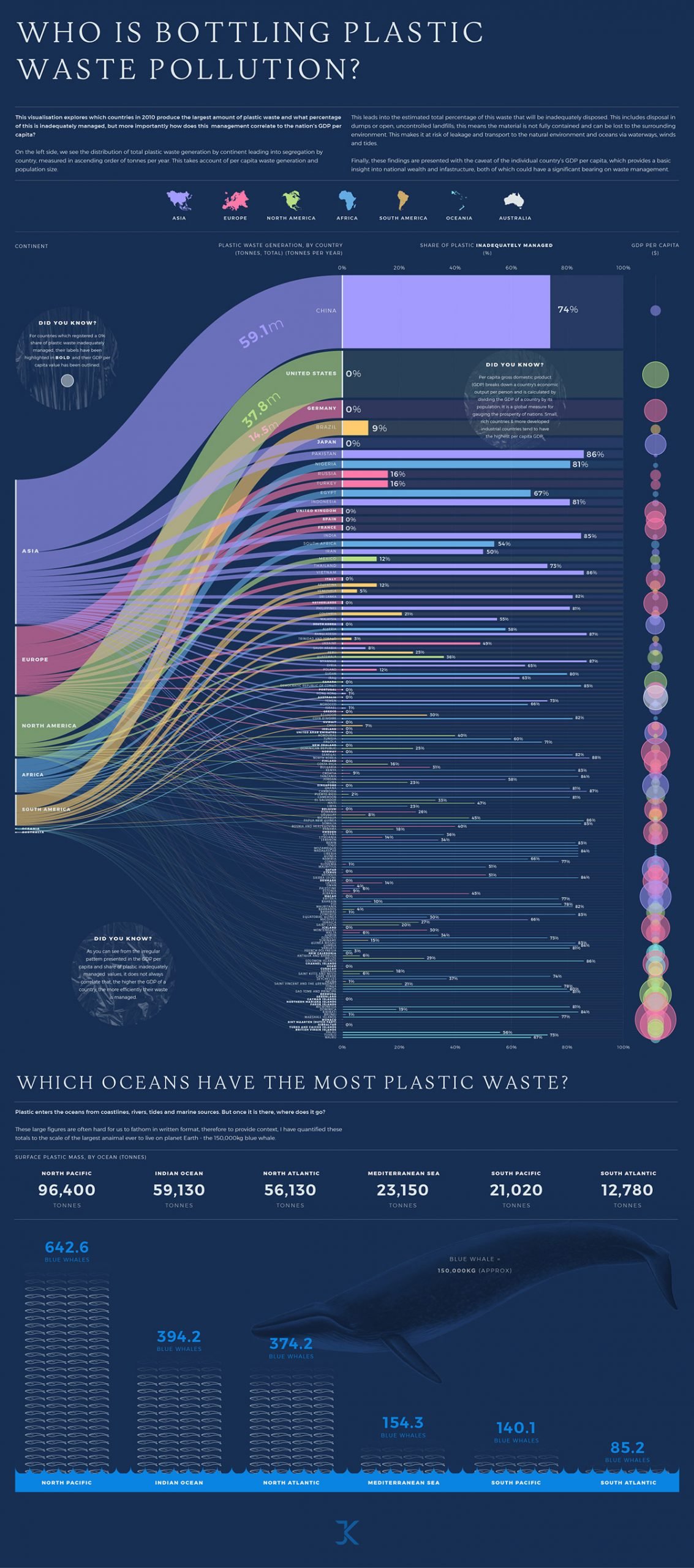
Based on data on the distribution of total plastic waste generation by continent, Jamie Kettle created this personal project to estimate the percentage of plastic waste that was inadequately disposed of.
The infographic provides a clear and precise picture of current surface plastic mass by ocean, measuring it in a creative way. We can see plastic waste management for every country in a colored bar chart. The names of the countries that report 100% of all their plastic waste handled properly are highlighted in bold.
One of the major findings here is that the country's GDP and efficient plastic waste management aren’t always correlated—you can see this by the irregular patterns shown in the infographic.
If you are curious about plastic waste, here are some resources for you: a guide on plastic waste, detailed info on plastic waste pollution from the UN Environment Program and Impacts of Mismanaged Trash by the United States Environmental Protection Agency.
If you’re working on a research topic like waste management, use Visme’s charts and graphs templates to highlight your findings and statistical analysis. Incorporate vertical bar graphs and align the values to the left, right or center to match your overall design.
11 Fossil Fuels
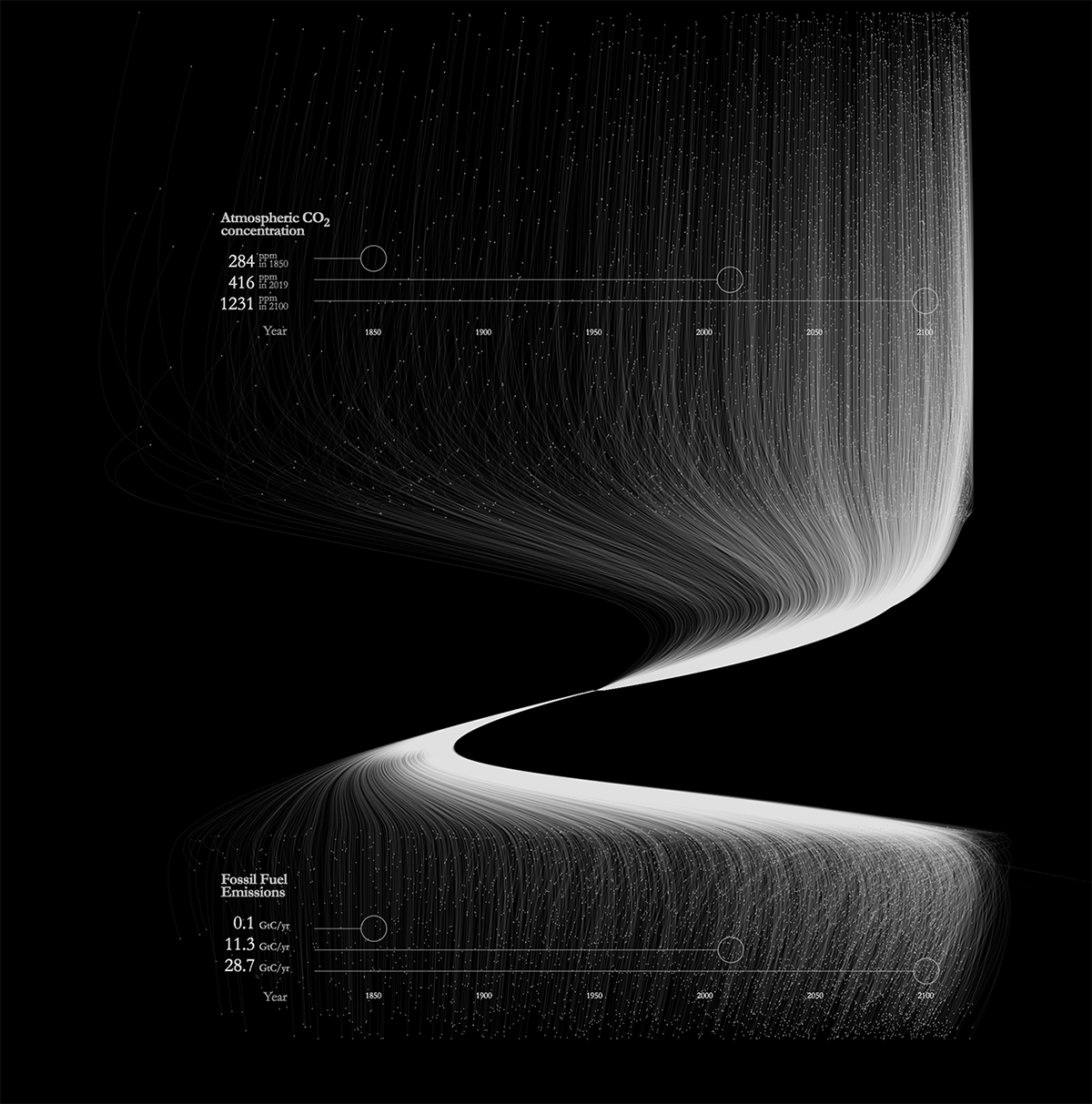
This profound and complex visualization tells us about one of the most pressing environmental issues – the increasing amount of carbon dioxide in the Earth's atmosphere.
While CO 2 buildup is responsible for climate change, the trend is projected to continue, and the infographic provides insight into when this could happen. It’s easy to notice a steady increase in fossil fuel emissions since the Industrial Revolution and the projected sharp rise in the concentration of carbon dioxide until 2100.
Find more data on CO 2 emissions in the Our World in Data research, EPA website and Worldometer stats.
12 Price of a Pandemic: Poverty Spreads Around the Globe
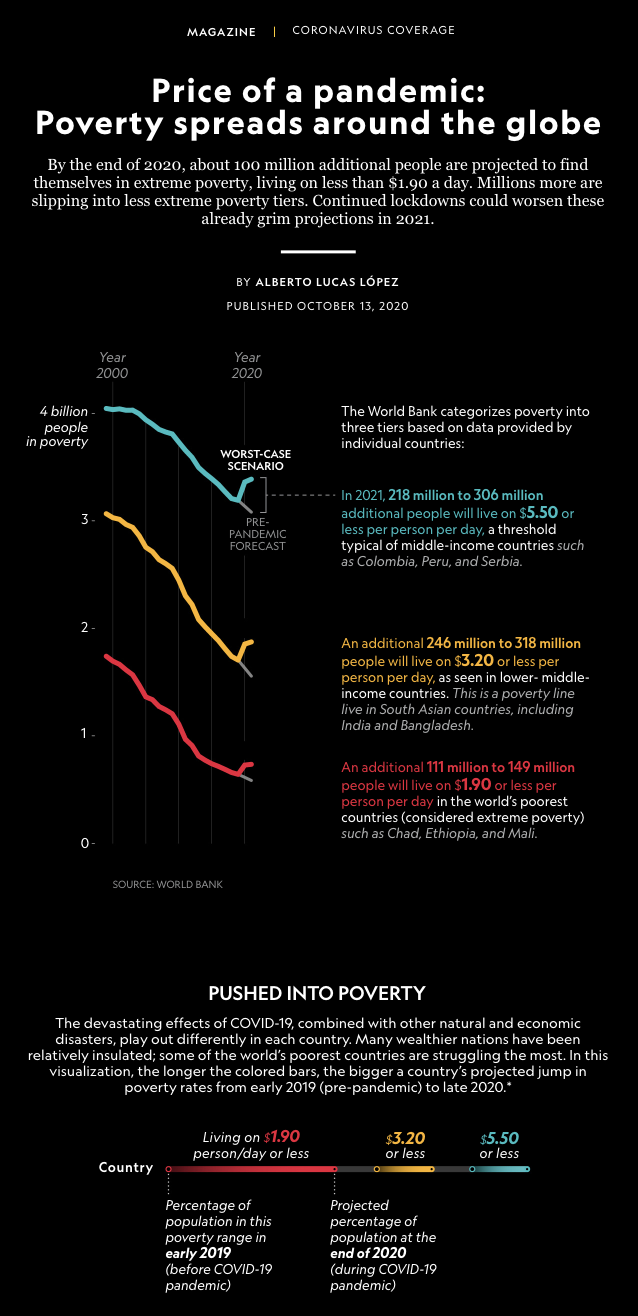
In this classic data visualization by National Geographic, data is placed against the dark background for better contrast and readability. Simple, comprehensive charts show us the effect of the pandemic on the income of people in various countries.
The authors distributed three levels of income range for countries with low and middle class income to provide a clear picture of the current situation. Core findings of the report were that the pandemic pushed a tremendous amount of people to extreme poverty – projected data is 100 million of people living on $1.90 per person/day.
Based on the World Bank data, the infographic provides a wide view of the exact factors influencing people’s wellbeing – from travel restrictions and job loss to wars, displacements and higher food costs. Highlights at the beginning reveal rapid shrinking of income in examined countries across all continents on a mass scale.
13 Water Consumption
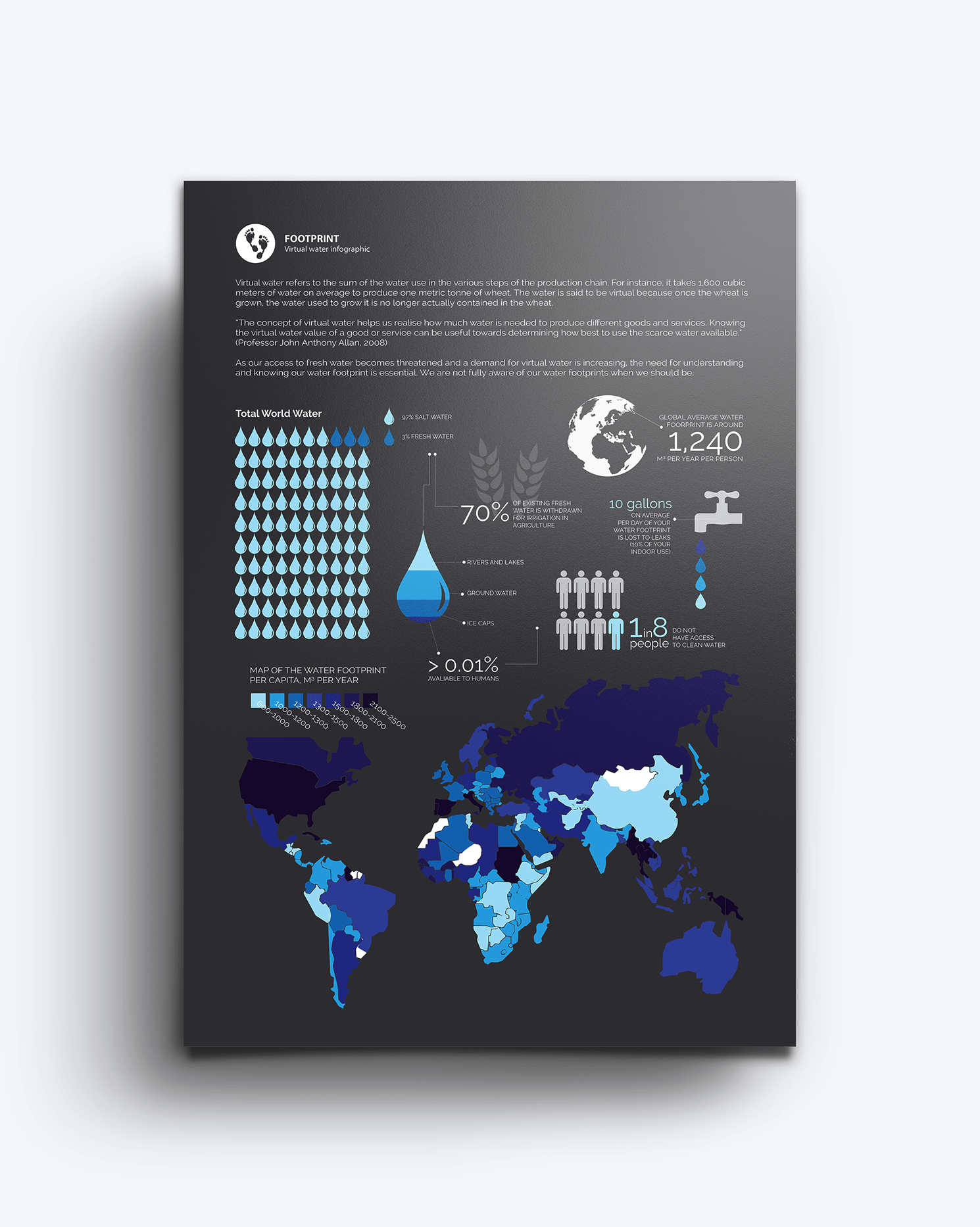
Hidden food production costs involve a great amount of freshwater. This stunning example of visualization created by Chesca Kirkland unfolds a story of water consumption required to produce certain kinds of food.
From chocolate to cheese, coffee and beer, every product requires a certain amount of freshwater to grow or be produced. The second part of the infographic is centered on the water resources available, including the map of the water footprint per capita per year and general availability of clean water to people.
Nominated for two C-Change Environmental and Sustainability Awards, the project won First Class Honours in Final Design Futures. Raising awareness about water sustainability is vital as we move forward to a more intelligent, AI-driven future.
We at Visme are inviting you to take up the challenge and create informative infographics that can invite change to various industry branches. Use our amazing free infographic library to create graphics for your personal projects as well as corporate or brand presentations.
For more detailed info on the infographic creation, watch this video on the 13 major types of infographics .

14 Icebergs and Climate Change
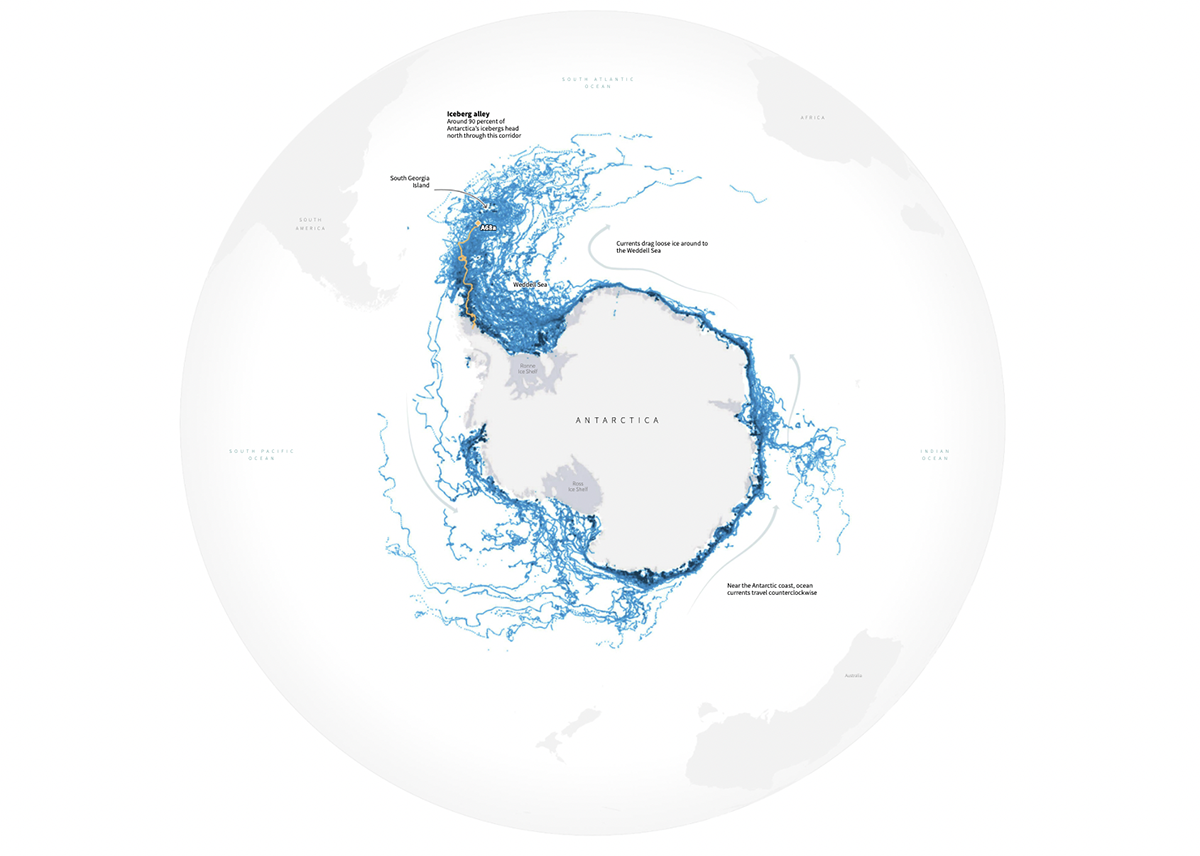
Dedicated to “travel adventures” of this 4,200-square-kilometer iceberg, this infographic alerts people to climate change. A giant chunk of ice the length of Puerto Rico broke off the Antarctic peninsula coast to wander into the wild – and dangerously close to South Georgia Island, packed with wildlife.
The graphic compares the size of the berg with 66 countries or territories and cites that the ice mass is so large that it cannot be captured in one photograph. Besides, we can also see impressive geodata on the wildlife from the IUCN Red List of Threatened Species inhabiting the endangered South Georgia Island.
15 Cell Towers Map of the World
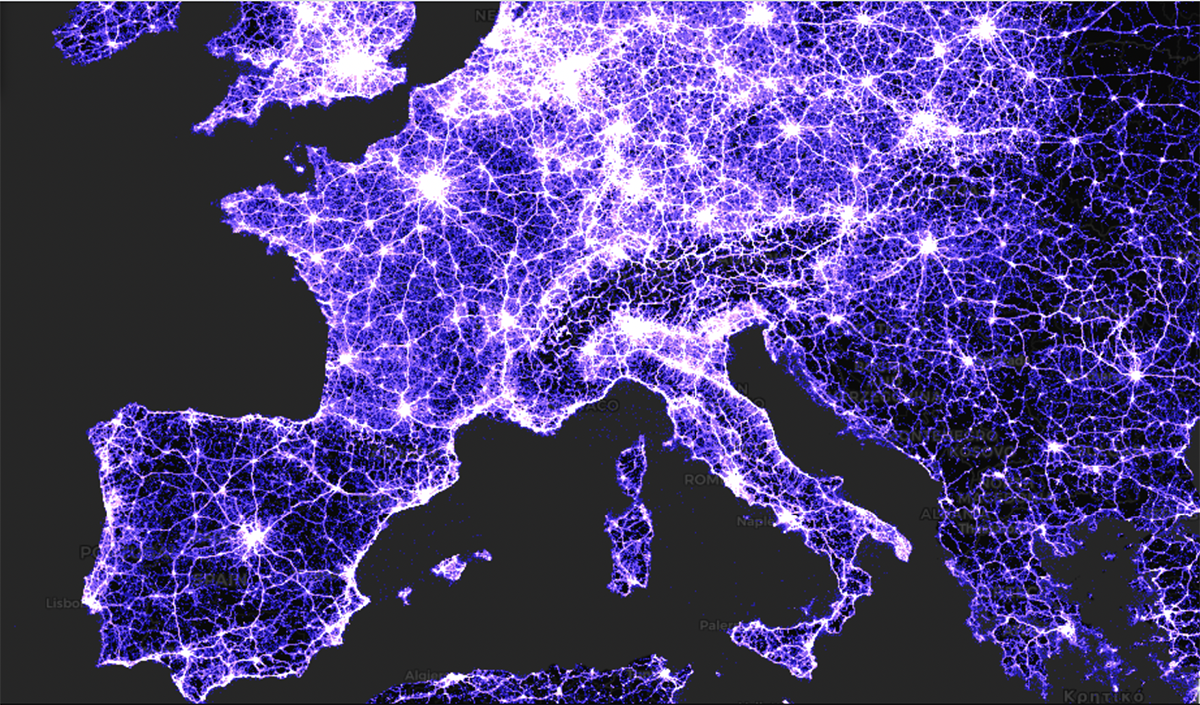
This stunning, elegant and creative visualization of 40 million cell towers is surely an unforgettable view. Based on OpenCelliD, the world's largest open database of cell towers, this interactive map is so far one of the most precise publicly available data sources for telecom-related projects.
We can see how the cell tower network lights up Europe and other big cities of the world; simultaneously, vast areas of “wilderness” are still present on the map. Harsh climate and low population density in the northern regions of Russia and Canada, along with central areas of Africa and Mongolia result in low quantity of cell towers in these areas.
Closeup view of this cell tower map resembles the brain structure. Similar to the neurons, axons and dendrites that create the communication network of the human body – cell towers keep humanity connected.
16 Active Satellites in Space

Created for Scientific American, this colorful and bright data visualization displays satellites in an original way. Neat and stylish satellite cluster grids sort them by country, orbit and class – business/commercial, civil, amateur/academic or defense.
The graphic details the mass of the satellites (100 kgs - 5,000 kgs), category (Test and Training, Communications, Images, Surveillance and Meteorology, Navigation and Research) and the launch date, from Nov 1974 till Aug 2020.
According to the graphic, six countries of the world control the largest amount of the satellites in orbit, and the US owns the largest share so far.
17 Covid Vaccination Tracker
Updated until July 15, 2022, this animated Covid vaccination tracker shows the percentage of people in the world given at least one dose. The infographic and data illustration displays data on the vaccination rollout plan in over 80 countries and 50 US states.
Data presented in this data visualization is sourced from the Our World in Data project at the University of Oxford. Uncluttered, simple graphs show the 7-day Covid vaccination rolling average as well. The interactive charts allow you to sort the percent of population given at least one dose by country or income.
At the bottom of the page we can see the detailed, in-depth Covid-19 vaccination statistics, with type of vaccines offered (Pfizer-BioNTech, Moderna, Sinopharm, CanSino, Oxford-AstraZeneca, Johnson & Johnson, Covishield, Sputnik V, etc.) and vaccination priority groups for various countries separately.
If you’re working on an infographic that includes map data, like this example, try Visme’s map data visualization tool . It comes equipped with a handy hover tooltip that labels country names and square footage. If you don’t need to show this data, you can hide it in the Map settings.
Create demographic visualization easily with Visme’s map templates . If you need to edit your map infographic on the go, you can do so from the mobile app on Android and iOS.
18 Blindsight
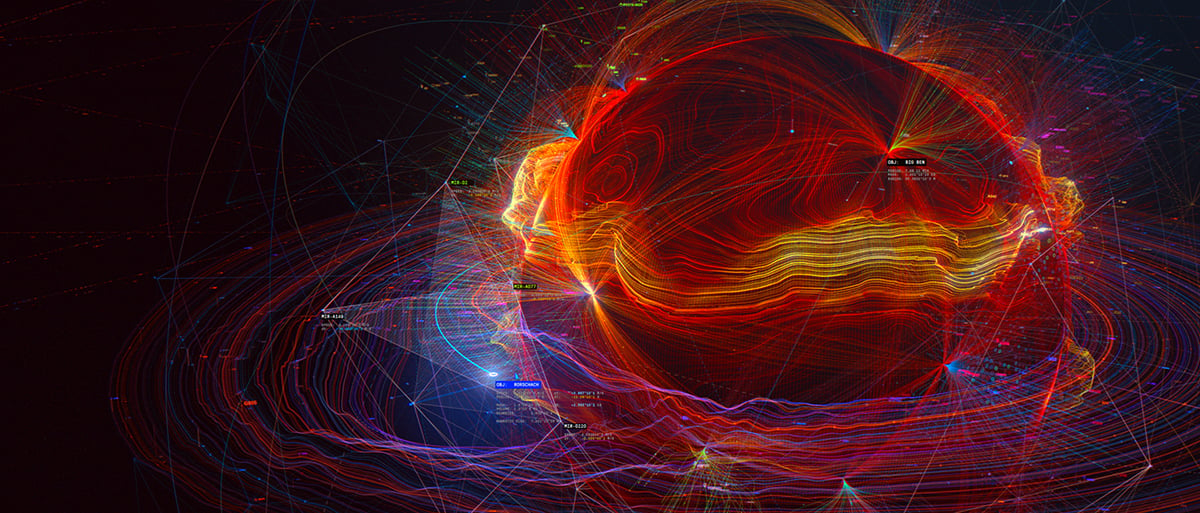
It took 4 years to create this non-commercial self-funded project. Based on the eponymous sci-fi novel by Peter Watts, this visualization row includes breathtaking renders of the solar system, four-dimensional objects as a system of data visualization and manipulation, spacesuit interface renders, cryo capsule graphics and nonhuman species concepts.
The visualization received over a dozen awards and nominations such as Best VFX Screen Power Film Festival 2020, Outstanding Achievement Award (Sci-fi Short) Indie Short Fest LA 2020, Winner Best Sound & Music Fantasy/Sci-fi film Festival 2021, Award Winner Flickfair 2020, Official selection Miami International Sci-fi Film Festival 2021 and so on.
Space mysteries have always tempted mankind. With the outstanding talent of the team behind the project, we hope to enjoy the related movie one day.
19 Gravitational Waves
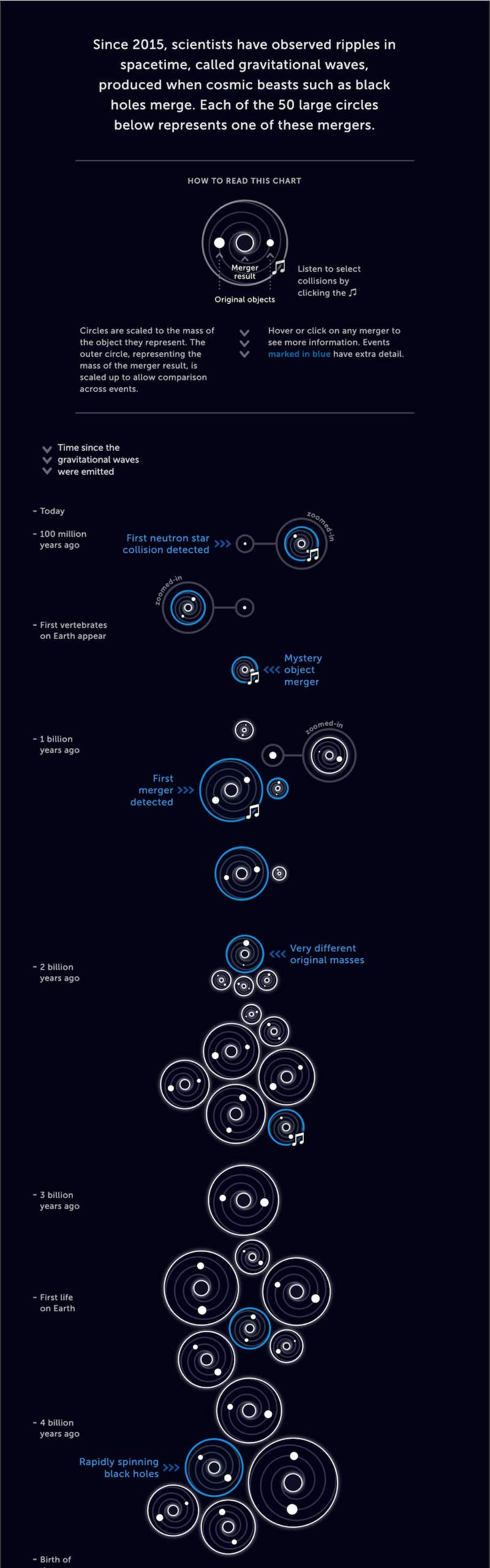
Introducing to you another captivating space-themed project – the interactive visualization of gravitational wave events. Created for Science News, this space-time ripples design is amazingly minimalistic, slick and informative.
This enchanting spiral animation is saturated with useful data about black hole mergers or cosmic smashups. You can learn about the original and final mass of the mergers, total merger size and other details of gravitational wave events.
20 Map of the Lighthouses of Ireland
Updated my map of the lighthouses of Ireland from the #30DayMapChallenge - now with the correct timings/flash patterns etc. Thanks to @IrishLights for providing additional information pic.twitter.com/eLlicP8fw5 — Neil Southall (@neilcfd1) December 8, 2020
This great animation was created as a part of 30 Day Map Challenge and it depicts all lighthouses in Ireland according to their timing and flash patterns. Here, the author visualizes data from the IrishLights – the maritime organization delivering the safety service around the coast of Ireland.
Aside from being a vital part of the water safety of coastal waterways, lighthouses are a symbol of hope and undying light even through the toughest circumstances. That’s one of the reasons why this minimalistic graphic is so appealing.
21 Together [Hierarchical Positions of Employees in a Corporation]
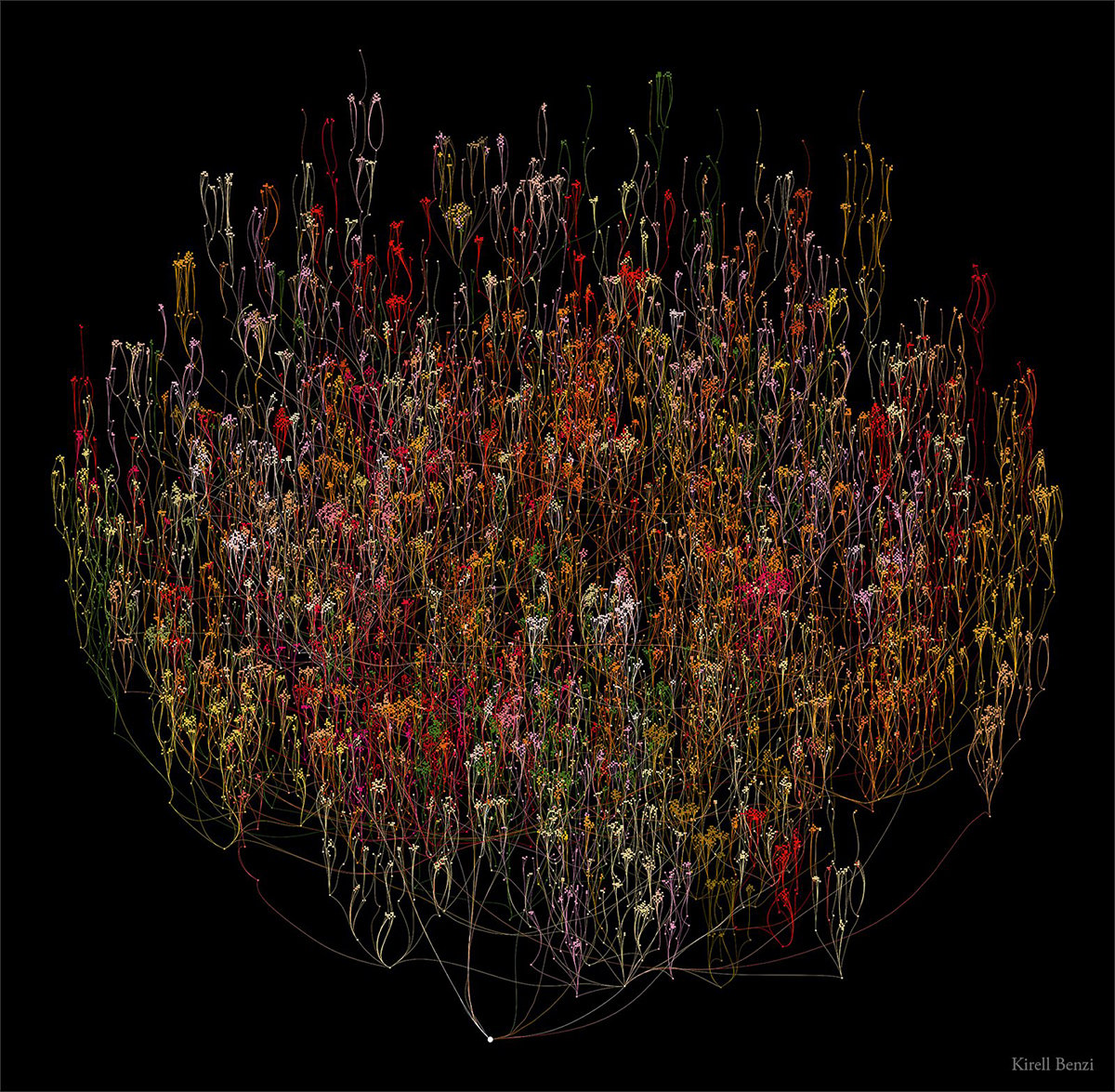
Good data visualizations are essential for conveying complex information in an easily understandable way. Look at this creative way of displaying the hierarchical organization structure in a large corporation with a presence in over 100 countries. This creative data visualization example looks fun and a bit otherworldly, with muffled but contrasting colors.
Linking C-level executives to their subordinates in every branch revealed an intricate and complex corporation structure. It’s suggested that in most cases, flat patterns would fail to represent company structures correctly because of the flexibility of human relations.
22 The Search for Dark Matter
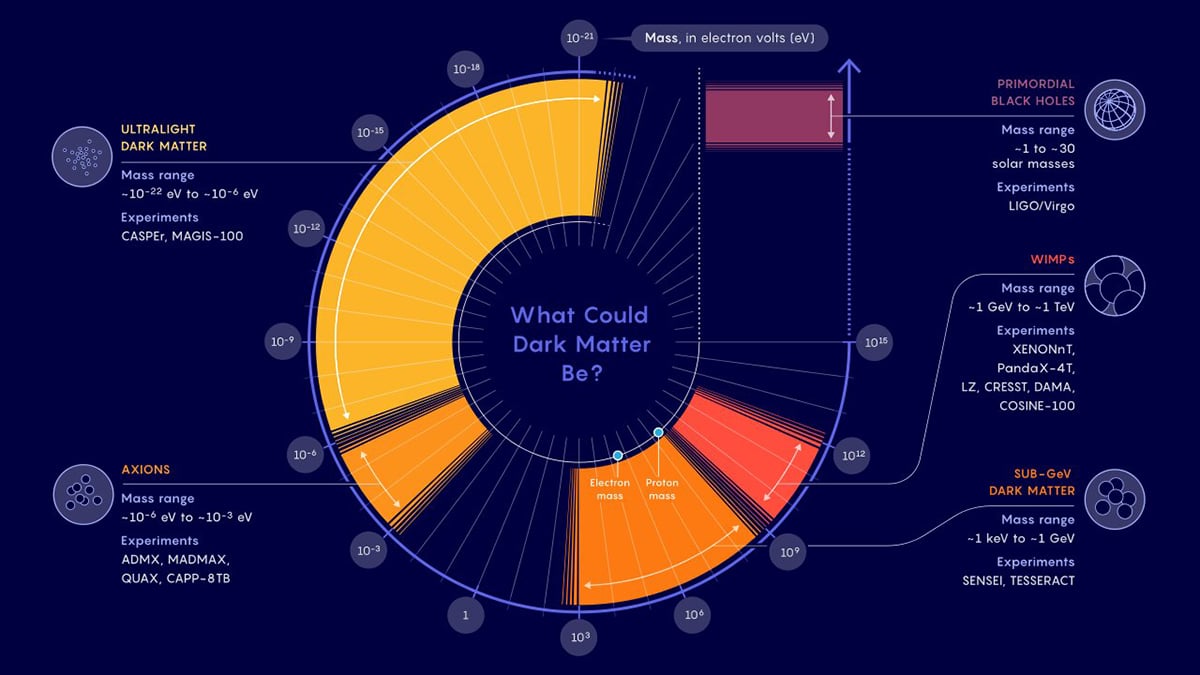
The search for the ever elusive and intriguing dark matter continues. The problem isn’t likely to get solved any time soon – but here is a striking infographic for you to follow the lead.
Quanta Magazine created this interesting data visualization to represent the types of particles that dark matter could be made of. Axions, WIMPs, ultralight dark matter or primordial black holes – any of these could be a star candidate.
Distributing every particle type along the scale according to their mass, the visualization also provides clear, concise descriptions for every type. Additionally, you can dive into the experiments’ data. Are you the one to solve the new puzzle in particle physics?
23 2020 Autonomous Vehicle Technology Report
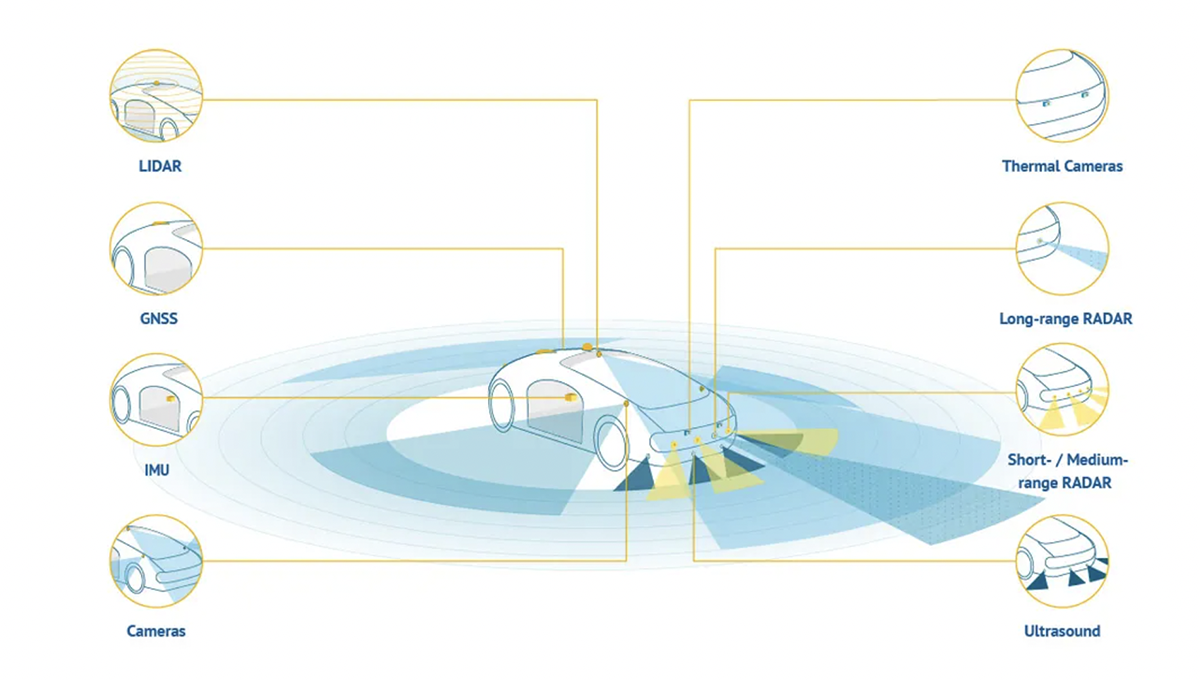
Concise and lean, this comprehensive report draws focus to autonomous vehicle technology and provides an insight into the hardware & software market for self-driving vehicles.
The report starts from the visualization explaining levels of autonomous vehicle capabilities in context of the environment. We learn that the greatest challenge for Google (Waymo), Uber and other companies building self-driving vehicles is to enable the vehicle to adjust to all driving scenarios.
Sensory technology is an essential part of autonomous vehicles, and they’re designed to build an environment map and localize themselves inside that map at the same time. This requires huge computational technologies – maps created by AI systems and humans are of great help here.
Further in the report, we see the visualization of the electromagnetic spectrum and its usage for perception sensors, graphics of the time-of-flight (ToF) principle of environment sensing and various object detection sensor types such as radars, cameras, LIDARs, MEMS, etc. The next visualization covers different sets of sensors used for autonomy by Tesla, Volvo-Uber and Waymo.
Short, clean-cut schemes of the AI architecture of autonomous vehicles, the computation/decision making environment of an autonomous vehicle and the concept of vehicle-to-everything (V2X) communication complete the report.
24 The U.S. Election Twitter Network Graph Tool
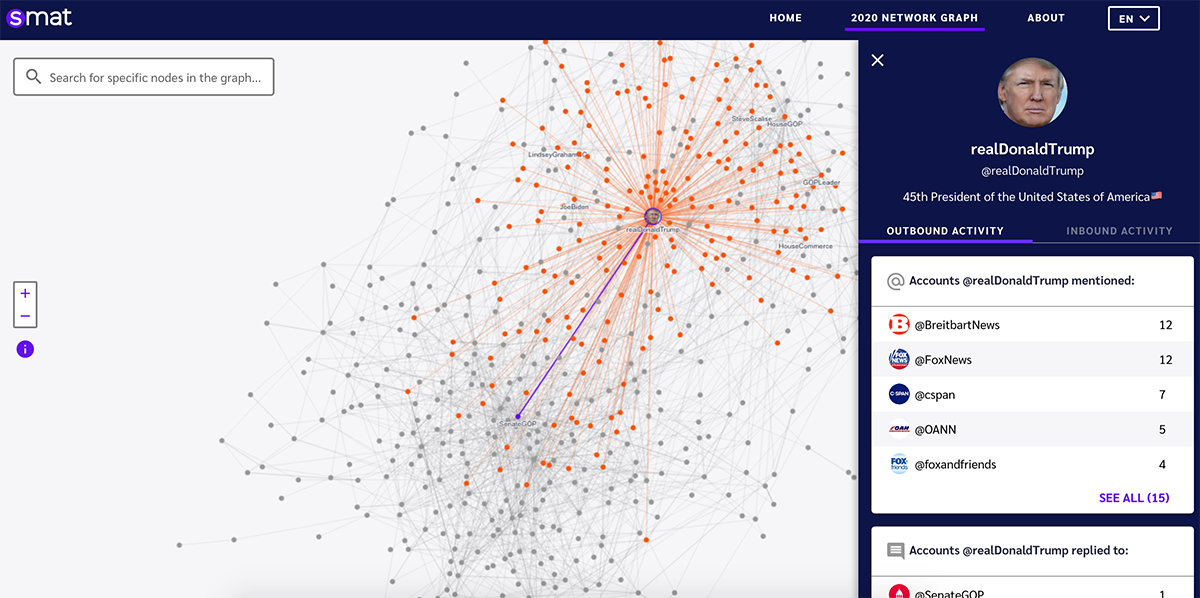
These cutting edge visuals from the U.S. Election Twitter Network Graph Tool enables a viewer to analyze social media interactions that define the online political landscape. In this case, we’re tracking the influence and connections between various political figures.
It’s clearly visible which accounts the target account is most likely to mention or reply to. The network graphs clearly show the potential of certain accounts to generate new connections and influence their followers.
You can search for specific nodes in the interactive map. All information flow between nodes is reflected in the color of the node edges. Working together with other open-source investigation tools, this graph is meant to increase transparency and help fight misinformation in social networks.
25 Map of a Fly Brain
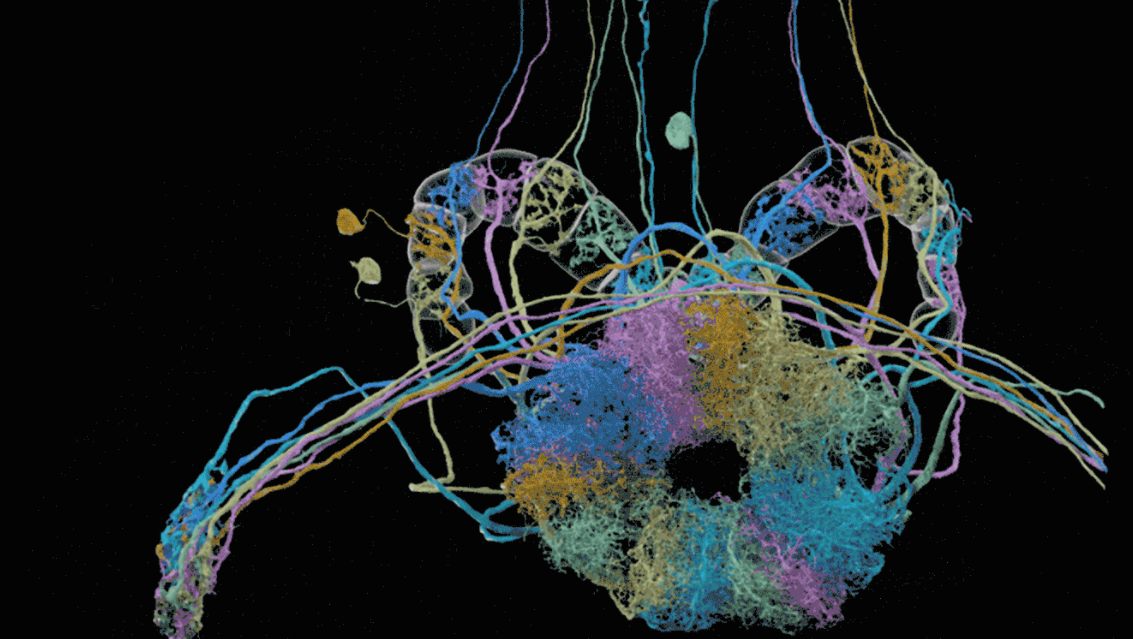
The high-resolution nervous system map represented in the above graphic is a part of the fruit-fly’s brain – yet the complexity and harmony of the structure is astounding.
Millions of connections between 25,000 neurons create a wiring diagram, or connectome, of connections in various parts of a fruit fly’s brain.
It’s estimated that tracking all neuron connections in the fruit fly’s brain manually would need 250 people working for 20 years at least. Google’s computational power has helped to speed up this research, and scientists are aiming to create a full fruit fly brain visualization by 2022.
26 Freight Rail Works

Our next interesting visualization highlights the advanced layers of technology Freight Rail Works uses across its infrastructure. Talented Danil Krivoruchko & Aggressive/Loop teams produced a futuristic and dynamic animation of the data-world around a train in motion.
Magnificent waves of data light up outlines of the objects and then vanish in waves as the train moves forward to the smart city. Graphics of the giant city cluster zoom out to reveal the continent routes and the beauty of a simple railway communications network.
In the era of semi-autonomous aircrafts and drones, the simple, down-to-earth railway system looks stable but innovative in this graphic.
27 The Korean Clusters
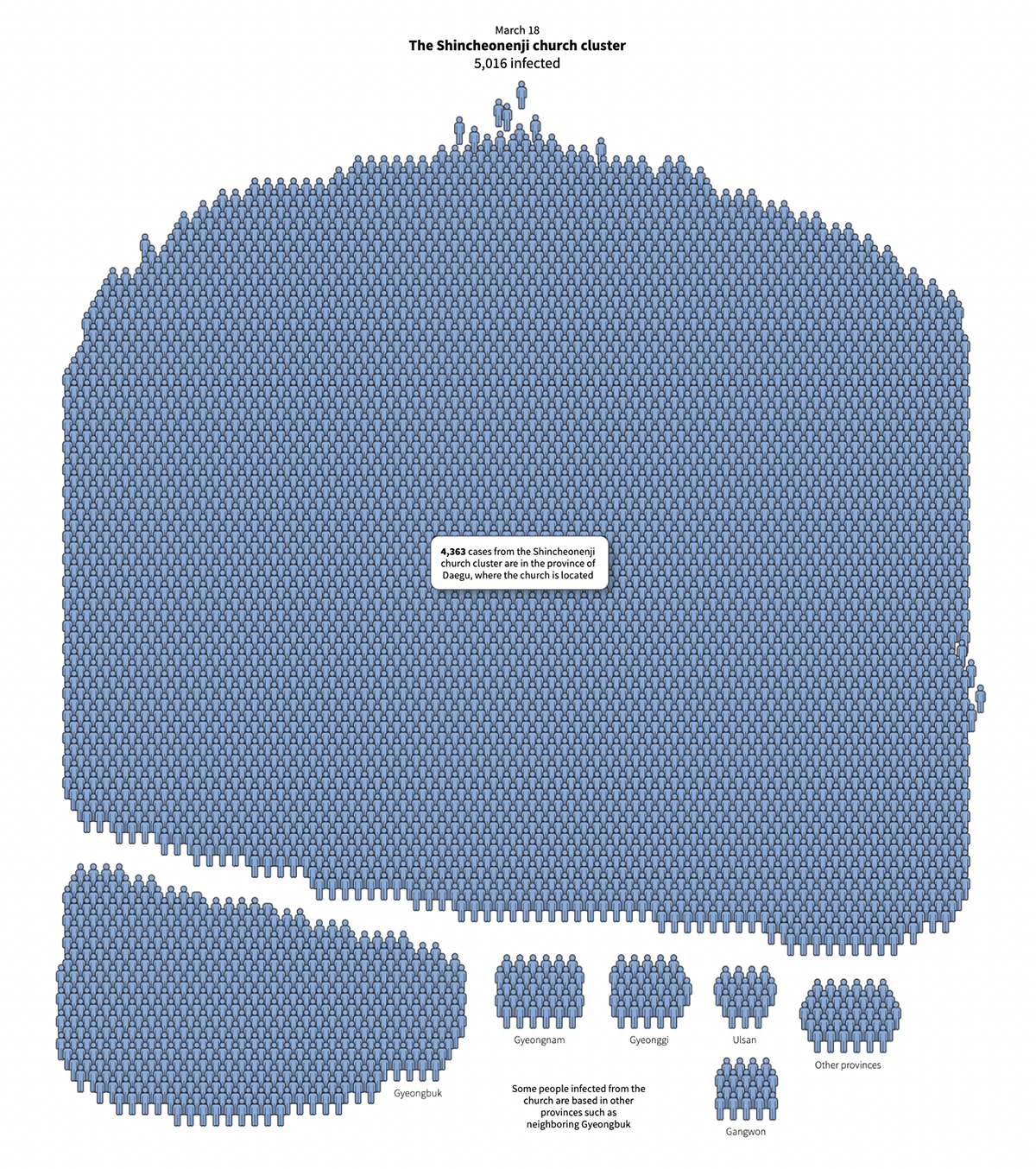
Korean hospitals and churches experienced a burst of Covid infections among their visitors in January 2020. Having linked connections between the confirmed cases, scientists were able to trace back the first case and build a tree of contacts between the affected people.
Tracking the timeline of the first patient’s actions revealed that this person caused thousands of infections. Wandering sick for a few days resulted in over 30 more people infected. Subsequently, the Shincheonji Church cluster with 5,016 infected people accounted for at least 60% of all cases in South Korea at that time.
28 2020’s Biggest Tech Mergers and Acquisitions
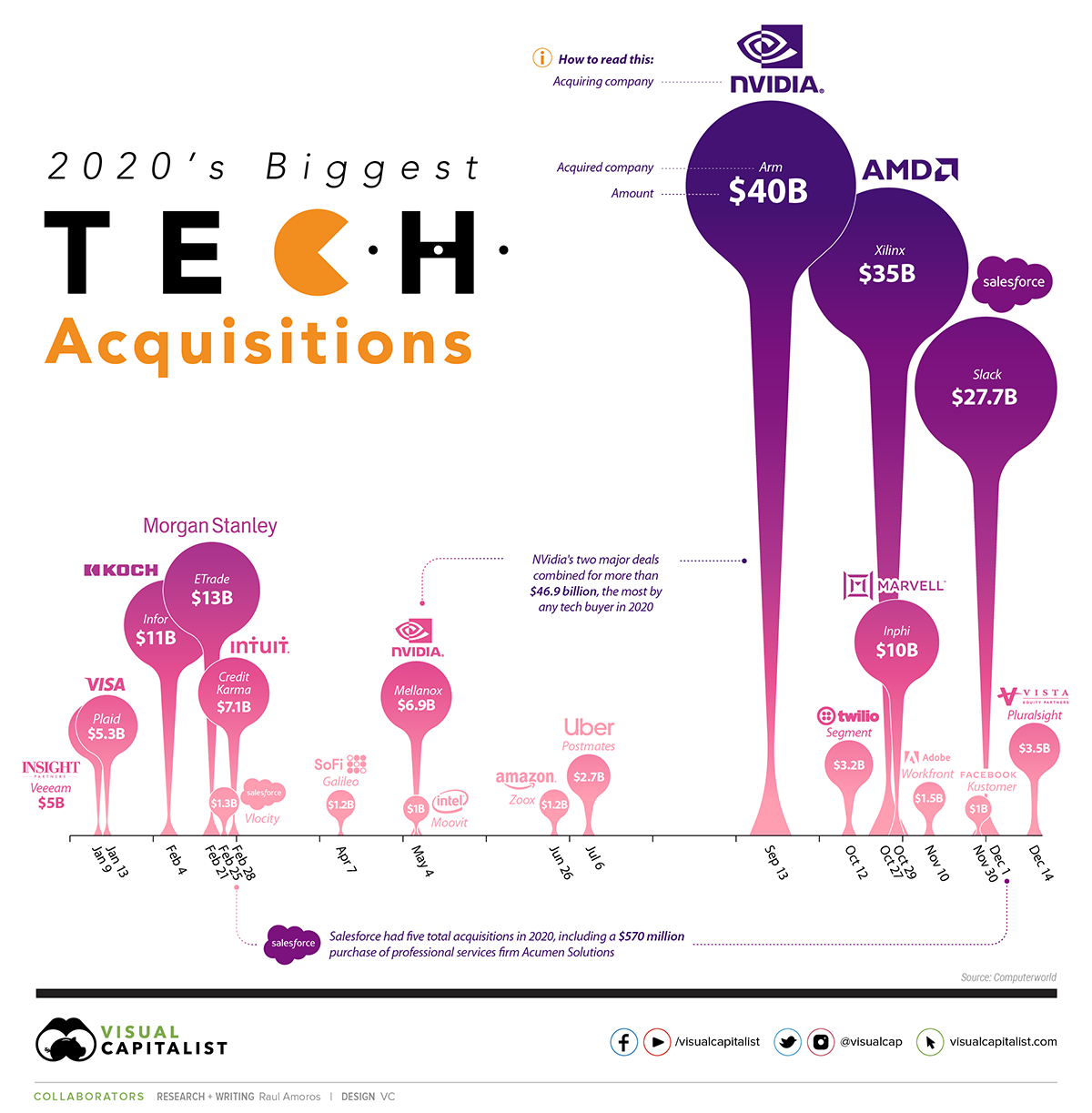
Despite the fact that for most businesses 2020 was a devastating year with grim outcomes, this data visualization shows that Big Tech experienced a growth boost. It’s not surprising that people working remotely increasingly need digital services of all kinds.
The graphic shows the biggest tech mergers and acquisitions closed in 2020, together with the short description of the acquired company, acquiring company, deal amount and deal date. While the chart is visually busy, it’s also innovative and visually appealing.
If you need a market report from your industry area, grab the data from Crunchbase and build your own custom branded infographic via our data visualization tool quickly and easily. Sign up free .
29 Stolen Paintings
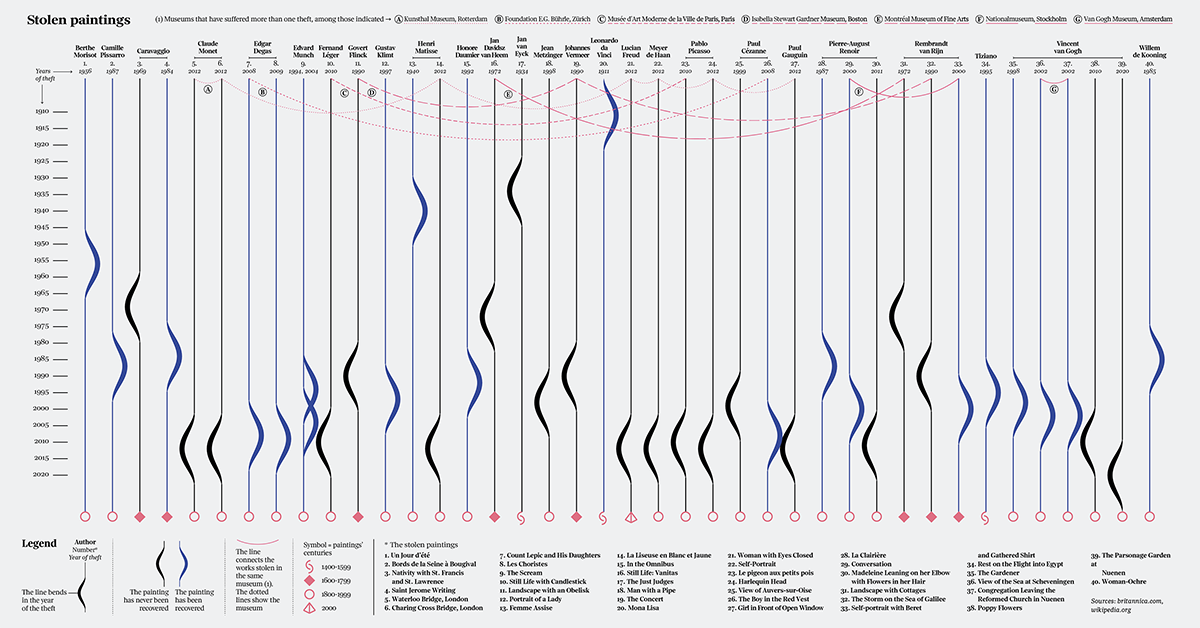
This wonderful visualization was created for Visual Data, a column on "La Lettura," the cultural supplement of "Corriere Della Sera."
From 1900 to the present day, the infographic reveals the details of 40 stolen paintings. Neutral, minimalistic visuals highlight the painting’s artist, the year when the painting was created and the year of theft.
It was shocking to find out that the majority of thefts took place during the last 20 years (2000-2020) – and most of the art works have never been recovered.
30 House Of Cards LIDAR
House of Cards from Brendan Dawes on Vimeo .
Take a look at the last cool data visualization in this list – the rework of Radiohead's House of Cards video. This astonishing art was created on the basis of around one minute of the LIDAR data.
Motion graphics of particles scattered around a person’s face create an unforgettable image. The hero of the story in the video is clearly emotional – but we can’t tell anymore whether this person is even human.
AI generated data can be beautiful, but how can you take control?
Data Visualization FAQs
What is the most popular form of data visualization.
Bar graphs, bar charts or column charts are the most popular type of data visualization.
Bar charts are best for comparing numerical values across categories using rectangles (or bars) of equal width and variable height. You can use bar graphs to compare items between different groups, measure changes over time and identify patterns or trends.
Other popular forms of data visualization include pie charts , line graphs , area charts , histograms , pivot tables, boxplots, scatter plots , radar charts and choropleth maps.
What Are the Benefits of Data Visualization?
Here’s how data visualization helps users to make the most of their data.
- Data visualizations make data clear, concise and easy to understand. Users can easily unlock key values from massive data sets, interpret them and draw conclusions.
- Visualization allows business users to identify relationships, patterns and trends between data, giving it greater meaning. You can easily uncover fresh insights and focus areas that require more attention.
- Creative data visualization is about creating compelling narratives through the use of graphics, diagrams and visual analytics. Visualizing data helps users tell better stories and convey messages in an engaging manner.
- Data visualization can significantly increase the pace of decision-making processes since it makes it simple for us to understand visual data. It’s no surprise, as The Wharton School of Business says that data visualization can cut down on meeting time by up to 24% .
Visualizing data helps quickly spot any errors so they can be removed. If you still doubt the importance of data visualization, this article about 50 data visualization statistics might change your thought process.
What are the Best Practices of Data Visualization?
Below are data visualization best practices to help you present data in an engaging and appealing way.
- Specify the audience and their unique needs. Your data visualization should be crafted to communicate, provide real value and meet the needs of the target audience.
- Define a Clear Purpose. Specify what questions you want your data visualizations to answer or the problems you want them to solve.
- Keep your data clean. Before visualizing your data, make sure to fix or remove incomplete, duplicate, incorrect, corrupted and incorrectly formatted data within your dataset.
- Use the right visuals. With so many charts available, identify the best type for presenting the particular data type you’re working on.
- Keep your data organized. At a glance, your audience should be able to view and digest information quickly.
- Use the right color combination.
Read our article to learn more about data visualization best practices.
Create Your Own Data Visualizations
If you are feeling inspired by these cool data visualizations, use our data visualization software to convert disparate data into clean, comprehensive visuals using the best data visualization techniques . You'll find an extensive library of customizable charts and graphs including bubble charts, bar graphs , line charts , scatter plots, and much more.
Wondering if Visme's data visualization tools are right for you? Take a look at what one of our satisfied customers, Cassandra C. | Owner, has to say:
“I also appreciate the wide range of features, including charts, graphs, and other visuals that can be used to present data in a clear and concise way. Overall, I'm very happy with Visme and would highly recommend it to anyone looking for a fun, user-friendly tool to create visuals.”
To learn more about creating your own data visualizations, check out our detailed guide on data visualization types and the introduction to data viz on our blog.
Create beautiful charts, graphs and data visualizations with ease.

Trusted by leading brands
Recommended content for you:
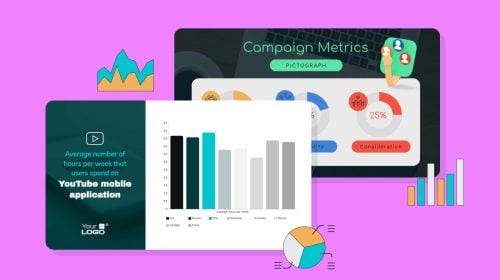
Create Stunning Content!
Design visual brand experiences for your business whether you are a seasoned designer or a total novice.
About the Author
Anna enjoys hot weather, collecting shells, and solving challenges in B2B marketing. She delights in thinking about abstract ideas and analyzing complex information to choose the best solution.
- SUGGESTED TOPICS
- The Magazine
- Newsletters
- Managing Yourself
- Managing Teams
- Work-life Balance
- The Big Idea
- Data & Visuals
- Reading Lists
- Case Selections
- HBR Learning
- Topic Feeds
- Account Settings
- Email Preferences
Present Your Data Like a Pro
- Joel Schwartzberg

Demystify the numbers. Your audience will thank you.
While a good presentation has data, data alone doesn’t guarantee a good presentation. It’s all about how that data is presented. The quickest way to confuse your audience is by sharing too many details at once. The only data points you should share are those that significantly support your point — and ideally, one point per chart. To avoid the debacle of sheepishly translating hard-to-see numbers and labels, rehearse your presentation with colleagues sitting as far away as the actual audience would. While you’ve been working with the same chart for weeks or months, your audience will be exposed to it for mere seconds. Give them the best chance of comprehending your data by using simple, clear, and complete language to identify X and Y axes, pie pieces, bars, and other diagrammatic elements. Try to avoid abbreviations that aren’t obvious, and don’t assume labeled components on one slide will be remembered on subsequent slides. Every valuable chart or pie graph has an “Aha!” zone — a number or range of data that reveals something crucial to your point. Make sure you visually highlight the “Aha!” zone, reinforcing the moment by explaining it to your audience.
With so many ways to spin and distort information these days, a presentation needs to do more than simply share great ideas — it needs to support those ideas with credible data. That’s true whether you’re an executive pitching new business clients, a vendor selling her services, or a CEO making a case for change.
- JS Joel Schwartzberg oversees executive communications for a major national nonprofit, is a professional presentation coach, and is the author of Get to the Point! Sharpen Your Message and Make Your Words Matter and The Language of Leadership: How to Engage and Inspire Your Team . You can find him on LinkedIn and X. TheJoelTruth
Partner Center
- Business Essentials
- Leadership & Management
- Credential of Leadership, Impact, and Management in Business (CLIMB)
- Entrepreneurship & Innovation
- Digital Transformation
- Finance & Accounting
- Business in Society
- For Organizations
- Support Portal
- Media Coverage
- Founding Donors
- Leadership Team

- Harvard Business School →
- HBS Online →
- Business Insights →
Business Insights
Harvard Business School Online's Business Insights Blog provides the career insights you need to achieve your goals and gain confidence in your business skills.
- Career Development
- Communication
- Decision-Making
- Earning Your MBA
- Negotiation
- News & Events
- Productivity
- Staff Spotlight
- Student Profiles
- Work-Life Balance
- AI Essentials for Business
- Alternative Investments
- Business Analytics
- Business Strategy
- Business and Climate Change
- Creating Brand Value
- Design Thinking and Innovation
- Digital Marketing Strategy
- Disruptive Strategy
- Economics for Managers
- Entrepreneurship Essentials
- Financial Accounting
- Global Business
- Launching Tech Ventures
- Leadership Principles
- Leadership, Ethics, and Corporate Accountability
- Leading Change and Organizational Renewal
- Leading with Finance
- Management Essentials
- Negotiation Mastery
- Organizational Leadership
- Power and Influence for Positive Impact
- Strategy Execution
- Sustainable Business Strategy
- Sustainable Investing
- Winning with Digital Platforms
17 Data Visualization Techniques All Professionals Should Know

- 17 Sep 2019
There’s a growing demand for business analytics and data expertise in the workforce. But you don’t need to be a professional analyst to benefit from data-related skills.
Becoming skilled at common data visualization techniques can help you reap the rewards of data-driven decision-making , including increased confidence and potential cost savings. Learning how to effectively visualize data could be the first step toward using data analytics and data science to your advantage to add value to your organization.
Several data visualization techniques can help you become more effective in your role. Here are 17 essential data visualization techniques all professionals should know, as well as tips to help you effectively present your data.
Access your free e-book today.
What Is Data Visualization?
Data visualization is the process of creating graphical representations of information. This process helps the presenter communicate data in a way that’s easy for the viewer to interpret and draw conclusions.
There are many different techniques and tools you can leverage to visualize data, so you want to know which ones to use and when. Here are some of the most important data visualization techniques all professionals should know.
Data Visualization Techniques
The type of data visualization technique you leverage will vary based on the type of data you’re working with, in addition to the story you’re telling with your data .
Here are some important data visualization techniques to know:
- Gantt Chart
- Box and Whisker Plot
- Waterfall Chart
- Scatter Plot
- Pictogram Chart
- Highlight Table
- Bullet Graph
- Choropleth Map
- Network Diagram
- Correlation Matrices
1. Pie Chart

Pie charts are one of the most common and basic data visualization techniques, used across a wide range of applications. Pie charts are ideal for illustrating proportions, or part-to-whole comparisons.
Because pie charts are relatively simple and easy to read, they’re best suited for audiences who might be unfamiliar with the information or are only interested in the key takeaways. For viewers who require a more thorough explanation of the data, pie charts fall short in their ability to display complex information.
2. Bar Chart
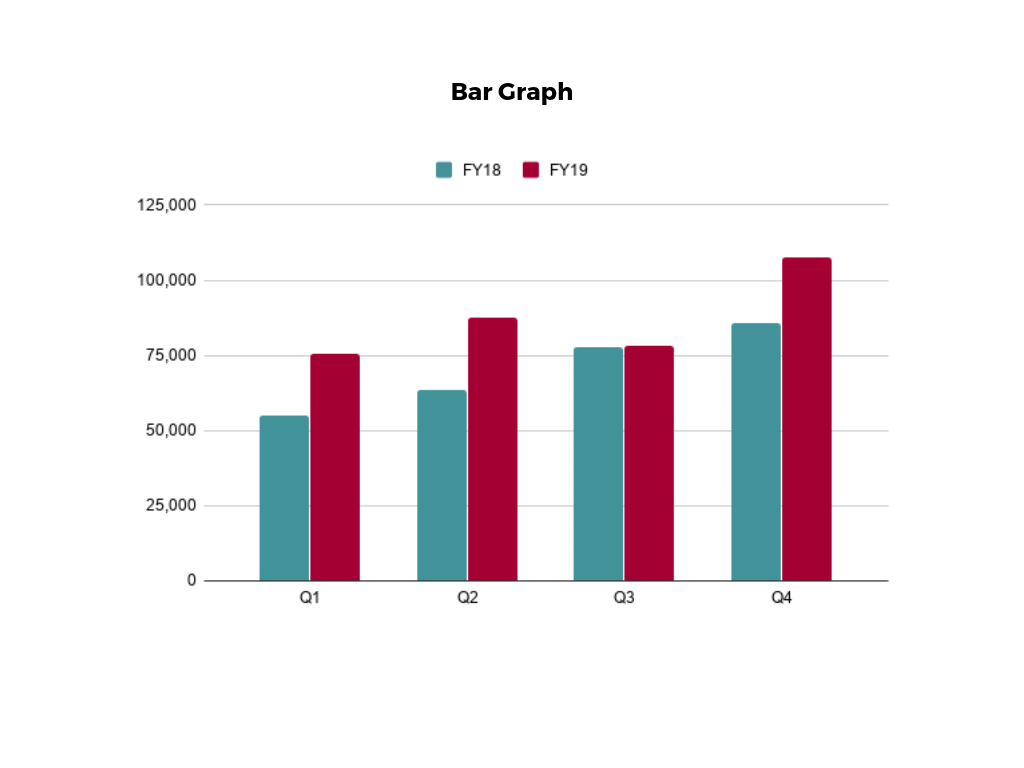
The classic bar chart , or bar graph, is another common and easy-to-use method of data visualization. In this type of visualization, one axis of the chart shows the categories being compared, and the other, a measured value. The length of the bar indicates how each group measures according to the value.
One drawback is that labeling and clarity can become problematic when there are too many categories included. Like pie charts, they can also be too simple for more complex data sets.
3. Histogram

Unlike bar charts, histograms illustrate the distribution of data over a continuous interval or defined period. These visualizations are helpful in identifying where values are concentrated, as well as where there are gaps or unusual values.
Histograms are especially useful for showing the frequency of a particular occurrence. For instance, if you’d like to show how many clicks your website received each day over the last week, you can use a histogram. From this visualization, you can quickly determine which days your website saw the greatest and fewest number of clicks.
4. Gantt Chart

Gantt charts are particularly common in project management, as they’re useful in illustrating a project timeline or progression of tasks. In this type of chart, tasks to be performed are listed on the vertical axis and time intervals on the horizontal axis. Horizontal bars in the body of the chart represent the duration of each activity.
Utilizing Gantt charts to display timelines can be incredibly helpful, and enable team members to keep track of every aspect of a project. Even if you’re not a project management professional, familiarizing yourself with Gantt charts can help you stay organized.
5. Heat Map
A heat map is a type of visualization used to show differences in data through variations in color. These charts use color to communicate values in a way that makes it easy for the viewer to quickly identify trends. Having a clear legend is necessary in order for a user to successfully read and interpret a heatmap.
There are many possible applications of heat maps. For example, if you want to analyze which time of day a retail store makes the most sales, you can use a heat map that shows the day of the week on the vertical axis and time of day on the horizontal axis. Then, by shading in the matrix with colors that correspond to the number of sales at each time of day, you can identify trends in the data that allow you to determine the exact times your store experiences the most sales.
6. A Box and Whisker Plot
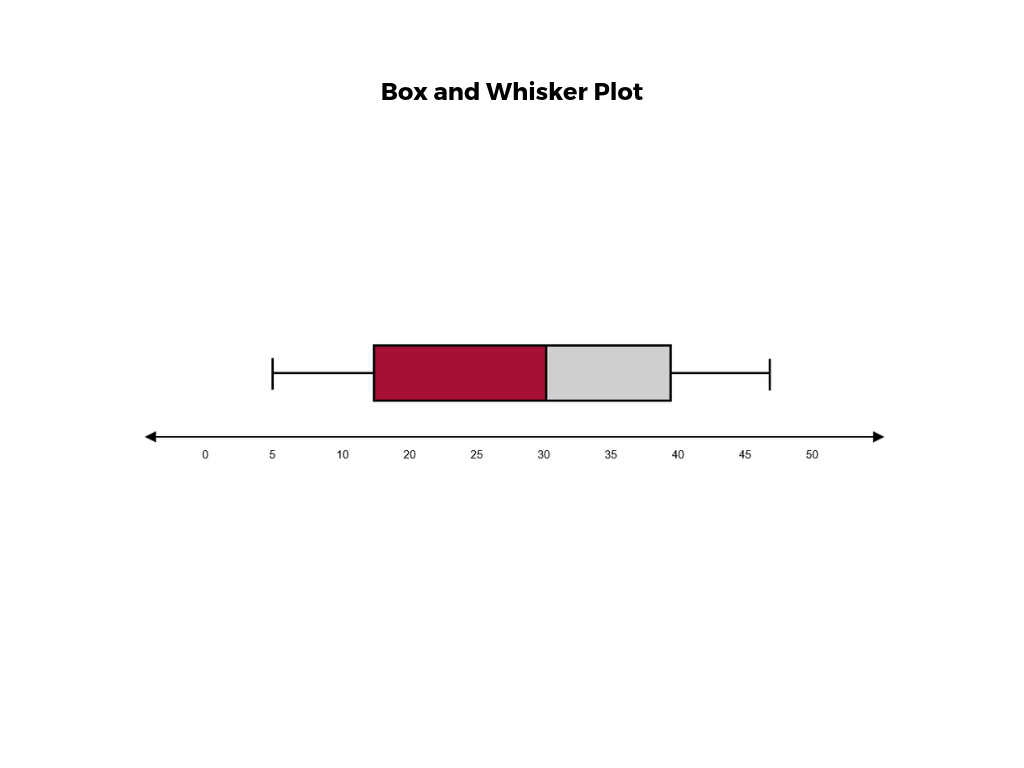
A box and whisker plot , or box plot, provides a visual summary of data through its quartiles. First, a box is drawn from the first quartile to the third of the data set. A line within the box represents the median. “Whiskers,” or lines, are then drawn extending from the box to the minimum (lower extreme) and maximum (upper extreme). Outliers are represented by individual points that are in-line with the whiskers.
This type of chart is helpful in quickly identifying whether or not the data is symmetrical or skewed, as well as providing a visual summary of the data set that can be easily interpreted.
7. Waterfall Chart
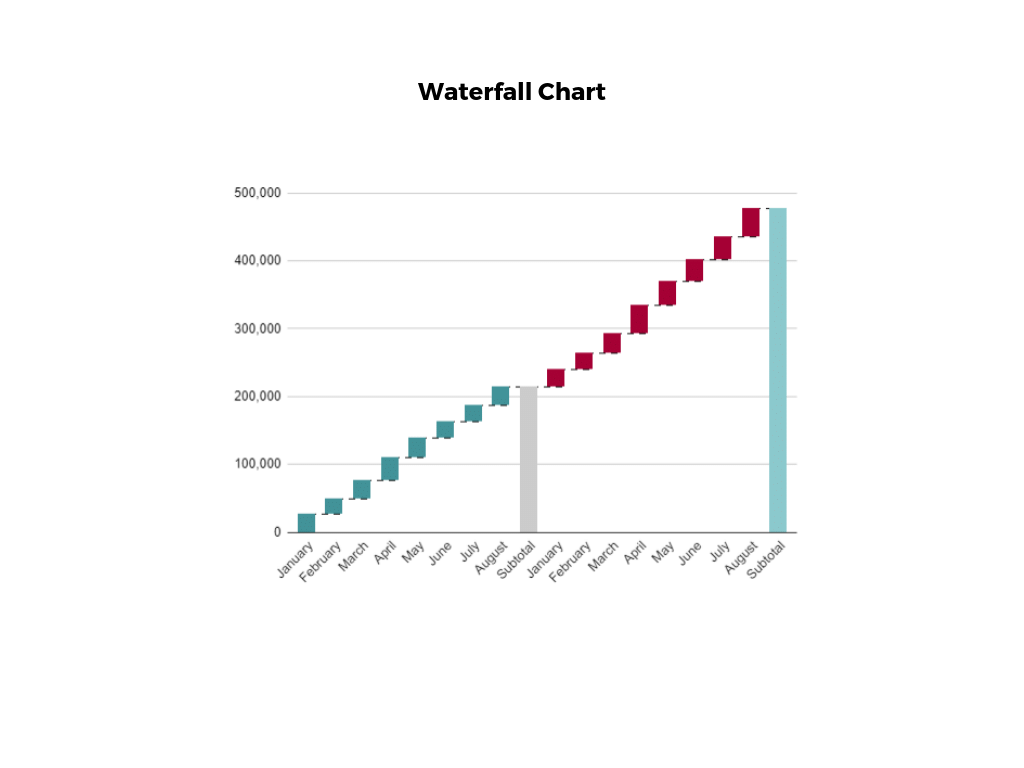
A waterfall chart is a visual representation that illustrates how a value changes as it’s influenced by different factors, such as time. The main goal of this chart is to show the viewer how a value has grown or declined over a defined period. For example, waterfall charts are popular for showing spending or earnings over time.
8. Area Chart

An area chart , or area graph, is a variation on a basic line graph in which the area underneath the line is shaded to represent the total value of each data point. When several data series must be compared on the same graph, stacked area charts are used.
This method of data visualization is useful for showing changes in one or more quantities over time, as well as showing how each quantity combines to make up the whole. Stacked area charts are effective in showing part-to-whole comparisons.
9. Scatter Plot

Another technique commonly used to display data is a scatter plot . A scatter plot displays data for two variables as represented by points plotted against the horizontal and vertical axis. This type of data visualization is useful in illustrating the relationships that exist between variables and can be used to identify trends or correlations in data.
Scatter plots are most effective for fairly large data sets, since it’s often easier to identify trends when there are more data points present. Additionally, the closer the data points are grouped together, the stronger the correlation or trend tends to be.
10. Pictogram Chart
Pictogram charts , or pictograph charts, are particularly useful for presenting simple data in a more visual and engaging way. These charts use icons to visualize data, with each icon representing a different value or category. For example, data about time might be represented by icons of clocks or watches. Each icon can correspond to either a single unit or a set number of units (for example, each icon represents 100 units).
In addition to making the data more engaging, pictogram charts are helpful in situations where language or cultural differences might be a barrier to the audience’s understanding of the data.
11. Timeline

Timelines are the most effective way to visualize a sequence of events in chronological order. They’re typically linear, with key events outlined along the axis. Timelines are used to communicate time-related information and display historical data.
Timelines allow you to highlight the most important events that occurred, or need to occur in the future, and make it easy for the viewer to identify any patterns appearing within the selected time period. While timelines are often relatively simple linear visualizations, they can be made more visually appealing by adding images, colors, fonts, and decorative shapes.
12. Highlight Table

A highlight table is a more engaging alternative to traditional tables. By highlighting cells in the table with color, you can make it easier for viewers to quickly spot trends and patterns in the data. These visualizations are useful for comparing categorical data.
Depending on the data visualization tool you’re using, you may be able to add conditional formatting rules to the table that automatically color cells that meet specified conditions. For instance, when using a highlight table to visualize a company’s sales data, you may color cells red if the sales data is below the goal, or green if sales were above the goal. Unlike a heat map, the colors in a highlight table are discrete and represent a single meaning or value.
13. Bullet Graph

A bullet graph is a variation of a bar graph that can act as an alternative to dashboard gauges to represent performance data. The main use for a bullet graph is to inform the viewer of how a business is performing in comparison to benchmarks that are in place for key business metrics.
In a bullet graph, the darker horizontal bar in the middle of the chart represents the actual value, while the vertical line represents a comparative value, or target. If the horizontal bar passes the vertical line, the target for that metric has been surpassed. Additionally, the segmented colored sections behind the horizontal bar represent range scores, such as “poor,” “fair,” or “good.”
14. Choropleth Maps

A choropleth map uses color, shading, and other patterns to visualize numerical values across geographic regions. These visualizations use a progression of color (or shading) on a spectrum to distinguish high values from low.
Choropleth maps allow viewers to see how a variable changes from one region to the next. A potential downside to this type of visualization is that the exact numerical values aren’t easily accessible because the colors represent a range of values. Some data visualization tools, however, allow you to add interactivity to your map so the exact values are accessible.
15. Word Cloud

A word cloud , or tag cloud, is a visual representation of text data in which the size of the word is proportional to its frequency. The more often a specific word appears in a dataset, the larger it appears in the visualization. In addition to size, words often appear bolder or follow a specific color scheme depending on their frequency.
Word clouds are often used on websites and blogs to identify significant keywords and compare differences in textual data between two sources. They are also useful when analyzing qualitative datasets, such as the specific words consumers used to describe a product.
16. Network Diagram

Network diagrams are a type of data visualization that represent relationships between qualitative data points. These visualizations are composed of nodes and links, also called edges. Nodes are singular data points that are connected to other nodes through edges, which show the relationship between multiple nodes.
There are many use cases for network diagrams, including depicting social networks, highlighting the relationships between employees at an organization, or visualizing product sales across geographic regions.
17. Correlation Matrix

A correlation matrix is a table that shows correlation coefficients between variables. Each cell represents the relationship between two variables, and a color scale is used to communicate whether the variables are correlated and to what extent.
Correlation matrices are useful to summarize and find patterns in large data sets. In business, a correlation matrix might be used to analyze how different data points about a specific product might be related, such as price, advertising spend, launch date, etc.
Other Data Visualization Options
While the examples listed above are some of the most commonly used techniques, there are many other ways you can visualize data to become a more effective communicator. Some other data visualization options include:
- Bubble clouds
- Circle views
- Dendrograms
- Dot distribution maps
- Open-high-low-close charts
- Polar areas
- Radial trees
- Ring Charts
- Sankey diagram
- Span charts
- Streamgraphs
- Wedge stack graphs
- Violin plots

Tips For Creating Effective Visualizations
Creating effective data visualizations requires more than just knowing how to choose the best technique for your needs. There are several considerations you should take into account to maximize your effectiveness when it comes to presenting data.
Related : What to Keep in Mind When Creating Data Visualizations in Excel
One of the most important steps is to evaluate your audience. For example, if you’re presenting financial data to a team that works in an unrelated department, you’ll want to choose a fairly simple illustration. On the other hand, if you’re presenting financial data to a team of finance experts, it’s likely you can safely include more complex information.
Another helpful tip is to avoid unnecessary distractions. Although visual elements like animation can be a great way to add interest, they can also distract from the key points the illustration is trying to convey and hinder the viewer’s ability to quickly understand the information.
Finally, be mindful of the colors you utilize, as well as your overall design. While it’s important that your graphs or charts are visually appealing, there are more practical reasons you might choose one color palette over another. For instance, using low contrast colors can make it difficult for your audience to discern differences between data points. Using colors that are too bold, however, can make the illustration overwhelming or distracting for the viewer.
Related : Bad Data Visualization: 5 Examples of Misleading Data
Visuals to Interpret and Share Information
No matter your role or title within an organization, data visualization is a skill that’s important for all professionals. Being able to effectively present complex data through easy-to-understand visual representations is invaluable when it comes to communicating information with members both inside and outside your business.
There’s no shortage in how data visualization can be applied in the real world. Data is playing an increasingly important role in the marketplace today, and data literacy is the first step in understanding how analytics can be used in business.
Are you interested in improving your analytical skills? Learn more about Business Analytics , our eight-week online course that can help you use data to generate insights and tackle business decisions.
This post was updated on January 20, 2022. It was originally published on September 17, 2019.

About the Author
- Artificial Intelligence
- Generative AI
- Business Operations
- Cloud Computing
- Data Center
- Data Management
- Emerging Technology
- Enterprise Applications
- IT Leadership
- Digital Transformation
- IT Strategy
- IT Management
- Diversity and Inclusion
- IT Operations
- Project Management
- Software Development
- Vendors and Providers
- Enterprise Buyer’s Guides
- United States
- Middle East
- España (Spain)
- Italia (Italy)
- Netherlands
- United Kingdom
- New Zealand
- Data Analytics & AI
- Newsletters
- Foundry Careers
- Terms of Service
- Privacy Policy
- Cookie Policy
- Copyright Notice
- Member Preferences
- About AdChoices
- Your California Privacy Rights
Our Network
- Computerworld
- Network World
What is data visualization? Presenting data for decision-making
Data visualization is the presentation of data in a graphical format to make it easier for decision makers to see and understand trends, outliers, and patterns in data..

Data visualization definition
Data visualization is the presentation of data in a graphical format such as a plot, graph, or map to make it easier for decision makers to see and understand trends, outliers, and patterns in data.
Maps and charts were among the earliest forms of data visualization. One of the most well-known early examples of data visualization was a flow map created by French civil engineer Charles Joseph Minard in 1869 to help understand what Napoleon’s troops suffered in the disastrous Russian campaign of 1812. The map used two dimensions to depict the number of troops, distance, temperature, latitude and longitude, direction of travel, and location relative to specific dates.
Today, data visualization encompasses all manners of presenting data visually, from dashboards to reports, statistical graphs, heat maps, plots, infographics, and more.
What is the business value of data visualization?
Data visualization helps people analyze data, especially large volumes of data, quickly and efficiently.
By providing easy-to-understand visual representations of data, it helps employees make more informed decisions based on that data. Presenting data in visual form can make it easier to comprehend, enable people to obtain insights more quickly. Visualizations can also make it easier to communicate those insights and to see how independent variables relate to one another. This can help you see trends, understand the frequency of events, and track connections between operations and performance, for example.
Key data visualization benefits include:
- Unlocking the value big data by enabling people to absorb vast amounts of data at a glance
- Increasing the speed of decision-making by providing access to real-time and on-demand information
- Identifying errors and inaccuracies in data quickly
What are the types of data visualization?
There are myriad ways of visualizing data, but data design agency The Datalabs Agency breaks data visualization into two basic categories:
- Exploration: Exploration visualizations help you understand what the data is telling you.
- Explanation: Explanation visualizations tell a story to an audience using data .
It is essential to understand which of those two ends a given visualization is intended to achieve. The Data Visualisation Catalogue , a project developed by freelance designer Severino Ribecca, is a library of different information visualization types.
Some of the most common specific types of visualizations include:
2D area: These are typically geospatial visualizations. For example, cartograms use distortions of maps to convey information such as population or travel time. Choropleths use shades or patterns on a map to represent a statistical variable, such as population density by state.
Temporal: These are one-dimensional linear visualizations that have a start and finish time. Examples include a time series, which presents data like website visits by day or month, and Gantt charts, which illustrate project schedules.
Multidimensional: These common visualizations present data with two or more dimensions. Examples include pie charts, histograms, and scatter plots.
Hierarchical: These visualizations show how groups relate to one another. Tree diagrams are an example of a hierarchical visualization that shows how larger groups encompass sets of smaller groups.
Network: Network visualizations show how data sets are related to one another in a network. An example is a node-link diagram, also known as a network graph , which uses nodes and link lines to show how things are interconnected.
What are some data visualization examples?
Tableau has collected what it considers to be 10 of the best data visualization examples . Number one on Tableau’s list is Minard’s map of Napoleon’s march to Moscow, mentioned above. Other prominent examples include:
- A dot map created by English physician John Snow in 1854 to understand the cholera outbreak in London that year. The map used bar graphs on city blocks to indicate cholera deaths at each household in a London neighborhood. The map showed that the worst-affected households were all drawing water from the same well, which eventually led to the insight that wells contaminated by sewage had caused the outbreak.
- An animated age and gender demographic breakdown pyramid created by Pew Research Center as part of its The Next America project , published in 2014. The project is filled with innovative data visualizations. This one shows how population demographics have shifted since the 1950s, with a pyramid of many young people at the bottom and very few older people at the top in the 1950s to a rectangular shape in 2060.
- A collection of four visualizations by Hanah Anderson and Matt Daniels of The Pudding that illustrate gender disparity in pop culture by breaking down the scripts of 2,000 movies and tallying spoken lines of dialogue for male and female characters. The visualizations include a breakdown of Disney movies, the overview of 2,000 scripts, a gradient bar with which users can search for specific movies, and a representation of age biases shown toward male and female roles.
Data visualization tools
Data visualization software encompasses many applications, tools, and scripts. They provide designers with the tools they need to create visual representations of large data sets. Some of the most popular include the following:
Domo: Domo is a cloud software company that specializes in business intelligence tools and data visualization. It focuses on business-user deployed dashboards and ease of use, making it a good choice for small businesses seeking to create custom apps.
Dundas BI: Dundas BI is a BI platform for visualizing data, building and sharing dashboards and reports, and embedding analytics.
Infogram: Infogram is a drag-and-drop visualization tool for creating visualizations for marketing reports, infographics, social media posts, dashboards, and more. Its ease-of-use makes it a good option for non-designers as well.
Klipfolio: Klipfolio is designed to enable users to access and combine data from hundreds of services without writing any code. It leverages pre-built, curated instant metrics and a powerful data modeler, making it a good tool for building custom dashboards.
Looker: Now part of Google Cloud, Looker has a plug-in marketplace with a directory of different types of visualizations and pre-made analytical blocks. It also features a drag-and-drop interface.
Microsoft Power BI: Microsoft Power BI is a business intelligence platform integrated with Microsoft Office. It has an easy-to-use interface for making dashboards and reports. It’s very similar to Excel so Excel skills transfer well. It also has a mobile app.
Qlik: Qlik’s Qlik Sense features an “associative” data engine for investigating data and AI-powered recommendations for visualizations. It is continuing to build out its open architecture and multicloud capabilities.
Sisense: Sisense is an end-to-end analytics platform best known for embedded analytics. Many customers use it in an OEM form.
Tableau: One of the most popular data visualization platforms on the market, Tableau is a platform that supports accessing, preparing, analyzing, and presenting data. It’s available in a variety of options, including a desktop app, server, and hosted online versions, and a free, public version. Tableau has a steep learning curve but is excellent for creating interactive charts.
Data visualization certifications
Data visualization skills are in high demand. Individuals with the right mix of experience and skills can demand high salaries. Certifications can help.
Some of the popular certifications include the following:
- Data Visualization Nanodegree (Udacity)
- Professional Certificate in IBM Data Science (IBM)
- Data Visualization with Python (DataCamp)
- Data Analysis and Visualization with Power BI (Udacity)
- Data Visualization with R (Dataquest)
- Visualize Data with Python (Codecademy)
- Professional Certificate in Data Analytics and Visualization with Excel and R (IBM)
- Data Visualization with Tableau Specialization (UCDavis)
- Data Visualization with R (DataCamp)
- Excel Skills for Data Analytics and Visualization Specialization (Macquarie University)
Data visualization jobs and salaries
Here are some of the most popular job titles related to data visualization and the average salary for each position, according to data from PayScale .
- Data analyst: $64K
- Data scientist: $98K
- Data visualization specialist: $76K
- Senior data analyst: $88K
- Senior data scientist: $112K
- BI analyst: $65K
- Analytics specialist: $71K
- Marketing data analyst: $61K
Related content
Tableau further democratizes analytics with ai-fueled features, the secret to successful citizen data science programs: good governance, tableau’s new slack capabilities democratize data, from our editors straight to your inbox, show me more, new quantum computing controls seek to advance efforts by the us and its allies and slow adversaries’ production.

Salesforce: Latest news and insights

Salesforce to acquire data protection specialist Own Company for $1.9 billion

Rajendra Kadam, SVP, Health Plan Operations & CIO at Liberty Dental, joins CIO Leadership Live from Foundry's CIO100 event

CIO Leadership Live Middle East with Angela Halawi, Women in Tech Ambassador, UAE

CIO Leadership Live Middle East with Dr. Shaheela Banu Abdul Majeed, Information Security & Compliance Officer, Kuwait Gulf Oil Company

Sponsored Links
- OpenText Financial Services Summit 2024 in New York City!
- The future of identity is here. Unlock brand growth with Merkury
- Everybody's ready for AI except your data. Unlock the power of AI with Informatica
- Visibility, monitoring, analytics. See Cisco SD-WAN in a live demo.

Data visualization is the representation of data through use of common graphics, such as charts, plots, infographics and even animations. These visual displays of information communicate complex data relationships and data-driven insights in a way that is easy to understand.
Data visualization can be utilized for a variety of purposes, and it’s important to note that is not only reserved for use by data teams. Management also leverages it to convey organizational structure and hierarchy while data analysts and data scientists use it to discover and explain patterns and trends. Harvard Business Review (link resides outside ibm.com) categorizes data visualization into four key purposes: idea generation, idea illustration, visual discovery, and everyday dataviz. We’ll delve deeper into these below:
Idea generation
Data visualization is commonly used to spur idea generation across teams. They are frequently leveraged during brainstorming or Design Thinking sessions at the start of a project by supporting the collection of different perspectives and highlighting the common concerns of the collective. While these visualizations are usually unpolished and unrefined, they help set the foundation within the project to ensure that the team is aligned on the problem that they’re looking to address for key stakeholders.
Idea illustration
Data visualization for idea illustration assists in conveying an idea, such as a tactic or process. It is commonly used in learning settings, such as tutorials, certification courses, centers of excellence, but it can also be used to represent organization structures or processes, facilitating communication between the right individuals for specific tasks. Project managers frequently use Gantt charts and waterfall charts to illustrate workflows . Data modeling also uses abstraction to represent and better understand data flow within an enterprise’s information system, making it easier for developers, business analysts, data architects, and others to understand the relationships in a database or data warehouse.
Visual discovery
Visual discovery and every day data viz are more closely aligned with data teams. While visual discovery helps data analysts, data scientists, and other data professionals identify patterns and trends within a dataset, every day data viz supports the subsequent storytelling after a new insight has been found.
Data visualization
Data visualization is a critical step in the data science process, helping teams and individuals convey data more effectively to colleagues and decision makers. Teams that manage reporting systems typically leverage defined template views to monitor performance. However, data visualization isn’t limited to performance dashboards. For example, while text mining an analyst may use a word cloud to to capture key concepts, trends, and hidden relationships within this unstructured data. Alternatively, they may utilize a graph structure to illustrate relationships between entities in a knowledge graph. There are a number of ways to represent different types of data, and it’s important to remember that it is a skillset that should extend beyond your core analytics team.
Use this model selection framework to choose the most appropriate model while balancing your performance requirements with cost, risks and deployment needs.
Register for the ebook on generative AI
The earliest form of data visualization can be traced back the Egyptians in the pre-17th century, largely used to assist in navigation. As time progressed, people leveraged data visualizations for broader applications, such as in economic, social, health disciplines. Perhaps most notably, Edward Tufte published The Visual Display of Quantitative Information (link resides outside ibm.com), which illustrated that individuals could utilize data visualization to present data in a more effective manner. His book continues to stand the test of time, especially as companies turn to dashboards to report their performance metrics in real-time. Dashboards are effective data visualization tools for tracking and visualizing data from multiple data sources, providing visibility into the effects of specific behaviors by a team or an adjacent one on performance. Dashboards include common visualization techniques, such as:
- Tables: This consists of rows and columns used to compare variables. Tables can show a great deal of information in a structured way, but they can also overwhelm users that are simply looking for high-level trends.
- Pie charts and stacked bar charts: These graphs are divided into sections that represent parts of a whole. They provide a simple way to organize data and compare the size of each component to one other.
- Line charts and area charts: These visuals show change in one or more quantities by plotting a series of data points over time and are frequently used within predictive analytics. Line graphs utilize lines to demonstrate these changes while area charts connect data points with line segments, stacking variables on top of one another and using color to distinguish between variables.
- Histograms: This graph plots a distribution of numbers using a bar chart (with no spaces between the bars), representing the quantity of data that falls within a particular range. This visual makes it easy for an end user to identify outliers within a given dataset.
- Scatter plots: These visuals are beneficial in reveling the relationship between two variables, and they are commonly used within regression data analysis. However, these can sometimes be confused with bubble charts, which are used to visualize three variables via the x-axis, the y-axis, and the size of the bubble.
- Heat maps: These graphical representation displays are helpful in visualizing behavioral data by location. This can be a location on a map, or even a webpage.
- Tree maps, which display hierarchical data as a set of nested shapes, typically rectangles. Treemaps are great for comparing the proportions between categories via their area size.
Access to data visualization tools has never been easier. Open source libraries, such as D3.js, provide a way for analysts to present data in an interactive way, allowing them to engage a broader audience with new data. Some of the most popular open source visualization libraries include:
- D3.js: It is a front-end JavaScript library for producing dynamic, interactive data visualizations in web browsers. D3.js (link resides outside ibm.com) uses HTML, CSS, and SVG to create visual representations of data that can be viewed on any browser. It also provides features for interactions and animations.
- ECharts: A powerful charting and visualization library that offers an easy way to add intuitive, interactive, and highly customizable charts to products, research papers, presentations, etc. Echarts (link resides outside ibm.com) is based in JavaScript and ZRender, a lightweight canvas library.
- Vega: Vega (link resides outside ibm.com) defines itself as “visualization grammar,” providing support to customize visualizations across large datasets which are accessible from the web.
- deck.gl: It is part of Uber's open source visualization framework suite. deck.gl (link resides outside ibm.com) is a framework, which is used for exploratory data analysis on big data. It helps build high-performance GPU-powered visualization on the web.
With so many data visualization tools readily available, there has also been a rise in ineffective information visualization. Visual communication should be simple and deliberate to ensure that your data visualization helps your target audience arrive at your intended insight or conclusion. The following best practices can help ensure your data visualization is useful and clear:
Set the context: It’s important to provide general background information to ground the audience around why this particular data point is important. For example, if e-mail open rates were underperforming, we may want to illustrate how a company’s open rate compares to the overall industry, demonstrating that the company has a problem within this marketing channel. To drive an action, the audience needs to understand how current performance compares to something tangible, like a goal, benchmark, or other key performance indicators (KPIs).
Know your audience(s): Think about who your visualization is designed for and then make sure your data visualization fits their needs. What is that person trying to accomplish? What kind of questions do they care about? Does your visualization address their concerns? You’ll want the data that you provide to motivate people to act within their scope of their role. If you’re unsure if the visualization is clear, present it to one or two people within your target audience to get feedback, allowing you to make additional edits prior to a large presentation.
Choose an effective visual: Specific visuals are designed for specific types of datasets. For instance, scatter plots display the relationship between two variables well, while line graphs display time series data well. Ensure that the visual actually assists the audience in understanding your main takeaway. Misalignment of charts and data can result in the opposite, confusing your audience further versus providing clarity.
Keep it simple: Data visualization tools can make it easy to add all sorts of information to your visual. However, just because you can, it doesn’t mean that you should! In data visualization, you want to be very deliberate about the additional information that you add to focus user attention. For example, do you need data labels on every bar in your bar chart? Perhaps you only need one or two to help illustrate your point. Do you need a variety of colors to communicate your idea? Are you using colors that are accessible to a wide range of audiences (e.g. accounting for color blind audiences)? Design your data visualization for maximum impact by eliminating information that may distract your target audience.
An AI-infused integrated planning solution that helps you transcend the limits of manual planning.
Build, run and manage AI models. Prepare data and build models on any cloud using open source code or visual modeling. Predict and optimize your outcomes.
Unlock the value of enterprise data and build an insight-driven organization that delivers business advantage with IBM Consulting.
Your trusted Watson co-pilot for smarter analytics and confident decisions.
Use features within IBM Watson® Studio that help you visualize and gain insights into your data, then cleanse and transform your data to build high-quality predictive models.
Data Refinery makes it easy to explore, prepare, and deliver data that people across your organization can trust.
Learn how to use Apache Superset (a modern, enterprise-ready business intelligence web application) with Netezza database to uncover the story behind the data.
Predict outcomes with flexible AI-infused forecasting and analyze what-if scenarios in real-time. IBM Planning Analytics is an integrated business planning solution that turns raw data into actionable insights. Deploy as you need, on premises or on cloud.
These cookies are required for the website to run and cannot be switched off. Such cookies are only set in response to actions made by you such as language, currency, login session, privacy preferences. You can set your browser to block these cookies but this might affect the way our site is working.
These cookies are usually set by our marketing and advertising partners. They may be used by them to build a profile of your interest and later show you relevant ads. If you do not allow these cookies you will not experience targeted ads for your interests.
These cookies enable our website to offer additional functions and personal settings. They can be set by us or by third-party service providers that we have placed on our pages. If you do not allow these cookies, these services may not work properly.
These cookies allow us to measure visitors traffic and see traffic sources by collecting information in data sets. They also help us understand which products and actions are more popular than others.
Data Visualization

Guide to Doing Market Analysis: Best Practices and Templates
Market analysis involves a lot of market research. You are gathering, analyzing, interpreting, and evaluating various factors that influence a particular market.

New! Data Visualization: Data Import & Linking
5 ways to use a horizontal bar chart.

The Ultimate Guide to Data Visualization
A beginners guide to data visualization (hot tips for creating stand-out charts).

Let your data tell the story through data visualization
The different types of graphs and charts your team needs to know in 2022, roadmap slides: templates, examples & ideas, make your best line graphs after learning from these great examples.
.webp)
Tell Your Story Through Hub And Spoke Imagery
Data visualization: when to use a pie chart and how to easily make one.

7 Examples Of How Bar Graphs Help Tell A Story

7 Data Visualization Tips and Tricks
Bring your business intelligence report to life with data visualizations, how to build a beautiful venn diagram, reports can be boring but they don’t have to be: learn from these reporting templates to level up.

Communicating Accounting Data Across the Org in a Way Everyone Will Understand
A data visualization duel: scattergraph vs. quadrant, battle of the charts: gantt vs. kanban.

Data Visualization Reports Can Help Your Business Secure Funding—Here's How

How to Analyze Survey Data and Present Results
Battle of the charts: pie chart vs. donut chart, create 3 powerful charts in under 3 minutes, how to find a graph or chart that makes your data look good.

How To Visualize Your Data Using An Infographic

A Data Visualization Duel: Line Charts vs. Area Charts
How to use a flowchart, when and how to use the venn diagram.

5 Charts To Use For Your Next Sales Funnel
What is a comparison chart and how do you use it.

Tell Compelling Visual Stories with Animated Presentations

3 Sample Tables That Tell Your Data’s Story in a Powerful Way

Data is a Story. Tell It.

Presentation Design 201: Brain-Friendly Hacks For Visualizing Your Data
Recommended for you.

5 Lead Generation Strategies and How To Execute Them

Presentation Skills: Become a Power Presenter With These 3 Mindset Tweaks

How to Button Up Your Pitch Deck As VCs Start to Pull Back On Funding

5 Ways Beautiful.ai's Sales Pitch Presentation Can Help Your Team

IMAGES
VIDEO
COMMENTS
A simple definition of data visualization: Data visualization is the visual presentation of data or information. The goal of data visualization is to communicate data or information clearly and effectively to readers. Typically, data is visualized in the form of a chart, infographic, diagram or map. The field of data visualization combines both ...
We all know that we must use applying charts, bar graphs and pie charts etc. to represent data. However simple charts and graphs are a thing of the past. You need to add something extra in your presentations to create a jaw-dropping effect. Therefore, SlideGeeks has come up with these 10 data visualization techniques or tricks to make your PowerPoint stand out from the crowd!
A data presentation is a slide deck that aims to disclose quantitative information to an audience through the use of visual formats and narrative techniques derived from data analysis, making complex data understandable and actionable. ... Government of Canada, S.C. (2021) 5 Data Visualization 5.2 Bar Chart, 5.2 Bar chart. https://www150 ...
Data visualization is important because it breaks down complex data and extracts meaningful insights in a more digestible way. Displaying the data in a more engaging way helps audiences make sense of the information with a higher chance of retention. ... When deciding between a pie chart or a donut chart for your presentation, make sure the ...
1. Bar graph. Ideal for comparing data across categories or showing trends over time. Bar graphs, also known as bar charts are workhorses of data presentation. They're like the Swiss Army knives of visualization methods because they can be used to compare data in different categories or display data changes over time.
In a way, data visualization is the mapping between the original data and graphic elements that determine how the attributes of these elements vary. The visualization is usually made by the use of charts, lines, or points, bars, and maps. Data Viz is a branch of Descriptive statistics but it requires both design, computer, and statistical skills.
The Power of Good Data Visualization. Data visualization involves the use of graphical representations of data, such as graphs, charts, and maps. Compared to descriptive statistics or tables, visuals provide a more effective way to analyze data, including identifying patterns, distributions, and correlations and spotting outliers in complex ...
Technique #1: Consider Your Audience. Technique #2: Choose the Right Data Visualization Tools. Technique #3: Choose Appropriate Charts and Graphs. Technique #4: Use Multiple Charts to Visualize Big Data. Technique #5: Use Color to Convey Meaning. Technique #6: Use 3D Assets. Technique #7: Incorporate Thematic Design.
Step 1: Define your purpose. The first step to visualizing data in your presentation is to determine your key message and decide on the type of story you are going to tell. Whether you plan to reveal trends, compare data, or explain a concept, a well-defined purpose will guide your data selection and visualization design, ensuring your visuals ...
Storytelling: Data visualization helps you tell a story with your data. You can highlight trends, correlations, and outliers, providing a compelling narrative. Use editable vivid infographics in PowerPoint. Choosing the Right Visualization. The first step in data visualization is selecting the right type of chart or graph for your data.
Keep each data visualization clear and simple so that others will be able to easily understand what the data conveys." 2. Add white space . A good rule of thumb is when in doubt, add more white space to your data dashboard. "Well, I believe that the No. 1 rule for good data visualization is to let your data breathe," says David Wurst of ...
Borders, gridlines, background colors, and other extra decorations should take a backseat to the points, bars, or lines that actually represent the data. Here's a few hacks to help you out: Lighten or remove gridlines. Avoid borders and outlines, remove backgrounds. Get rid of 3D, shades and other 'special' effects.
1 Nasa's Eyes on Asteroids. Image Source. If you are interested in exploring data visualization topics in space exploration, check out this striking data visualization created by NASA. NASA's Eyes on Asteroids is one of the best data visualizations due to its exceptional design and functionality.
Demystify the numbers. Your audience will thank you. Summary. While a good presentation has data, data alone doesn't guarantee a good presentation. It's all about how that data is presented ...
Here are some important data visualization techniques to know: 1. Pie Chart. Pie charts are one of the most common and basic data visualization techniques, used across a wide range of applications. Pie charts are ideal for illustrating proportions, or part-to-whole comparisons.
Data visualization is the graphical representation of information and data. By using v isual elements like charts, graphs, and maps, data visualization tools provide an accessible way to see and understand trends, outliers, and patterns in data. Additionally, it provides an excellent way for employees or business owners to present data to non ...
Data visualization is the representation of information and data using charts, graphs, maps, and other visual tools. These visualizations allow us to easily understand any patterns, trends, or outliers in a data set. Data visualization also presents data to the general public or specific audiences without technical knowledge in an accessible ...
The Best Data Visualization Examples. 1. Napoleon March Map. Visualization by: Charles Joseph Minard. Learn more: Wikipedia. In 1812, Napoleon marched to Moscow in order to conquer the city. It was a disaster: having started with around 470,000 soldiers, he returned with just 10,000.
Data visualization is the presentation of data in a graphical format such as a plot, graph, or map to make it easier for decision makers to see and understand trends, outliers, and patterns in ...
Data visualization is a critical step in the data science process, helping teams and individuals convey data more effectively to colleagues and decision makers. Teams that manage reporting systems typically leverage defined template views to monitor performance. However, data visualization isn't limited to performance dashboards.
Free Dynamic Data Visualization Slide Templates for an Engaging Slideshow. Make data-driven presentations more impactful with this data visualization PowerPoint template. Whether you're a teacher, student, or business professional, these templates will help you make your message more persuasive and engaging. With a range of customizable ...
Presentation Design 201: Brain-Friendly Hacks For Visualizing Your Data. By. Kristy Ellington. Data is only half the story! Find tips and advice for visualizing data to make it easy on the eyes and easy for users to digest on the Beautiful.ai blog.