
- Privacy Policy

- Posted in in Tools

Beginner Guide: Making the most out of Presentation Packages
- Posted by by Retna
- 2 years ago
- Loco translate 1 year ago
- Share this article
Presentations are a critical part of day-to-day work. It is how we present our ideas and thoughts in a concise and thought-out manner to to other people, to aid communication and business development. Because they’re such an important part of showcasing ideas and business plans, it is important to understand presentation packages and how to select the best one for your business.
Table of Contents
What is a presentation package?
A presentation package is a set of materials that helps you present information to an audience with the goal of making it easier for you to convey difficult concepts while allowing the audience to better understand the information being presented.
Different types of presentation packages
There are many different types of presentation packages. This range of options means we have some readily available presentation packages like slide decks, handouts, notes, props, demonstrations, and other interactive elements.
- A slide deck is a set of slides that the presenter uses to support their talk, and can include images, graphs, and other visual aids.
- Handouts are printed materials that the audience can take home with them, and can include summaries of key points, additional information, and contact information.
- Notes are the presenter’s personal notes, which can help them stay organised and on track during their talk.
- Props are physical objects that the presenter uses to demonstrate a concept or make a point, such as a model, a sample product, or as a prop to act out a scenario.
- Demonstrations are live or recorded examples of a concept or idea being put into action, such as a product demonstration or a simulation.
- Other interactive elements can include polls , quizzes , and other activities that engage the audience and involve them in the presentation. These elements can help to make the presentation more dynamic and memorable, and can also help the audience better understand and retain the information being presented.
However, for our purposes in this article, we’ll be focusing on the presentation software used to make slide decks, the types and options that exist, and the features they have that can make presentations even easier.
Features of a Presentation Software
Presentation Software, as a form of presentation package, boasts several features:
- A wide range of design templates, fonts, and visual elements to help users create visually appealing presentations.
- Tools for creating, organising, and modifying slides, including the ability to add text, images, graphs, and other elements to slides.
- Collaboration tools, such as the ability to share presentations with others and work on them together in real-time.
- Accessibility on multiple devices, allowing users to access and present their materials from any device with an internet connection.
- Integration with other tools and applications, such as the ability to import slides from other programs or export presentations as PDFs or other file formats.
Presentation Package Examples
So, now that you know the features of presentation package software, here are some examples that can help boost your productivity:
- Microsoft PowerPoint : a widely used program for creating and delivering presentations, available as part of the Microsoft Office suite.
- Google Slides : a cloud-based presentation program that is part of the Google Workspace productivity suite.
- Apple Keynote : a presentation program for Mac and iOS devices, included with the iWork suite of productivity applications.
- Prezi: a cloud-based presentation platform that allows users to create dynamic, non-linear presentations.
- Adobe Express : a suite of tools for creating and sharing visual content, including presentation slides.
There are so many other presentation package software options available, and the right choice will depend on the specific needs and preferences of the user.
Benefits of a presentation package
Presentation package software can provide many benefits to users, including:
- Improved organisation and structure : by using a presentation package, users can easily organise and arrange their presentation materials in a logical and coherent manner.
- Enhanced visual appeal : many presentation package programs offer a wide range of design templates, fonts, and other visual elements that can help users create professional-looking and engaging presentations.
- Greater flexibility : presentation package software allows users to easily modify and update their presentations, even after they have been delivered, making it easy to respond to changes or feedback.
- Enhanced collaboration: many presentation package programs offer tools for sharing and collaborating on presentations with others, making it easy for team members to work together on a presentation.
- Improved accessibility: many presentation package programs are available online or as mobile applications, allowing users to access and present their materials from any device, anywhere.
Tips for making business presentations
In order to fully capitalise on the benefits and use cases presented by presentation packages, it is important to understand how to actually give good presentations! Here are a few tips to improve your presentation game:
- Start by defining the goals and objectives of the presentation. This will help you focus your content and ensure that your presentation is relevant and valuable to your audience.
- Use a clear and logical structure for your presentation. This will help the audience follow your talk and understand the main points you are trying to make.
- Use visuals and graphics to support your points and make the information more engaging and memorable. Avoid using too many words on slides, and make sure the visuals are easy to understand and relevant to the content.
- Practise your presentation beforehand, and consider rehearsing with a friend or colleague to get feedback. This will help you become more confident and comfortable with the material.
- Engage with your audience during the presentation, and be prepared to answer questions or address concerns. This will help create a dialogue and make the presentation more interactive and engaging.
Our Final Thoughts
We believe in the power that presentations have in helping to visualise ideas and prototypes before bringing them to life. In our opinion, it is worth investing in a capable presentation package so that you can create presentations that are interesting to see and can capture the imagination of the audience. Presentations are also more interesting to see when the images used are relatable. We believe this is where Retna can be integrated into your presentation workflow to make your final work more interesting to a wider audience.
Post navigation

- Posted in in Mockups
What are Mockups? A Comprehensive Guide for Creators
- November 9, 2022

- Posted in in Photography
Photography Props and Why They Are so Important
- February 6, 2023
You might also like

Figma vs Adobe XD: The Pros and Cons
- February 8, 2023
Stay In The Loop
Reference.com
What's Your Question?
- History & Geography
- Science & Technology
- Business & Finance
- Pets & Animals
What Is a Presentation Package?

A presentation package is a software program that provides the resources necessary to give a professional presentation for meetings, lectures, speeches or other similar situations. Displays often include slideshows, and other customization options that can be tailored to the presenter’s specific needs.
Software programs like Microsoft PowerPoint make it easy for presenters to create a visual presentation package that will help to engage the audience. This visual will flip through different pages to emphasize key points. Many people also add text, which can help to support their talking points and ensure that the crowd takes away the key elements from the presentation. In addition to Microsoft PowerPoint, presenters can use software like Windows Movie Maker and Keynote to create other types of personalized presentation packages.
MORE FROM REFERENCE.COM

👀 Turn any prompt into captivating visuals in seconds with our AI-powered design generator ✨ Try Piktochart AI!
The 11 Best Presentation Software to Use in 2024

The ability to effectively share ideas, illustrate a concept, and convince an audience is invaluable whether you’re a student or a C-level executive. These days, the presentation software you use to create presentations is just as important as your public-speaking skills.
On top of that, most companies have transitioned to remote work recently due to the current coronavirus situation, and now need to share their stories online through a virtual conference room with their distributed teams and external audience members.
That’s why we’ve come up with a list of some of the best presentation software available right now, so you can choose a compatible and innovative presentation maker that includes the best presentation tools to suit your specific needs.
Choose the best presentation software by weighing the pros and cons
You’ll see some of the most popular presentation apps: from free to paid subscription platforms, and slideshow applications to full-blown visual design presentation software with interactive features and more.
Each presentation software has its pros and cons, so it’s up to you to figure out which suits your needs best; consider the software learning curve, whether your company is made up of Mac users or Windows users and the software compatibility, if you need an enterprise account or free account, etc.
Let’s dive in!
1. Piktochart

Piktochart is a presentation software that can create a variety of design visuals, from infographics to social media stories.
An area in which Piktochart shines is crafting unique presentations.
On Piktochart, users can choose from a wide range of professionally-designed presentation templates .
These custom templates include everything from monthly marketing reports to employee onboarding templates.
This broad selection of customizable templates is especially useful for those who don’t have much design experience or know-how but need to create a visually stunning unique presentation in a pinch.
Piktochart’s presentation maker also makes it easy to edit presentations and include design elements such as lists, timelines, comparisons, graphs, and different types of charts through drag-and-drop tools.
You can even make visual maps and interactive charts to keep your audience engaged throughout your presentation.
And if your company uses a Piktochart TEAM plan , you can enjoy the platform’s ability to store brand assets , color schemes, and bespoke templates. Here, replicating company-branded visuals is a breeze.
Piktochart comes with a free version but with certain limitations. Active visuals are capped at five per month and published visuals have a Piktochart watermark.
If you want features such as team template collaboration, project sharing, and annotated commenting, you’ll have to get a Team account. To sum it up:
- Lots of professionally-designed templates
- Good for both design professionals and non-professionals
- Easy to store brand assets and bespoke templates for future presentations
- Access presentation tools from anywhere via a web browser
- Free presentation app version available
- Might take some getting used to if you’re used to PowerPoint presentations
2. Microsoft PowerPoint

Microsoft PowerPoint is often the first presentation software that comes to mind.
Once considered the “O.G.” and best presentation software available, it is still widely used and has a familiar interface—which means most users are comfortable with it.
This presentation app has everything you need to create a presentation: from animated transitions for interactive presentations to pre-installed fonts and graphic elements.
Users can also upload their own fonts, graphics, and images into their finished presentation.
Lastly, it’s available as part of the Microsoft Office software package; and you can work on your presentations via the web and mobile devices, for offline viewing as well as online.
However, PowerPoint is no longer considered the best presentation software, as it has very few templates to choose from, and these tend to fall quite flat compared to modern apps and software.
It’s easy to fall back into boring slideshow PowerPoint files if you don’t know what you’re doing.
And because most people use PowerPoint, you’re likely using the same template as the next guy.
As standalone presentation software, PowerPoint is pricey at US$139.99—and accessible through only one device unless you upgrade your package.
And while PowerPoint is primarily a slideshow application and presentation maker, its strengths are limited to this category.
So if you’re looking for the best presentation software, and bang for your buck for a robust presentation tool, you might want to look elsewhere.
- Market leader in slideshow applications to create slides
- Widely used and familiar interface for the presentation process
- Reliable and usable on most devices as well as being a desktop app
- Flat templates
- Limitations with its standalone-presentation software price
3. Google Slides

Google Slides is a slideshow application that is very similar to PowerPoint. But there are three main differences: it’s fully online (while also allowing for offline viewing), collaborative, and free.
The great thing about Google Slides (besides the fact that it’s completely free for anyone with a Google account) is that you can log on via your browser or through its official app.
You can access all Google Slides presentations from any device (mobile, tablet, and desktop), and share them with other people so you can collaborate in real-time.
Google Drive allows all your presentations to live on the cloud, accessible to all marketing and sales teams, with unparalleled ease of use.
And there’s no need to worry about disruptions as all changes are saved as they happen, as long as you have an active internet connection.
Additionally, anyone familiar with PowerPoint will be comfortable using Google’s iteration and likely be delighted by Google Drive and the slide library available.
It’s also a lot simpler, so even those new to presentation-making will find it easy to navigate.
However, some might find Google Slides too simple as it lacks the wealth of features available on PowerPoint.
These include embedding videos from sources other than YouTube, plus adding audio tracks and sound effects, limiting the ability to create unique interactive presentations.
Some users also encounter issues with downloading and exporting to different formats, including PowerPoint.
Some slides may even turn out completely different from the original version.
All in all, Google Slides is a great option for those who are looking for a free application and only need to create simple presentations.
- The free plan supports professional presentations
- Web-based and collaborative to create presentations
- Simple and familiar interface for an online presentation software
- Too simple for advanced presentation making
- Difficult to export to other formats
- Limited templates and customization options for interactive content

You could say Keynote is Apple’s version of PowerPoint. It’s also a slideshow application—but in typical Apple fashion, it comes with a sleek, minimalist interface and is considered one of the best presentation apps on the market.
There are 30 different themes to choose from, which serve as templates for those who need a quick fix. And it can do most of what PowerPoint can.
Keynote’s main perk is that it’s part of the Apple ecosystem.
That means it has built-in iCloud and Apple Watch support so users can control their presentation from their mobile device or even their wrists with just a click.
This presentation app comes pre-installed on most Mac devices. Otherwise, you can purchase it from the Apple store for just US$9.99 for mobile and US$19.99 for OS X.
The big downside is that Keynote is exclusive to Mac OS.
Non-Apple users can create, upload, and sync their own Keynote presentations through their iCloud Drive, but this presentation app is only truly helpful only for those who use multiple Apple devices.
And if you’re used to working on PowerPoint, you might find Keynote a bit confusing in the beginning, especially when editing presentations.
- Sleek, minimalist interface
- Free with most Apple devices
- No access for PC and Android devices except through iCloud
5. SlideDog
Sliding away from straightforward slideshow applications and other presentation apps, SlideDog is a web-based multimedia presentation tool that lets users combine different types of media to create and edit presentations.
This includes everything from PowerPoint decks to videos and even PDFs that can all be played side by side without any awkward transitions.
It’s also extremely easy to customize a SlideDog presentation.
You just need to upload the files into the SlideDog web browser application, and then drag and drop them according to the order in which you want them to play.
You can control your presentations and playlists from another device, and audience members can view your slideshow on their devices by clicking a link.
SlideDog has a free presentation app version that provides all of the basic features.
However, live sharing and premium support are only available with a Pro account that costs US$99 per year, and not via the free version alone.
While SlideDog is technically considered presentation software, you can’t actually create presentations on it.
You can simply stitch together different pre-made presentations in various formats into what is essentially a playlist.
Lastly, SlideDog supports only Windows devices, so Apple and Linux users can’t use it.
- Supports a lot of different media
- Provides live-sharing
- More dynamic compared to the usual slideshow presentation
- Only collates media; doesn’t create them
6. Haiku Deck

Ever come across presentations with size-eight fonts and blocks of indecipherable paragraphs on each slide?
You can avoid such an unfortunate scenario with Haiku Deck.
HaikuDeck is a web and mobile application that favors images over text.
It works by limiting the number of words users can put on each slide, and allowing them to search for images on their platform related to the slide’s main idea.
This makes it ideal for those who want to simplify their thoughts and let the images do all the talking.
Users have over 40 million royalty-free photos to choose from, plus dozens of simple slide layouts on the platform itself.
While this certainly simplifies the process of creating a visually rich presentation, it can be limiting for those who need to include more information into their slides.
It’s a great option for someone giving a TED Talk, for example.
But for others who need to pass on more facts and figures, having a built-in word limit might be too restrictive.
- Simple and easy to use
- Access to millions of royalty-free stock images
- May be too simple for some
- No Android support
- Limited features
7. Prezi Business

Among the other presentation software on this list, Prezi Business might be one of the most unique presentation tools.
Rather than offering a regular slideshow format, Prezi looks more like a 3D interactive mind map where viewers jump dynamically from one idea to the next.
You can zoom in on one “slide” and then zoom out for the next.
Prezi has over 100 templates to choose from and comes with a very simple interface and a drag-and-drop style of editing.
It’s compatible with both Mac and PC desktops as well as smartphones.
It’s also similar to a regular PowerPoint deck in that you can jump back and forth from one “slide” to the next.
And like SlideDog, you can send viewers the link to the presentation as you’re presenting.
Also, up to 10 people can work on a Prezi presentation at the same time, one of its main selling points.
This is great for collaboration, but having so many hands-on deck at once can get messy.
- Dynamic and immersive presentations
- Highly visual
- Easy to use
- May not be appropriate for all types of presentations

In a world of slides and presentations, standing out is the key. Ludus brings the flair of graphic design into the world of presentations.
At its core, Ludus is the bridge between presentation tools and design software. It enables users to infuse their slides with the kind of design elements you’d typically find in advanced design platforms.
Not only can you import assets from design giants like Adobe, but its seamless integration with tools like Unsplash and Giphy makes sourcing visuals a breeze.
It’s a fairly affordable tool for all its features compared to the other paid options in this list, as users pay 12.49 euros monthly (if billed annually).
However, while Ludus’ robust design capabilities can elevate the look of your presentation, those unfamiliar with design tools might find there’s a learning curve.
- Merges presentation creation with advanced design tools.
- Seamless integration with popular design platforms and visual databases.
- Offers a unique edge in presentation aesthetics.
- Might be a tad overwhelming for non-designers
- Can have a steeper learning curve for those used to more straightforward platforms
9. Slidebean

Crafting a compelling presentation demands not only compelling content but also a design that can captivate your audience. Enter Slidebean.
Slidebean offers an intelligent design solution, using AI to transform raw content into professionally styled presentations. This platform streamlines the design process, allowing you to focus on the message rather than fretting over aesthetics.
The basic plan is free and allows you to create a presentation. But if you want to share or download your presentations, as well as unlock the full suite of features, you’ll need to sign up for the All-Access plan priced at $199 per year.
While it provides a quick and efficient method to produce polished slides, it also offers features for sharing, collaboration, and viewer analytics, adding an edge to your presentation strategy.
However, for professionals who prioritize granular design control, the automated design might feel limiting at times.
- AI-driven design ensures visually appealing presentations.
- Features for collaboration and viewer insights.
- Efficient design process reduces time and effort.
- Might not offer the detailed design customization some users desire.
- Automated choices may not always align with specific branding or style preferences.
10. ClearSlide

Having great visuals to drive your point home can be the difference between getting a sale across the line or customers walking away. ClearSlide stands out in this area as a presentation tool for businesses laser-focused on boosting their sales and marketing game.
At its core, ClearSlide is all about leveling up business presentations. Whether you’re marketing a new product or tracking client engagement, it’s got tools that cater to every need.
Whether it’s a PowerPoint, a PDF, or something from Google Drive or Dropbox, ClearSlide makes it simple to upload and work with these files.
The unique edge? ClearSlide’s virtual meeting space pops open with just a click. It’s all about seamless, professional presentations without the hassle.
Beyond just slides, the platform dives deep into metrics and analytics, ensuring every presentation is backed by data-driven insights. And the tool is available for $35 per month, which isn’t too pricey for medium-sized businesses.
However, its complexity isn’t for everyone. For some, the variety of features might seem a tad overwhelming, and its focus on metrics might be a bit much for those just wanting a basic presentation tool.
- Seamless virtual meetings and presentations
- Integrates with popular platforms
- Offers insightful analytics for sales and marketing
- Might feel complex for some users
- Limited transition and design effects
- Mobile experience could be better

Stepping into the world of animation, Vyond, once known as GoAnimate, allows users to turn their narratives into professional animated videos. For those looking to elevate their content without diving deep into animation complexities, Vyond can be the go-to tool.
This platform is more than just drag-and-drop animations. It integrates AI capabilities with Vyond Go, which transforms text prompts into rough-cut videos.
Fancy a quick draft for your upcoming project? This AI assistant is up for the task. And if perfection is your game, take it to Vyond Studio, filled with an array of characters, templates, and backgrounds.
The Essential Plan at $25 per month is suitable for individuals on a budget. However, if you want to export videos at 1080p and above, have collaboration tools, or different export options, you’ll need to sign up for the Professional Plan at $92 per month.
As robust as the tool is, there are still some kinks to iron out. AI voiceovers might still need some tweaks, and detailed color customizations can be a bit tricky, but the tool’s strengths, especially for businesses, are undeniable.
- Hassle-free video creation for beginners to experts
- Generous library of pre-made assets
- AI-powered video and script creation with Vyond Go
- AI voiceovers might feel a bit robotic
- Some customization limitations for specific props and scenes
The best presentation software is…
…completely up to you!
When it comes to presentation software, the world is your oyster.
Each of these tools either has a free or trial version for you to check out, so you don’t have to commit just yet.
When it’s time to choose, consider the following aspects to find the right presentation software for you:
- Ease of use. Is it easy for you to understand or will it require lots of training before you can start creating presentations?
- Accessibility. Can you access your presentation software from any device or are you limited to carrying your laptop to every presentation?
- Real-time collaboration. Can multiple people work on the same project or do you have to keep downloading and emailing drafts?
- Create design tools. Can you create presentations with dynamic design elements or are you stuck with the same kind of slide each time?
- Template availability. Is this tool only accessible to a design professional or can anyone create stunning presentations through pre-designed and updated templates?
Piktochart , for example, would be a fantastic presentation software choice among the long list of PowerPoint alternatives for teams looking for a variety of eye-catching designs without requiring much technical know-how. Meanwhile, Microsoft PowerPoint might be the best presentation software for those who are just looking to play it safe.
Hopefully, this best presentation software list sheds some light on the tools at your disposal. Choose wisely!
Other Posts
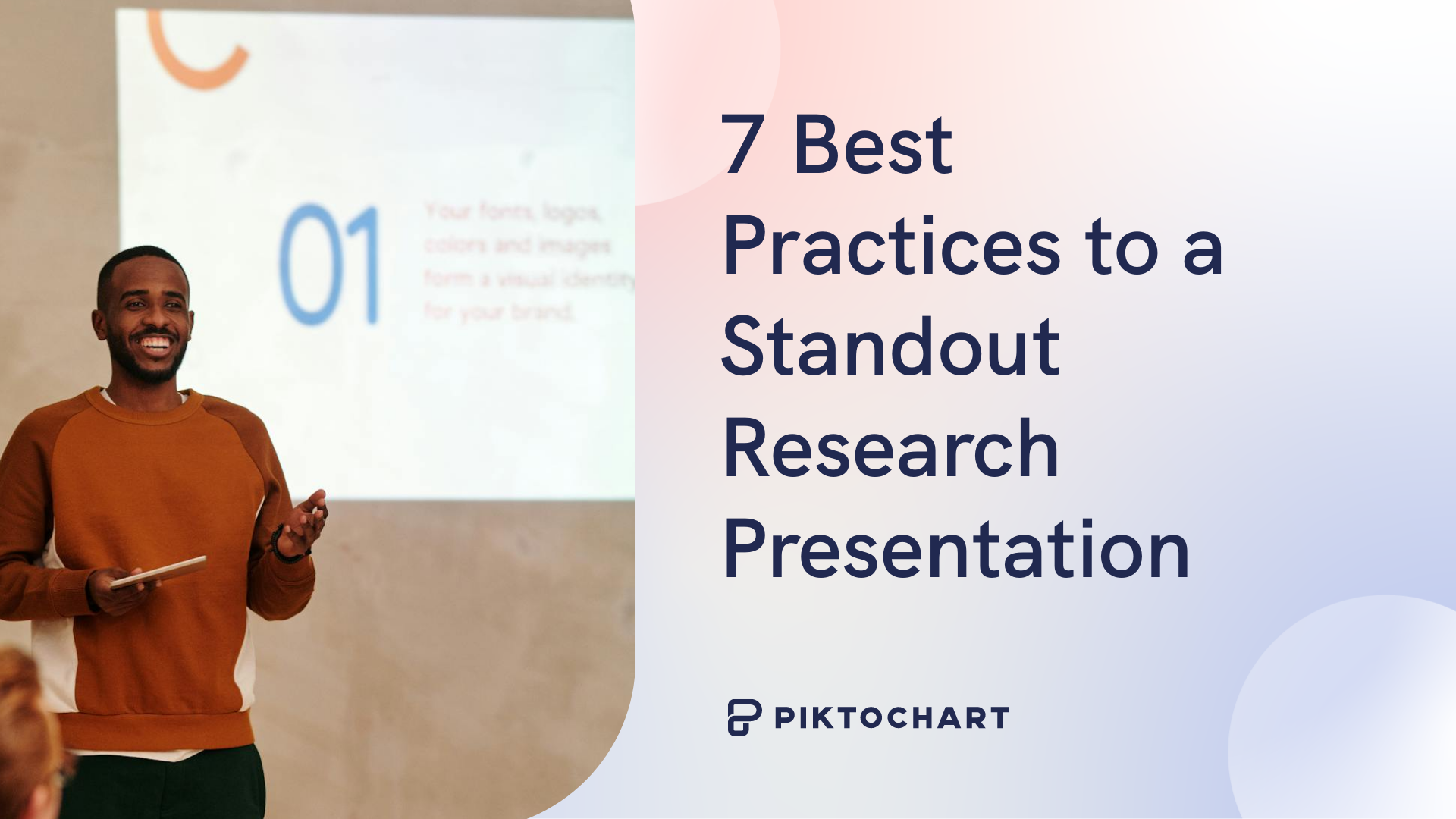
7 Best Practices to a Standout Research Presentation

7 Sales Presentation Examples for Successful Pitches

How to Make a Presentation (Guide With Tips & Templates)
Video Editing
- Animation Tips
- Website Tips
13+ Best Presentation Software to Bid Farewell to PowerPoint

Renderforest Staff
07 Dec 2023
11 min read

Attention, all presenters, innovators, and knowledge sharers! Brace yourselves, because the era of boring and forgettable presentations is officially over.
We all know that presentations are the beating heart of every business, work endeavor, and educational pursuit. And let’s face it, captivating your audience is an art form that can make or break your success.
Plain slides filled with text and bullet points will no longer do the job! To grab your audience’s attention, you need to shake things up a little.
Luckily, we’ve done the legwork and compiled the ultimate list of the best presentation software in one place to help you make creative and captivating presentations.
No more dull slides. No more snooze-fest presentations.
By the time you’ll have finished reading this article, you’ll have discovered:
- The 13 best video presentation software to upgrade your presentations – their advantages and disadvantages.
- How does each software compare to PowerPoint, and what are their unique features?
- How to use each software to convert your ideas into strong narratives and keep your audience hooked.
Consider these presentation software gems as your trusty sidekicks, ready to transform your ideas into captivating narratives that will leave your audience begging for more.
So buckle up and join us as we explore each presentation software individually, unveiling the best presentation software for your unique needs. Let’s dive right in!
The Finest Online Presentation Tools to Try Now!
Imagine you have an important project coming up, and you need to create a cool presentation to share your ideas with others within a short amount of time. Instead of just plain slides, you can make your presentation awesome by using some really impressive online presentation tools – tools you may not have heard of before.
These tools make it easy to add pictures and videos and make your slides look super interesting as they take your regular presentation and turn it into something that will make everyone go, “Wow!”
So, let’s check out some of the best presentation software you can try right now to make your presentations stand out!
1. Renderforest
You can use Renderforest’s slideshow video maker online and completely free of charge to create videos, branding, presentations, and graphics.
If you upgrade to the lite version, you can enjoy an early-stage growth boost plan for promotional and explainer videos, powerful presentations, and graphics.
Now, if you choose to have the Pro plan, you can make use of advanced growth tools, the highest quality videos, outstanding designs, and a professional website.
For much larger projects, the Business plan gives you advanced-level solutions for teams and businesses to deliver high-end results for your campaigns.
The presentation software goes beyond the ordinary by providing you with a treasure trove of ready-made presentation templates that cater to every occasion, from personal projects to business endeavors. With just a few clicks, you can unlock a realm of visually stunning designs that are guaranteed to captivate your audience from the very first slide.
Extended Template Library
Whether you’re seeking to dazzle clients, engage students, or simply impress your peers, Renderforest has your back with an extensive library of slideshow video templates . From mesmerizing 3D animations to sleek corporate slideshows and whiteboard animations, the possibilities are limitless.
EXPLORE MORE!
Pre-Made Color Palettes
Give yourself a break from doing all the work of finding the perfect font and color palette for your presentation. Renderforest provides you with a large selection of ready-to-use, pre-designed sets that give your presentation a modern and professional look.
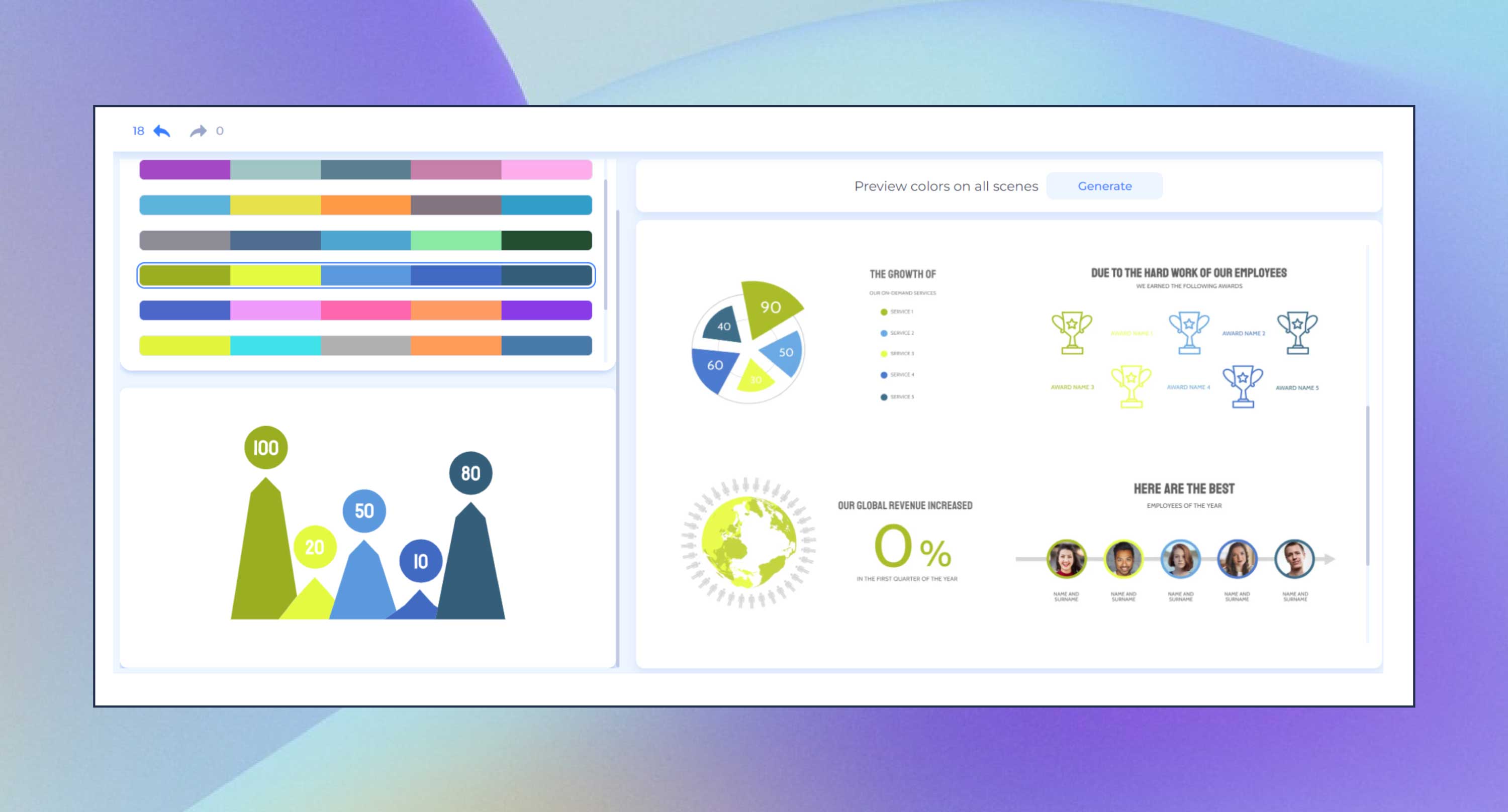
All color palettes align with the main design principles, so you can rest assured that your presentation is aligned.
Go to the left-side editor in your presentation template, open the color and font sections and click on your favorite mix.
GIFs, Stickers, Icons, and So Much More
Renderforest presentations are like a magic toolbox for making your presentations extra awesome. With it, you can do way more than just stick to regular pictures and words.
One of the best presentation software out there, Renderforest lets you sprinkle some fun into your slides by adding GIFs, which are short, moving pictures that can make your points pop! Not just that, you can throw in stickers and icons to make things more lively and interesting.
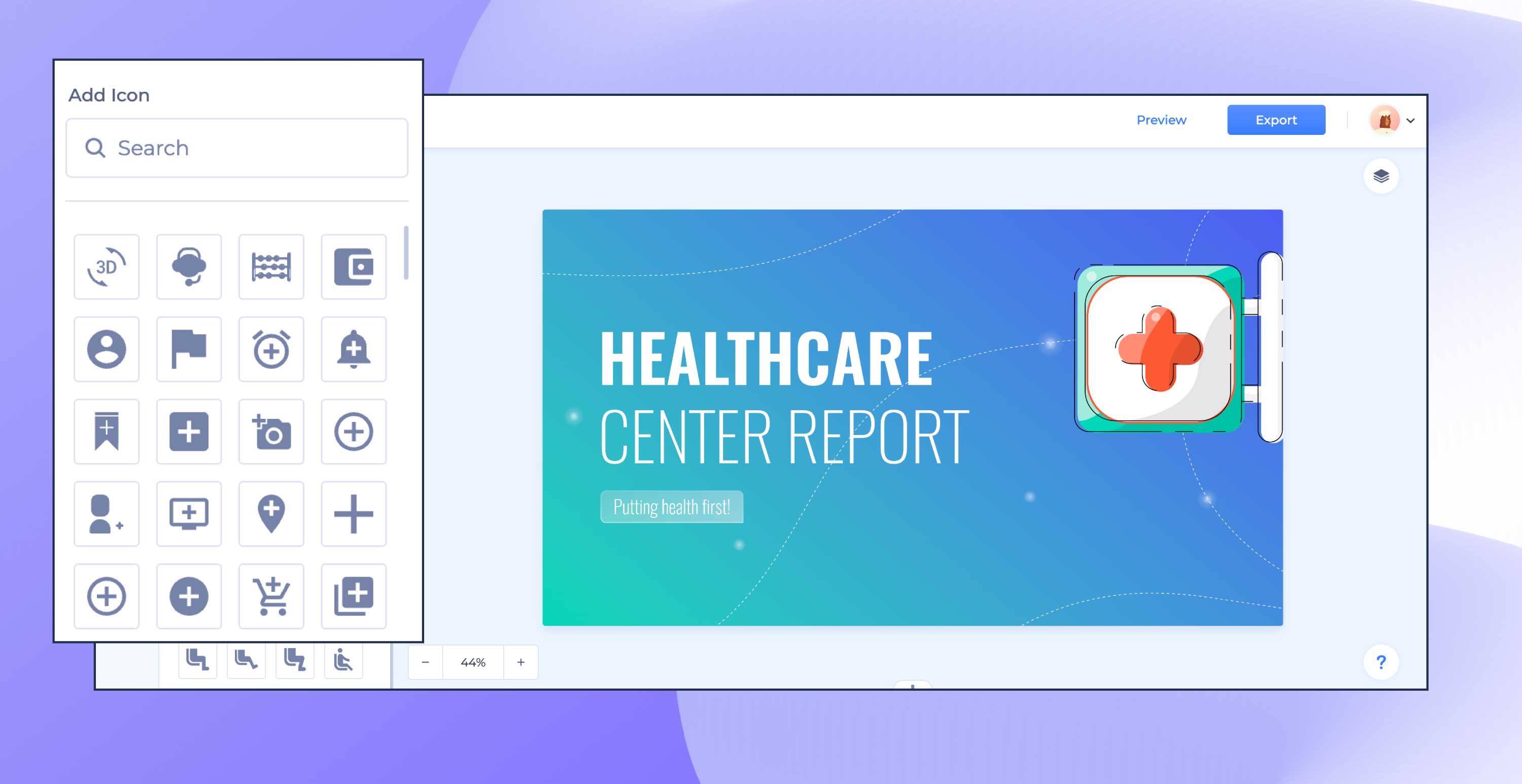
All of these elements help you show your ideas without even saying a word.
Renderforest gives you all these tools to help you turn your presentation into a masterpiece that everyone will remember!
Premium Images
With Renderforest, you can access a treasure trove of amazing pictures through a royalty-free premium stock images library.
These are high-quality images that you can use in your presentations without worrying about any copyright stuff. It’s like having a secret stash of amazing pictures at your fingertips.
But here’s the exciting part – you can also bring pictures to the party! So, if you have some awesome photos you took on a family trip or nice shots you found on the internet. You can toss them into your presentation as well.
Ultimately, you have your gallery of pictures that makes your presentation uniquely yours. With Renderforest, you’re not just limited to what it provides – you can mix and match to create a presentation that tells your story in your style!
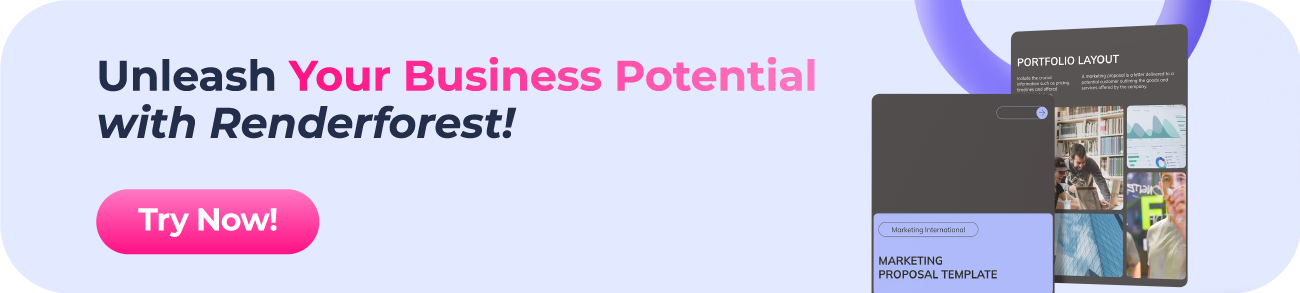
Prezi is offered in three different subscription tiers, including access to all three main parts of the suite – Prezi Video, Prezi Design, and Prezi Present.
Prezi’s Standard plan costs just $5 per month, the Plus plan costs $15 per month, and the Premium plan costs $19 per month.
The presentation software is built from the ground up to remove as many of the traditional limitations imposed by web applications as possible and enable users to create stunning, rich presentations with minimal effort and design skills.
It doesn’t take long to get used to how Prezi works and where everything is located, including some of the more advanced features of the application.
Its price is quite attractive compared to most of its competition, too, making Prezi a great offer for you in general!
General Overview
Prezi is a feature-rich online presentation suite that aims to enable anyone to create stunning presentations, including those without any in-depth knowledge of design and related practices.
It comes with various advanced tools that can help you do pretty much anything you want with your presentation, and it doesn’t take a lot of time to get used to how everything works.
It’s important to note that Prezi does have some minor flaws in its UI, but those are mostly limited to features that aren’t used that often to begin with.
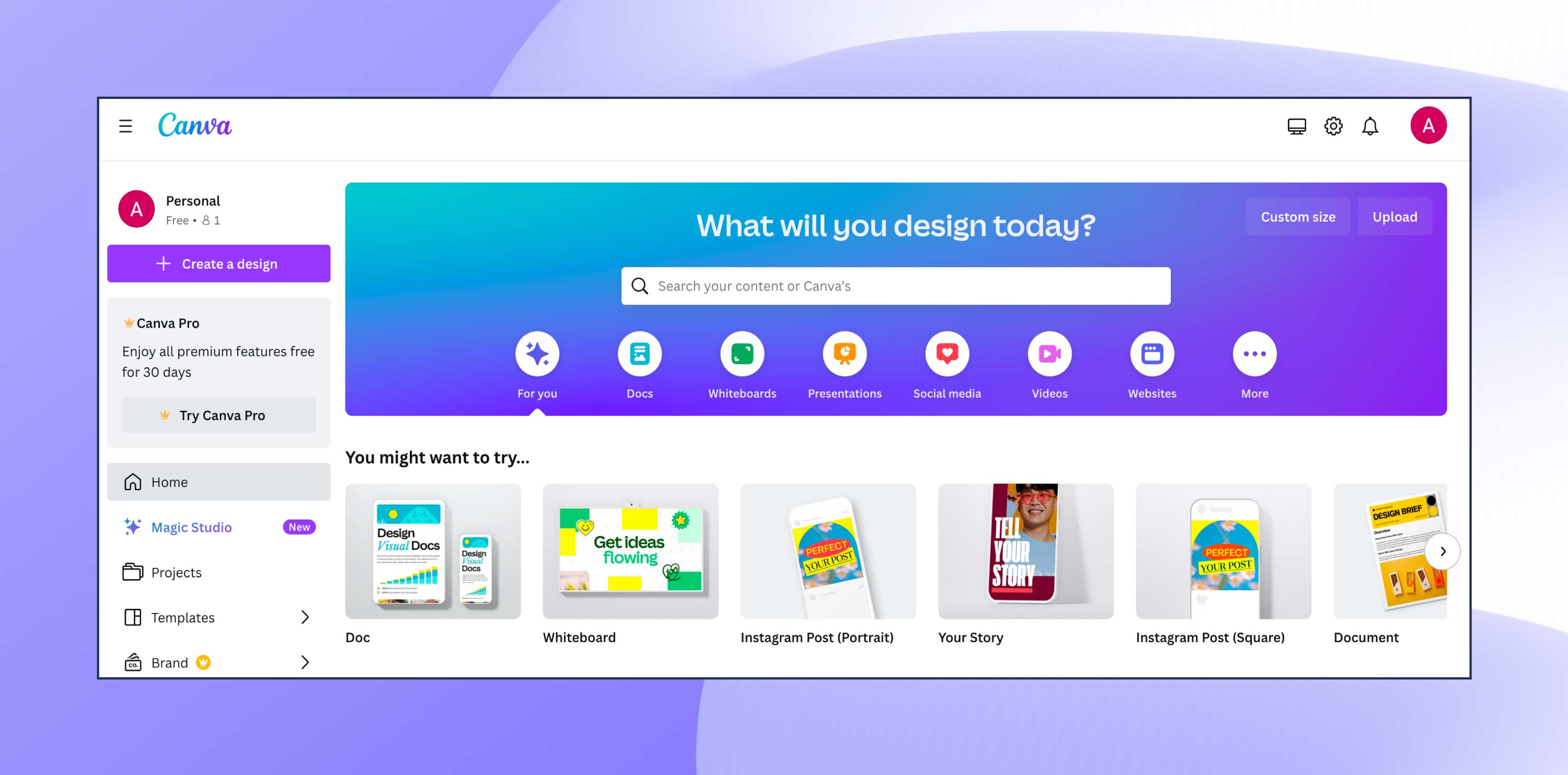
There are three main tiers to Canva subscriptions. You can use it completely free to design anything, on your own or in collaboration with others, and you can choose from 250,000+ templates.
However, there are a lot of wonderful templates that are labeled as premium, as well as the option to integrate your own Brand Kit, which can only be accessed when you upgrade to the Pro plan at $12.99 USD/month.
Canva for Teams includes all the features of Canva Pro but also allows large teams to collaborate easily and efficiently together, and it is priced at $29.99 USD/month.
The key selling point of Canva is how easy it is to use, even for people with no design background. It offers a range of design options, from social media posts to presentations, all in one place.
You can create professional-looking presentations at the tip of your fingers, especially with the newly released Magic Media™ apps that use AI to help you create consistent imagery.
Instead of wasting precious time scrolling through image libraries,you can try some of the AI image generator apps in the Canva Apps Marketplace. Simply type what you’d like to see, and watch it come to life.
Canva works as a web-based tool, so you don’t have to download it. It offers many ready-to-use templates and design elements like fonts, images, and illustrations.
You can either start from scratch or use these templates to create various designs, including social media graphics, presentations, flyers, and more. It also allows for collaboration, enabling multiple people to work on a project simultaneously.
Once you sign up, you can create designs by selecting a template or starting from scratch. You can then customize your design using the drag-and-drop editor, where you can easily add and adjust text, images, shapes, and other elements.
So, whether you’re one of the many small business owners, marketers, bloggers, or creative freelancers—Canva has something for everyone!
4. Google Slides
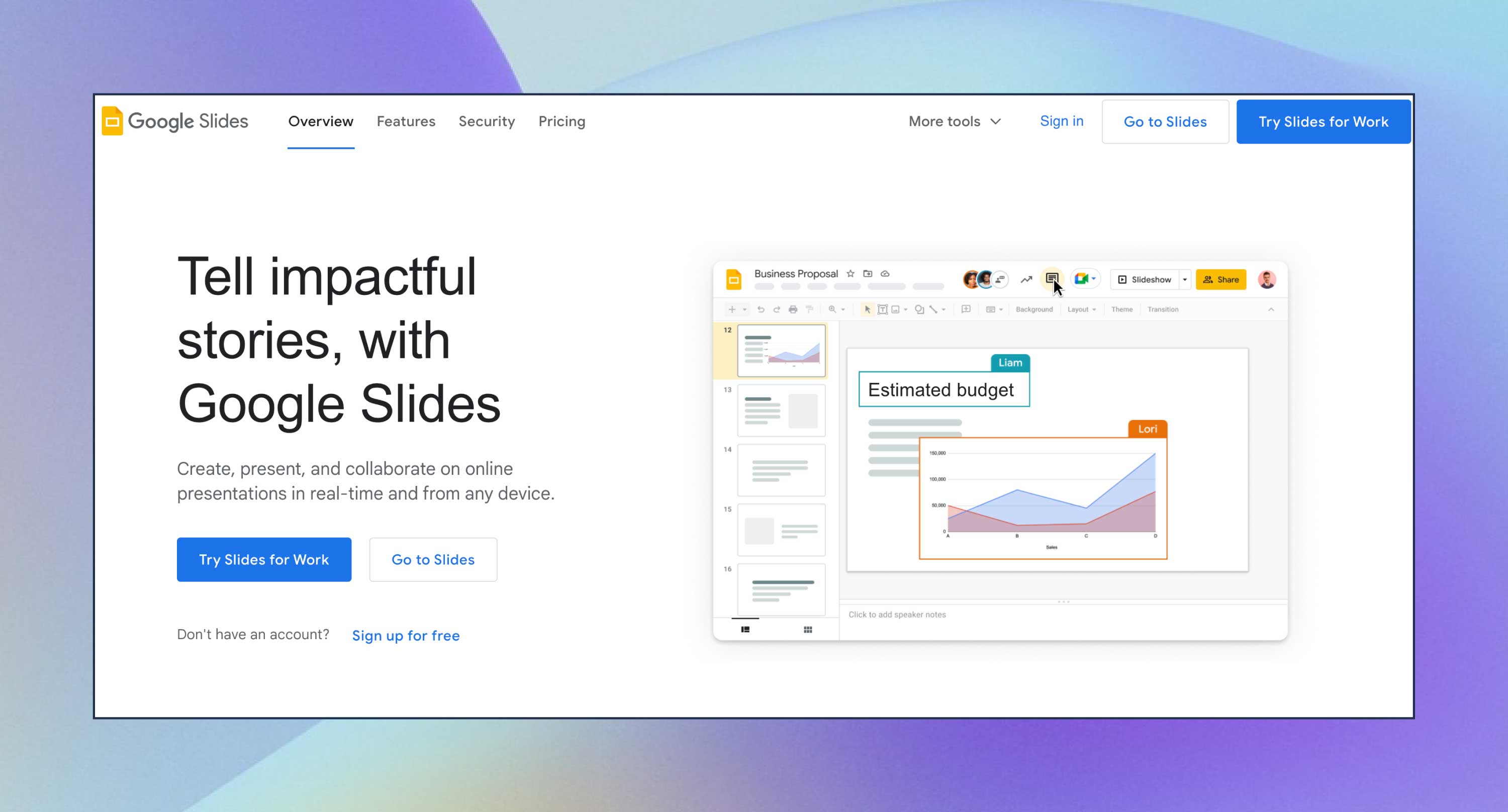
There are free trials available. For Personal and Free Business Starter plans, it is priced at $6 USD/month per user, for Business Standard, it is priced at $12 USD/month per user, while for Business Plus, it is priced at $18 USD/month.
Enterprises can contact Google to find out about pricing details for their needs.
Google Slides is very handy if many slideshows are required for certain projects. The presentation software acts as an easier alternative to PowerPoint because you don’t need to download anything in order to use Slides.
It’s as easy as going online and opening the program, while with PowerPoint, you need to download the program to start using it.
Google Slides is a cloud-based office suite that helps create, edit, and collaborate on presentations. It has features like themes and fonts, embedded videos, animations, and transitions.
The presentation software lets users create personalized presentations using ready-to-use templates with custom fonts and styles, color schemes, animations, transitions, and background images. If you’re a larget team, you can also upload files from Google Drive or Dropbox.
5. Microsoft Sway
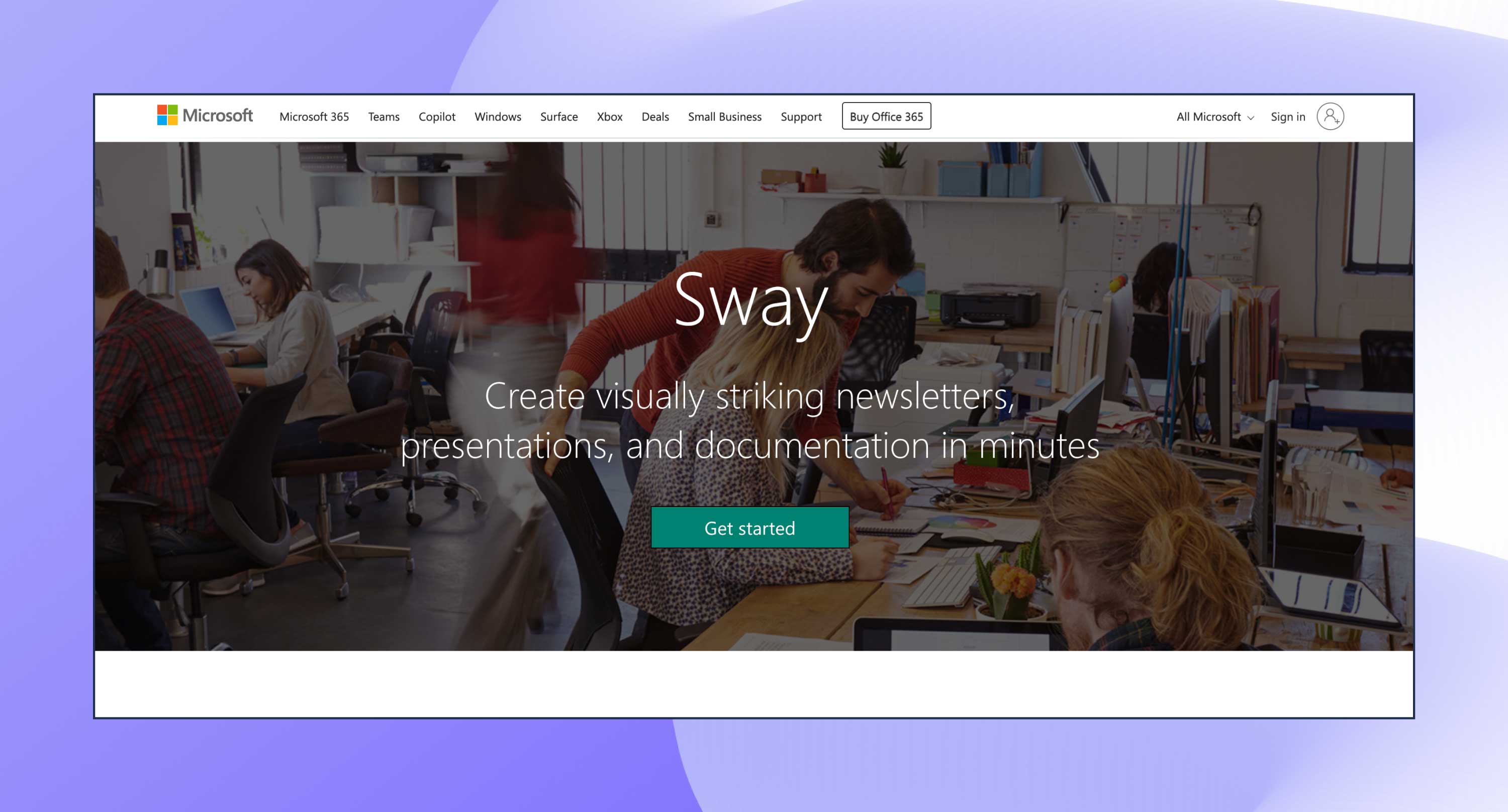
Microsoft Sway is free to use for anyone with a Microsoft Account (Hotmail, Live, or Outlook.com).
This presentation tool dynamically adapts online to any screen and can be shared or co-edited with a URL.
It is best for people who are too occupied with work to spend time creating presentations, as it literally helps produce interactive reports, newsletters, presentations, and other personal stories in a matter of minutes, thanks to the help of AI.
Sway helps create presentations and other documentation in minutes by adding photos, videos, and other multimedia.
It’s connected to the Microsoft account, so the users can easily add files from OneDrive, or turn their Word or OneNote documents into a dynamic Sway.
6. Beautiful.ai
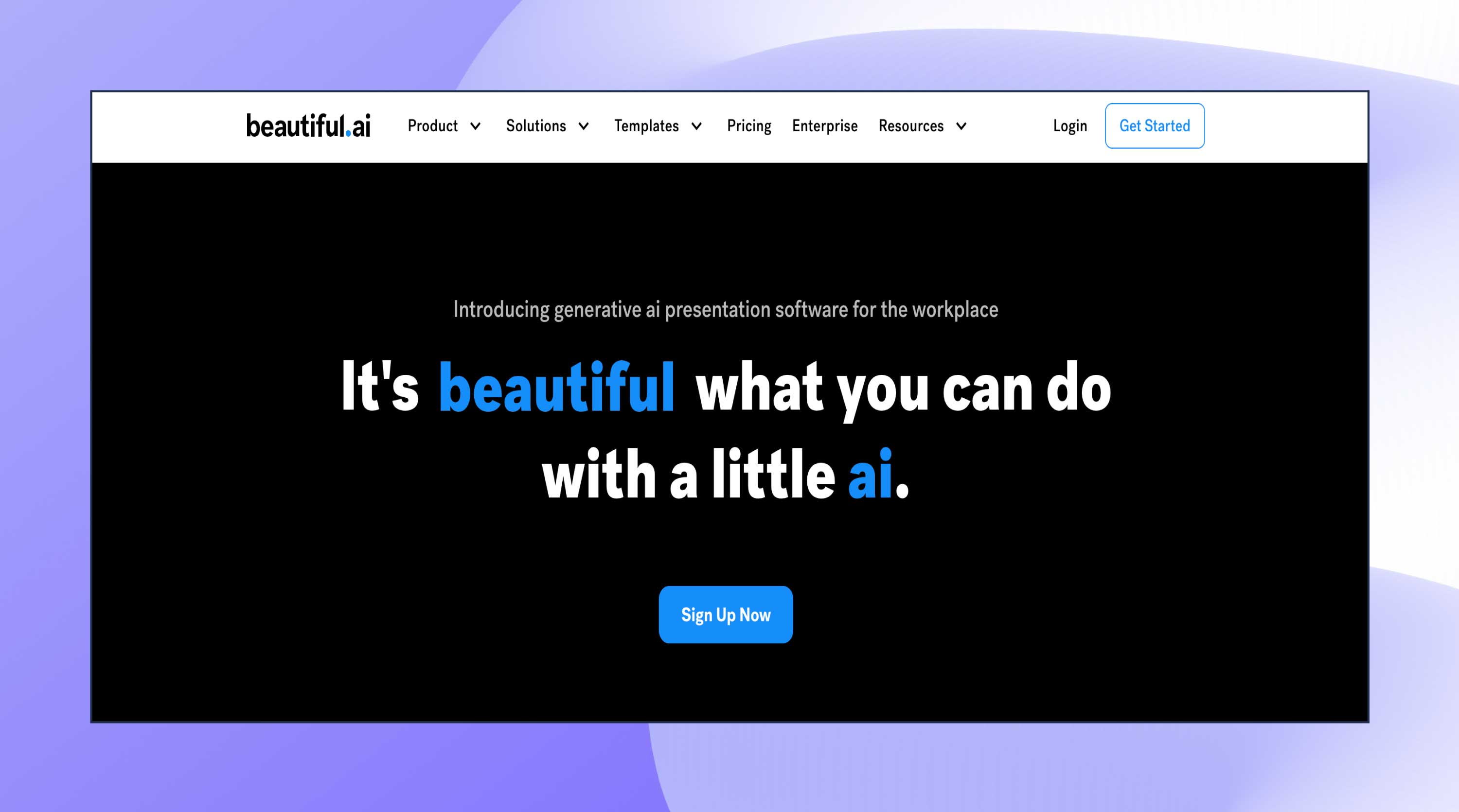
The Pro plan is for individuals and is priced at $12 USD/month. The Team plan is for team collaborations and starts at $40 USD/month, while the Enterprise plan boasts advanced security, support and control and require you to contact the sales team to get a quote.
Beautiful.ai saves you time and provides everything necessary for making great presentations.
You can use the right colors, font, and logo every time with its foolproof features, and when you sign up, the presentation software unlocks millions of modern images and icons that reflect your own brand guidelines. What else could you ask for?
With the Team Plan, you can also control your brand from one account and scale productivity across all departments of your organization.
Beautiful.ai is an AI presentation maker you can use to visualize your ideas easily. It offers 50+ beautifully designed customizable templates that are enhanced with presentation design best practices to keep your projects professional and clean. Besides, you can find and add stock images and icons from the image library.
7. Keynote (for Mac users)
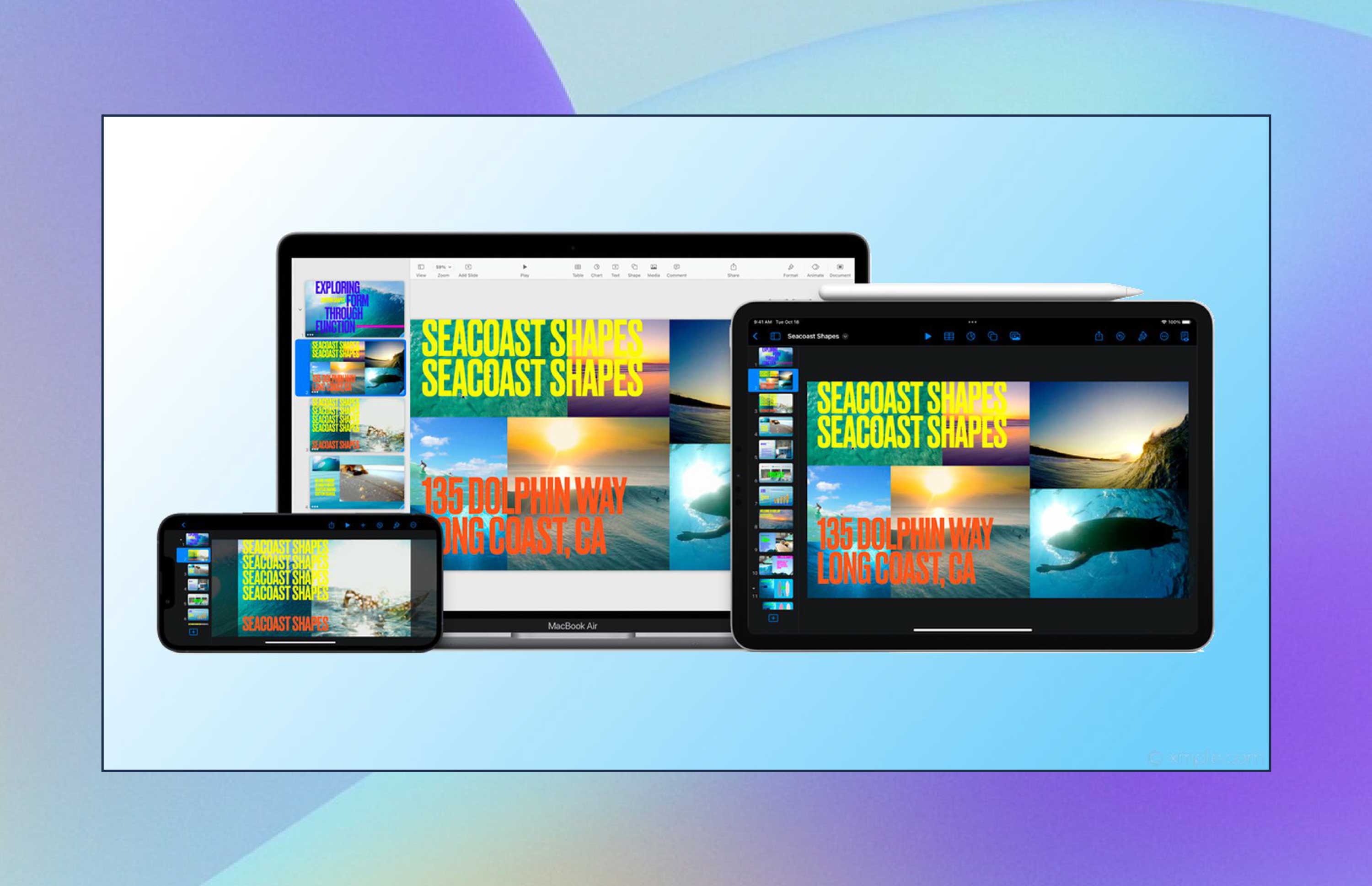
The software comes free with most Apple devices.
This interactive business presentation software allows you to create engaging and dynamic slides, add charts and graphs to them, edit photos, and add effects to sharpen your project.
Now, you can remove backgrounds from supported images a lot more easily. You can even remove live videos or adjust them accordingly.
The software also lets you know when people join, edit, or comment on your collaborative presentations and lets you get in touch with your team using Messages and FaceTime.
Apple Keynote is the most successful competitor of PowerPoint among other Mac free presentation software solutions.
Access your presentations either online with iCloud, with a mobile app, or download a desktop version for Mac.
8. Haiku Deck
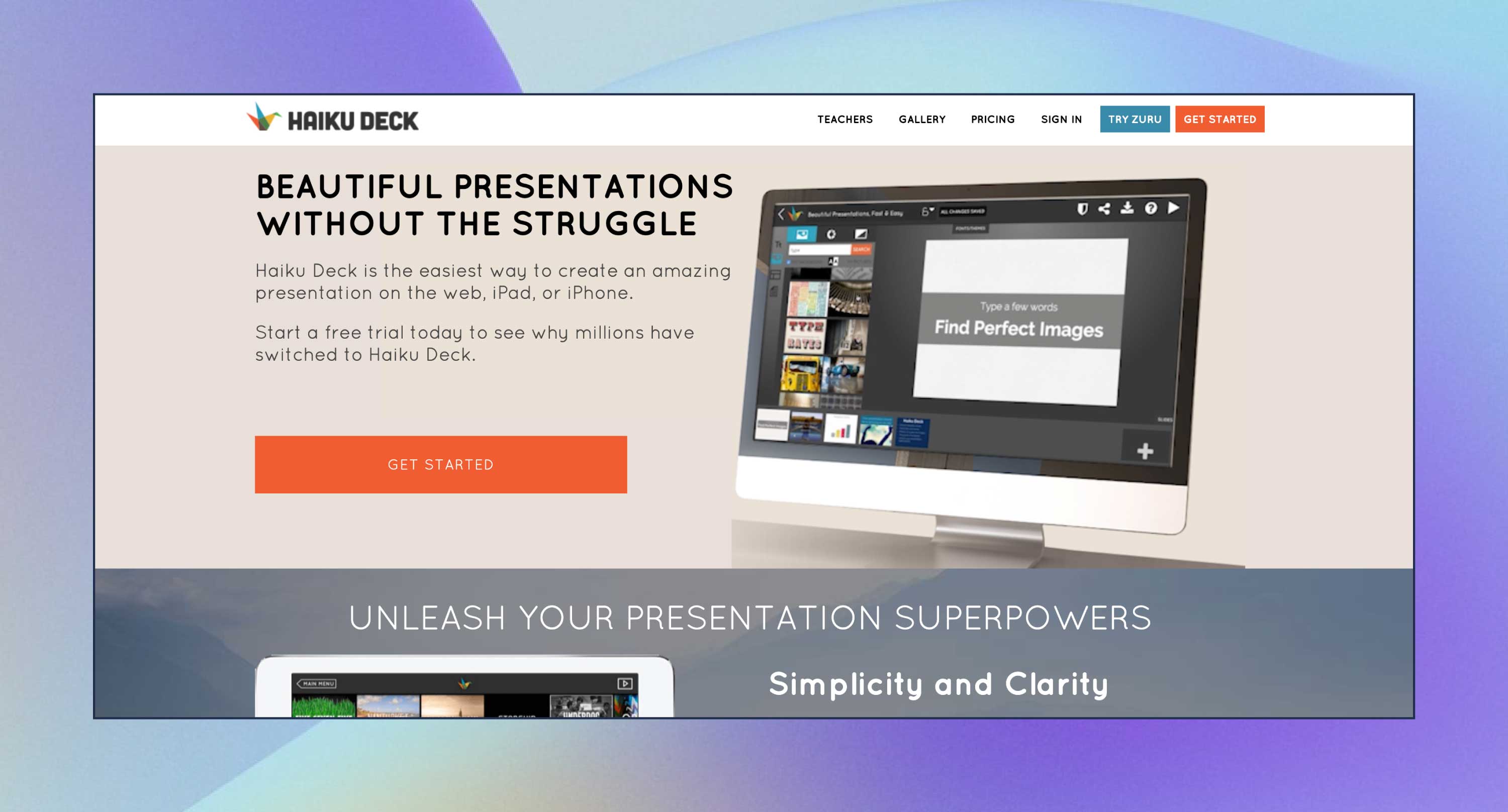
The Edu plan starts at $5 USD/month, Pro at $10 USD/month, and the Volume plan is at $100 USD/month.
Haiku Deck helps you focus on one idea at a time, letting you choose a powerful image from a library of 40M+ royalty-free photos and applying consistent formatting across your presentation in just one click.
All presentations you create with this software are hosted online and allow for easy audio narration recording and the ability to save as videos or export to PowerPoint/Keynote format for offline viewing and editing.
Haiku Deck is labeled as the “Instagram for pitch decks” by Mashable, for a good reason!
Even if you’re not a designer, the software helps you deliver presentations that connect with your listeners, spice up your social media feed, illustrate your blog, promote your product, inspire a movement, and more. It is centered around the best practices that presentation experts are after.
You can quickly design slides that don’t look like PowerPoint, and you can find related pictures to your keywords.
You can even view what other designs people have done on the same topic and use it as inspiration for your own presentation.
Recommended Reading
- 40+ Ready-to-Use Instagram Templates to Set Your Own Trends!
- Lights, Camera, Renderforest! Animation Movie Maker 101 Guide
9. Slidebean
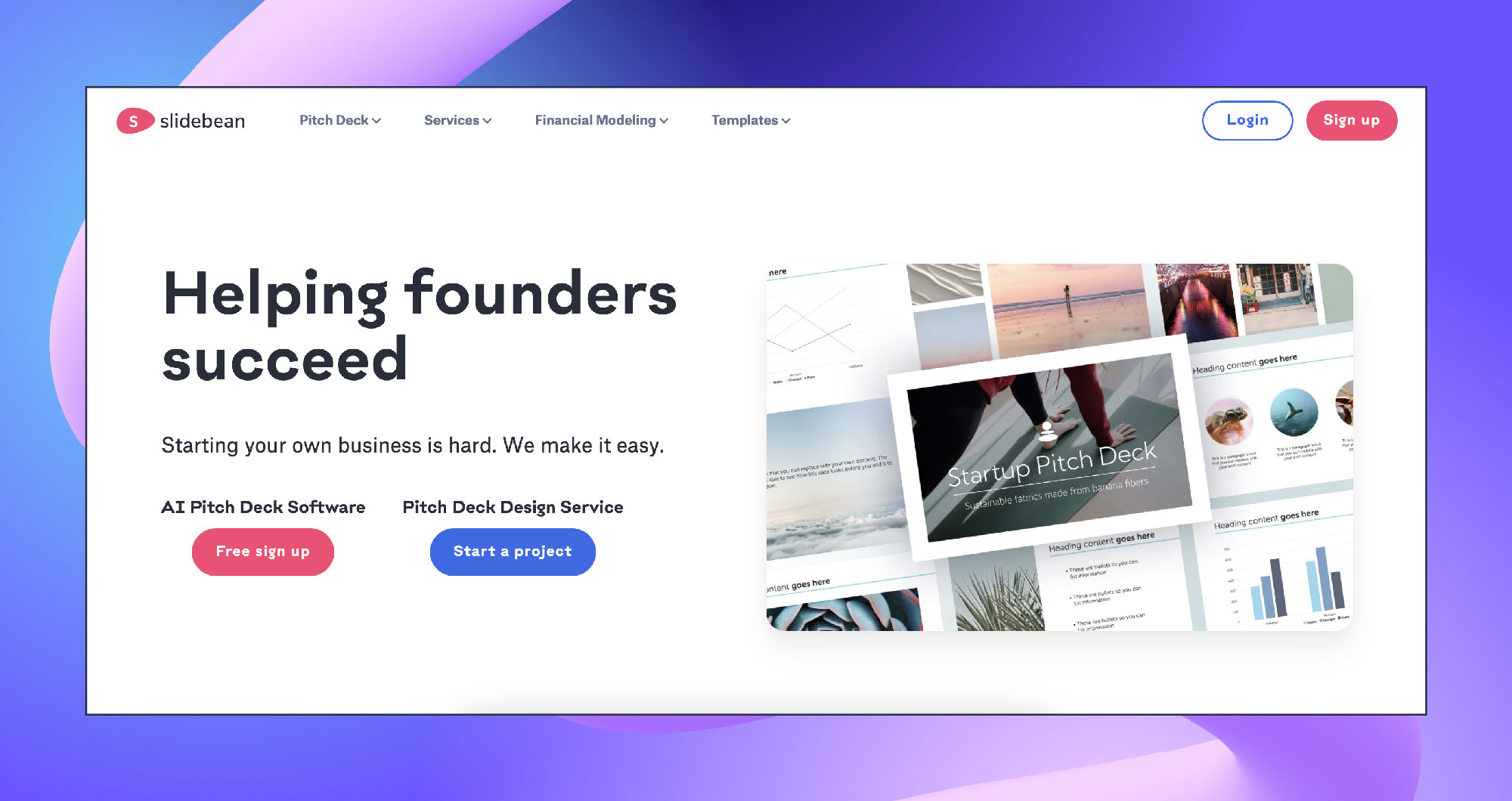
The Slidebean All-Access Advanced plan for founders starts at $149 USD/year, and this includes features such as pitch deck templates, unlimited fundraising kit, sharing and exporting decks, and tracking presentation views.
There is also the Slidebean Incorporation plan at $649 USD/year, which includes everything in the All-Access Advanced plan but allows businesses to incorporate their company in the US.
Slidebean offers everything you need for a successful creation process – images, icons, fonts, to name a few.
It is very easy to use and has beautiful graphic design elements. Even if you’re not a graphic designer, Slidebean makes your presentations look great.
It also helps you create pitch decks. Through its advanced analytics section, individuals can see which investors viewed their decks and how long they viewed each slide or whether the investor finished the deck, which is very helpful information to have on hand.
Slidebean is an easy-to-use and simple presentation software that provides professional templates to present your ideas with simple styling features.
Its target market includes startups, marketers, and small and medium-sized businesses that are trying to get their powerful ideas across to professional thinkers.
Streamline the process with the help of integrated automation features. Choose the templates depending on your field to simplify the creation even more. You can see insights into how users interact with the slides.
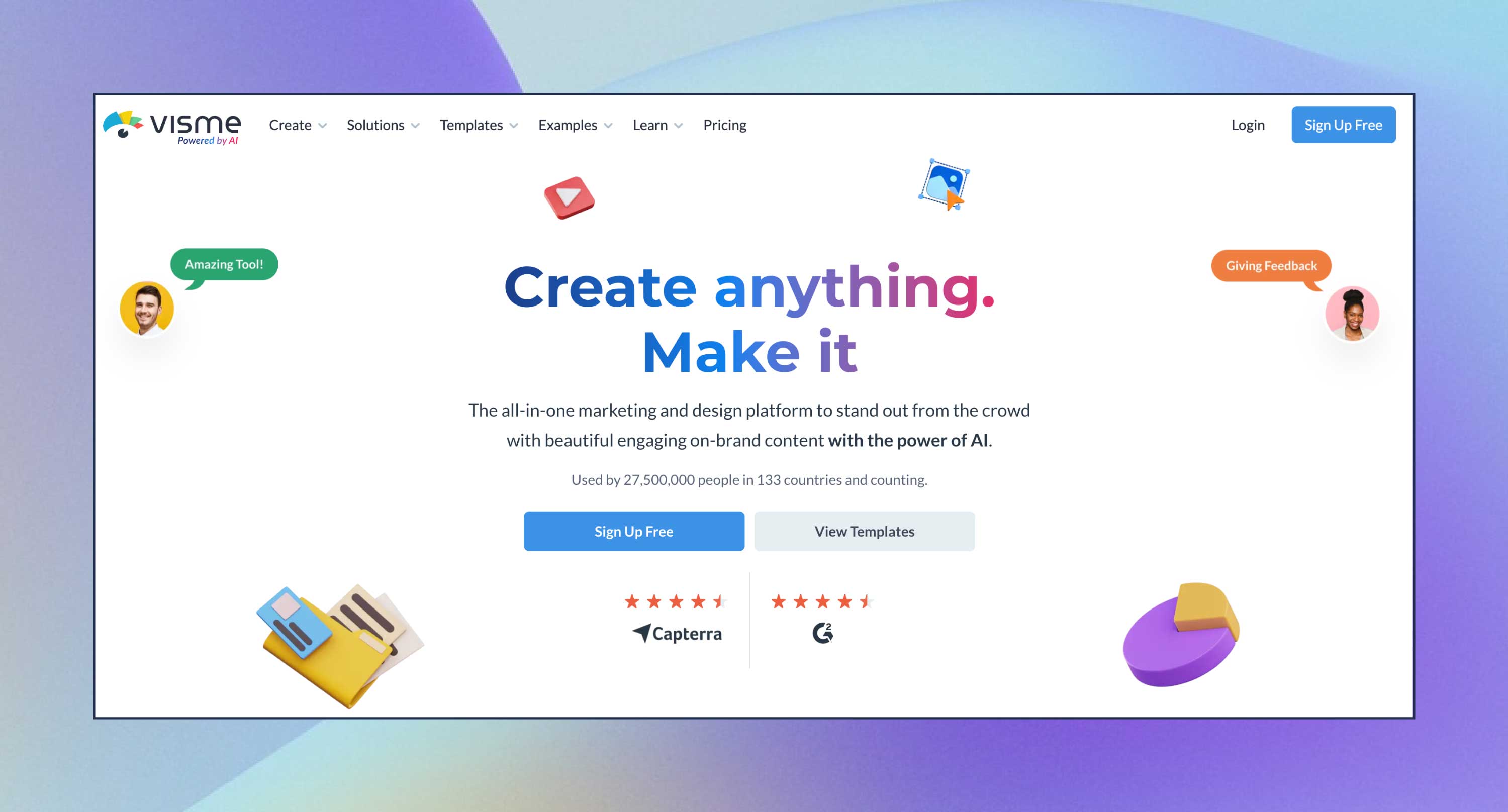
Visme is an all-in-one online presentation maker that offers custom, high-quality templates. Pick a template and customize it according to your needs, or create a presentation from scratch.
The tool offers 50+ charts and other data visualization tools, 120+ custom fonts, stock images, and vector icons. You can add website links, emails, and pop-ups. When your presentation is ready, share it online, embed it on your website, or download it.
11. SlideDog
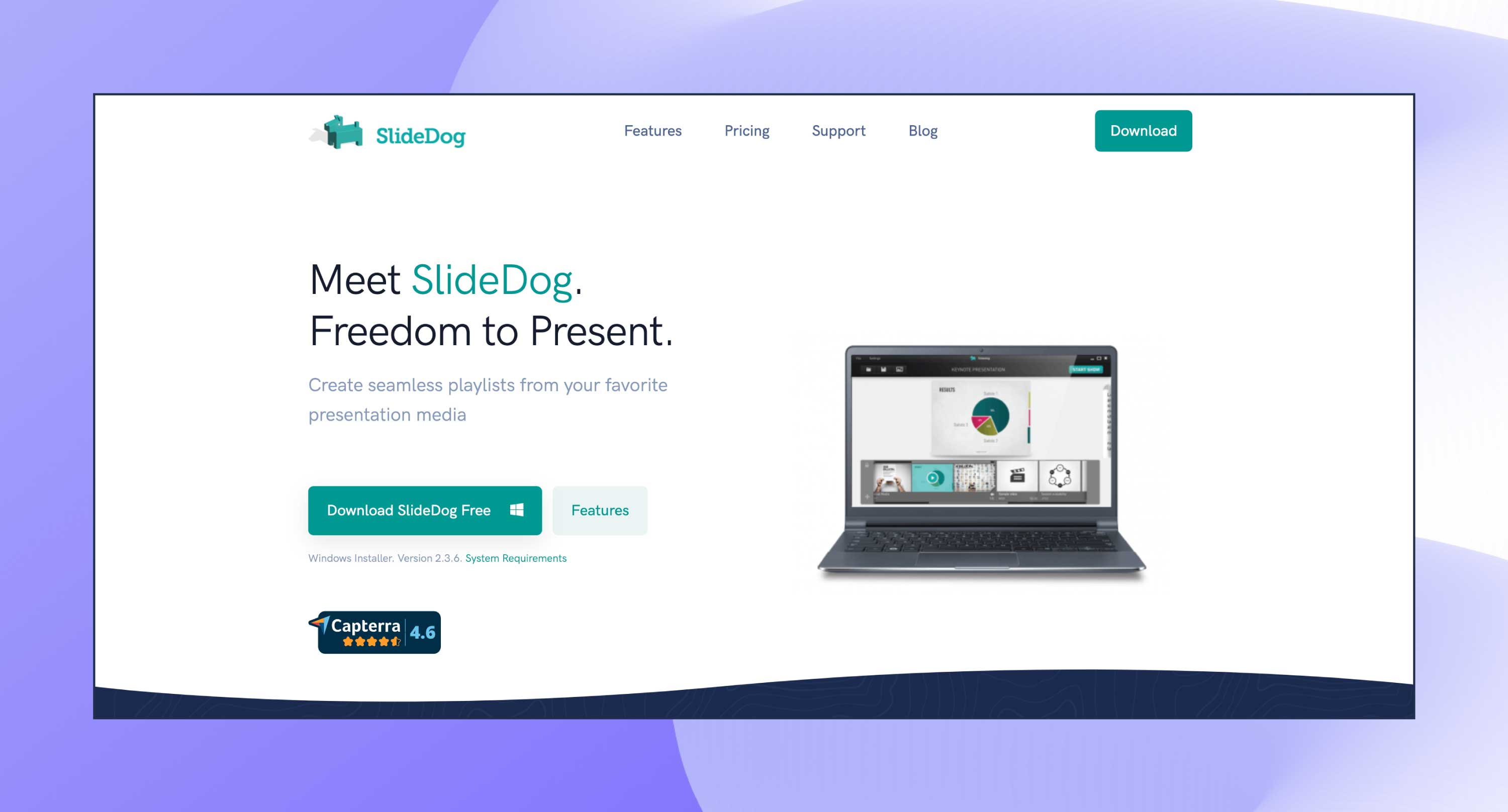
There are 3 plans available. The first is $19/month per 2 seats, billed monthly, and you can cancel anytime. You also have a yearly plan at $99/month (1st year) per 2 seats, $79 2nd year with a 20% renewal discount. The last option is a lifetime purchase of $299 per 2 seats, where you only pay once and can access it forever.
SlideDog is a presentation software that lets its users create playlists from presentation files and easily switch between them.
The features include real-time sharing, interactive elements, and remote control with various devices to streamline the presentation process.
12. Zoho Show
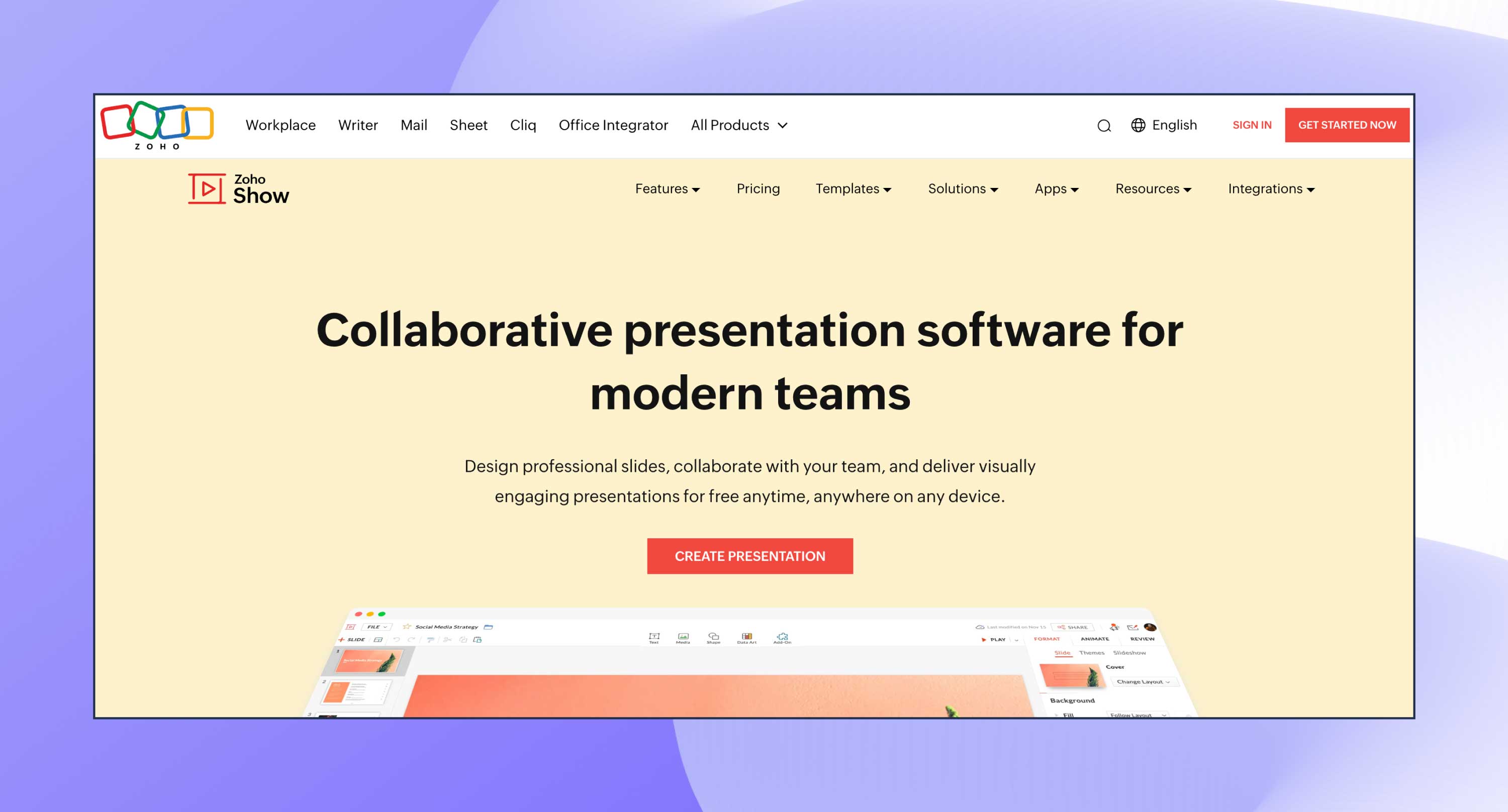
Zoho Show is completely free for individuals, while larger teams and organizations are billed $2.70 USD/month.
The tool can be used by those who need to tell a story, such as educators, authors, and business owners, helping them create and publish presentations with stunning visuals in a short period.
Choose from a variety of integrated themes designed to fit all kinds of needs. Make your slides more interactive by adding transitions and animation, using charts, tables, images, videos, and more.
Zoho Show is a dedicated online presentation tool, simplistic and easily customizable. From creating and collaborating to broadcasting and publishing, you will surely find solutions to your every need.
The tool is also available on mobile devices. To access your presentations remotely on your smartphone, simply download the app and log in.
It also lets you import your existing PPTX, PPT, ODP, PPSX, and PPS files and edit them without any formatting issues.
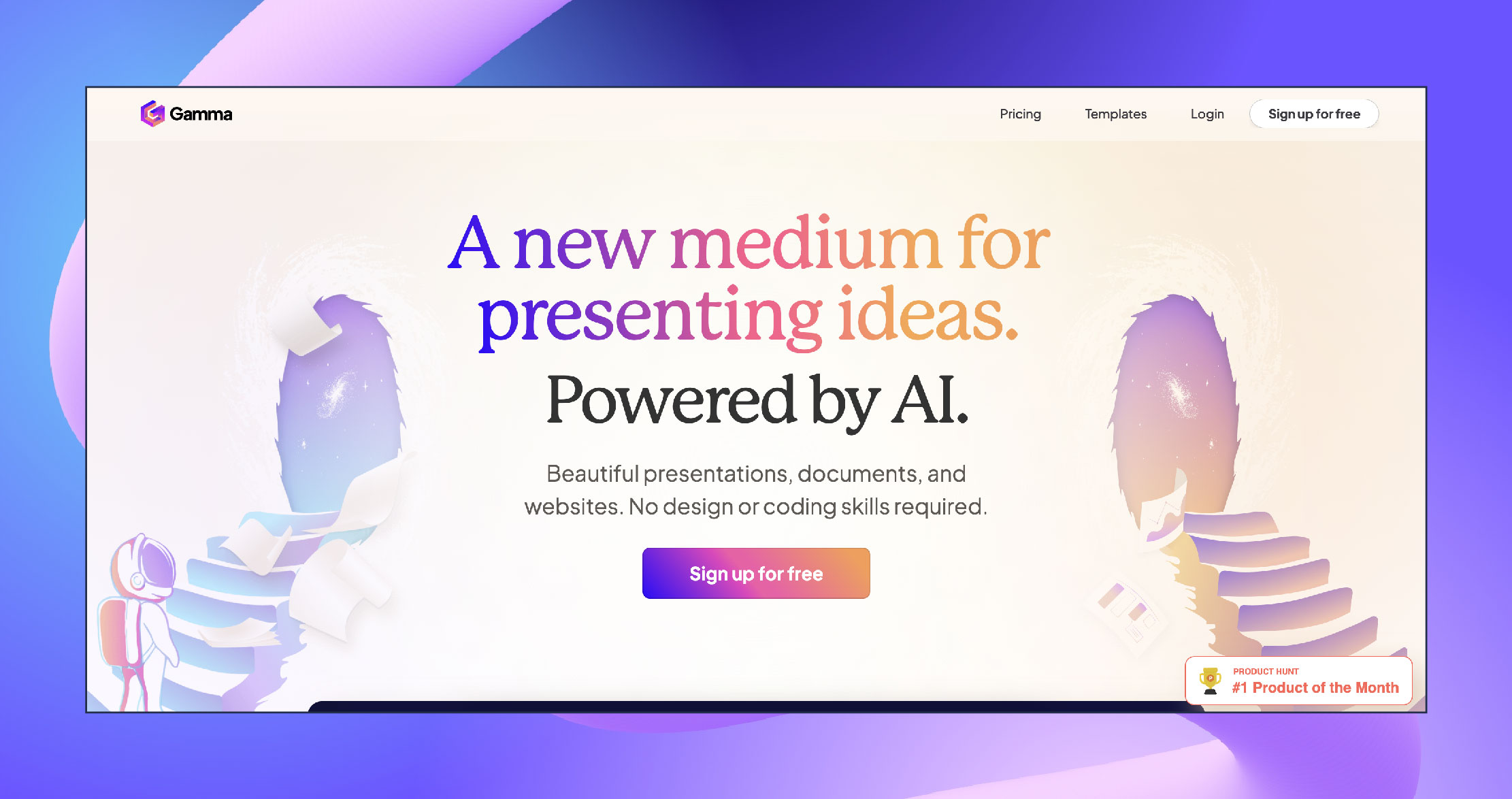
Gamma offers three pricing plans. Upon signing up, you get 400 credits to test the Free plan with various features and create a few documents.
The Plus plan starts at $8/month, and you get to gain access to additional features like PDF export.
The Pro plan starts at $16/month, and you receive unlimited AI creation and advanced AI models.
Gamma takes just one prompt and a bit of refining to produce a beautiful presentation.
It uses the chatbot to improve existing slides, and you can incorporate live websites and applications into your presentations. It’s a great way to demonstrate your ideas in real time.
This is an opportunity to monitor how your creations perform and if they have the ability to engage your audience.
Gamma is an AI-powered tool that lets you create impressive and engaging presentations for anyone.
Besides creating your presentations, it also offers a great editing experience where you can improve your work simply by interacting with an AI chatbot.
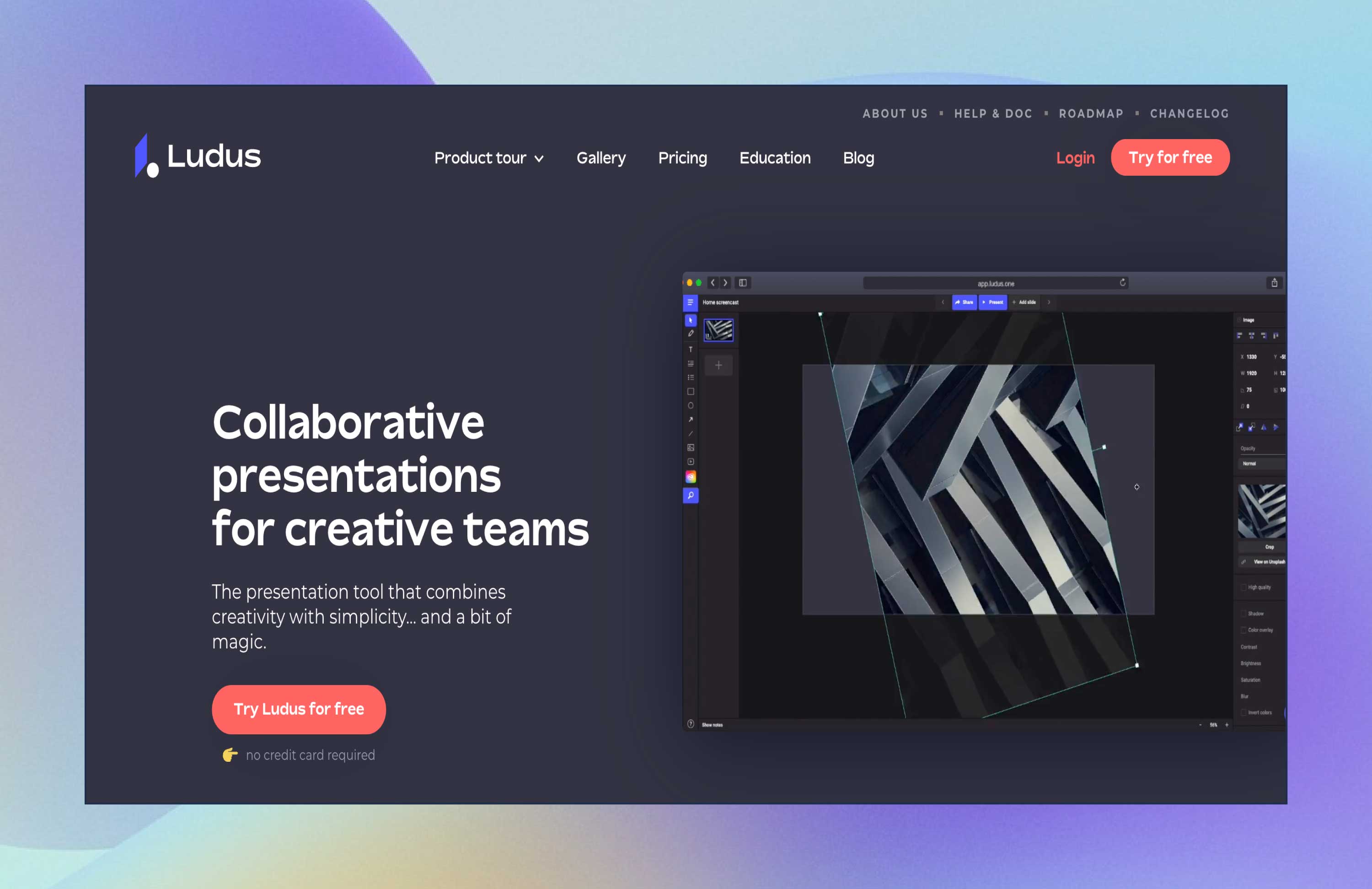
There is a free trial available. The Personal plan for teams of up to 15 people starts at $14.99 USD/month, and the Enterprise plan for teams of 16 people and over requires you to contact Ludus directly for a quote.
Other than being incredibly easy to use, this tool is very intuitive, and presentations can be customized as you play around with unique fonts, drawings, code, interesting transitions, and much more.
Ludus combines creativity with simplicity. Ludus is more than a presentation tool; it is also a tool for communicating, collaborating, learning, and playing.
The presentation software has many features that designers are already familiar with. You can create anything without limitations, from fonts and graphics to blending modes.
It also allows you to integrate with Unsplash, GIPHY, Dropbox, Google Drive, etc., so you can add anything you want.
Ludus is a tool that allows you to create presentations with unlimited creative possibilities.
This presentation software will solve your problems regarding sharing, compatibility, collaboration, creativity, and more.
It is recommended for everyone to use, especially for creatives and designers. Everyone can use it, too, but it has a bit of a learning curve that is worth the time if you want to use it properly.
This app might be the solution to the problems that our presentation tools have nowadays. It is not restrictive, so you can let your imagination run wild and express your creativity.
This presentation tool is affordable, especially for big teams. With remote work on the rise, Ludus is a great presentation assistant to have nearby.
Still Looking for the Best Presentation Software?
And there you have it. The 13+ best presentation software that you should bear in mind if you’re thinking of trying something a little bit different to the software you’re used to hearing about all the time – PowerPoint.
Each software has its benefits, but if you’re aiming for presentation software that offers a blend of creativity, versatility, and user-friendly features, Renderforest stands out as your go-to choice.
With a vast library of templates and the ability to add GIFs, stickers, icons, and even your own images, Renderforest empowers users to create visually stunning and uniquely personalized presentations.
Renderforest also provides different pricing plans, including a free option, making it accessible regardless of your need and budget.
So, stop wasting hours of your life trying to create your presentations manually and with predictable designs, and start taking your presentations to the next level with Renderforest, your ultimate presentation companion that goes beyond the ordinary!
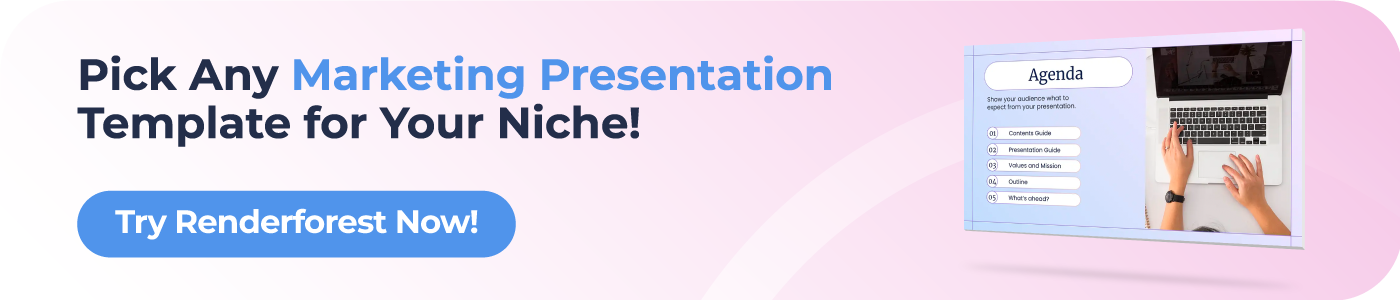
Dive into our Forestblog of exclusive interviews, handy tutorials and interesting articles published every week!
Create Professional
Presentations, Graphics, Videos, and more
with Renderforest All-In-One Branding Platform.

The 13 best Placeit alternatives
12 min read
23 Aug 2024
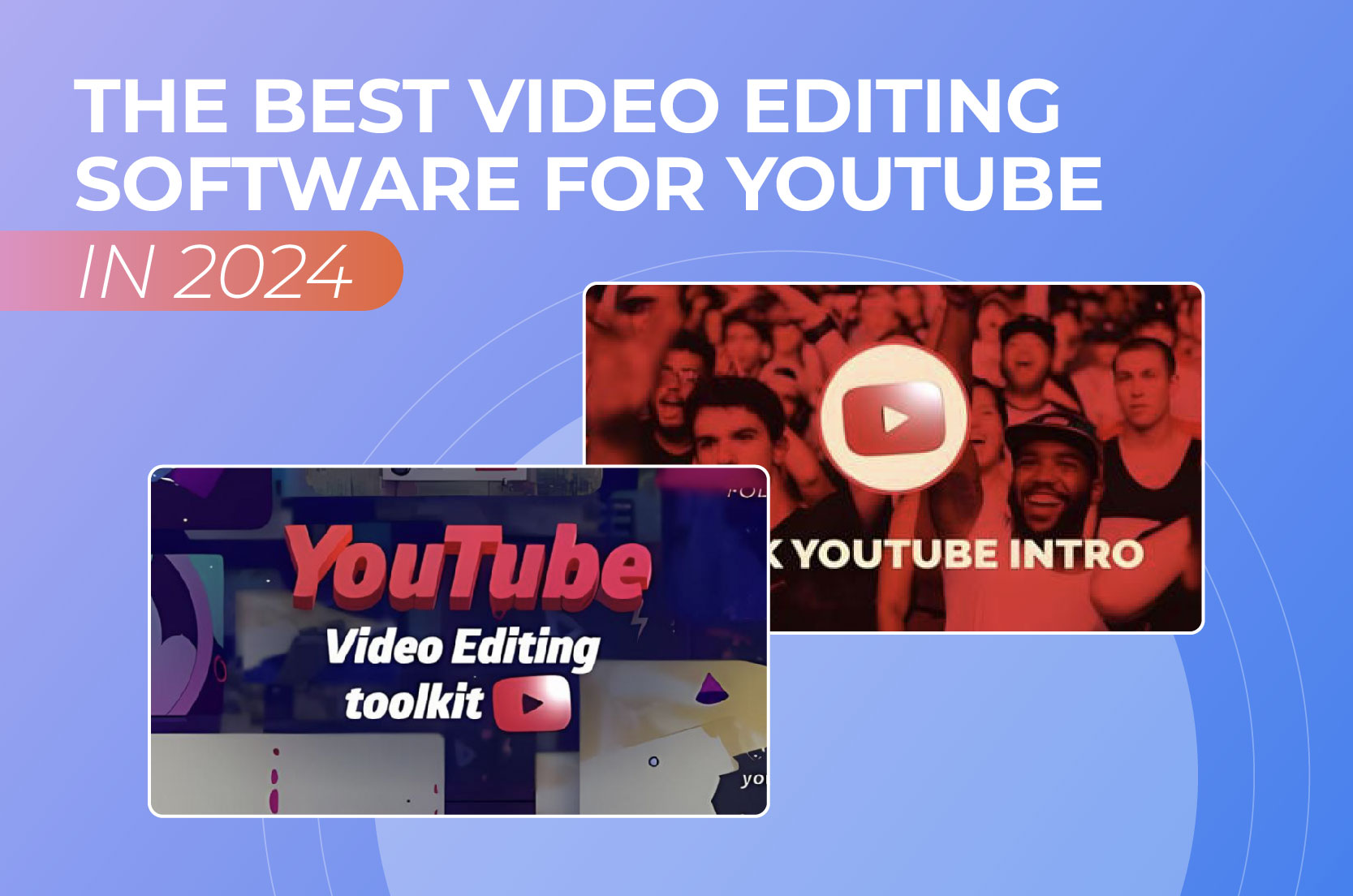
The best video editing software for YouTube in 2024

The best video presentation software of 2024
14 min read
22 Aug 2024

We use essential cookies to make Venngage work. By clicking “Accept All Cookies”, you agree to the storing of cookies on your device to enhance site navigation, analyze site usage, and assist in our marketing efforts.
Manage Cookies
Cookies and similar technologies collect certain information about how you’re using our website. Some of them are essential, and without them you wouldn’t be able to use Venngage. But others are optional, and you get to choose whether we use them or not.
Strictly Necessary Cookies
These cookies are always on, as they’re essential for making Venngage work, and making it safe. Without these cookies, services you’ve asked for can’t be provided.
Show cookie providers
- Google Login
Functionality Cookies
These cookies help us provide enhanced functionality and personalisation, and remember your settings. They may be set by us or by third party providers.
Performance Cookies
These cookies help us analyze how many people are using Venngage, where they come from and how they're using it. If you opt out of these cookies, we can’t get feedback to make Venngage better for you and all our users.
- Google Analytics
Targeting Cookies
These cookies are set by our advertising partners to track your activity and show you relevant Venngage ads on other sites as you browse the internet.
- Google Tag Manager
- Infographics
- Daily Infographics
- Popular Templates
- Accessibility
- Graphic Design
- Graphs and Charts
- Data Visualization
- Human Resources
- Beginner Guides
Blog Graphic Design 12 Best Presentation Software for 2024
12 Best Presentation Software for 2024
Written by: Krystle Wong Jan 12, 2024

Whether you’re a student, professional or entrepreneur, having access to the right presentation tools can make all the difference.
When you craft a well-executed presentation , your message becomes more memorable. You’re not just sharing information; you’re weaving a story, painting a picture and leaving a lasting impact on your audience’s minds.
We’re living in the age of information overload, where attention spans are shorter than ever. A good presentation slide takes this into account, breaking down complex information into bite-sized chunks. It guides your audience through a logical flow, allowing them to digest information effortlessly and retain key points without feeling overwhelmed.
To help you stay ahead of the game, I’ve compiled a list of the 12 best software for presentations. These PowerPoint alternatives offer a combination of user-friendly interfaces, stunning visuals, collaboration features and innovative functionalities that will take your presentations to the next level.
Let’s dive in and explore these top presentation software picks!
1. Venngage

Allow me to be a little bit biased here but my top pick is none other than, you guessed it — Venngage! Venngage goes beyond just presentations to focus on data visualization and transforming complex information into visually appealing and engaging visuals.
One of the standout features of Venngage as a presentation software is the extensive library of infographic elements. Gain access to a wide range of pre-designed elements such as icons, charts, maps as well as illustrations to simplify the process of creating data-driven and visually appealing presentations.
You don’t have to be a pro when designing with Venngage. Venngage’s drag-and-drop interface allows you to customize your presentations by simply dragging and dropping elements onto the canvas. You can tweak sizes, colors and layouts with ease, making your presentations visually cohesive and personalized, even if you’re not a design wizard.
Just so you know, some of our features and templates are free to use and some require a small monthly fee. Sign-up is completely free, as is access to Venngage’s online drag-and-drop editor. Here’s how Venngage’s presentation maker can become your secret weapon in the quest for presentation success.
Vast selection of templates
Venngage boasts an extensive library of professionally designed templates, catering to a wide range of industries and presentation purposes. Whether you’re creating a marketing report, educational presentation or business pitch, Venngage’s presentation tool offers templates that provide a solid foundation for your designs.
Save 20+ hours of designing with Venngage’s fully customizable, pre-designed infographic templates. Thes e presentation templates provide a good foundation with well-structured layouts and visually appealing aesthetics.

Data visualization made easy
Venngage simplifies the process of data visualization, making it accessible to users of all backgrounds. With a few clicks, you can transform dull statistics into visually engaging charts and graphs that tell a compelling story.

Seamless real-time in-editor collaboration tools
Venngage brings teamwork to the next level with our seamless collaboration tools designed to foster collaboration across teams, departments and the entire organization. Whether you’re in the same room or across the globe, Venngage enables real-time collaboration that makes working together becomes a breeze.
Consistently brand your designs with smart Autobrand features
Effortlessly infuse your presentation slides with your brand’s colors, fonts and logos with Venngage’s My Brand Kit . Upload your brand assets and create engaging presentations by applying your branding to any template you create on Venngage.
Who is it for
Marketers, designers, educators and businesses that require data-driven and visually appealing presentations.
Key features
Infographic elements, data visualization tools, collaboration options, customizable templates.
Create your first 5 designs with Venngage for free and upgrade to a premium or business plan for $10 USD/month per user and $24 USD/month per user to enjoy premium features. For larger teams who need extra support, controls and security, the enterprise plan starts from $499 USD/month for 10+ seats.
Additionally, there are also plans available for classrooms priced at $99 USD/year for up to 35 students per instructor. Non profit organizations can also apply for a nonprofit discount to any Venngage plan.
2. Microsoft PowerPoint

Source: Screenshot from Microsoft PowerPoint
Even with dozens of presentation software and tools out there, PowerPoint presentations have stood the test of time as one of the best presentation software. In fact, 89% of people still use PowerPoint presentations over competitor services .
Whether you’re a student, teacher, business professional or just a creative soul, PowerPoint’s user-friendly interface allows both beginners and experienced users to create presentations with ease.
PowerPoint delivers captivating and engaging presentations through its advanced animation and transition effects. You can create interactive PowerPoint presentations by captivating your audience and guiding them through your content with seamless transitions and eye-catching animations.
Seamless integration with other Microsoft Office tools is another significant advantage of PowerPoint as a presentation software. As part of the Microsoft Office suite, PowerPoint effortlessly integrates with other familiar applications such as Word and Excel. This integration allows you to incorporate charts, graphs and written content from these tools directly into your presentation.
However, collaboration features in PowerPoint can be somewhat limited compared to dedicated collaboration platforms. While you can share and co-edit presentations with others, the collaboration options may not be as robust as those offered by specialized presentation tools.
Suitable for individuals, students, educators and businesses of all sizes.
Customizable templates, multimedia support, extensive slide editing options, robust animations and transitions.
You can subscribe to PowerPoint as part of your Microsoft 365 subscription with various plans tailored for businesses, ranging from $6 to $22 USD/month. Additionally, there is also the option to purchase an unbundled PowerPoint account separately, priced at $159.99 USD.
3. Google Slides

Source: Screenshot from Google Slides
Unlike PowerPoint which requires file sharing and manual syncing for teamwork, Google Slides enables real-time collaboration and easy access from any device with an internet connection.
Google Slides shines in its seamless collaboration capabilities. Multiple users can work on the same presentation simultaneously, enabling real-time editing and fostering efficient teamwork. The integrated commenting feature on Google Slides allows for shared feedback and discussions, enhancing collaboration even further.
Google Slides’ cloud-based storage and auto-saving feature ensures that your work is constantly saved, minimizing the risk of losing progress or important changes. No more panicking over unsaved slides and changes.
But that also means that Google Slides heavily relies on an internet connection for full functionality and access is more limited compared to desktop-based software. Although an offline mode is available, Google Slides has certain limitations and may not provide the same level of functionality as when connected to the internet.
Templates and customization features-wise, Google Slides also have fewer design options compared to other presentation tools. This may limit the level of visual creativity and flexibility for those seeking intricate designs or specialized effects.
Ideal for remote teams, educators, students and anyone looking for easy collaboration and access from any device.
Real-time collaboration, shared commenting, offline mode and built-in sharing options.
Google Slides is accessible to all individuals with a Google account at no cost, providing all users with access to its full range of features. However, for businesses and teams looking for additional organizational capabilities, there are subscription plans available ranging from $6 to $18 USD/month.
4. Keynote (for Mac users)

Source: Screenshot from Keynote
For Apple users, Keynote is a presentation tool designed exclusively for your Apple devices and is available on macOS, iOS and iPadOS. Keynote is known for its sleek and intuitive interface, reflecting Apple’s design aesthetics.
It offers visually appealing templates, animations, and transitions, allowing users to create polished and modern-looking presentations. Keynote users can seamlessly incorporate images, videos, audio files and interactive elements into their presentations. The presentation software also includes a wide range of animations and transitions, enabling smooth and cinematic effects that bring slides to life.
Keynote presentations is known for its seamless integration within the Apple ecosystem. It works effortlessly with other Apple applications, allowing users to combine different elements and data from various sources. Presentations created in Keynote can be easily shared and accessed across Apple devices, ensuring a consistent experience for both the presenter and the audience.
Additionally, Keynote as a presentation software offers collaborative editing capabilities, enabling multiple users to work on the same presentation simultaneously. Users can share their presentations with others, who can then provide feedback, make edits and contribute to the project in real-time.
That said, since Keynote is exclusively designed for Apple devices, it may not be accessible or fully compatible with non-Apple platforms. Hence, sharing presentations created in Keynote with users on different platforms may require exporting or converting the files to a compatible format, which can lead to potential formatting issues or loss of certain features.
Mac users, creatives, professionals, educators and anyone who wants visually stunning presentations.
Elegant templates, advanced multimedia options, cinematic transitions and collaborative editing.
Keynote is available for free on Apple devices, including macOS, iOS, and iPadOS. As it comes pre-installed with these devices, users can access and use Keynote without any additional cost.

Source: Screenshot from Prezi
Known for its distinctive zooming presentation style, Prezi revolutionizes the way you create presentations by offering a visually engaging and non-linear approach.
One of Prezi’s renowned features is its unique zooming and transition effects, allowing presenters to navigate through a virtual canvas seamlessly. This dynamic presentation style enhances engagement by creating a sense of movement and spatial relationship between ideas.
Moreover, Prezi offers cloud-based collaboration, making it easy for multiple users to collaborate on a presentation in real-time. This feature facilitates seamless teamwork, enabling users to collectively develop and refine their presentations regardless of their physical locations.
Prezi presentations also include interactive elements, such as embedded videos, images and hyperlinks. Utilizing these elements would allow presenters to create interactive presentations and engage their audience on a deeper level.
However, Prezi has a steeper learning curve compared to more traditional presentation tools. Users may require some time and practice to become proficient in navigating the canvas, creating smooth transitions and effectively utilizing all of Prezi’s features.
Creative professionals, educators and individuals who want to create visually captivating and non-linear presentations.
Zooming presentation style, interactive elements, cloud-based collaboration and reusable templates.
For individuals & business professionals
Basics: Create and share up to 5 visual projects for free
Standard: Starting at $5 USD/month
Plus: Starting at $12 USD/month
Premium: Starting at $16 USD/month
Teams: Starting at $19 USD/month per user (billed annually)
For Students & Educators
EDU Plus: Starting at $3/month
EDU Pro: Starting at $4/month
EDU Teams: Enquiry required with Prezi sales team

Source: Screenshot from Canva
One of the great things about Canva as a presentation tool is its user-friendly interface, which makes it super easy to use even if you’re not a design pro. You can simply drag and drop elements to create your presentation slides without breaking a sweat.
Canva’s vast collection of pre-designed templates caters to various purposes and occasions. The availability of these templates allows users to jumpstart their design projects with professional-looking layouts, saving valuable time and effort.
For businesses or educational institutions working on group projects or marketing campaigns, Canva also offers collaboration features that enhance teamwork and co-creation. Users can invite team members or clients to collaborate on a design project, enabling real-time feedback and efficient design processes.
While Canva does offer some basic slide transition effects, the range and customization options for transitions may be limited compared to dedicated presentation software like Microsoft PowerPoint or Apple Keynote.
Individuals, students, small businesses and startups seeking professional-looking marketing materials and presentations.
Extensive template options, intuitive drag-and-drop interface, ability to share presentations as downloadable files or online links and built-in multimedia support for adding videos , images, and audio to slides.
The free version of Canva provides a wide range of features and resources, with the only limitations being the use of premium resources that can be acquired either through separate purchases or by subscribing to the Canva Pro plan. The Canva Pro plan is available for $12.99 USD per month or $119.99 USD per year.
For collaborative purposes, Canva Teams is available at a price of $14.99 USD per month, with an additional charge of $14.99 USD per month for every team member beyond the initial five.
7. Adobe Express

Source: Screenshot from Adobe Express
As part of the Adobe Creative Cloud suite, Adobe Express is a presentation software that offers a simplified and user-friendly interface. With its intuitive interface, Adobe Express allows users to create visually stunning presentations with ease. Users can access both design professionals and individuals without extensive design experience.
One of the notable advantages of Adobe Express is its seamless integration with other Adobe products, such as Photoshop and Illustrator. This integration enables users to leverage the power of these industry-standard design tools within their presentations, providing access to advanced design features and a vast library of high-quality assets.
Adobe Express is also great for creating interactive presentations. Its extensive multimedia support, allowing users to incorporate videos, audio files and interactive elements to keep your audience engaged.
That being said, some of its advanced features may require familiarity with other Adobe tools, which can be challenging for beginners who are not already familiar with the Adobe Creative Cloud ecosystem.
Designers, creative professionals, individuals and businesses seeking professional-grade presentation design.
Professional design options, multimedia support, easy integration with other Adobe products and cloud-based collaboration.
While the free version for Adobe Express includes all the core features, users can gain access to premium templates and features when they upgrade to the Premium subscription for $9.99 USD/month.
For businesses and teams, Adobe provides tailored plans that include additional features like collaboration tools, centralized license management and enterprise-level support. The pricing for these plans depends on the number of licenses and the specific needs of the organization. It’s best to consult with Adobe or their authorized resellers to get accurate pricing information for business plans.
8. Haiku Deck

Source: Haiku Deck
Haiku Deck is all about visual storytelling, offering a simple and minimalist approach to designing presentations. With its clean and minimalist templates, Haiku Deck makes it a breeze to create presentations that focus on eye-catching images.
Haiku Deck is a user-friendly presentation software that offers a straightforward and intuitive interface. It’s designed to be easily accessible on both computers and mobile devices, giving you the flexibility to create quick and practical presentations on the go.
Plus, the presentation tool seamlessly integrates with image search engines, making it a piece of cake to find and add high-quality visuals that enhance the overall look and feel of your presentation.
However,if you’re looking for advanced features like complex animations or interactive elements, you might not find them here. While the clean and minimalist templates are gorgeous, they don’t offer as much flexibility for customization.
Educators, individuals and professionals who appreciate the power of visual storytelling and minimalist design.
Image-focused templates, easy-to-use interface, cloud-based collaboration and seamless image search integration.
Haiku Deck offers a free trial that allows you to experience the software with one presentation. If you decide to upgrade, they have different pricing plans available. Additionally, Haiku Deck also offers special pricing to qualifying nonprofit organizations, students and educators.
The Pro plans are available at $9.99 per month with annual billing or $19.99 per month with monthly billing. For those seeking advanced features, the Premium plans are priced at $29.99 per month.

Source: Screenshot from Ludus
Ludus brings together the best of both worlds by offering the traditional slide deck format along with interactive and multimedia elements that take presentations to a whole new level.
The presentation software is rich in multimedia capabilities, allowing users to seamlessly integrate videos, audio and elements to create interactive presentations that captivate the audience.
Ludus offers unique presentation tools that enable users to incorporate interactive elements like clickable buttons, hover effects and embedded web content, enabling a more dynamic and engaging presentation experience.
This makes Ludus a great choice for designers, creatives, marketing professionals, and anyone who wants to create interactive and visually appealing presentations that leave a lasting impression. Collaboration is another area where Ludus excels. The software offers collaborative editing, allowing multiple users to edit presentations simultaneously.
However, it’s worth mentioning that Ludus has relatively limited templates compared to some other presentation software options. While the customization options are vast, users might find themselves starting from scratch or investing more time in creating the initial design. Additionally, for individuals new to the platform, there might be a learning curve involved in fully harnessing all of Ludus’ features and capabilities.
Designers, creatives, marketing professionals and anyone looking for interactive and visually appealing presentations.
Interactive and multimedia elements, collaborative editing, extensive design customization, real-time comments and feedback.
Ludus offers a starting price of $14.99 USD/month per user for teams consisting of 1-15 members with all features included. For larger teams requiring additional licenses, Ludus encourages reaching out for more information on pricing. It’s worth noting that Ludus provides a 30-day free trial, allowing users to explore the platform and its features before committing to a subscription.
10. Slidebean

Source: Screenshot from Slidebean
Slidebean offers a unique approach to slide design by automating the process and simplifying the creation of well-designed presentations. With its automation features, Slidebean streamlines the design process, saving users valuable time and effort.
The highlight of Slidebean is its automated slide design functionality. Using artificial intelligence (AI), the software generates visually appealing slide layouts based on the content provided. Slidebean also offers collaboration options, allowing multiple team members to work on a presentation simultaneously.
Another advantage of Slidebean is its AI-powered content suggestions. The software intelligently analyzes the presentation content and provides helpful suggestions for improving the messaging and overall flow. This feature ensures that users can effectively communicate their ideas and engage their audience.
Unlike Ludus, Slidebean may not cater to users who prefer extensive customization and control over their slide layouts. Certain advanced features are only available in premium plans, which may require an upgrade for those seeking more advanced functionality.
Startups, entrepreneurs, small businesses, and individuals who want to create polished presentations quickly.
Automated design, content suggestions, collaboration tools and pitch deck-specific templates.
The free version offers limited functionalities, but it provides a sufficient opportunity to experience Slidebean’s capabilities and understand its workflow. However, to export your presentation and access advanced features, upgrading to a higher plan is necessary.
The all-access plan is available at $228 USD/year, while additional services such as startup expert consultations and pitch deck and financial model services are available for separate purchase.
11. Beautiful.ai

Source: Screenshot from Beautiful.ai
Beautiful.ai aims to simplify the process of creating visually stunning and professional-looking slides with minimal effort. One of the notable strengths of the presentation software is its collection of smart templates and design suggestions.
Their templates are intelligently designed to provide visually appealing layouts, saving users valuable time and effort in creating presentations. Unlike other types of presentation software, the platform leverages AI-powered technology to offer layout optimization, ensuring that slide elements are positioned optimally for maximum impact.
Beautiful.ai also offers time-saving features that streamline the presentation creation process. The software automatically adjusts the layout and formatting as users add or modify content, eliminating the need for manual adjustments.
As the software provides smart templates and design suggestions, customization options may be somewhat limited. Users may find that certain design elements or layout adjustments are not as flexible as they would like.
Individuals, startups and professionals who want visually impressive presentations without extensive design skills.
Smart templates, automated design suggestions, AI-powered layout optimization and easy slide customization.
Beautiful.ai provides two subscription options for users. The Pro plan is available at a monthly cost of $12 USD /month, while the Team plan is priced at $40 USD/month. Both plans are billed annually. You can also subscribe to the monthly subscription for ad hoc projects and gain access to all pro features for $45 USD/month (billed monthly).
There is a 14-day free trial period that allows users to thoroughly test and explore the features and capabilities of the tool before committing to a subscription.

Source: Screenshot from Pitch
Pitch is a modern video presentation maker that stands out with its collaborative and iterative approach to presentation creation.
One of the key strengths of Pitch lies in its collaborative features. The presentation software provides robust collaboration tools that allow team members to work together in real-time. This makes it easy for users to collaborate on presentation content, provide feedback and make revisions collectively.
Pitch boasts an extensive slide library, offering a wide range of professionally designed templates to choose from. These templates serve as a foundation for creating visually stunning presentations while providing a starting point that saves time and ensures a polished look.
The availability of diverse templates caters to different industries, topics and presentation styles, allowing users to create presentations for their needs.
Seamless integration with project management tools is another advantage of Pitch. The software integrates well with popular project management platforms, enabling users to streamline their workflow by syncing tasks, deadlines and other project-related information with their presentations.
For teams, startups and businesses that value collaboration, feedback and the ability to iterate on their presentations
Collaboration tools, version control, project management integration and template library.
Users can create unlimited presentations and enjoy the starter plan for free or upgrade to Pro for $8 USD/month, billed annually.
There you have it — the top 12 best presentation tools for the year! Whether you value simplicity, collaboration, automation, design versatility or data visualization, these presentation software examples have a solution out there for your future presentations.
Got your mind set on your to-go presentation software? Great! Now it’s time to start creating your slides and ace that presentation.
Discover popular designs

Infographic maker

Brochure maker

White paper online

Newsletter creator

Flyer maker

Timeline maker

Letterhead maker

Mind map maker

Ebook maker
- Presentations
- Most Recent
- Infographics
- Data Visualizations
- Forms and Surveys
- Video & Animation
- Case Studies
- Design for Business
- Digital Marketing
- Design Inspiration
- Visual Thinking
- Product Updates
- Visme Webinars
- Artificial Intelligence
How to Create a Multimedia Presentation (& Tools to Use)
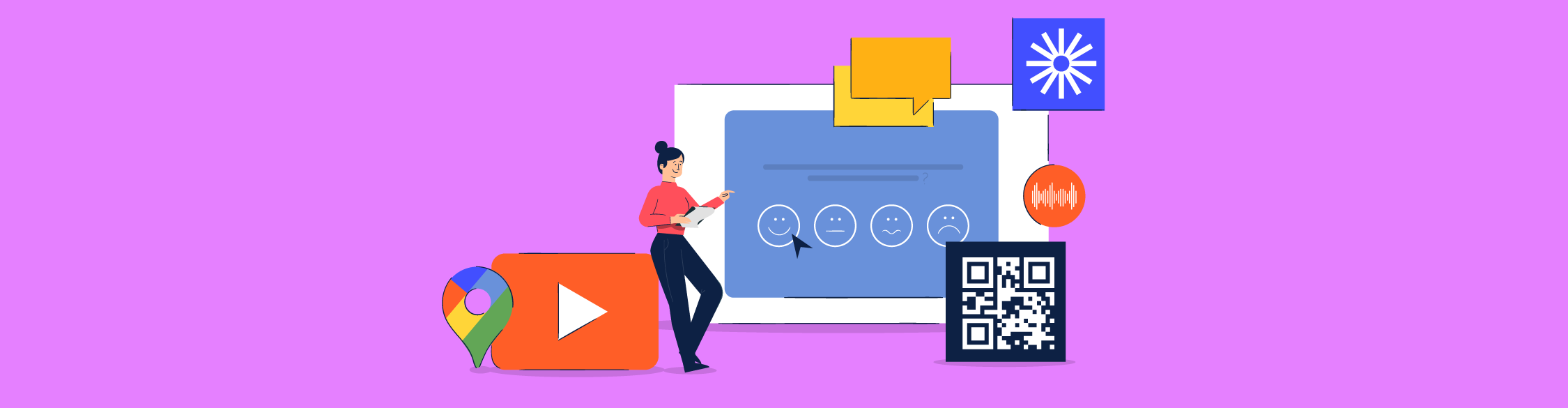
Written by: Orana Velarde
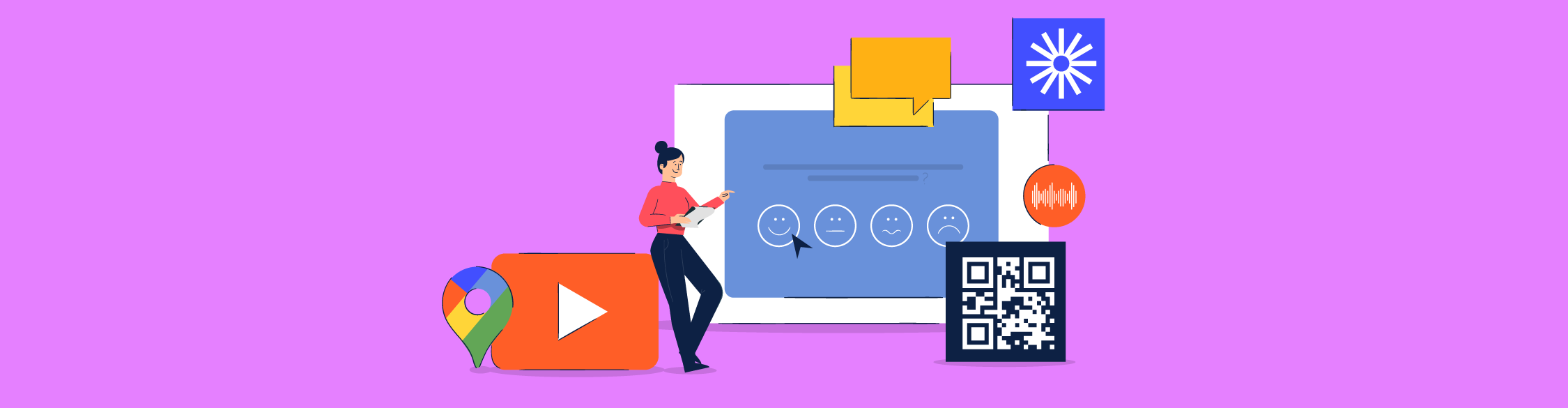
A multimedia presentation can help you stand out, grab attention and leave a stronger impact on the audience. If you're wondering how to create a multimedia presentation without having to spend hours editing on PowerPoint, you're at the right place.
In this guide, you’re going to learn about:
- What a multimedia presentation is.
- The steps to creating a visually appealing multimedia presentation.
- Some good examples of multimedia presentations and why they work.
- The best multimedia presentation tools you can use to get started.
Sounds good? Let’s get started.
Table of Contents
What is a multimedia presentation, how to create a multimedia presentation in 5 steps.
- 7 Examples of Multimedia Presentations
- The 5 Best Multimedia Presentation Software to Help You Get Started
If you prefer watching over reading, here’s the video version of this article on how to create a multimedia presentation.

A multimedia presentation is a type of presentation that uses several different forms of digital communication, such as video, interactive slides , audio clips, music and more, to get the message across.
In short, multimedia presentations go beyond the use of text and images. Including digital media like animation, video, audio, or interactive features like forms, popups and more can help enrich your presentations both visually and content-wise.
While you can create basic multimedia presentations with Microsoft PowerPoint, there are much more innovative and modern tools out there to help you create even better presentations, like Visme .
Visme's presentation software offers plenty of tools to create multimedia presentations. From video embeds to voiceovers to interactivity animated features, you'll find it all in one, robust platform.
Keep reading to find out how you can create an unforgettable multimedia experience with Visme.
Creating a multimedia presentation isn’t difficult, you just need the right tools. In fact, it’s as easy as the six steps in the tutorial below.
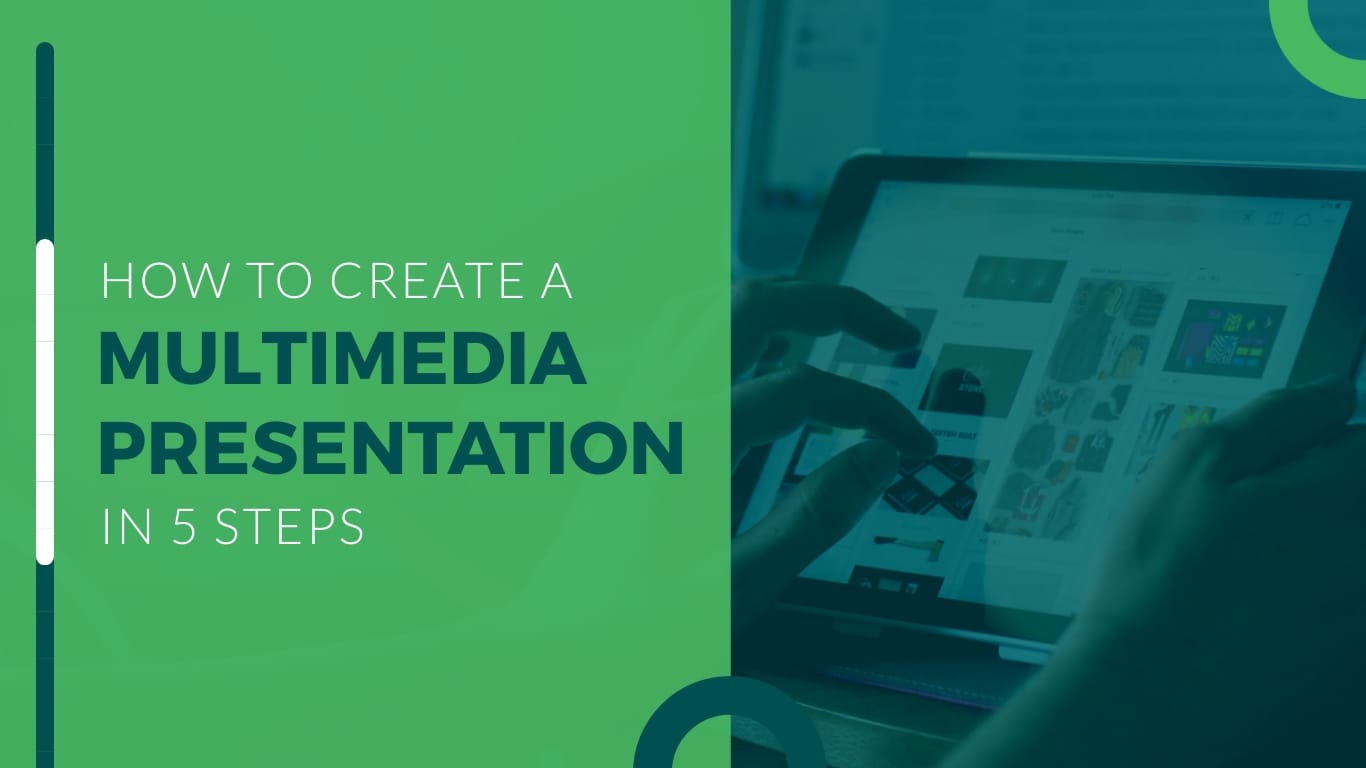
Step #1: Define the purpose of your multimedia presentation.
Before you can start creating a multimedia presentation, you need to know exactly what you’ll be presenting about and why.
Jot down some ideas about what you want to achieve with your presentation.
- Want to add value to an evergreen landing page?
- Hope to get more people interested in your content or services?
- Wish to impart knowledge to your readers in a meaningful way?
- Need to create a pitch deck that inspires investors in your project?
- Want to report sales or business results in a unique way?
- Need to present survey results that don’t bore your audience?
You can achieve all of the above with a multimedia presentation.
Just make sure to have all the information you need to present in an orderly fashion so it’s easier when it’s time to create.
Step #2: Outline the content with visualization ideas.
Now that you have everything planned out and all your content is ready to be put into a slide deck, it's time to create an outline.
While creating the outline, think of ways that you can improve the story using different mediums.
For example:
- Explainer videos
- Video clips
- Animated GIFs
- Interactivity between slides
- Color-coded maps
- Google Maps
- Animated charts
- Loom videos
- Sound effects
- Embedded third-party content
- Background music
- Ted Talk video embeds
Create a stunning presentation in less time
- Hundreds of premade slides available
- Add animation and interactivity to your slides
- Choose from various presentation options
Sign up. It’s free.

Step #3: Select a presentation template and add your content.
Now, log into your Visme dashboard and find a presentation template that will be perfect for your project. There are lots of choices, from pre-designed presentations to customizable slide libraries in different styles.
In the case of a multimedia presentation, we recommend you go with one of the slide libraries. Slide libraries can also be referred to as presentation themes.
Visme has three presentation themes:
- Modern: Sleek and unique
- Simple: Clean cut and no-frills
- Creative: Off the cuff and interesting
Each theme comes with a large slide library with hundreds of different options. You can mix-and-match slides to create your own, unique multimedia presentation.
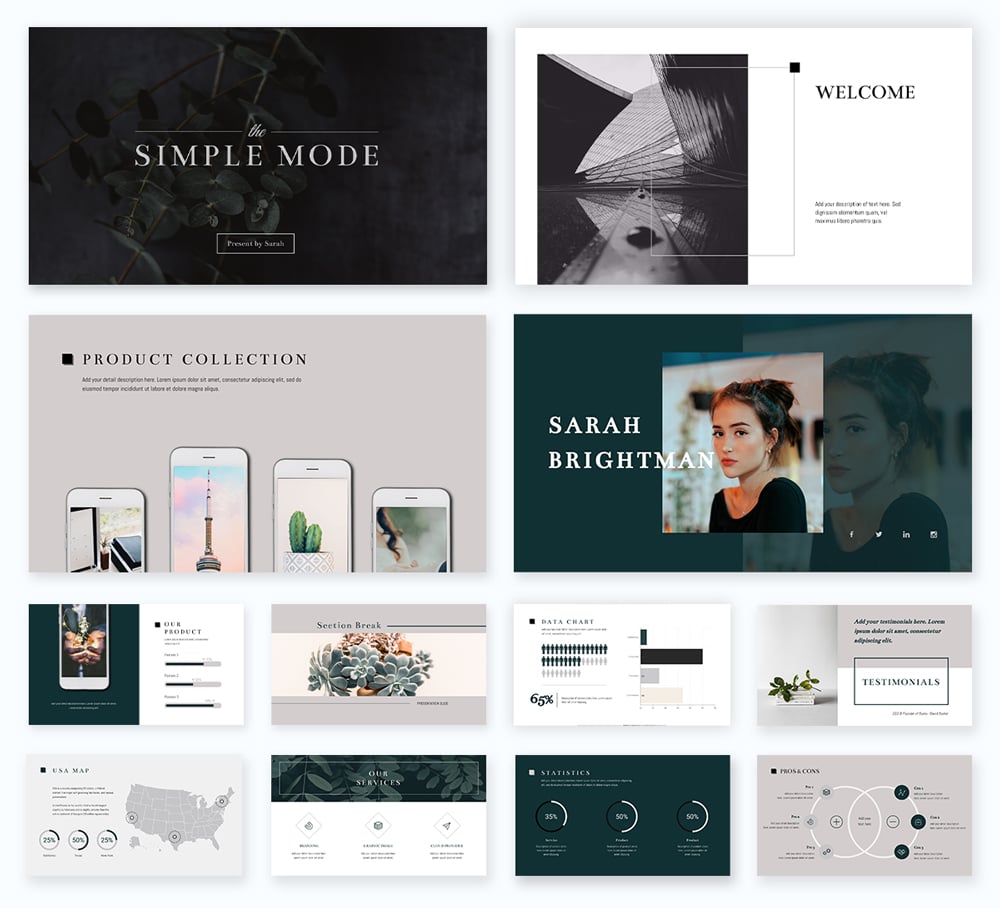
The slides in Visme's presentation themes are organized into groups, such as:
- Introduction
- Comparisons
- Testimonials
- ...and more.
We suggest you add all the blank slides you need by following the outline you made in the previous step. Then, input the general content, images, backgrounds and design assets.
Next, add your logo, brand colors, fonts and branded imagery. When you have a Visme Brand Kit, that step can’t be any easier. The fonts are already set up in your editor as are the colors.
Use Dynamic Field to ensure your important data is consistent and updated across all your slides and projects. Once you place your information in the custom field , it will automatically appear on other slides containing the value.
Alternatively, create your presentation from scratch by starting with a blank canvas. Visme also offers content blocks and element groups to help you create a good presentation.
Presentation Templates

Ecommerce Webinar Presentation

Buyer Presentation
PixelGo Marketing Plan Presentation

Technology Presentation

Product Training Interactive Presentation

Work+Biz Pitch Deck - Presentation
Create your presentation View more templates
Step #4: Add multimedia content.
At this stage, your presentation probably looks good-looking, but static. Let’s make it interactive by adding unique multimedia presentation tools.
Start adding multimedia content to the slides that need it. Follow your outline and visualization idea notes.
You don’t need to add a different type of media on each slide — that’s overwhelming. Aim for two or three types of media spread throughout the presentation to keep a balance.
- A narration can cover all the slides and it should flow seamlessly.
- Interactive slides with links to the main slide or other sections need to be well-organized and easy to navigate.
- Videos shouldn’t be on every slide. There needs to be breathing space between videos so it's not overwhelming.
- Animated charts don’t need to be surrounded by too much content. Let them shine on their own.
- Surveys should have their own slide with a previous slide explaining why there’s a survey in the first place.
- Embed content on any slide and make it fit visually with the rest of the content.
Step #5: Review, download and share.
When you’ve added all your content, both regular and multimedia, it’s time to revise. Click on the “present” button on the top-right of your editor and take a look at your presentation as if you were a viewer.
As you go through every slide, take notes if you spot anything that looks off or unfinished. Then, go back and edit those slides until the presentation is just right.
Multimedia presentations can be presented or shared in several ways. For interactive presentations that include clicking or filling in forms, give your audience the best experience by:
- Embedding the presentation into a website
- Sharing the presentation with a live link
- Downloading the presentation as an HTML5 file
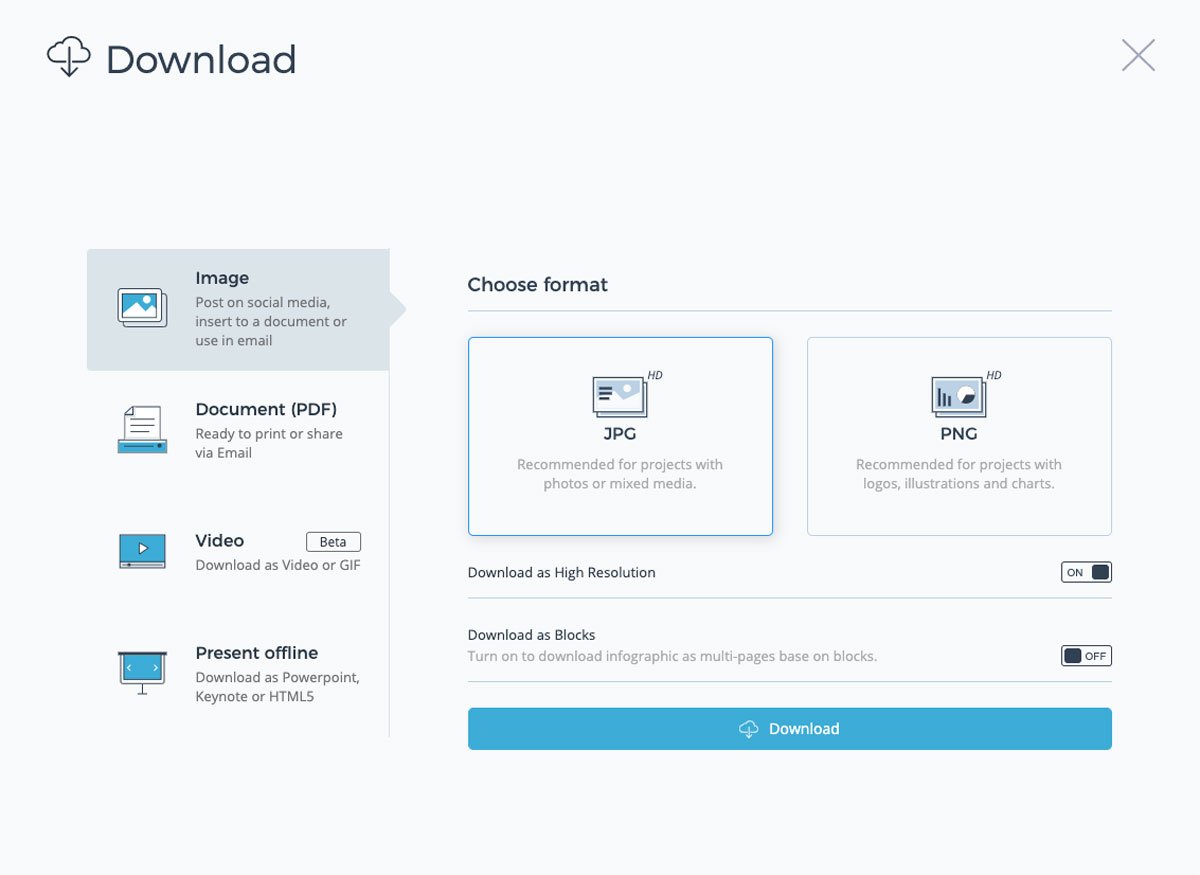
Presentations that don’t require your audience to interact can be downloaded as videos and even editable PowerPoint files.
When you share a Visme multimedia presentation via a live link, you can track the analytics of who watched it, for how long and where. This adds another level to your team’s content creation.
Another option is to upload your presentation to SlideShare where other people can see your work. SlideShare presentations can easily be shared on social media as well.
Examples of Multimedia Presentations
Are you ready to create your own multimedia presentation?
Before you get to it, let’s look at some inspiring examples. Below, you’ll find some stunning Visme presentations, some of which are templates that you can customize for your own use.
We have also included some examples of presentations from other sources that we found interesting.
Example #1: Presentation with GIFs
You can quickly create simple and beautiful multimedia presentations with GIFs. At Visme, we regularly create multimedia presentations with GIFs to present new features and updates.
Check out one of our recent ones:
Made with Visme Presentation Maker
We create our custom GIFs, which you can also do using our GIF maker !
If you don’t have the time or resources for that, Visme has a GIPHY integration, which lets you search through millions of GIFs in lots of different styles inside the editor.
Integrate GIFs with content that complements, not competes with it.
Also, don’t overload your presentation with GIFs, especially if they are all different. Stick to one style of GIF throughout to maintain visual consistency.
Example #2: Animations and Narration
This is an example of a multimedia presentation that uses animations to liven up the story and the slides.
This is the type of presentation that can be easily turned into a video. Each slide can have animated objects, illustrations, text and design assets.
Impact Radius from Fab Design on Vimeo .
You can create a presentation like this with Visme quite easily.
Simply record your voiceover on each slide and download it as a video. If you already have a voiceover from a project, upload it into your presentation project and trim the audio as needed.
Example #3: Narrators and Video
This presentation is on the shorter side. This narrated presentation includes a balanced amount of media, such as images, videos, annotations and animation and charts.
It’s also presented as a video for easy viewing. A multimedia presentation video like this one takes more work than others, as it has a large amount of content.
Example #4: Interactive Charts and Music
Multimedia presentations for business reports are more engaging with interactive charts. Visme charts are animated by default but you can add more interactivity with popups and links .
Top it all off with a music clip that doesn’t overwhelm or distract from the content of the presentation.
Example #5: Video
Adding video to presentations is one of the easiest ways to create a multimedia video presentation. Here's an example of a slide created in Visme that includes a YouTube video. Go ahead and press play to see it in action!
Embed YouTube videos or Vimeo videos easily by simply inputting the video URL.
Upload your own video, use the Visme video editing tools to trim the clip to how you need it. Select from our gallery of video clips to add as backgrounds behind other content.
Example #6: Zoomable Presentation with Video
This is a Prezi multimedia presentation about The Red Bull Stratosphere Jump.
It has a classic Prezi feel and navigation plus videos of the event. Not every presentation warrants this level of multimedia or interactivity but for a brand like Red Bull, it makes sense.
This style of presentation can be created with Prezi quite easily. They have a number of templates that you can use to create a multimedia presentation with a zoomable navigation style.
Example #7: Survey and Embedded PDF
The last example is a little different. It includes an integrated survey and embedded PDF. This is the perfect multimedia presentation to include in a blog post or on a website.
Take a look below at how a survey works inside a presentation and how an embedded PDF can be integrated with other content.
The 4 Best Multimedia Presentation Software to Get You Started
To create multimedia presentations, you need the right tools.
Below are four tools to help you create engaging multimedia presentations.
Software #1: Visme

The first software on the list is Visme. The varied collection of integrations in our editor is just the right combination to create a multimedia presentation that will make an impact.
Usually, you need more than one software to create an engaging multimedia presentation. But if you're looking for a software that does it all, Visme's presentation maker is a great option.
Users have always been able to create multimedia presentations with Visme, especially with videos, animations and voiceovers.
But recently, we've added new features and AI-powered tools, including the Visme AI Designer . This tool will help you to create unique multimedia presentations in a matter of minutes rather than hours.
Create complete or customizable designs by answering questions or using a single prompt concerning your topic. Once your presentation is generated, edit images, add interactive elements like links, GIFs, surveys, interactive maps , and animation, plus integrate your current tech pack and tools if needed.
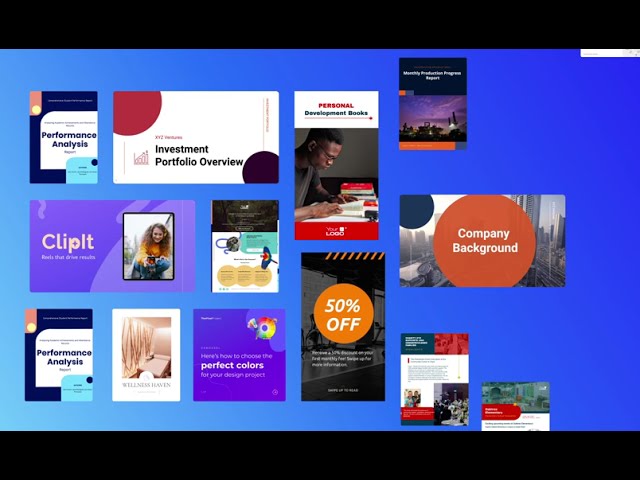
Software #2: Wistia

Wistia is a video hosting, management and marketing software for businesses who want to have more control over their video content.
Embedding video is one of the quickest ways to create a multimedia presentation. If you're creating your presentation in Visme, you can easily embed Wistia videos in your slides.
You can also add videos into your presentation from YouTube, Vimeo and Vidyard. Check out the full list of Visme integrations here .
Note: When sharing videos that aren’t yours, make sure to add a description with the name of the creator and why you chose to share it.
Software #3: Typeform

Multimedia presentations with surveys add an unprecedented level of interactivity.
Use the Typeform or Jotform integration to add surveys to your informative presentations or market research projects.
When you include a survey in a multimedia presentation, you’ll have to share it as a link or embed it on a site. This way, your audience can input the answers straight into the survey inside the slide instead of opening a separate link.
Software #4: Loom

If you're not presenting your multimedia presentation in person, recording a Loom video and embedding it in your slides can be a great alternative for adding a personal touch.
Walk your audience through a tutorial, give a brief overview about a topic, shed light on your company and services, or simply introduce yourself. Loom videos offer tons of opportunities to make your multimedia presentation more interactive.
Software #5: Google Maps

Include maps in your multimedia presentations to visualize geographic data or location information. Visme has two map creation options, the Map Maker and the Google Maps integration .
The Map Maker lets you create custom maps with color-coding and interactive popups that match the design of your project. Import map data from a google sheet or input it manually.
Add a navigable Google Map in all the default styles. Show specific location coordinates in a box that you can customize.
Create Your Multimedia Presentation With Visme
Now, you’re ready!
It’s time to start creating the best multimedia presentation for your audience.
When you sign up for our presentation software , you’ll find all the tools you need to create an engaging multimedia presentation your audience is likely to remember for a long time.
Create a Brand Kit to stay on brand easier and faster by uploading your logos, color palettes and fonts. Organize your assets and projects into folders to make them easier to find.
At Visme, we're always adding new features and integrations. You can keep an eye on our What's New page to stay updated with all the new cool, new stuff.
If you have a PowerPoint presentation that you'd like to enhance, import the PPTX file into Visme and add multimedia there. The PowerPoint slides will import as editable slides so you have full control of how the final project looks.
Sign up for our presentation software today and start creating slides that nobody can look away from.
Create beautiful presentations faster with Visme.

Trusted by leading brands
Recommended content for you:

Create Stunning Content!
Design visual brand experiences for your business whether you are a seasoned designer or a total novice.
About the Author
Orana is a multi-faceted creative. She is a content writer, artist, and designer. She travels the world with her family and is currently in Istanbul. Find out more about her work at oranavelarde.com
7 Most Popular Software for Presentations
- Share on Facebook
- Share on Twitter
By Iveta Pavlova
in Insights
5 years ago
Reading time: 4 min
Viewed 78,362 times
Spread the word about this article:

Wondering which are the top presentation software options available right now on the market? In this article, we’ll throw some light on the subject.
Multimedia presentations have become an inevitable part of business and education nowadays. With the rising demand for powerful and feature-rich presentation software, developers keep presenting more and more advanced tools that actually make users create impressive presentations faster and more easily than ever.
The market offers a lot of suggestions for good presentation software – free or paid, each packed up with valuable features that help you create good engaging designs in minutes. In today’s post, we’ve outlined 7 top presentation software, which you can use online, on your PC, or both ways. Let’s begin!
“Designed for people who aren’t designers.”
A very famous cloud-based platform that lets you create interactive presentations and track your results. Depending on your plan, you will have access to a huge library of templates on marketing, sales, business, and education themes, as well as icons and images that can be edited right in the app. Plus, building your presentation is very easy with the drag-and-drop function which lets you add smart structures.
Prezi has developed a unique technique that makes presentations more engaging, escaping from the traditional look of a presentation with slides. The platform provides an open canvas that plays the role of your whole presentation. Within this canvas, you can zoom in to different modules and points in order to reveal your story. Check out a quick tutorial:
- The newest app version Prezi Next is built on HTML instead of Flash;
- A library of templates, design assets, and pre-designed building blocks;
- A zoom reveal function;
- Prezi Analytics to track your results;
- Cloud-based software for online work across devices;
- A desktop app for offline work;
- PowerPoint to Prezi conversion.
- Free version with limited features;
- Standard – from $5/month (free trial);
- Plus – from $15/month (free trial);
- Premium – from $59/month (free trial);
- More pricing options for education and teams.
2. Google Slides
“Create, edit, collaborate and present wherever you are. For free.”
Google Slides is a tool for creating presentations that you can use right in your browser or download on your PC. It comes with a library of interesting themes, fonts, animation effects, video embedding, and even more functions.
The Google presentation app requires you to have an account. Beyond that, everything about Google Slides is intuitive and easy. The app can be used from every browser, as long as you have an internet connection. It even saves your changes automatically and you can easily see old versions of your creations.
Google Slides is very easy to use among teams. You can share your slides with other users in view, comment, or edit modes and collaborate on the same presentation in real-time. You can even chat in the app and see other people’s cursors, as they make changes. Here is a useful tutorial on how to use Google Slides:
- Pre-made presentation themes, pitch decks, portfolios, and a variety of fonts to choose from;
- Easy access from every browser – you only need to have an account;
- Download an app for offline use;
- Quick and easy sharing options;
- Collaborate with other people on the same presentation at the same time;
- Chat with fellow collaborators inside the app;
- Changes are automatically saved;
- PowerPoint compatibility.
3. Slidebean
“The world’s first slide design platform powered by Artificial Intelligence.”
Another presentation software that is quite different from the rest on the market – Slidebean. The platform practically does the design for you by using Artificial Intelligence. The algorithms of the software analyze your images and text and design your content in optimal layouts, thus saving you a lot of time. The software designs your content and creates an outline of the presentation. Moreover, it identifies the key elements and arranges your content accordingly. And all of this – without human intervention.
Slidebean allows full customization of your presentations. Other useful features are real-time collaborations between multiple users, activity tracking, and useful analytics. Here is what to expect from the software:
- Uses Artificial Intelligence to make the outline and design of presentations;
- Analyzes your content and key elements to design it optimally;
- Simple and intuitive interface;
- Support for online collaboration between many users and automatic sync;
- Full customization of themes, and more.
- Free (with limited usage);
- All-Access – $29/month (or $228 annually).
“Beautiful presentations for everyone. By everyone.”
A famous tool for creating engaging presentations. Keynote can be used on Mac, iOS, or iCloud.com from any PC browser. The software comes with a library of over 30 thematic templates, over 30 impressive cinematic transitions for your design elements, interactive charts and stunning animations, over 700 editable shapes, and more exciting assets.
Keynote lets your team collaborate on the same presentation from different locations in the world, and changes are displayed in real-time. If you are using an iPad, you can even draw and write directly on your presentation template with the Apple Pencil. Here is a recent tutorial on Keynote for iPad:
- A library of pre-made themes and easy customization;
- Import photos, galleries, math equations, charts, shapes;
- Animate your slides with transitions and effects (and see animation previews live on canvas);
- Draw directly on your presentation on an iPad by using Apple Pencil;
- Real-time collaboration on one presentation from multiple devices;
- Invite many people to watch your presentation live with Keynote Live from their own devices;
- You can record and edit audio clips to narrate your presentation and import different sounds;
- Compatible with Microsoft PowerPoint – export presentations as PowerPoint files or import and edit pptx files in Keynote (Keynote supports the most popular PowerPoint features);
“Make better presentations.”
Slides is an open-source cloud-based tool for creating and sharing presentations. The tool can be used on any device including mobile devices. Moreover, it is enriched with features that will help you fully personalize your slide decks.
Slides come with a media library that keeps your assets organized and easy to reuse even by your team collaborators. To make your presentation more informative, you can use vertical slides, as well, which look like sub-slides to your main slides.
Since Slides is open source, so it is 100% developer-friendly and it offers full customization by giving you access to your decks’ source code. You can fully edit your presentation by using HTML, CSS, and JavaScript, and embed content from other devices. All your presentations are safely stored on Slides’ servers, so you can access them at any time from any device, and download them for offline use if you wish.
- A personal media library that you can share with fellow collaborators;
- Easily position and edit content blocks;
- Publish your presentations easily or protect the access with a password;
- Easily embed content into your presentation and embed the presentation itself on websites;
- Google Analytics integration;
- Click, tap and hover interactions on your slides;
- Unsplash & GIPHY integration;
- Support for SVG images;
- Edit presentation’s HTML, CSS, and JavaScript;
- Import PowerPoint files and PDFs;
- Handy features for presenters;
- Convenient tools for teams;
- Free account – your decks will be publicly viewable and searchable;
- Slides Lite – from $7/month;
- Slides Pro – from $14/month;
- Slides Team – from $28/month;
- Slides Enterprise.
6. SlideDog
“Freedom to present.”
If you are looking for a little bit more untraditional presentation software to engage your audience, then SlideDog’s approach may be right for you. The software lets you combine different media types into one multimedia presentation. This basically means that you can mix different presentation mediums like PowerPoint, Prezi, websites, media files, static PDFs, and more to play as one presentation.
The app allows you to add a live chat or discussion, so your audience can actively engage in the experience. You can also receive anonymous feedback, as well as questions and comments to respond to at a time of your convenience. Learn a little bit more about how it works:
- Easy combination of different presentation mediums, media files, and static files;
- All elements display like in the original file;
- Live stream presenting & the audience can join in any time from any browser;
- Remote control function;
- Interactive polls;
- Questions and comments from the audience;
- Anonymous feedback on your presentations;
- Dual screen support
- SlideDog Free – limited features;
- Monthly – $19/month;
- Annual – $99/year ($79.20 for subsequent years);
- Lifetime access – $299.
7. Visme’s presentation tool
“Not just another boring presentation software.”
A very easy-to-use presentation tool by Visme with a drag-and-drop editor that lets you create presentations quite fast. With over 1000 templates and slides included, as well as graphics, charts, and data widgets, using Visme’s presentation tool doesn’t require much graphic design experience. Of course, if you are more experienced, you can start by scratch and create your own slide library. Also, you can import your Powerpoint presentations to use online.
Editing templates is quite easy – you can customize the colors, change text, add more graphics and use high-quality photos and vector files . Here is a very good explanatory video tutorial that will help you understand the basics of working with Visme’s presentation tool.
- Over 1000 pre-made HD templates and slides
- A library of over 500k high-resolution photos and vector icons
- 50+ data visualization charts, maps, widgets, and more
- Options for online sharing and download in JPG, PNG, PDF, HTML
- An option to import your existing Powerpoint presentation
- Create your own media library, slide library, and custom content blocks for future use
- Free with limited features;
- Paid Individual, Business, and Education plan at different rates.
The evergreen leader: PowerPoint
“Create presentations that stand out.”
It’s no surprise that the most popular presentation software worldwide right now is PowerPoint, available in over a hundred languages. For the last few decades, Microsoft has established PowerPoint as a synonym for presentation software. The powerful app has been developed and enriched with amazing features throughout the years. Now, it has everything you would need in order to create beautifully animated presentations with 3D models, impressive motions, and tons of more goodies.
PowerPoint comes as a part of the Office 365 package (including Word, Outlook, Excel, and cloud storage) or as a separate purchase. Microsoft has also provided online versions of the desktop apps which allow you and your teammates to collaborate on the same presentation in real-time. Here is a quick tutorial on how to start using PowerPoint if you don’t have any experience with the software:
- Rich in features with which you can create amazing designs;
- Real-time collaboration and commenting via the Office Online applications
- Easy share via the cloud;
- Slide-by-slide notes that only you can see;
- Multilingual support;
- Individual purchase or as a part of Office 365;
- A library with templates in more than 40 categories.
- With a subscription for Office 365 – from $69.99/year;
- As a separate purchase – $159.99.
You may be interested in some PowerPoint templates to get started: The Best Minimalist Powerpoint Templates for Free Download The Best Free PowerPoint Templates to Download in 2022
To wrap up,
There is indeed a suitable presentation software option for each taste. Some are cloud-based, others you can use on your PC. Some are free to use, others – are paid and loaded with advanced features. No matter which presentation software you will use, remember that creating an engaging presentation is up to you.
You would probably find it interesting to learn which are the 4 Invaluable Presentation Design Tips You Wish You Knew Earlier .
Now leaving the comments to you. Do you have a favorite presentation software not listed here? We’d love to read about it in the comments below.

Add some character to your visuals
Cartoon Characters, Design Bundles, Illustrations, Backgrounds and more...
Like us on Facebook

Subscribe to our newsletter
Be the first to know what’s new in the world of graphic design and illustrations.
- [email protected]
Browse High Quality Vector Graphics
E.g.: businessman, lion, girl…
Related Articles
How to get custom illustrations for your project, free stock photos: ultimate list of 55 free image websites, how to get easy animation: from beginner animation tools to hiring a professional, 8 key presentation ideas to steal the audience, infographics for marketing: how to grab and hold the attention, take a look at our 500+ powerpoint infographic templates bundle:, enjoyed this article.
Don’t forget to share!
- Comments (0)

Iveta Pavlova
Iveta is a passionate writer at GraphicMama who has been writing for the brand ever since the blog was launched. She keeps her focus on inspiring people and giving insight on topics like graphic design, illustrations, education, business, marketing, and more.

Thousands of vector graphics for your projects.
Hey! You made it all the way to the bottom!
Here are some other articles we think you may like:
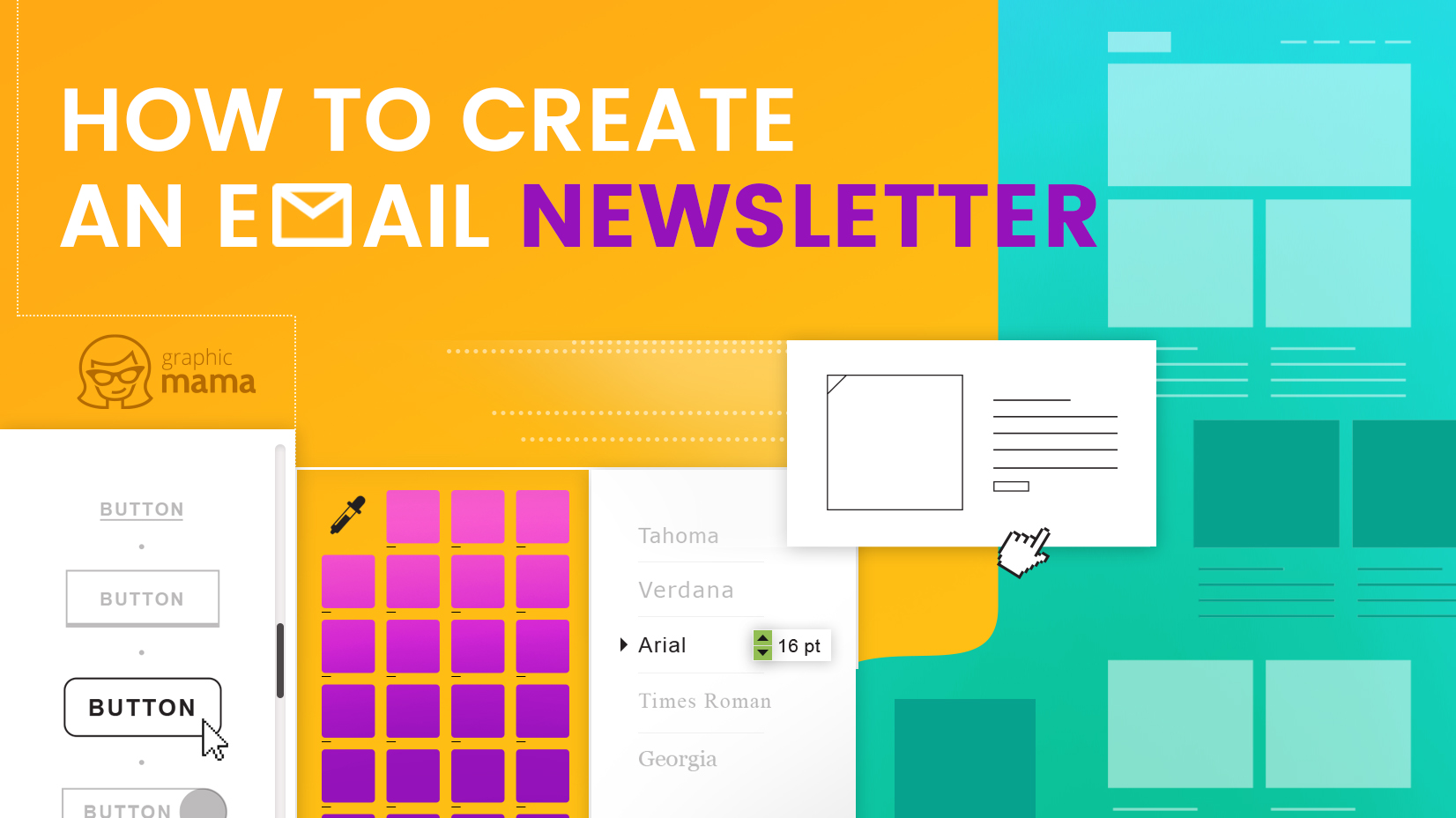
How to Create an Email Newsletter: The Full Guide
by Iveta Pavlova
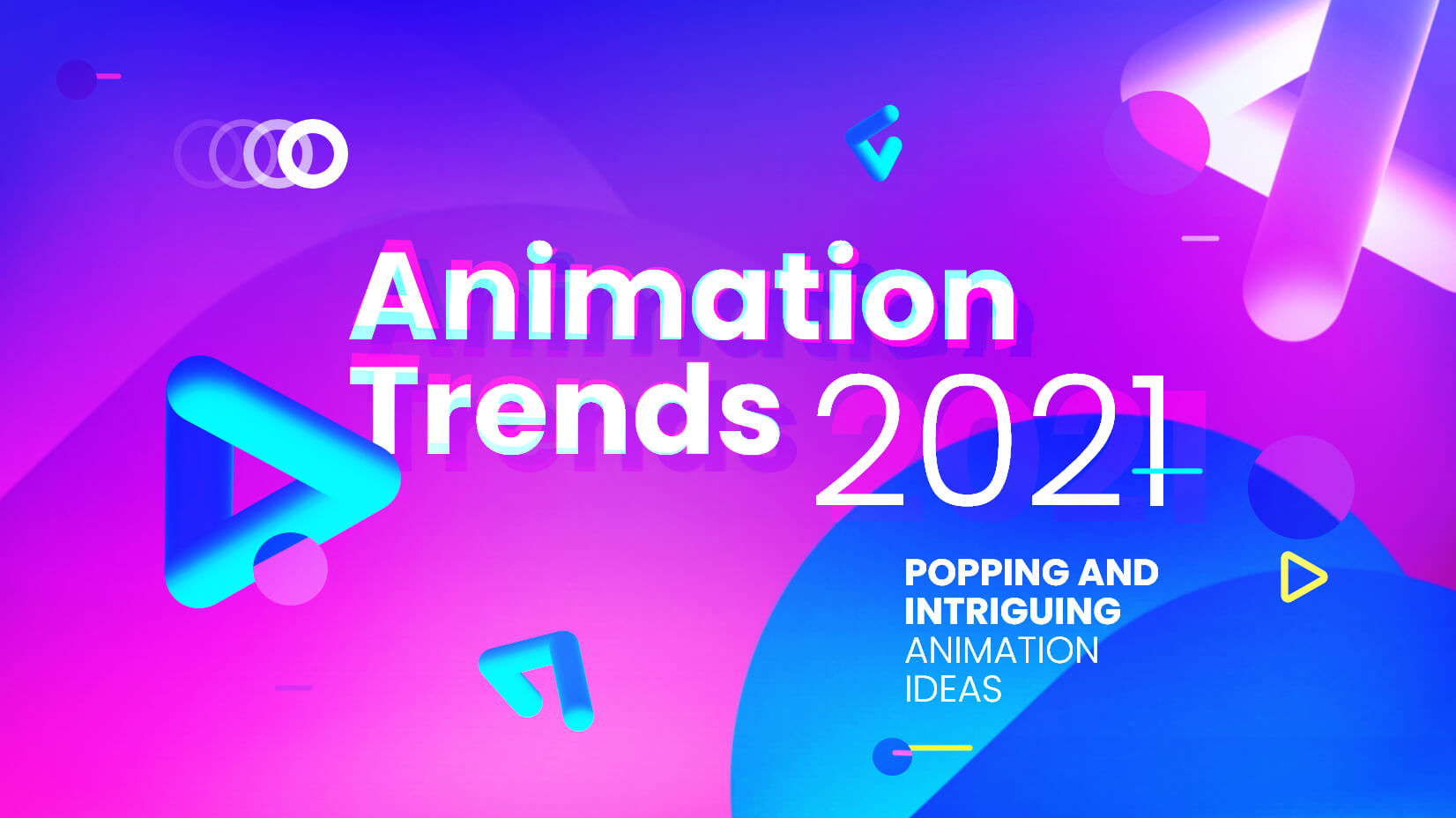
Animation Trends in 2021: Popping and Intriguing Animation Ideas
by Lyudmil Enchev
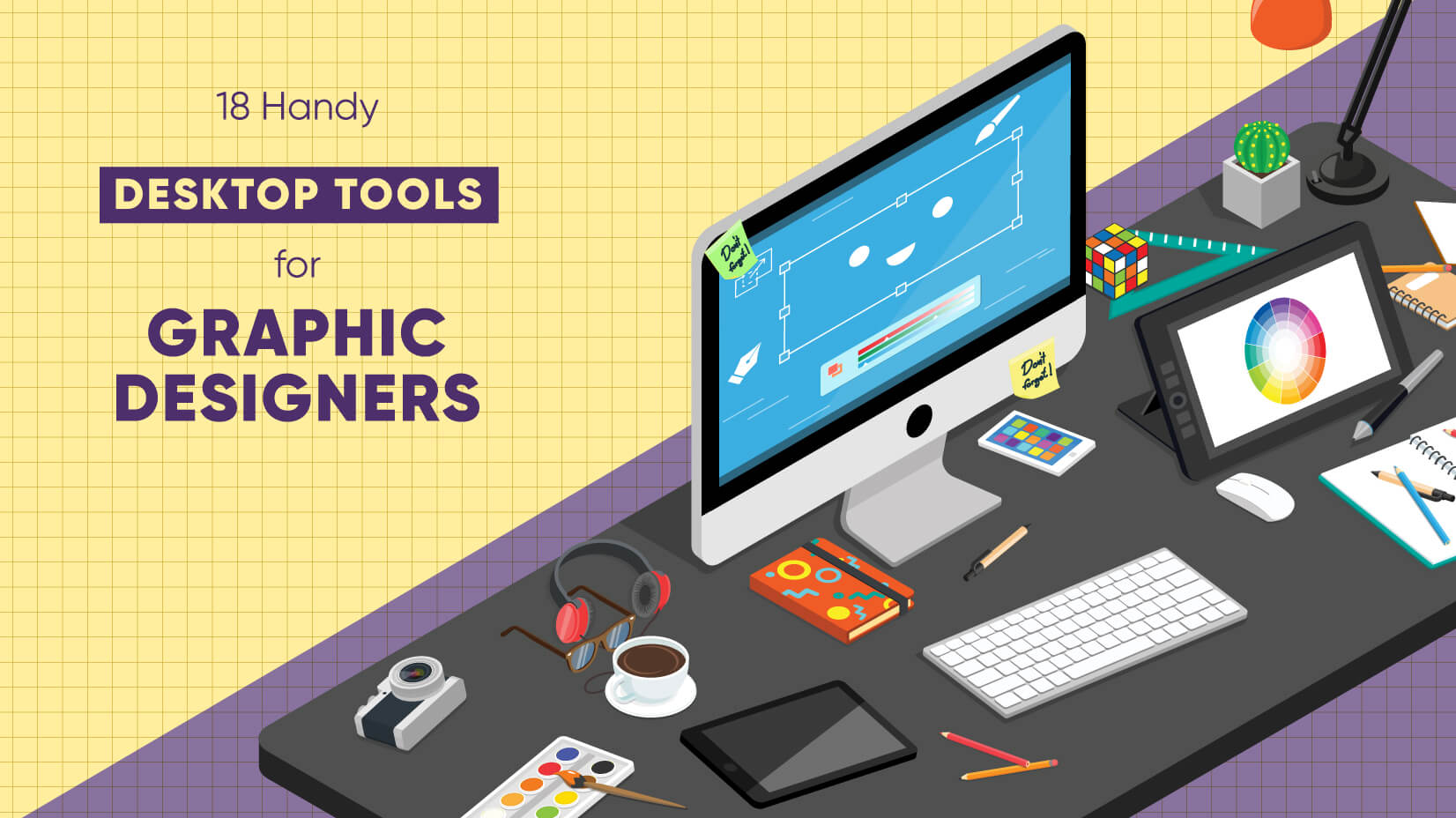
18 Handy Desktop Tools for Graphic Designers who Don’t Like Pain
by Al Boicheva
Looking for Design Bundles or Cartoon Characters?
A source of high-quality vector graphics offering a huge variety of premade character designs, graphic design bundles, Adobe Character Animator puppets, and more.
Get Better Grade
Features of a Presentation Package
A presentation package has certain features such as:
- Creation of Slides: to create presentations, group of slides are created. Presentation packages contain slides.
- Insertion of Pictures: presentation packages allow users to insert pictures and objects into their presentation from external sources.
- Insertion of Video and Audio: presentation packages allow users to insert video and audio into their presentation from external sources.
- Animation: this feature makes presentation package different from other packages. It allows users to create motion effect on their slides.
- Slide Show: this feature makes users to view how the group of slides will be displayed. It displays the content to the audience during the presentation.
- Creation of Graphics: this feature enables the presentation package to provide users with graphics inform of shapes that can create an object from the scratch.
- Creating organizational and other Types of Chart: charts such as pie chart, bar chart etc. can be created easily with presentation package.
- What is a presentation package?
- Mention two features of a presentation package.
Using Presentation Package Microsoft PowerPoint 2007
How a window displays depends on the size of the window. Resolution determines how much information your computer monitor can display. If you use a low resolution, less information fits on your screen, but the size of your text and images are larger. If you use a high resolution, more information fits on your screen, but the size of the text and images are smaller.
Microsoft Office Button: in the upper-left corner is this button. You can use the menu to create a new file, open an existing file, save a file, et c.
Quick Access Toolbar: this tool providers you with access to commands you frequently use. The save, undo and redo appear on the Quick access toolbar.
Title Bar: it displays the name of the currently working presentation. PowerPoint names presentation start with Presentation1.
Ribbon: this is located near the top of the PowerPoint window, below the Quick Access toolbar.
Ruler: rulers are vertical and horizontal guides. Thy are used to determine where you want to place an object.
Slides, Placeholders and Notes: slides appear in the center of the window to create your presentation. Placeholders hold the objects in your slide. You can use placeholders to hold text, clip art, charts, and more. You use the notes area to create your notes. You can refer to these notes as you give your presentation.
Status Bar, Tabs and View Buttons: The view buttons appear near the button of the screen. It is used to change between Normal view, slider sorter view, and the slide show view.
Zoom: Thisallows you to zoom in and zoom out on the window. Zooming makes the window larger so you focus on an object. Zooming out makes the object smaller so you can see the entire window. You can click and drag the vertical and horizontal splitter bars to change the size of your panes.
To open the Ms PowerPoint application: click on START button, navigate to All programs, navigate to Microsoft Office, click on Microsoft Office PowerPoint.
Creating a New Presentation : PowerPoint presentation can be created on slides. Use layouts to organize the content on each slide. PowerPoint has several slide layouts. You can add effects such as theme and backgrounds to slides. Themes are set of colours, fonts, and special effects. Backgrounds add a coloured background to your slides.
- Mention four features of Microsoft PowerPoint 2007
- Mention the uses of the above-mentioned features
Inserting the Contents : PowerPoint displays default slides in the slide pane when you open the package.
To Enter Text : click and type the title of your presentation in the “click to add title area”, “click and type a subtitle in the click to add subtitle” area.
To Insert Graphics or Pictures: Click in the “click to add title” or “click to add subtitle” area, press the enter key to bring the cursor down, from the ribbon bar, click on the insert menu, select the type of graphic options from clip art, select shapes, and pictures buttons from the menu.
To Add Clip Art Object : Click on clip art button, in the search for textbox, type a general description of the graphics you want to insert, then click on the ‘Go’ button., click on any image from the list of displayed graphics to insert into the slide.
To Add Picture Object : Click on picture button, the insert dialog box is displayed, cick on the location of the picture on the computer from the look in options, click on the desired image and click on insert command button. The picture is inserted into the slide as desired.
To Choose an Effect : Select the object you want to animate, choose the animation tab, click the custom animation button, the custom animation button pane appears, click the Add Effect button a menu appears, choose the type of effect you want. A submenu appears, click the effect you want, PowerPoint applies the effect.
To Add New Slides : Choose the Home tab, click the New slide button in the slides group, the office theme dialog box appears and displays several layout templates, click the layout you want, the layout appears in the slide pane of the PowerPoint window. To add text, click inside the placeholder and type. To add additional slide to your presentation, right click the slide layout, a menu appears, click layout and then click the layout you want, choose the Home tab, click the New slide button, select from the options.
To Save a Presentation: Click on the office button, select save from the options displayed, select the drive you want to save the document, click on the file name, type the desired document name, click on the save button.
To Run a Slide Show : Choose the slide show tab, click the “from the beginning button” in the start slide show group, click the slide show icon on the bottom right corner of your screen. Your slide show appears on your screen.
To Print Presentation : Click the Ms office button, a menu appears, choose print, click print preview, click the down arrow next to the print what field in the page setup group and then select what you would like to print. A preview appears on the screen, click the print, the print dialog box appears, click the down arrow next to the colour/grayscale field to select whether you want your slides to print in colour, grayscale, or black and white, click ok.
To Close Presentation : click on the close button from the title bar.
General Evaluation
- Define a presentation package.
- Mention two examples of presentation packages.
- Describe how you would do the following in Ms PowerPoint: (i) add new slide (ii) print
(iii) add picture
Reading Assignment
Data Processing for Senior Secondary Education by HiiT Plc. Pages 89-94
Weekend Assignment
Instruction: Choose the correct option from the ones lettered A to D
- To close a presentation, click on the __ bar. a) title b) task c) status d) menu
- To add new slides, you choose the __.a) animation b) Home tab c) office button d) file
- To save a document, which of these will you click on? a) animation b) Home tab c) office button d) file
- To run a slide, you choose from the __ tab. a) menu bar b) taskbar c) quick access toolbar
- d) slide show tab
- To add clip art object, you click the __button. a) clip art b) office c) home d) graphic
- Describe how you would add picture objects to your slides
- Describe how you would create a new presentation
(a) insert pictures(b) animate the presentation(c) run a slide(d) close the presentation
Functions of Operating System
Examples of Operating System
Operating System
COMPUTER SAFETY MEASURES
MEANS OF TRANSMITTING INFORMATION
You cannot copy content of this page
Free!!! Travel Abroad Through Full Scholarships.
If your dream is to travel and study abroad.
Click here to get fully funded scholarships

5 Common Features of Interactive Presentation Software—and 5 Uncommon Ones
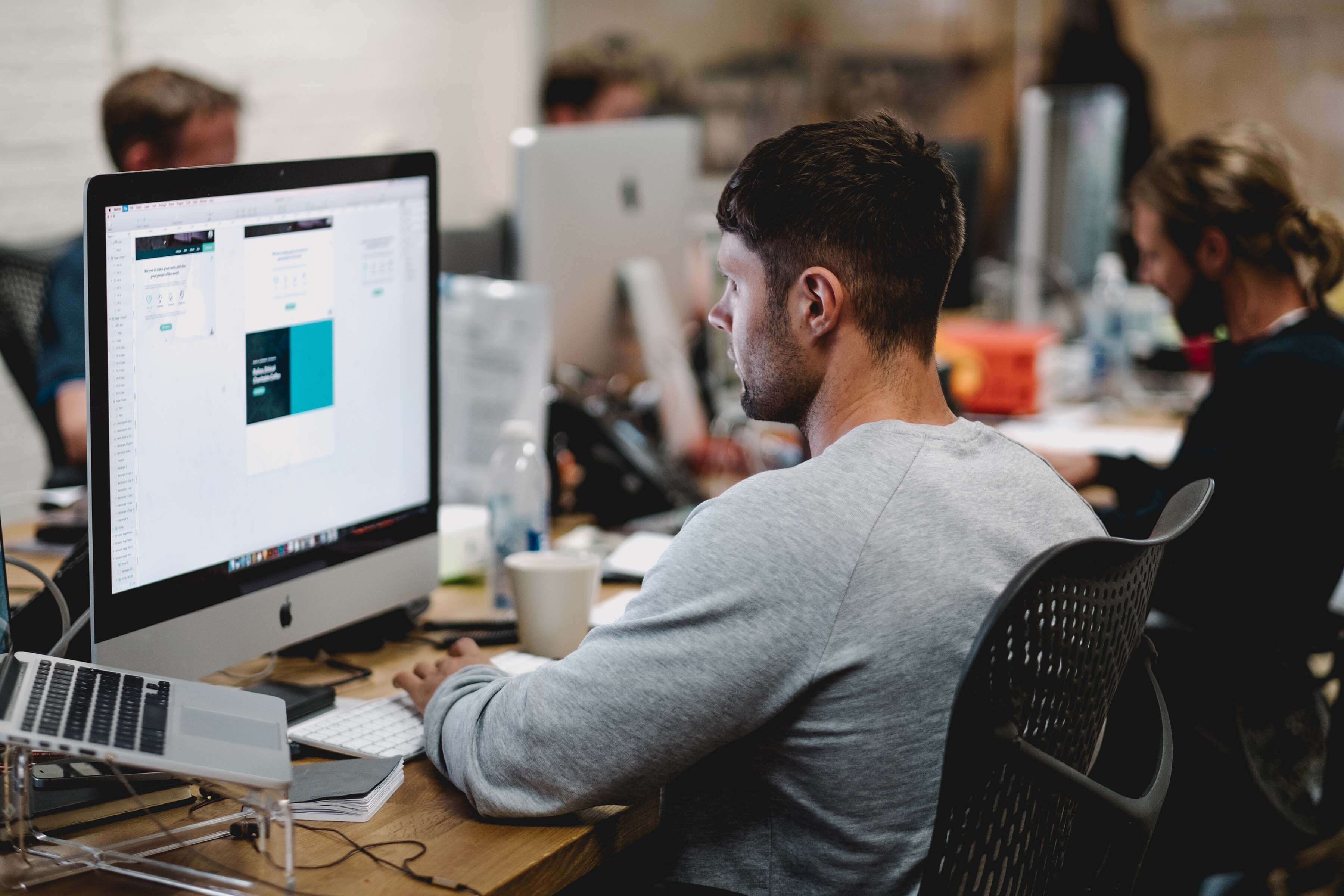
You have an important presentation coming up and the pressure is on. Your boss needs to be impressed, your team needs to be engaged, and you need to convince the board of your vision. How do you do it?
Start off the “wow” experience with relevant, creative storytelling presented via an interactive presentation. Because no matter what you are presenting, you need a stunning slideshow.
5 Common Features of Presentation Software
Traditional presentation software accommodates text, images, and audio in a slide-by-slide format. They tend to restrict creators to:
1. Limited Customization and Standard Templates
You can choose the colors, text sizes, and fonts, but your ability to design new content tends to be limited to what the software already has available. Using templates, slides will appear with text boxes for headings, images, and other suggested content. Although you have the option to choose a theme, the ability to change things up is minimal.
2. Linear Flow
In traditional presentation software, slides show up in a specific way: one at a time, in a fixed order. The flow is predetermined.
3. Features for the Speaker, Not the Audience
Most presentation software is designed to aid a presenter rather than to guide an audience through a content experience.
4. Shareability at a Cost
You will also have a channel of some kind for sharing your presentation with your audience. For example, cloud-based access allows you to display your slides from just about anywhere with an internet connection. But content is unlikely to be displayed in a way that changes based on what kind of device a person is using to view it.
5. No Analytics
Gathering information about how your audience is engaging with your content is difficult at best. Traditional presentation software leaves you in the dark about what your audience cares the most about. And without those analytic tools, it’s nearly impossible to iterate and improve your presentation.
5 Uncommon Features of Presentation Software
With Tiled, you can share your content experiences across multiple platforms, adapted to different devices, and receive actionable insights from real-time analytics. Unlike standard presentations, interactive slides improve engagement, retention, and interaction — both with the content and your brand. Your presentation is no longer a slideshow. Now it’s an interactive presentation — a microapp!
1. Content Library & Design Tool Compatibility
Tiled has a variety of tools for your presentations, rather than limiting you to what is available in a PowerPoint or other slideshow editors. Your designers can create all the assets and content in their favorite design tools, then import them into Tiled or use existing interations like Adobe XD or Sketch .
2. Interactive Scrolling
Think outside the rectangle. With Tiled, you have the ability to scroll through content on the same page, which makes your presentation feel more like a social media display on a touchscreen. Don’t click from slide to slide, just scroll for more. In-page scrolling lets you build multi-dimensional components, including long-form vertical or horizontal infographics or group images that turn into an interactive gallery
3. Interactive Content Flow
To move within or between slides, Tiled uses hotspots, which function as links and let your audience find their own way through your presentation. Hotspots are great for live presentations because they allow your audience to go beyond the typical, predictable layout of information. They allow for a much richer interactive experience. Your presentations can be designed in formats that allow people to find what they need in an appealing way.
4. Device Adaptability
Rather than a one-size-fits-all format, customize your presentations to display differently on different devices. With Tiled, you can create content experiences that are optimized for computers, tablets, and smartphones.
5. Analytics
Where would marketing and sales be without data? Once you’ve created a fully interactive, immersive content experience, optimize your microapps based on engagement data. Gather information about audience engagement, interaction, and contact data — all without ever leaving the microapp. From that, you can draw insights on what is working and what isn’t, and modify for better results. Optimizing your content and experience is another arrow in your modern marketing quiver!
Better Presentations with Tiled
With Tiled, you’re no longer limited to traditional features of presentation software. Check out all the features of Tiled, schedule a demo , and get started creating your first microapp today.
Director of Product Marketing
You may also like....

5 reasons your sales presentations need to be interactive experiences

The Secret to Successful Customer Proposals
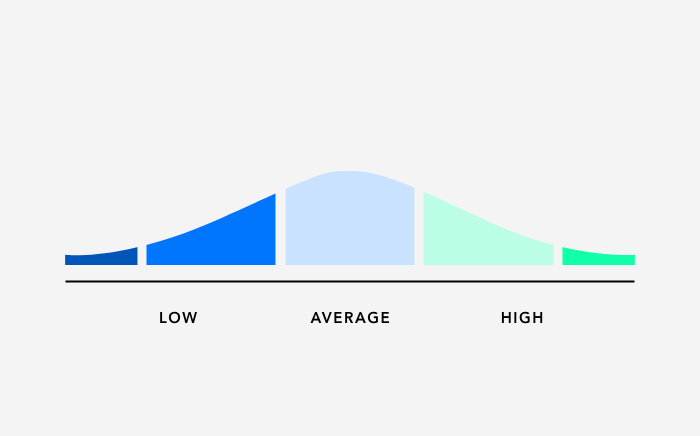
Meet the Tiled Score

The importance of personalization in an impersonal world…
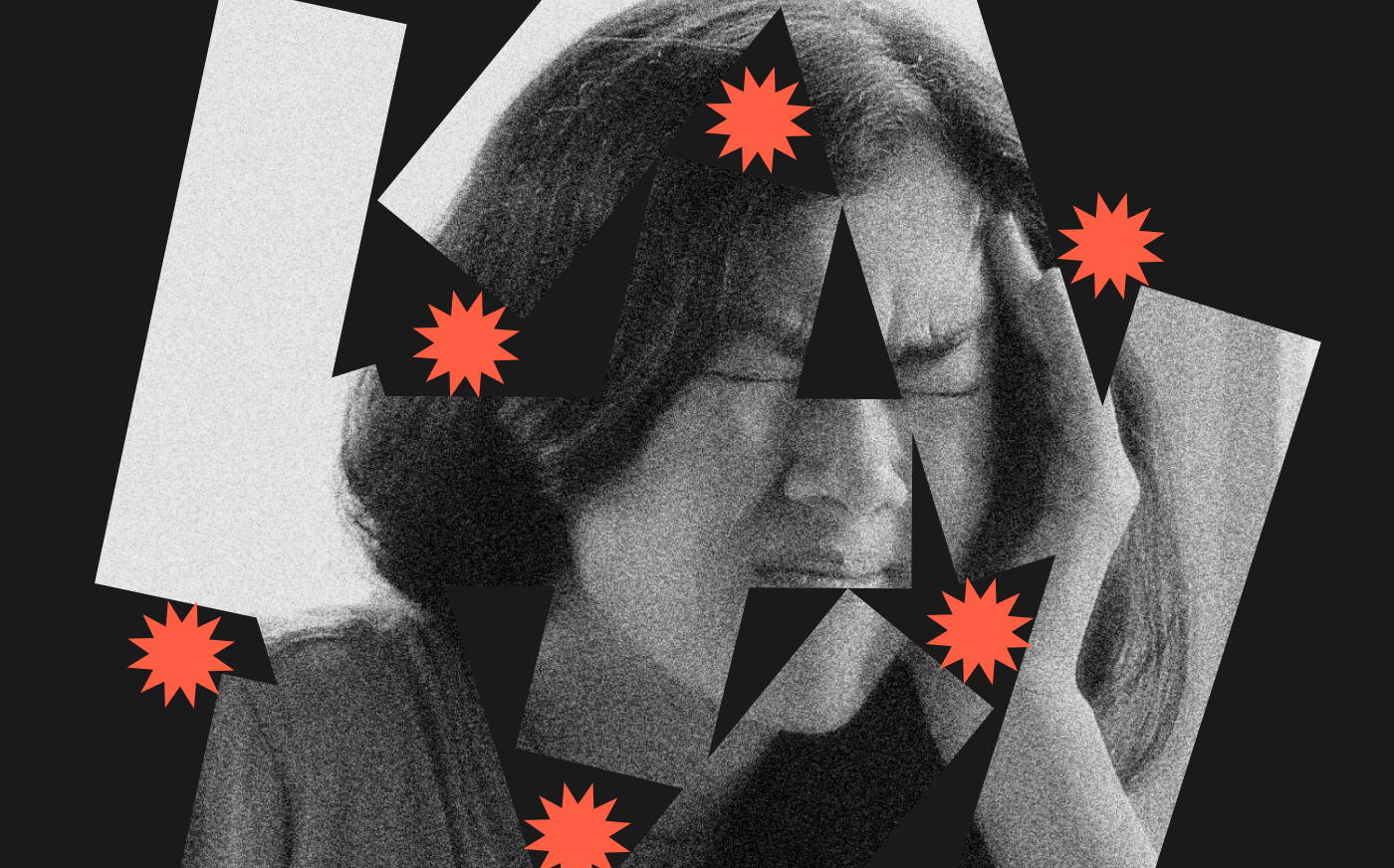
Four things to consider when creating content that drives action

How to Develop a Customer Experience Strategy That Encourages Interaction
Ux design for microapps, what’s new: march 2021, what’s new: february 2021.

Do You Need to Worry About the Employee Experience Gap?

Why Design Matters in Employee Journey Mapping

Microapps As Digital Employee Experience Software

What is a Microapp?

A Peek into Peaks.
We won an hr tech award.
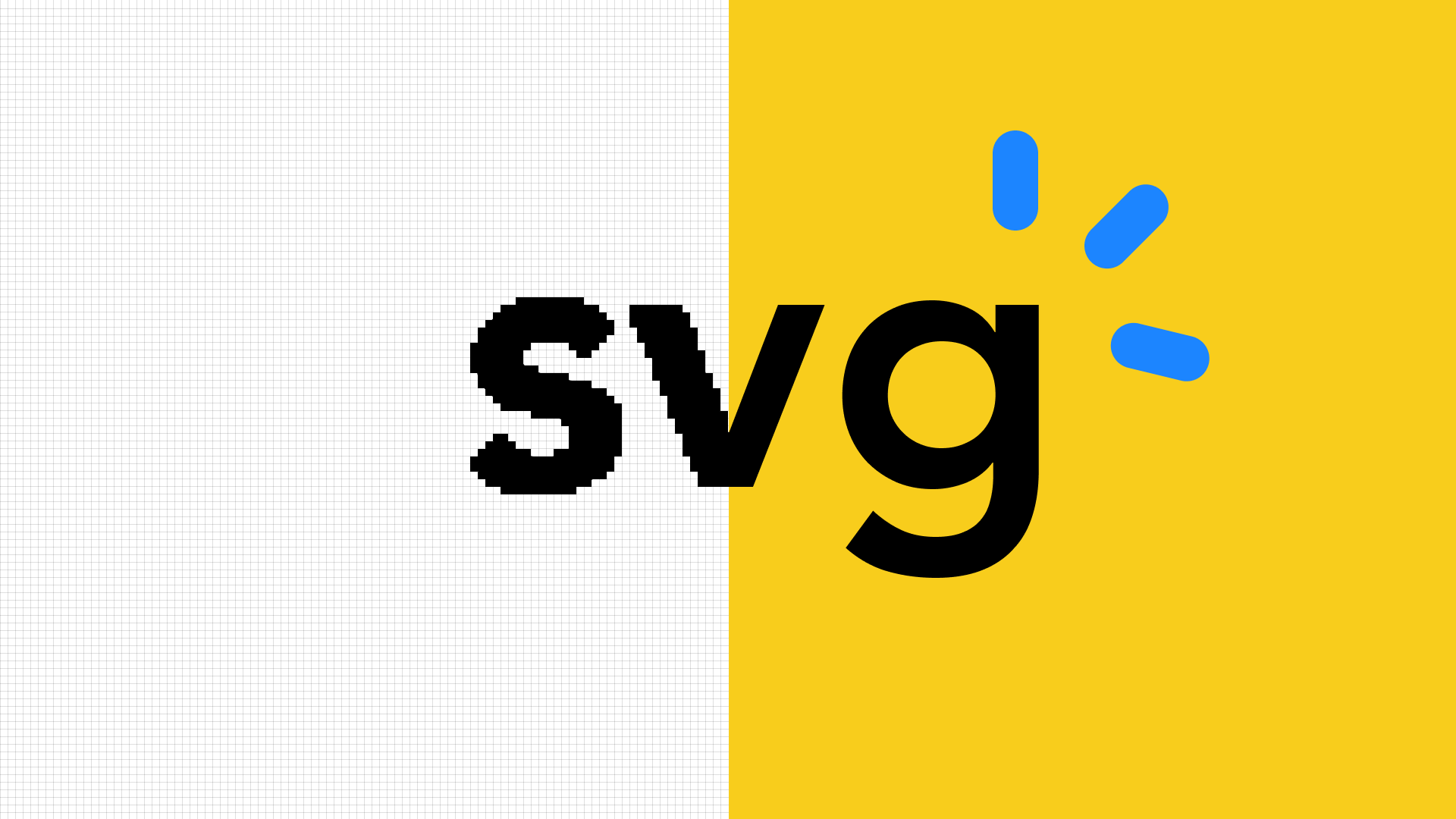
Product Announcements
What’s new: november 2020.
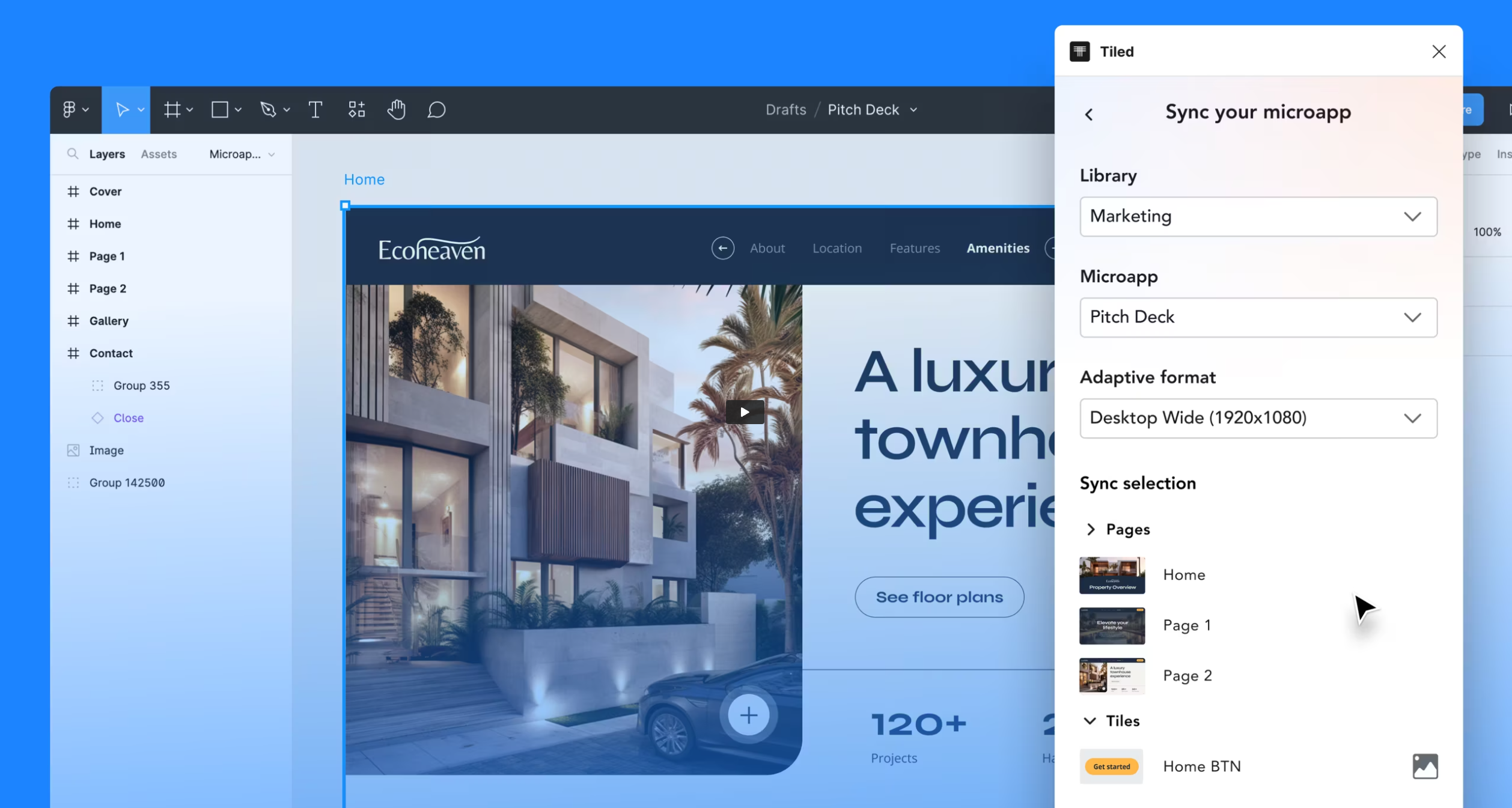
Turning Figma designs into interactive experiences has never been easier
Release notes: may 2019.

COMPUTER STUDIES SS 1
Chapter 15 – presentation package, definition and examples of presentation packages.
Please register or sign in to access the course content.
INTRODUCTION
Presentation package give users an interactive, attractive and lively way of making presentations like lectures, seminars, shows etc. Most presentation packages allow you to create your multimedia product using a series of slides.
DEFINITION OF PRESENTATION PACKAGE
A presentation package is a software package used to display information in the form of a slide show. It is a software program that contains a text editor and the ability to add charts and graphic images, such as photographs, clip art, or other objects so as to make a slide show for the purpose of communicating visually to an audience.
You are viewing an excerpt of this lesson. Subscribing to the subject will give you access to the following:
- The complete lesson note and evaluation questions for this topic
- The complete lessons for the subject and class (First Term, Second Term & Third Term)
- Media-rich, interactive and gamified content
- End-of-lesson objective questions with detailed explanations to force mastery of content
- Simulated termly preparatory exams
- Discussion boards on all lessons and subjects
- Guaranteed learning
- Win great prizes for topping the Primacy Ebooks
Username or email *
- Hide similarities
- Highlight differences
- Availability
- Add to cart
- Description
- Additional information
Best presentation software of 2024
Perfect slideshows for speeches, talks, and presentations

- Best overall
- Best for media
- Best unique
- Best for branding
- Best for marketing
- Best for themes
- How we test
We list the best presentation software, to make it simple and easy to make and manage slideshow presentations to display to an audience.
Presentation software runs at the heart of business sales, management, and development, so it's important to ensure you have the best presentation software for your needs. This is especially when looking to share ideas, concepts, and workflows, and the ability to present these in a simple and understandable way is essential.
However, while presentation software has been traditionally limited to text and images, it has widened its ability to work with different media such as video and audio.
Therefore it's important for the best presentation software to not simply be easy and simple to use, but also be able to support additional media so that presentations can be more engaging, lively, and ultimately serve their purpose in educating and updating their intended audience.
Below we've listed the best presentation software currently on the market.
We've also listed the best free presentation software .

The best office software in the world is: Microsoft 365 There are many different office software suites out there, but Microsoft Office remains the original and best, offering an unsurpassed range of features and functionality that rivals just can't match.
Even better, Microsoft 365 - previously branded as Office 365 - is a cloud-based solution which means you can use it on any computer, mobile device, or smartphone, without having to worry about compatibility. All your files are saved in the cloud and synced between devices, so you can begin work on a document at home or in the office, then continue working on it on the go.
You can sign up to Microsoft 365 here .
The best presentation software of 2024 in full:
Why you can trust TechRadar We spend hours testing every product or service we review, so you can be sure you’re buying the best. Find out more about how we test.
Best presentation software overall

1. PowerPoint
Our expert review:
Reasons to buy
For most people, Microsoft 's PowerPoint remains the original and best of all the presentation software platforms out there. While other companies have managed to catch up and offer rival products worthy of consideration, the fact is that PowerPoint's familiar interface and ubiquitous availability means it remains a favorite for the majority of people.
On the one hand, it's long been a staple of the hugely popular Microsoft Office suite, meaning that for most users this is going to be the first - and last - presentation software they are going to need to use.
Additionally, Microsoft has made PowerPoint, along with their other office products, available as free apps (with limited functionality) on both iOS and Android for mobile use, meaning it's even harder to avoid them. And this is before we even consider the inclusion of PowerPoint in Microsoft's cloud-based Microsoft 365.
It does everything necessary that you'd expect of presentation software, allowing you to add text and media to a series of slides, to accompany a talk and other presentations. There are easy-to-use templates included to help spice things up a little, but even a general user with little experience of it is likely to find themselves able to use PowerPoint without much trouble at all.
Overall, it's hard to go wrong with PowerPoint, and although Microsoft 365 has a nominal cost, the apps are free to use even if they do have more limited functionality.
Read our full Microsoft PowerPoint review .
Our Microsoft discount codes can help you save on your next purchase.
- ^ Back to the top
Best presentation software for media

2. SlideDog
Reasons to avoid.
It’s all too easy to end up creating a presentation that’s unappealing, and the last thing you want to do is make the audience fall asleep. SlideDog lets you combine almost any type of media to create a rich presentation that’s sure to keep the viewers’ peepers open, avoiding the ‘cookie cutter’ look that makes presentations seem dull.
Marketed as a web-based multimedia presentation tool, it gives you the ability to combine PowerPoint presentations, graphics, PDF files, Prezi presentations, web pages, pictures, videos, and movie clips. You can drag these into custom playlists and display them to your audience with ease.
You’re able to remotely control your presentations and playlists from your smartphone, the web, or a secondary computer, and there’s also the option to share slides in real-time. Audience members can even view your slide from their own devices by clicking a link. That’s a handy feature if you’re looking to create an immersive presentation experience.
SlideDog is probably the cheapest of the presentation software featured, with a free account that will cover the essential features. However, for live sharing and premium support, you need to upgrade.
Read our full SlideDog review .
Best unique presentation software

Prezi is one of the more unique presentation tools. Instead of presenting your graphics and text in a slide-to-slide format, you can create highly visual and interactive presentation canvases with the goal of “emphasizing the relationship between the ideas”.
Presentations can also be tailored to the specific audience, as this is a flexible platform that’s capable of skipping ahead, or veering off into a side topic, without having to flip through all the slides to get to a particular bit.
For business users, there are a variety of handy tools available. By downloading Prezi , you can build and edit presentations with your colleagues in real-time, which is perfect for companies with teams based around the globe.
When you have created a presentation you’re happy with, you can present it live (in HD) and send a direct link to viewers. There are some analysis tools here, too – you can see who’s accessed your presentation, which parts of it, and for how long. The app is available for Mac and Windows devices.
Read our full Prezi review .
Best presentation software for branding

4. CustomShow
Branding says a lot about a business, and it’s something firms need to get right from day one – from a good logo to a suitable font. CustomShow is business presentation software that puts all these elements of branding first.
Using the system, you can design and present customized, branded presentations that reflect your company and the products you offer, featuring the aforementioned logo and custom fonts. As well as this, you get a slide library and analytics to ensure your presentations are a success.
What’s more, you can import presentations into the software, and use it to tweak them further. There’s also integration with SalesForce , and because the platform is cloud-based, you can access your presentations on computers, tablets, and smartphones.
Considering the focus on branding, this offering could be good for marketing and sales teams, and it's used by major companies such as HBO and CBS Interactive.
Best presentation software for marketing

5. ClearSlide
Just like CustomShow, ClearSlide has a niche focus for companies. The platform is targeted at firms looking to generate successful marketing campaigns, pushing sales via presentations (and more), not least through a range of analytics and metrics to work for sales and marketing.
With the product, you can upload a range of files, including PowerPoint, Keynote, PDF, and Excel. ClearSlide is integrated with other platforms, including Google Drive, Dropbox, and Salesforce.
This system is pretty complex and may offer too many irrelevant features for some businesses, but you can create customized content that reflects your company and the message you’re trying to get out to customers. There are also some good metrics and analysis features, and you can sign up for a free trial before making any decisions.
The real strength of ClearSlide comes from its focus on sales and marketing data, not least being able to track user engagement alongside other metrics.
Best presentation software for themes

6. Haiku Deck
Any presentation app will allow you to personalize your slides to at least some extent, but Haiku Deck goes one step further than the competition. It comes with a wide range of themes suited to different needs, and you also get access to 40 million free images from the Creative Commons collection.
When it comes to creating a presentation, you have the option to do so on the web, which means your presentation is accessible across a range of mobile devices as well as desktops. Regardless of the device used, you’re able to select from a variety of different fonts, layouts, and filters to make the perfect presentation.
The great thing about these various customization options is that they’re categorized into different industries and use cases. For instance, you’ll find themes for teaching, cooking, real estate, and startups. Most of the features require you to be online, but hopefully, you’ll have a sturdy net connection wherever you go.
Other presentation software to consider
Google Slides is part of the Google Workspace (formerly G Suite) office platform intended as an online alternative to Microsoft Office. It may seem a little limited by comparison to PowerPoint, but as it's browser-based that means cross-platform compatibility. Additionally, it allows for collaborative work, and Google Slides really works well here. On top of the fact that it integrates with the rest of the Google Workspace apps, not least Google Drive, and you have a contender.
Zoho Show is another of the many, many tools and apps that Zoho has made available for business use. It also operates in the cloud so it's accessible to any device with a browser, and it also allows for collaborative work. You can also easily share the link for users to download, or provide a live presentation online. The updated version has a simpler and easier to use interface and comes with a free version and a paid-for one with expanded features.
Evernote is normally thought of as just note-taking software, but it does provide the option to create a presentation you can share online or with an audience. In that regard, it's a little more limited than the other options in not being dedicated presentation software. However, as an easy and handy way to pull together a presentation quickly, it could serve as a backup or last-minute option, especially if Evernote is already being commonly used by you.
LibreOffice Impress is part of the open-source suite offered as a free alternative to Microsoft Office, and comes with a powerful array of tools and editing options for your presentation, not least working with 3D images. It's supported by a large community, so it's easy to find an array of additional templates. If there is a limitation it's that it's software you download and install rather than web-based, but any presentations created should be easily portable to the web if needed.
Adobe Spark does things a bit differently, as rather than just use images it's geared toward video as well. This makes for potentially more powerful multimedia presentations, especially as Adobe also has a big selection of photos and images available for its users. There is a free tier for core features but requires a subscription for custom branding, personalized themes, and support.
Slides comes with a lot of features in an easy-to-use interface, and involves setting up presentations using drag and drop into an existing grid. It's also internet-based so there's no software to download, and it only requires a browser to use and access.
Presentation software FAQs
Which presentation software is best for you.
When deciding which presentation software to download and use, first consider what your actual needs are, as sometimes free platforms may only provide basic options, so if you need to use advanced tools you may find a paid platform is much more worthwhile. Additionally, free and budget software options can sometimes prove limited when it comes to the variety of tools available, while higher-end software can really cater for every need, so do ensure you have a good idea of which features you think you may require for your presentation needs.
How we tested the best presentation software
To test for the best presentation software we first set up an account with the relevant software platform, whether as a download or as an online service. We then tested the service to see how the software could be used for different purposes and in different situations. The aim was to push each software platform to see how useful its basic tools were and also how easy it was to get to grips with any more advanced tools.
Read how we test, rate, and review products on TechRadar .
We've also featured the best alternatives to Microsoft Office .
Get in touch
- Want to find out about commercial or marketing opportunities? Click here
- Out of date info, errors, complaints or broken links? Give us a nudge
- Got a suggestion for a product or service provider? Message us directly
- You've reached the end of the page. Jump back up to the top ^
Are you a pro? Subscribe to our newsletter
Sign up to the TechRadar Pro newsletter to get all the top news, opinion, features and guidance your business needs to succeed!
Nicholas Fearn is a freelance technology journalist and copywriter from the Welsh valleys. His work has appeared in publications such as the FT, the Independent, the Daily Telegraph, The Next Web, T3, Android Central, Computer Weekly, and many others. He also happens to be a diehard Mariah Carey fan!
- Jonas P. DeMuro
Distant Desktop review: A lightweight remote desktop solution for your business
Wondershare DemoCreator screen recorder review
‘AI is a reflection back on us’: Apple TV Plus’ Sunny showrunner reveals the new sci-fi show’s sad yet uplifting tech story
Most Popular
- 2 I'm a photographer – here are 5 reasons why I'll be upgrading to the iPhone 16 Pro
- 3 Expert questions huge AI investments from Microsoft, Amazon and Google and warns of possible 'Sugar Daddy Boomerang effect' that could potentially end very badly
- 4 NYT Strands today — hints, answers and spangram for Sunday, September 1 (game #182)
- 5 Quordle today – hints and answers for Sunday, September 1 (game #951)
Presentation Package
Back to: COMPUTER SCIENCE SS1
Welcome to class!
In today’s class, we will be talking about presentation package. Enjoy the class!

A presentation package is a computer software package that is used to display information usually in the form of a slide show.
Examples of the presentation package
- Microsoft PowerPoint
- Macromedia flash
- Windows movie maker
- Open Office
Uses of the presentation package
- As a slide show
- In delivering multimedia lectures
- In writing a multimedia storybook
Getting started with PowerPoint
Ways to start powerpoint:.
- Double-clicking the icon on the desktop
- Using the Start menu
Ways to create a new presentation:
- Using Blank presentation
- Using Templates
- Auto Content Wizard
How to insert text:
Placeholders are the dotted outline that appears when you create a new slide. These boxes serve as placeholders for objects such as the slide title, text, chart, table, and clip art.
Just click to add text in any placeholder or double click to add the specified object.
- Mention two ways to start a PowerPoint
- State two ways to create a new presentation
Features of a presentation package
A presentation package has certain features such as:
- Creation of Slides: to create presentations, a group of slides are created. Presentation packages contain slides.
- Insertion of Pictures: presentation packages allow users to insert pictures and objects into their presentation from external sources.
- Insertion of Video and Audio: presentation packages allow users to insert video and audio into their presentation from external sources.
- Animation: this feature makes a presentation package different from other packages. It allows users to create a motion effect on their slides.
- Slide Show: this feature makes users to view how the group of slides will be displayed. It displays the content to the audience during the presentation.
- Creation of Graphics: this feature enables the presentation package to provide users with graphics inform of shapes that can create an object from the scratch.
- Creating organizational and other Types of Chart: charts such as pie chart, bar chart etc. can be created easily with presentation package.
- State two uses of a presentation package
- List five examples of a presentation package
Using presentation package- Microsoft PowerPoint
How a window display depends on the size of the window. Resolution determines how much information your computer monitor can display. If you use a low resolution, less information fits on your screen, but the size of your text and images are larger. If you use a high resolution, more information fits on your screen, but the size of the text and images are smaller.
- Microsoft Office Button: in the upper-left corner is this button. You can use the menu to create a new file, open an existing file, save a file, et c.
- Quick Access Toolbar: This tool providers you with access to commands you frequently use. The save, undo and redo appear on the Quick Access toolbar.
- Title Bar: it displays the name of the currently working presentation. PowerPoint names presentation start with Presentation1.
- Ribbon: This is located near the top of the PowerPoint window, below the Quick Access toolbar.
- Ruler: rulers are vertical and horizontal guides. They are used to determine where you want to place an object.
- Slides, Placeholders and Notes: slides appear in the centre of the window to create your presentation. Placeholders hold the objects in your slide. You can use placeholders to hold text, clip art, charts, and more. You use the notes area to create your notes. You can refer to these notes as you give your presentation.
- Status Bar, Tabs and View Buttons: The view buttons appear near the button of the screen. It is used to change between Normal view, slider sorter view, and the slide show view.
- Zoom: This allows you to zoom in and zoom out on the window. Zooming makes the window larger so you focus on an object. Zooming out makes the object smaller so you can see the entire window. You can click and drag the vertical and horizontal splitter bars to change the size of your panes.
To open the Ms-PowerPoint application:
Click on the START button, navigate to All programs, navigate to Microsoft Office, click on Microsoft Office PowerPoint.
Creating a new presentation:
The powerPoint presentation can be created on slides. Use layouts to organize the content on each slide. PowerPoint has several slide layouts. You can add effects such as theme and backgrounds to slides. Themes are set of colours, fonts, and special effects. Backgrounds add a coloured background to your slides.
Evaluation
- Mention four features of Microsoft PowerPoint 2007
- Mention the uses of the above-mentioned features
Inserting the contents:
PowerPoint displays default slides in the slide pane when you open the package.
- To Enter Text : Click and type the title of your presentation in the “click to add title area”, “click and type a subtitle in the click to add subtitle” area.
- To Insert Graphics or Pictures: Click in the “click to add title” or “click to add subtitle” area, press the enter key to bring the cursor down, from the ribbon bar, click on the insert menu, select the type of graphic options from clip art, select shapes, and pictures buttons from the menu.
- To Add Clip Art Object : Click on clip art button, in the search for the textbox, type a general description of the graphics you want to insert, then click on the ‘Go’ button., click on any image from the list of displayed graphics to insert into the slide.
- To Add Picture Object : Click on picture button, the insert dialog box is displayed, click on the location of the picture on the computer from the look in options, click on the desired image and click on the insert command button. The picture is inserted into the slide as desired.
To choose an effect:
Select the object you want to animate, choose the animation tab, click the custom animation button, the custom animation button pane appears, click the Add Effect button a menu appears, choose the type of effect you want. A submenu appears, click the effect you want, PowerPoint applies the effect.
To add new slides:
Choose the Home tab, click the New slide button in the Slides group, the office theme dialog box appears and displays several layout templates, click the layout you want, the layout appears in the slide pane of the PowerPoint window. To add text, click inside the placeholder and type. To add an additional slide to your presentation, right-click the slide layout, a menu appears, click layout and then click the layout you want, choose the Home tab, click the New slide button, select from the options.
To save a presentation:
Click on the office button, select save from the options displayed, select the drive you want to save the document, click on the file name, type the desired document name, click on the Save button.
To run a slide show:
Choose the slide show tab, click the “from the beginning button” in the start slide show group, click the slide show icon on the bottom right corner of your screen. Your slide show appears on your screen.
To print the presentation:
Click the Ms office button, a menu appears, choose print, click print preview, click the down arrow next to the print what field in the page setup group and then select what you would like to print. A preview appears on the screen, click the print, the Print dialog box appears, click the down arrow next to the colour/grayscale field to select whether you want your slides to print in colour, grayscale, or black and white, click ok.
To close the presentation:
Click on the close button from the title bar.
- Define a presentation package.
- Mention two examples of presentation packages.
- Describe how you would do the following in Ms-PowerPoint: (i) add new slide (ii) print (iii) add a picture
We hope you enjoyed the class.
Should you have any further question, feel free to ask in the comment section below and trust us to respond as soon as possible.
Share this lesson with your friend!
- Click to share on Twitter (Opens in new window)
- Click to share on Facebook (Opens in new window)
- Click to share on Telegram (Opens in new window)
- Click to email a link to a friend (Opens in new window)
Leave a Reply Cancel reply
Your email address will not be published. Required fields are marked *
Save my name, email, and website in this browser for the next time I comment.
ClassNotes.ng is an Afrilearn brand.
- 08051544949
- [email protected]
- Teach for CN
- Testimonials
- Terms of use
- Privacy Policy
Weekly Newsletter
WhatsApp us
POPULAR THIS WEEK

Ceiling Fan Prices in Nigeria (2024)
- Privacy & Policy

- Health and Wellness
- Relationship
- Environment
- ENTERTAINMENT
16 Examples of Presentation Packages and Software
You’re ready to start planning that big presentation for work, school , or an event but aren’t sure what software to use. With so many options out there for building presentations, how do you choose? Well, you’ve come to the right place.
In this article, we’ll walk you through 16 of the top presentation packages and software tools to consider for your next project. Whether you need something free and simple or are looking for more advanced features , we’ve got you covered. We’ll break down the key capabilities, and strengths of each platform. So read on to explore 16 presentation packages that can take your next talk, pitch, or presentation to the next level.
What is a Presentation Package?
A presentation package is a computer software package that is used to display information usually in the form of a slide show.
To choose a presentation package, consider the following;
- Look for a presentation package that allows you to save your presentations in a format compatible with the most common suites like Microsoft PowerPoint. That way, you know your work can be viewed by nearly anyone. Some packages also allow you to export your presentation as a PDF, video, or even an interactive website.
- Choose a package that makes it easy to share your presentations and access them from anywhere. Many are cloud-based, so you can log in from any device with an internet connection and pick up where you left off. Your presentations are automatically saved and backed up in the cloud as well.
- For interactive and engaging presentations, choose a package that allows you to easily add animations, transitions, videos, music, charts, images, and other multimedia elements. Look for options that allow you to apply animations to text, images, and other objects with just a click, as well as coordinate animations across multiple slides.
Presentation packages come in a range of price points, from free, open-source options up to paid cloud-based services. Evaluate your needs and budget to determine what level of features and support you require. For individuals and small teams, a free or low-cost option may work great, while large organizations may need a more robust paid solution.
Whether you’re a teacher, student, or business professional, presentation software is an essential tool for sharing ideas with an audience. There are many options available, from free, open-source platforms to paid software with advanced features. Here’s an overview of 16 popular presentation packages to help you choose the right one for your needs.
Microsoft PowerPoint – The Classic Presentation Software
Microsoft PowerPoint is the most well-known presentation software and has been the industry standard for years. Chances are, you’ve created or sat through a PowerPoint presentation at some point.
PowerPoint is very intuitive and easy to use, even for beginners. The simple drag-and-drop interface allows you to quickly create slides by adding text, images, graphs, videos, and more. There are many pre-designed templates and themes to choose from to help you get started.
While easy to use, PowerPoint also has a ton of features for more advanced users. You can animate text and graphics, add transitions between slides, embed audio and video, and link to external data sources. There are tools for collaboration so multiple people can work on the same presentation. You can also save your presentation as a video to share online.
PowerPoint is part of the Microsoft Office suite and works seamlessly with other apps like Word and Excel. You can easily copy and paste content between the apps. For example, you might create a table of data in Excel and paste it into PowerPoint as a graph. Or, write content in Word and paste it into PowerPoint as slide bullet points. This tight integration is one of the biggest benefits of using PowerPoint.
PowerPoint files (.pptx) can be opened and edited on both Windows and Mac computers, so you don’t have to worry about compatibility issues when sharing and collaborating. The files can also be exported to several other formats, including PDF, JPG, and HTML. This makes it easy to share your presentations virtually anywhere.
Google Slides – Great for Collaborative Presentations
Google Slides is a free presentation software that allows you to create and edit slide decks. It’s part of the Google Drive suite and works right in your browser. One of the biggest benefits of Google Slides is how easy it is to collaborate with others. Multiple people can work on the same presentation at once, and you’ll see each other’s changes in real-time.
Google Slides has a simple, intuitive interface that’s easy to pick up. You can choose from a variety of pre-made themes and layouts to get started quickly. It has all the basic features you’d expect like adding text, images, shapes, charts, and animations. The learning curve is very small, so you can dive in and start creating right away.
One of the best features of Google Slides is the ability to share and collaborate. You can invite others to view or edit your presentation by entering their email addresses. Everyone will have access to the latest version, and you’ll see changes from your collaborators in real-time. This makes it easy to work with colleagues remotely and ensure everyone is on the same page. Comments and suggestions can also be added to specific slides for feedback.
Because Google Slides lives in the cloud (on Google Drive), your presentations are accessible from anywhere. All you need is an internet connection and a browser. Your files are also saved automatically as you work, so you never have to worry about losing changes or remembering to save your progress.
Canva – For Creating Visual Presentations
Canva is a graphic design tool website used to create social media graphics, presentations, posters, documents, and other visual content. For presentations, Canva provides an easy-to-use interface with pre-made templates to choose from, as well as the option to design from scratch.
Canva has templates for presentations, social media posts, posters, infographics, and more. You’ll find templates for keynotes, PowerPoint, and general slide presentations. The templates are modern, minimal, and eye-catching. They’re also easy to customize by changing fonts and colors and adding your own images. This is perfect if you want a quick option to make a simple yet professional presentation.
With an easy-to-use interface, stylish templates, and powerful design features like uploading custom images and using shapes, Canva is a great free tool for creating stunning visual presentations.
Prezi – For Non-Linear Presentations
Prezi is a popular presentation software known for its dynamic, nonlinear designs. Unlike traditional slide-based presentations, Prezi lets you create engaging presentations on a giant virtual canvas.
To get started with Prezi, you first need to sign up for a free account. Then, you can begin building your presentation on an infinite canvas, adding text, images, videos, and shapes wherever you like. Rather than slides, you have frames that contain the elements of your presentation. These frames can be arranged in a nonlinear fashion, connected together on the canvas.
Some useful features of Prezi include:
- Themes and templates to get you started. Prezi has many free presentation templates for business, education, and personal use.
- Inserting multimedia like YouTube videos, graphics, and images. You can also draw freehand on the Prezi canvas.
- Collaborating with others. Multiple people can work on the same Prezi presentation together in real time.
- Presenting offline. You can download your Prezi to present without an Internet connection. The presentation and any embedded multimedia will be included in the download.
- Sharing and embedding. Share your Prezi via a link or embed it on your website so others can view and interact with it.
- Reusing content. Import slides from PowerPoint or reuse content from previous Prezis. You can also save sections as reusable frames or templates.
Prezi is an innovative tool for creating eye-catching presentations. With its zoomable interface and nonlinear approach, Prezi is a great option if you want to stand out and make a memorable impact. The free version is useful for personal and student use, while paid plans provide additional features for business and education.
Keynote – Apple’s Sleek Presentation App
Keynote is Apple’s presentation software and a direct competitor to Microsoft PowerPoint. If you’re an Apple user, Keynote is free to download and a great option for creating beautiful slide decks.
Keynote offers a simple, intuitive interface with tools to help you make an eye-catching presentation. You have access to gorgeous templates that make it easy to get started. Choose from categories like Business, Education or Casual. Keynote’s templates are very stylish, with modern and minimalist designs. If you prefer, you can also start from a blank canvas.
One of Keynote’s best features is the Photos browser. Search through thousands of high-quality, royalty-free images to use in your presentations. The photos are sorted into useful categories to make it simple to find what you need. You can also use your own photos from Photos, Adobe Lightroom, and Photo Stream.
Keynote’s simple interface, stylish templates, and powerful features make it easy to build a beautiful slide presentation. The best part is that if you own an iPhone, iPad, or Mac, Keynote comes free as part of the iWork suite. For creating dazzling presentations, Keynote is a fantastic option for any Apple user.
SlideDog – For Mashup Presentations
SlideDog is a unique presentation tool that lets you combine content from multiple sources into a single slideshow. With SlideDog, you can mash up slides, videos, websites, document files and more into a seamless presentation.
This versatile software gives you a blank canvas to work with. You start by importing elements like PowerPoint slides, PDF documents, images, YouTube videos, web pages, and many other formats. SlideDog will automatically format and arrange the elements on your timeline. You can then easily reorder, resize, and style each element to create the perfect flow and look for your presentation.
A major benefit of SlideDog is that it saves you time by allowing you to reuse slides and elements from previous presentations. You can also update presentations easily by just replacing or rearranging a few elements on the timeline. SlideDog’s simple drag-and-drop interface makes it easy to create presentations, even if you have no experience with design software.
SlideDog has a variety of useful features for creating mashup presentations:
- Easily change themes, colors, and fonts to match your brand
- Add highlights, text, shapes, images, or callouts to slides
- Record audio or video narration for your entire presentation or individual slides
- Import PDF, PowerPoint, Keynote, Google Slides, video, audio, images and web content
- Share your presentations as videos, interactive web pages or self-playing executables
- Present directly from the SlideDog interface or in full-screen mode
- Sync presentations across devices using SlideDog Cloud
Whether you want to create a dynamic pitch for investors, engage students with an interactive lesson, or boost brand awareness with a multimedia showcase, SlideDog gives you an innovative toolset for crafting memorable presentations. With a simple yet powerful design, SlideDog allows anyone to be a presentation expert.
Visme – For Interactive Presentations
Visme is an online presentation software that allows you to create interactive and engaging presentations. With Visme, you can easily design presentations, infographics, reports, social media graphics and more.
Some of the key features of Visme include:
- A drag-and-drop interface that makes it simple to add, edit, and rearrange elements on your slides. You have access to thousands of free templates, photos, icons, and illustrations to choose from.
- Animations and transitions to help bring your presentation to life. Add animations to objects, text, images, charts and more with just a few clicks.
- Interactive content like quizzes, surveys and data visualizations to actively engage your audience. You can also link between slides and presentations, add audio and video, and embed live websites and social media feeds.
- Real-time collaboration so you can work with teammates on the same presentation at the same time. Share your work and allow others to edit and comment.
- Presenter mode for a smoother presenting experience. Get a preview of your next slide, timer, and notes to help you stay on track.
- Analytics to see how your audience interacts with your presentations. Get insights into what content resonates most with your viewers so you can optimize future presentations.
- The option to download as PDF, PPTX, HTML, or image formats. You can also publish your presentations to the Visme gallery to share with the public or embed on your website.
With an easy-to-use interface, lots of customization options, and powerful features, Visme has everything you need to create a memorable presentation experience for your audience.
Haiku Deck – For Creative Slide Designs
Haiku Deck is a free presentation tool with a simple, intuitive interface and professional design themes to help you create stunning slide decks in minutes. If you want to make eye-catching presentations without being a designer, Haiku Deck is a great option.
Haiku Deck provides 35+ free themes to choose from, with styles ranging from minimal to bold and playful. Each theme comes with a coordinated font and color palette to give your presentation a polished look with zero design experience needed. The themes are also fully customizable, so you can tweak colors, change fonts, add images, and make the theme your own.
One of the best features of Haiku Deck is how it simplifies the design process. You don’t have to spend time picking colors, choosing fonts, or dragging elements into position. Haiku Deck handles the design details for you so you can focus on your content and message. It really streamlines the creative process.
Haiku Deck also has features like animations to bring your slides to life, presenter notes to keep you on track, and analytics to see how your decks are performing. You can present your slideshows right from the Haiku Deck app or export them to share as images or PDFs.
Emaze – For Animated Presentations
Emaze is a presentation software that lets you create animated presentations quickly and easily. With Emaze, you can make your presentations come alive by adding cinematic animations, 3D transitions, and motion graphics.
To get started, simply select a theme or template to base your presentation on. Emaze offers stylish templates for business presentations, school projects, personal stories, and more. You can then add your content, including text, images, videos, shapes, charts, and icons. Emaze has a built-in search tool to find free stock photos, videos, and icons to incorporate into your presentation.
Emaze’s easy-to-use timeline editor gives you precise control over the timing of your animations and transitions. Simply drag and drop the animations onto the timeline to determine the order and duration. You can also tweak the speed, delay, and duration of each effect right within the timeline interface.
Emaze allows you to present your creation in a few different ways. You can present directly within Emaze using their online presentation viewer, embed your presentation into a website or blog, or download your presentation as a video to share on social media and video hosting platforms.
PowToon – For Animated Video Presentations
PowToon is an animated video and presentation software. It allows you to create animated explainer videos, video presentations, and video ads in just a few clicks.
With PowToon, making an engaging animated video is easy. You don’t need any design or tech skills. Simply pick from the pre-made animated scenes, characters, and video templates to get started. Add your own images, logos, text, and voiceovers to customize the video. You have full control over customization to produce high-quality results.
PowToon’s library includes animated characters, scenes, props, and music that you can include in your videos. You can also upload your own images, photos, and logos to incorporate into the animations. With the text editor, easily add speech bubbles, titles, and captions. You can also record your own voiceover or add free music and sound effects. Once your video is complete, you can download it as an MP4 video file to use on your website, blog, or social media. You can also share it directly on YouTube, Facebook, Twitter, and LinkedIn from within the PowToon editor.
Some of the main features of PowToon include:
- Professionally designed video templates, scenes, props, and characters
- Intuitive drag-and-drop editor
- Customize with your own images, logos, text, and voiceover
- Animated characters and scenes
- Free music, sounds, and voiceovers
- One-click sharing to social media and video sites
- Collaborate in real-time with team members
- Analytics to see how your videos are performing
Whether you want to create an explainer video for your business, a fun video invitation, an educational animation, or just a short story, PowToon makes it easy to produce a professional-looking animated video in no time. With its simplicity and powerful features, PowToon is a great free tool for creating engaging video content.
Slidesgo – For Minimalist Presentations
Slidesgo is a presentation package with minimalist and simple templates suitable for all types of presentations. If you’re looking for an easy-to-use software without an overload of design options, Slidesgo is a great choice.
With Slidesgo, you’ll find templates with minimal elements, neutral color palettes and clean layouts. The simplistic designs make the templates versatile and suitable for business as well as educational presentations. You can easily customize the templates by adding images, changing fonts or switching colors to match your company’s branding. Even with the minimal designs, the templates still look professional and polished.
To get started with Slidesgo, you simply sign up for a free account on their website. You’ll then have access to over 20,000 free templates to choose from. The templates are categorized based on the purpose like business, marketing, education etc. which makes it easy to find the right template for your needs.
If you use Google Slides or PowerPoint, you can also download the Slidesgo templates and edit them in the software you prefer. The templates will retain the minimalist style but give you access to more advanced features for customization and animations.
Prezentar – For Quick Presentations
Prezentar is a presentation tool perfect for when you need to throw together a quick slideshow. With an intuitive interface, you can have a basic presentation up and running in just a few minutes. Simply select a template, add your content to the slides, pick transitions, and you’re done. You don’t need any advanced design skills or have to waste time fiddling with complicated formatting options.
Prezentar comes with over 50 modern templates to choose from, so your quick presentation can still look polished. The templates feature professional layouts, color schemes and font pairings. You just need to fill in the text boxes and you’ll have a presentation that looks like it took hours to design.
While Prezentar focuses on simplicity, it does allow you to enhance your presentations by adding images, icons, shapes, and even video or audio clips. You can search their library of free media or upload your own files. The drag and drop interface makes placing media on your slides a breeze.
For creating and delivering a fast, lightweight presentation, Prezentar is a fantastic free option. While it may lack some of the advanced features of PowerPoint, for most basic presentations it provides an easy to use and capable alternative.
Slidebean – For Branded Presentations
Slidebean is a slick presentation tool designed for creating branded and stylish slide decks. If you want to quickly make a good-looking presentation for your company or clients, Slidebean is a great choice.
Slidebean offers over 150 professional presentation templates to choose from. The templates feature bold graphics, photos, and charts on eye-catching layouts. Just select a template and add your content titles, bullet points, images, charts, or whatever you need. Slidebean does the heavy lifting of making your slides look polished and cohesive.
With Slidebean, you have options to match your company’s brand. You can fully customize the template colors to your brand palette. You can also add your logo and brand fonts to create a seamless brand experience in your presentation. These branding features allow you to craft a presentation that aligns with and reinforces your company’s visual identity.
Slidebean also offers a selection of graphs, charts, illustrations, and photos within the editor. You have options to add video, gifs, tables, and code snippets as well. Slidebean allows you to present directly from their site, or you can download your presentation as a PDF or PPTX file. They offer both free and paid plans, with the option to upgrade for additional storage, advanced features, and support.
FlowVella – For Interactive Presentations
FlowVella is a powerful presentation app that lets you create interactive presentations. It allows you to add multimedia content like images, gifs, videos, and animated elements to bring your presentations to life. The interactive features provide an engaging experience for your audience.
FlowVella comes with a variety of templates to choose from to get you started. You can then fully customize the templates by changing fonts, colors, and layouts. Add your brand elements like logos to make the presentation look professional. The simple drag-and-drop interface makes it easy to rearrange slides and add multimedia content.
Gain valuable insights into how your audience is engaging with your presentations. FlowVella provides analytics to show you which slides are most viewed and how long viewers spend on each slide. See where people enter and exit your presentation. Use this data to make improvements to your presentations and increase audience engagement.
LibreOffice
LibreOffice is a free and open-source office suite developed by The Document Foundation. It includes applications for word processing, spreadsheets, presentations, graphics, databases, and more. Compatible with many file formats like Microsoft Office, LibreOffice is a great free alternative for productivity software.
LibreOffice Writer is the Word processing component. It allows you to create and edit text documents like letters, resumes, newsletters, and books. You have access to features such as auto-complete, auto-format, and styles to easily format your documents. You can also add images, tables, comments, footnotes, endnotes, and more. Files can be exported to PDF, EPUB, and other formats.
LibreOffice Calc is a spreadsheet application. It has a familiar grid layout where you can enter and calculate data. It includes over 300 functions for tasks like averaging numbers, finding percentages, and looking up values. You can create charts and graphs to visualize your data. Calc also has pivot tables, database ranges, and other features useful for data analysis.
LibreOffice Impress is used to create presentations. You can choose from many templates to get started and then add text, images, shapes, charts, and other media to your slides. Impress includes slide transitions and animations to make dynamic presentations. You can even embed or link to Calc spreadsheets and charts in your presentations. Presentations can be exported to PDF, HTML, and video formats to share online or present without Impress.
LibreOffice Draw lets you create vector graphics like diagrams, flowcharts, maps, and more. You have access to various drawing tools like lines, shapes, text, and connectors. Draw files can be exported to bitmap and vector image formats to use in other documents or shared separately.
Showpad is an online presentation software used to create and share interactive presentations, documents, and training materials. With Showpad, you can build gorgeous pitch decks, client presentations, training materials, and more all in one place.
Showpad is very easy to use. You don’t need any design experience to create beautiful and impactful presentations. Showpad provides pre-designed templates and themes to get you started. You can then customize the fonts, colors, and layouts to match your brand and preferences. Showpad also has an intuitive drag and drop interface, so adding, reordering and editing slides is simple.
Showpad isn’t just for presentations. You can also upload and organize all your sales and marketing collateral in one place – things like datasheets, case studies, training videos, and more. Everything is neatly organized so you and your team can quickly find what you need.
Showpad integrates with many popular business tools like Salesforce, Microsoft Office 365, and G Suite. Your data and files are encrypted at rest and in transit, and Showpad is compliant with major security standards like ISO 27001 and GDPR.
So there you have it, 16 of the most popular and efficient presentation packages and software options to help you create stunning slides, wow your audience, and knock your next talk out of the park. From industry stalwarts like PowerPoint and Keynote to up-and-comers like Prezi and Visme, you’ve got plenty of excellent choices. The key is finding the one that aligns best with your personal presentation style and needs. Don’t be afraid to test some of them to see which one feels like the best fit.
With the right presentation software, you’ll be ready to deliver your ideas with clarity, visual impact, and confidence.
Discussion about this post
Recent articles.

10 Easy Ways to Speed Up Your Internet Connection

How Video Games Boost Learning

UPS Price in Nigeria (2024)

The Consequences of Cultism; Understanding the Impact in Nigeria

Thallophytes; Characteristics, Division & Examples of Thallophyta

Plane Shapes; Definition, Types, Properties, Examples & FAQ
Within nigeria media ltd..
NEWS, MULTI MEDIA
WITHIN NIGERIA is an online news media that focuses on authoritative reports, investigations and major headlines that springs from National issues, Politics, Metro, Entertainment; and Articles.
CORPORATE LINKS
- Report a story
- Advertisement
- Content Policy
- Private Policy
- Fact-Checking Policy
- Ethics Policy
- Corrections Policy
© 2022 WITHIN NIGERIA MEDIA LTD. designed by WebAndName
Welcome Back!
Login to your account below
Remember Me
Retrieve your password
Please enter your username or email address to reset your password.

IMAGES
VIDEO
COMMENTS
Presentation Software, as a form of presentation package, boasts several features: A wide range of design templates, fonts, and visual elements to help users create visually appealing presentations. Tools for creating, organising, and modifying slides, including the ability to add text, images, graphs, and other elements to slides.
In computing, a presentation program (also called presentation software) is a software package used to display information in the form of a slide show. It has three major functions: [1] an editor that allows text to be inserted and formatted. a method for inserting and manipulating graphic images and media clips.
A presentation package is a computer software package that is used to display information usually in form of a slide show.
A good presentation drives action. Discover the top qualities of effective presentations to guide you in delivering a compelling one.
A presentation package is a software program that provides the resources necessary to give a professional presentation for meetings, lectures, speeches or other similar situations. Displays often include slideshows, and other customization options that can be tailored to the presenter's specific needs.
Figuring out key features of presentation software before purchasing? Check out the five features users rate as the most important and the top products that offer them.
Some of the best presentation software include Visme, Haiku Deck, Prezi, Microsoft Powerpoint, Canva and Google Slides. Find out how they compare here.
Choose the best presentation software by weighing the pros and cons You'll see some of the most popular presentation apps: from free to paid subscription platforms, and slideshow applications to full-blown visual design presentation software with interactive features and more.
A presentation package is a software package used to display information in the form of a slide show. It provides the resources necessary to give a professional presentation for meetings, lectures, speeches or other similar situations.
15 of the best presentation software options to try in 2021. You will find free, paid, online, simple, and advanced presentation software.
Check our ultimate list of the 13+ best presentation software and create effective presentations online to impress your audience.
Having access to the right presentation tools makes all the difference. Ace your presentations with these 12 best software for presentations.
What is a Multimedia Presentation? A multimedia presentation is a type of presentation that uses several different forms of digital communication, such as video, interactive slides, audio clips, music and more, to get the message across. In short, multimedia presentations go beyond the use of text and images.
Multimedia presentations have become an inevitable part of business and education nowadays. With the rising demand for powerful and feature-rich presentation software, developers keep presenting more and more advanced tools that actually make users create impressive presentations faster and more easily than ever.
Microsoft PowerPoint 2016 training video on how to package your PowerPoint slide presentation, or to copy one or more presentations along with linked files or embedded fonts to a folder or CD, to ...
A presentation package has certain features such as: Creation of Slides: to create presentations, group of slides are created. Presentation packages contain slides. Insertion of Pictures: presentation packages allow users to insert pictures and objects into their presentation from external sources. Insertion of Video and Audio: presentation ...
The Best Presentation Software Beyond PowerPoint, our top-rated presentation apps make slideshows (animated videos, Q&As, and collaborative brainstorming sessions) easy to create and a pleasure to ...
Gathering information about how your audience is engaging with your content is difficult at best. Traditional presentation software leaves you in the dark about what your audience cares the most about. And without those analytic tools, it's nearly impossible to iterate and improve your presentation. 5 Uncommon Features of Presentation Software
Presentation package give users an interactive, attractive and lively way of making presentations like lectures, seminars, shows etc. Most presentation packages allow you to create your multimedia product using a series of slides.
We list the best presentation software, to make it simple and easy to make and manage slideshow presentations to display to an audience. Presentation software runs at the heart of business sales ...
This video explains what slide transition, animation and uses of presentation package is all about.
Presentation Package A presentation package is a computer software package that is used to display information usually in the form of a slide show.
A presentation package is a computer software package that is used to display information usually in the form of a slide show. To choose a presentation package, consider the following; Look for a presentation package that allows you to save your presentations in a format compatible with the most common suites like Microsoft PowerPoint. That way ...